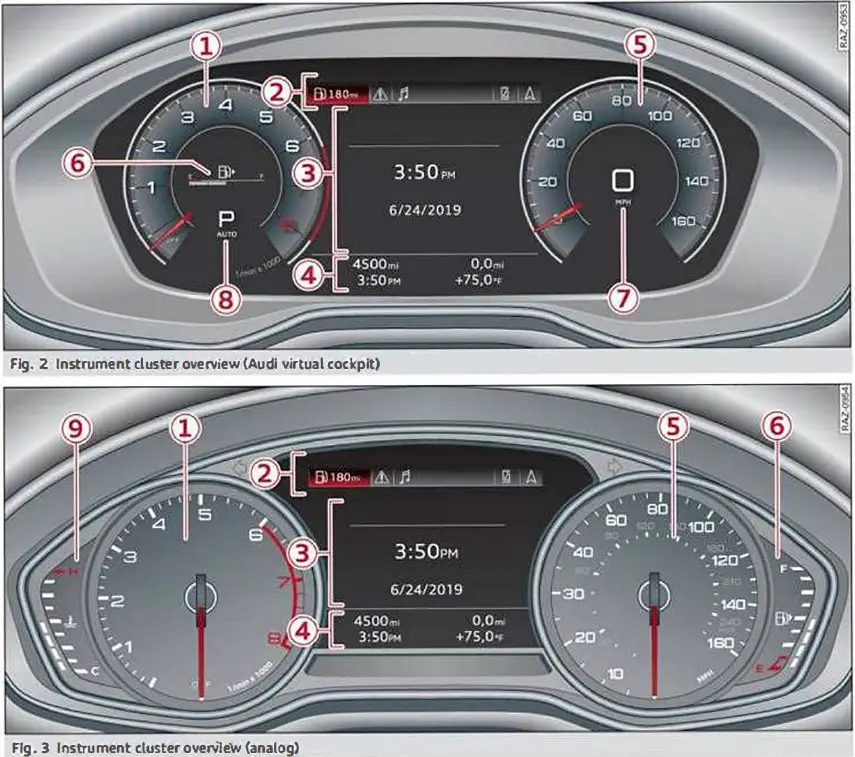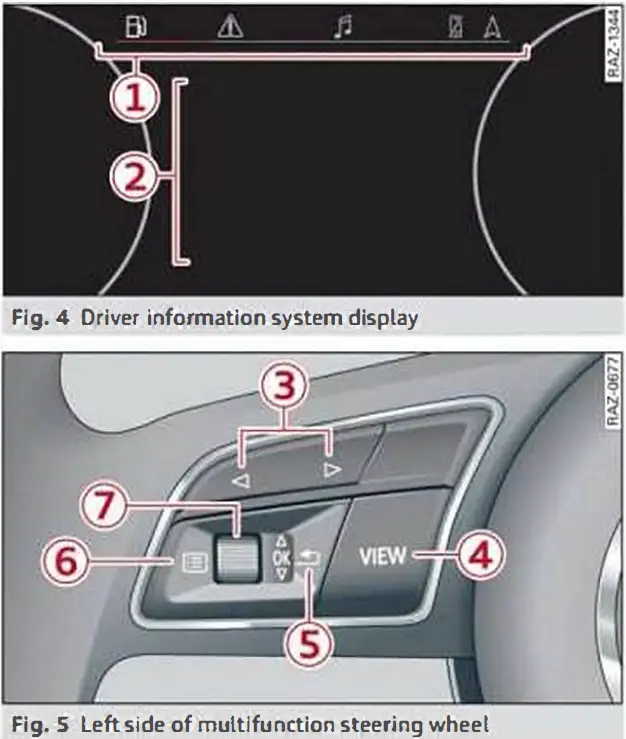2019 Audi A5 Coupe Instrument Cluster Setup Instructions
The 2019 Audi A5 Coupe is the peak of luxury and engineering in cars. It combines cutting-edge technology with beautiful design in a way that looks great. Inside its luxurious seat is an easy-to-use and customized set of instruments that acts as the digital hub connecting the driver to the machine. As you start to customize your driving experience, these setup steps will help you get the most out of the instrument panel in your A5 Coupe. This guide aims to give you the tools to shape the digital world inside your cockpit so that every drive isn’t just a commute but a carefully chosen symphony of technology and performance. You can change the brightness, customize the display, and explore advanced driver assistance options. Now, hold on tight as we take you on a tour of the 2019 Audi A5 Coupe’s instrument cluster, which is where innovation meets beauty.
Instrument cluster
Instrument cluster overview
Depending on the vehicle equipment, the following items may appear in the instrument cluster:
- Left dial
- Tachometer
- Tab area
- Central area
- Status line (one or two lines)
- Right dial
- Convenience display
- Speedometer
- Display
- Fuel level

- Fuel level
- Right additional display with speedometer
- Left additional display with:
- Selector lever position
- Audi drive select mode
- Display
- Engine coolant temperature

- Engine coolant temperature
WARNING: This applies to vehicles with an Audi virtual cockpit. If there is a serious system malfunction, the display may turn off. The ![]() indicator light may also turn on. Stop the vehicle safely. See an authorized Audi dealer or authorized Audi Service Facility for assistance.
indicator light may also turn on. Stop the vehicle safely. See an authorized Audi dealer or authorized Audi Service Facility for assistance.
Tips
- The following pages primarily show illustrations of the Audi virtual cockpit*. The display or location of the items that are shown may vary on the different versions of the instrument cluster.
- You can select the units used for temperature, speed, and other measurements.
- Speeds are displayed in mph (miles per hour) or km/h (kilometers per hour).
- Certain instrument cluster content can also be displayed in the head-up display.
Coolant temperature display
This applies to vehicles with a coolant temperature display The coolant temperature display only functions when the ignition is switched on. To reduce the risk of engine damage, please observe the following notes about the temperature ranges.
Cold range
If only the LEDs at the bottom of the gauge had been turned on, the engine would not have reached operating temperature yet. Avoid high engine speeds, full acceleration, and heavy engine loads.
Normal range
The engine has reached its operating temperature once the LEDs up to the center of the gauge turn on. If the indicator light in the instrument cluster display turns on, the coolant temperature is too high.
Note
- Auxiliary headlights and other accessories in front of the air intake impair the cooling effect of the coolant. This increases the risk of the engine overheating during high outside temperatures and heavy engine load.
- The front spoiler also helps to distribute cooling air correctly while driving. If the spoiler is damaged, the cooling effect will be impaired and the risk of the engine overheating will increase. See an authorized Audi dealer or authorized Audi Service Facility for assistance.
Tachometer
The tachometer displays the engine speed in revolutions per minute (RPM). The beginning of the red zone in the tachometer indicates the maximum permissible engine speed for all gears once the engine has been broken in and when it is warm. Before reaching this zone, you should shift into the next highest gear, select the “D/S” selector lever position, or remove your foot from the accelerator pedal.
Engine speed limitation
This applies to vehicles with engine speed limitations. If the indicator light turns on, the engine will be automatically limited to the RPM displayed in the instrument cluster. This will protect the engine components, for example during a cold start or from overheating. The engine speed limitation deactivates once the engine is no longer in the critical temperature range and you have released the accelerator pedal once. If the engine speed limitation was activated by an engine control malfunction, the B indicator light also turns on. Make sure the engine speed does not go above the speed displayed, for example when downshifting. Drive to an authorized Audi dealer or authorized Audi Service Facility immediately to have the malfunction corrected.
Note: The needle in the tachometer may only be in the red area of the gauge for a short period of time before there is a risk of damaging the engine. The location where the red zone begins varies depending on the engine.
Odometer  The trip odometer and odometer are displayed in the status line. The trip odometer shows the distance driven since it was last reset. It can be used to measure short distances. The odometer shows the total distance that the vehicle has been driven.
The trip odometer and odometer are displayed in the status line. The trip odometer shows the distance driven since it was last reset. It can be used to measure short distances. The odometer shows the total distance that the vehicle has been driven.
Resetting the trip odometer
To reset the trip odometer to zero, press the reset button.
Tips: Distances are displayed in mi (miles) or km (kilometers).
Outside temperature display
The outside temperature is displayed in the status line. If your vehicle is stationary or if you are driving at very low speeds, the temperature displayed in the instrument cluster may be slightly higher than the actual temperature outside due to heat radiating from the engine. At temperatures below 41 °F (+S °C), a snowflake symbol appears in front of the temperature display.
WARNING: Do not assume the roads are free of ice based on the outside temperature display. Be aware that there may be ice on roads even when the outside temperature is around 41 °F (+S 0() and that ice can increase the risk of accidents.
Multifunction steering wheel plus
Operating
Information is organized within various tabs 1 in the instrument cluster. The tab contents are displayed in the central area 2. Requirement: The ignition must be switched on.
Selecting a tab
Press the ![]() button 3 repeatedly until the desired tab is selected.
button 3 repeatedly until the desired tab is selected.
Returning to functions at higher levels
Press the ![]() button 5·
button 5·
Opening and closing the selection or options menu
Press the control buttons.
Selecting and confirming a function
Requirement: a menu or list must be displayed.
- To select a function, turn the left thumbwheel (J) to the desired function.
- To confirm a selection, press the left thumbwheel (J).
Switching the view
Press the VIEW button 4. The following tabs may be available, depending on vehicle equipment:
| First tab | Vehicle functions |
| Second tab | Driver messages (this is only displayed if at least one indicator light/message is being displayed) |
| Third tab | Radio |
| Medi | |
| Fourth tab | Telephone |
| Fifth tab | Navigation |
Control buttons

Opening/closing a selection menu
To open or close the selection menu, press the left control button on the steering wheel. You can select and confirm a function in the selection menu using the left thumbwheel (for example, selecting a frequency band).
Opening/closing the options menu
To open or close the options menu, press the right control button on the steering wheel. You can change any context-dependent functions and settings using the left thumbwheel (for example, additional station information).
Tips: The availability of a selection menu or options menu depends on the function that is selected.
Switching views


Switching the view
Press the VIEW button 4, fig. 7 to switch from the default view to the enhanced view. To return to the default view, press the VIEW button again.
Setting the default view
Depending on the vehicle equipment, you can choose between the classic and the sport view.
- Open the first vehicle functions tab using the </> button on the multifunction steering wheel.
- Select the multifunction steering wheel: left control button > Layout> Sport layout or Classic layout.
Reducing the display
Press the VIEW button to switch from the classic to reduced display. To return to the classic display, press the VIEW button again.
Adjusting the additional display
Depending on the vehicle equipment, the additional displays that can be selected may vary.
- Open the first vehicle functions tab using the </> button on the multifunction steering wheel.
- Select the multifunction steering wheel: right control button > Additional display.
- Select the desired additional display.
Tips: Always set the desired default view before driving, because the display functions will not be available for several seconds.
Other function buttons

Using the telephone functions
- To answer a phone call, press the
 button 1 when there is an incoming call.
button 1 when there is an incoming call. - To end a phone call, press the
 button when a call is in progress.
button when a call is in progress. - To open the call list, press the
 button when there are no active phone calls or incoming calls.
button when there are no active phone calls or incoming calls.
Using the voice recognition system
- To turn on the voice recognition system, press the
 button 2 briefly. Say the desired command after the Beep.
button 2 briefly. Say the desired command after the Beep. - To turn the voice recognition system off, press and hold the
 button. Or: Say the command Cancel.
button. Or: Say the command Cancel.
Adjusting the volume
The volume of an audio source or a system message (such as traffic announcements) can be directly adjusted during the audio output.
- To increase or decrease the volume, turn the right thumbwheel 3 upward or downward.
- To mute, press the right thumbwheel.
Selecting the previous/next track or station
Press the ![]() button 4.
button 4.
Fast forward/rewind
Press and hold the ![]() button 4 until you reach the desired playback position.
button 4 until you reach the desired playback position.
Programmable steering wheel button/ steering wheel heating
Depending on the vehicle equipment, you may be able to operate various functions with the button 5:
- Steering wheel heating:
- To bring up the function that is currently set, press the* button.
- To perform the function that is currently set, press and hold the* button, or:
- Select in the Infotainment system: MENU button > Vehicle > left control button > Vehicle settings> Steering wheel button assignment.
- Select and confirm the desired function.
Repeating the navigation prompts
Press the ![]() 6 button during active route guidance. The previous navigation prompt will be repeated.
6 button during active route guidance. The previous navigation prompt will be repeated.
Multifunction steering wheel
Operating
 Information is organized within various tabs 1, fig. 6 in the instrument cluster. The tab contents are displayed in the central area 2. Requirement: The ignition must be switched on.
Information is organized within various tabs 1, fig. 6 in the instrument cluster. The tab contents are displayed in the central area 2. Requirement: The ignition must be switched on.
Selecting a tab
Press the MODE button repeatedly until the desired tab is selected.
Selecting and confirming a function
Requirement: a menu or list must be displayed.
- To select a function, turn the left thumbwheel to the desired function
- To confirm a selection, press the left thumbwheel.
Using the voice recognition system
- To turn on the voice recognition system, press the
 button briefly. Say the desired command after the Beep.
button briefly. Say the desired command after the Beep. - To turn the voice recognition system off, press and hold the
 button. Or: Say the command Cancel.
button. Or: Say the command Cancel. - For more information about the voice recognition system.
Adjusting the volume
- The volume of an audio source or a system message (such as traffic announcements) can be directly adjusted during the audio output.
- To increase or decrease the volume, turn the right thumbwheel 3, fig. 11 upward or downward.
- To mute, press the right thumbwheel.
The following tabs may be available, depending on vehicle equipment:
Vehicle functions
Overview
The trip computer is displayed in the first tab of the driver information system. Additional vehicle functions can be accessed depending on the vehicle equipment. Press the left control button.
- On-board computer
- Lap times
- Statistics
- Sport displays
- Layout
Trip computer

Resetting values to zero
Requirement: The fuel consumption, Short-term memory, or Long-term memory display must be selected.
- To reset the values in the respective memory to zero, press and hold the left thumbwheel on the multifunction steering wheel for one second. Or
- On the multifunction steering wheel, select the right control button> Reset values*.
In the trip computer, you can call up the following displays one after the other by turning the left thumbwheel on the multifunction steering wheel:
- Time and date
- Digital speedometer*
- Average consumption
- Remaining range*
- Short-term memory overview
- Long-term memory overview
- Energy consumers*
- Driver assistance*
- Traffic sign recognition* or traffic light information*
Short-term memory collects driving information from the time the ignition is switched on until it is switched off. If you continue driving within two hours after switching the ignition off, the new values are included when calculating the current trip information. Unlike the short-term memory, the long-term memory is not erased automatically. You can select the time period for evaluating trip information yourself.
Fuel consumption
The current fuel consumption can be shown using a bar graph¢ fig. 14. The average consumption stored in the short-term memory is also displayed. If the bars are green or the gray tone on the bars changes (depending on the equipment), your vehicle is saving fuel (for example, by using the recuperation function):
Tips: The date, time of day, and time and date format can be set in the Infotainment system.
Energy consumers In the Energy consumer’s view, the other equipment that is currently affecting fuel consumption is listed in the first tab (on-board computer). The display shows up to three energy consumers B. The equipment using the most power is listed first. If more than three items using power are switched on, the equipment that is currently using the most power is displayed. A gauge A also shows the current total consumption of all other consumers.
In the Energy consumer’s view, the other equipment that is currently affecting fuel consumption is listed in the first tab (on-board computer). The display shows up to three energy consumers B. The equipment using the most power is listed first. If more than three items using power are switched on, the equipment that is currently using the most power is displayed. A gauge A also shows the current total consumption of all other consumers.
Engine oil temperature display and boost indicator
This applies to vehicles with engine oil temperature display/boost indicator. This applies to vehicles with analog instrument cluster: The engine oil temperature and boost indicator are only shown in the lap timer display.
Engine oil temperature indicator
Applies to: vehicles with Audi virtual cockpit: The engine oil temperature is only shown in the enhanced view or in the sport view. When engine oil temperatures are low, the display — °F (— °C) appears in the instrument cluster. The engine has reached its operating temperature when the engine oil temperature is between 176 °F (80 °) and 248 °F (120 °) under normal driving conditions. The engine oil temperature may be higher if there is heavy engine load and high temperatures outside. This is not a cause for concern as long as the or indicator lights do not turn on.
Boost indicator
Applies to: vehicles with Audi virtual cockpit: The boost indicator is only displayed in the sports view. The current engine load (meaning the current boost pressure) is indicated by a bar.
Shift light indicator
This applies to vehicles with shift light indicators. The shift light indicator informs the driver when the rpm limit is reached.
Accessing the shift light indicator
- Requirement: tiptronic mode must be switched on. Applies to: vehicles with analog instrument clusters: open the lap timer. The shift light indicator is displayed as bars with LEDs. As the speed increases, green, yellow, and red LEDs will turn on.
- Applies to: vehicles with Audi virtual cockpit: select the sport view. The shift light indicator is displayed with green, yellow, and red ranges in the upper areas of the tachometer.
- The shift light indicator will blink red when approaching the engine speed limit. Shift to the next highest gear at the right time.
Sport displays
This applies to vehicles with Audi virtual cockpit and sport displays. Depending on the vehicle equipment, the sports displays may include the G-meter, the engine data, and the tire pressure monitoring system.
Opening sports displays in the instrument cluster
- Open the first vehicle functions tab using the </> button on the multifunction steering wheel.
- Select the multifunction steering wheel: left control button > Sport displays.
- Turn the left thumbwheel on the multifunction steering wheel until the desired sports display appears in the instrument cluster.
G meter*
The G meter displays the longitudinal and lateral acceleration. The maximum values that are reached are stored and displayed when the vehicle is stationary. To reset the stored values, select the multifunction steering wheel: right control button > Reset values.
Engine data
- The engine data displays the current power and torque.
- Tire pressure monitoring system*
- The tire pressure monitoring system displays the current tire pressures and temperature. Also, see the tire pressure monitoring system.
Messages
Steering lock
Steering: malfunction! Please stop vehicle
There is a malfunction in the electronic steering lock. You cannot turn the ignition on. Do not tow your vehicle because it cannot be steered. See an authorized Audi dealer or authorized Audi Service Facility for assistance.
Steering lock: malfunction! Please contact Service
There is a malfunction in the electronic steering lock. Drive immediately to an authorized Audi dealer or authorized Audi Service Facility to have the malfunction repaired.
WARNING: Do not tow your vehicle if there is a malfunction in the electronic steering lock because this increases the risk of an accident.
Electronic Stabilization Control (ESC)
If the indicator light blinks while driving, the ESC or ASR (Anti-Slip Regulation) is actively regulating. If the indicator light turns on, the system has switched the ESC off. In this case, you can switch the ignition off and then on to switch the ESC on again. The indicator light turns off when the system is fully functional. If the indicator light turns on, ESC is switched off using the OFF button.
Stabilization control (ESC/ABS): malfunction See the owner’s manual
If the indicator lamp and the ABS indicator lamp turn on and this message appears, the ABS or electronic differential lock is malfunctioning. This also causes the ESC to malfunction. The brakes still function with their normal power, but ABS is not active. Drive to an authorized Audi dealer or authorized Audi Service Facility immediately to have the malfunction corrected.
Suspension Control
This applies to vehicles with suspension control
Suspension: malfunction! You may continue driving
There is a malfunction. See an authorized Audi dealer or authorized Audi Service Facility for assistance.
All-wheel drive/sport differential
This applies to vehicles with all-wheel drive/sport differential.
- All-wheel drive: malfunction! You may continue driving. Please contact Service.
- Sport differential: malfunction! Please contact Service Drive immediately to an authorized Audi dealer or authorized Audi Service Facility to have the malfunction repaired. All-wheel drive overheating. Please adapt your driving style.
- Sport differential: temperature too high. Please adapt your driving style. The transmission temperature has increased significantly due to the sporty driving manner. Drive in a less sporty manner until the temperature returns to the normal range and the indicator light switches off.
WARNING: Contact an authorized Audi dealer or authorized Audi Service Facility if the all-wheel drive/ sport differential is faulty or malfunctioning. The repair must be performed by trained personnel using the correct oil in order to ensure safety.
FAQ’s
Answer: To access the instrument cluster settings, start by turning on the ignition and then press the “Menu” button on the steering wheel or dashboard. From there, use the navigation buttons to find the “Instrument Cluster” or “Display” section.
Answer: Absolutely. Navigate to the instrument cluster settings, and you’ll find options to customize the displayed information. You can choose from various parameters such as speed, fuel efficiency, and more.
Answer: Within the instrument cluster settings, there should be an option for brightness adjustment. Use the corresponding controls to tailor the brightness to your preference.
Answer: You can select your preferred units (e.g., miles or kilometers) in the instrument cluster settings. Look for the “Units” or a similar option to make this adjustment.
Answer: Yes, if your Audi A5 Coupe is equipped with driver assistance features, explore the instrument cluster settings for options to configure and customize these advanced systems.
Answer: After making your adjustments, navigate to the “Save” or “Confirm” option within the settings menu. Follow the on-screen prompts to ensure your changes are saved.
Answer: Yes, most likely. Check the instrument cluster settings for a “Reset” or “Restore to Default” option if you wish to revert to the factory settings.
Answer: Yes, look for a button labeled “Menu” or “Settings” on the steering wheel. Pressing this button should give you access to the instrument cluster settings.
Answer: Simply navigate to the “Exit” or “Back” option within the menu. This will ensure that your changes are saved, and you can return to the main display.
Answer: Depending on the system, you may find an option to create and save individual profiles within the instrument cluster settings, allowing for a personalized experience for different drivers.
Answer: Yes, explore the instrument cluster settings for options to display real-time performance data, such as horsepower, torque, or other relevant metrics.
Answer: Check the instrument cluster settings for a “Warnings” or “Alerts” section, where you can customize which warnings or alerts are displayed or disable them if desired.
Answer: Yes, some vehicles offer different display themes. Explore the instrument cluster settings for options to change the visual style or theme according to your preference.
Answer: Typically, software updates for the instrument cluster are performed by authorized service centers. Check with your Audi dealership for information on available updates.
Answer: If you encounter problems, consult the vehicle’s user manual for troubleshooting tips. Common solutions may include checking fuses, ensuring proper connections, or seeking professional assistance from an Audi service center.
Useful Link
View Full PDF: 2019 Audi A5 Coupe Owner’s Manual | Auto User Guide
2019 Audi A5 Coupe Warning and Indicator Lights Instructions