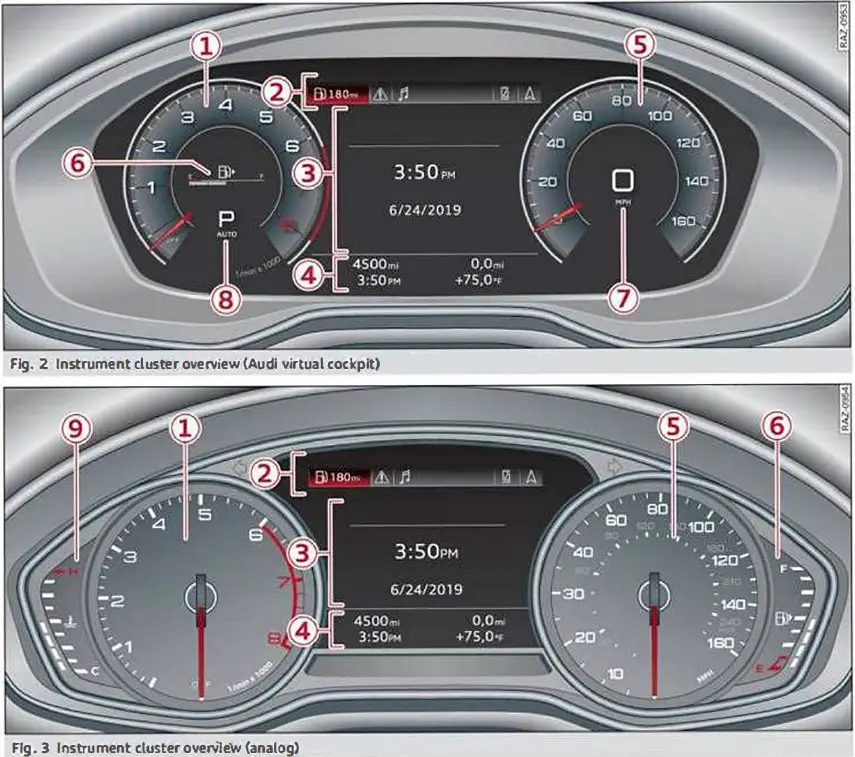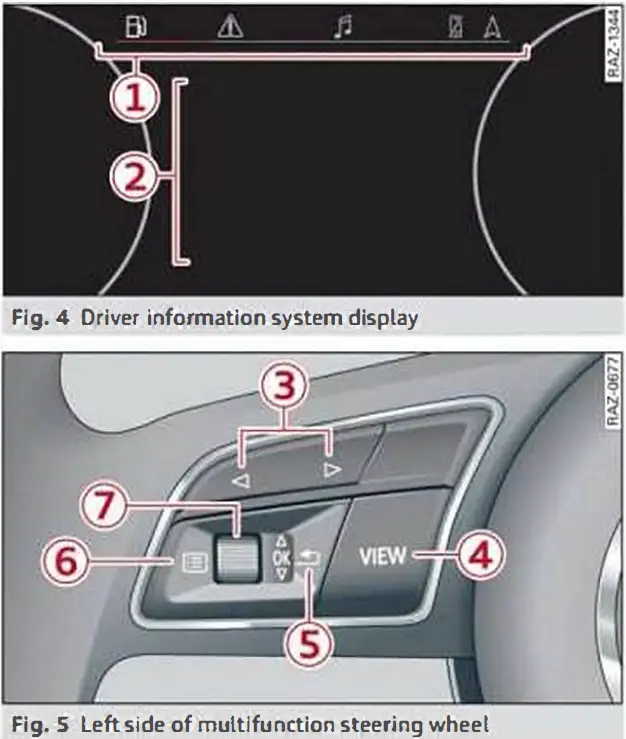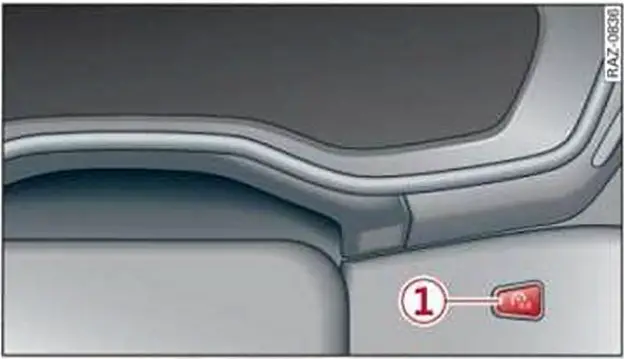2022 Audi A5 Instrument Cluster Setup Instructions
Setting up the 2022 Audi A5’s instrument panel is a key part of customizing the driving experience and making sure that drivers can easily access important information. These setup guidelines give Audi A5 owners a lot of ways to customize the display to their liking. For example, they can change the brightness, navigation, and audio settings, as well as the information shown on the digital cockpit. This level of customization not only makes driving more enjoyable but also shows that Audi is committed to combining cutting-edge technology with features that are important to the driver. This makes the 2022 A5 a truly unique and easy-to-use driving machine.
Instrument cluster
Instrument cluster overview
Depending on the vehicle equipment, the following items may appear in the instrument cluster:
- Left dial
- Tachometer
- Tab area
- Central area
- Status line (one or two lines)
- Right dial
- Convenience display
- Speedometer
- Display
- Fuel level

- Fuel level
- Right additional display with speedometer
- Left additional display with:
- Selector lever position
- Audi drive select mode
- Display
- Engine coolant temperature

- Engine coolant temperature
WARNING: This applies to vehicles with an Audi virtual cockpit. If there is a serious system malfunction, the display may turn off. The ![]() indicator light may also turn on. Stop the vehicle safely. See an authorized Audi dealer or authorized Audi Service Facility for assistance.
indicator light may also turn on. Stop the vehicle safely. See an authorized Audi dealer or authorized Audi Service Facility for assistance.
Tips
- The following pages primarily show illustrations of the Audi virtual cockpit*. The display or location of the items that are shown may vary on the different versions of the instrument cluster.
- You can select the units used for temperature, speed, and other measurements.
- Speeds are displayed in mph (miles per hour) or km/h (kilometers per hour).
- Certain instrument cluster content can also be displayed in the head-up display.
Operating
Information is organized within various tabs 1 in the instrument cluster. The tab contents are displayed in the central area 2.
Requirement: the ignition must be switched on.
Selecting a tab
Press the![]() button 3 repeatedly until the desired tab is selected.
button 3 repeatedly until the desired tab is selected.
Returning to functions at higher levels
Press the ![]() button 5·
button 5·
Opening and closing the menu
Press the ![]() button 6.
button 6.
Selecting and confirming a function
Requirement: a menu or list must be displayed.
- To select a function, turn the left thumbwheel 7 to the desired function.
- To confirm a selection, press the left thumb wheel 7.
Switching the view
Press the VIEW button 4.
The following tabs may be available, depending on vehicle equipment:
| First tab | Vehicle functions |
| Second tab | Driver messages (this is only displayed if at least one indicator light/message is being displayed) |
| Third tab | Radio |
| Medi | |
| Fourth tab | Telephone |
| Fifth tab | Navigation |
Adjusting the display
Switching the view
Applies to: Audi virtual cockpit. Press the VIEW button to switch between the default view CD and the enhanced view.
Adjusting the layout
Applies to: Audi virtual cockpit. Depending on the vehicle equipment, various layouts may be available.
- Applies to MMI: Select on the home screen: SETTINGS > Display & brightness> Audi virtual cockpit.
- To adjust the desired layout, press.
Setting the automatic layout change
- Applies to: RS model with Audi virtual cockpit
- Requirement: depending on vehicle equipment, the RS Performance or RS Runway layout must be set.
- Applies to: MMI: Select on the home screen: SETTINGS > Display & brightness> Audi virtual cockpit> Configure > Automatic activation of RS layout. Depending on vehicle equipment, the RS Performance or RS Runway layout will be automatically set when switching into the RS modes.
Adjusting the additional display
Applies to: Audi virtual cockpit. Depending on the vehicle equipment, the additional displays that can be selected may vary.
- Applies to MMI: Select on the home screen: SETTINGS> Display & brightness> Audi virtual cockpit> Configure.
- Select the desired additional display.
Reducing the display
Depending on the vehicle equipment, you can hide the central area in the instrument cluster.
- Select on the instrument cluster: vehicle functions tab >
 button > Reduced display, or
button > Reduced display, or - Press the VIEW button on the multifunction steering wheel.
Coolant temperature display
This applies to vehicles with a coolant temperature indicator. The coolant temperature display 9 only functions when the ignition is switched on. To reduce the risk of engine damage, please observe the following notes about the temperature ranges.
Cold range
If only the LEDs at the bottom of the gauge were turned on, the engine would not have reached the operating temperature yet. Avoid high engine speeds, full acceleration, and heavy engine loads.
Normal range
The engine has reached its operating temperature once the LEDs up to the center of the gauge turn on. If the indicator light in the instrument cluster display turns on, the coolant temperature is too high.
Note
- Auxiliary headlights and other accessories in front of the air intake impair the cooling effect of the coolant. This increases the risk of the engine overheating during high outside temperatures and heavy engine load.
- The front spoiler also helps to distribute cooling air correctly while driving. If the spoiler is damaged, the cooling effect will be impaired and the risk of the engine overheating will increase. See an authorized Audi dealer or authorized Audi Service Facility for assistance.
Tachometer
The tachometer displays the engine speed in revolutions per minute (RPM). The beginning of the red zone in the tachometer indicates the maximum permissible engine speed for all gears once the engine has been broken in. Before reaching the red zone, you should shift into the next higher gear, select the “D” or “S” selector lever position, or remove your foot from the accelerator pedal.
Engine speed limitation
If the ![]() indicator light turns on, the engine will be automatically limited to the RPM displayed in the instrument cluster. This will protect the engine components, for example during a cold start or from overheating. The engine speed limitation is deactivated if you release the accelerator pedal while the engine is at normal operating temperature. If the engine speed limitation is activated by an engine control malfunction, the
indicator light turns on, the engine will be automatically limited to the RPM displayed in the instrument cluster. This will protect the engine components, for example during a cold start or from overheating. The engine speed limitation is deactivated if you release the accelerator pedal while the engine is at normal operating temperature. If the engine speed limitation is activated by an engine control malfunction, the  indicator light also turns on. Make sure the engine speed does not go above the speed displayed, for example when downshifting. Drive to an authorized Audi dealer or authorized Audi Service Facility immediately to have the malfunction corrected.
indicator light also turns on. Make sure the engine speed does not go above the speed displayed, for example when downshifting. Drive to an authorized Audi dealer or authorized Audi Service Facility immediately to have the malfunction corrected.
Note: The needle in the tachometer may only be in the red area of the gauge for a short period of time before there is a risk of damaging the engine. The location where the red zone begins varies depending on the engine.
Odometer
The trip odometer and odometer are displayed in the status bar 4. The trip odometer shows the distance driven since it was last reset. It can be used to measure short distances. The odometer shows the total distance that the vehicle has been driven.
Resetting the trip odometer
To reset the trip odometer to zero, press the reset button G).
Tips: Distances are displayed in mi (miles) or km (kilometers).
Outside temperature display
The outside temperature is displayed on the status bar 4. If your vehicle is stationary or if you are driving at very low speeds, the temperature displayed in the instrument cluster may be slightly higher than the actual temperature outside due to heat radiating from the motor. At temperatures below 41 °F (+S °C), a snowflake symbol appears in front of the temperature display.
WARNING: Do not assume the roads are free of ice based on the outside temperature display. Be aware that there may be ice on roads even when the outside temperature is around 41 °F (+S 0() and that ice can increase the risk of accidents.
Engine oil temperature indicator
This applies to vehicles with engine oil temperature indicators. Depending on the vehicle equipment, the engine oil temperature ![]() may be indicated by a bar in the instrument cluster.
may be indicated by a bar in the instrument cluster.
- Applies to vehicles with Audi virtual cockpit: Open the vehicle functions tab and switch to the enhanced view.
- Applies to vehicles with analog instrument cluster: Open the lap timer.
When engine oil temperatures are low, the display — °F (— °C) appears in the instrument cluster. The engine reaches its operating temperature when the engine oil temperature is between 176 °F (80 °() and 248 °F (120 °() under normal driving conditions. The engine oil temperature may be higher if there is heavy engine load and high temperatures outside. This is not a cause for concern as long as the ![]() or
or ![]() indicator lights do not turn on.
indicator lights do not turn on.
Boost indicator
This applies to vehicles with boost indicators. Depending on vehicle equipment, the current engine load (meaning the current boost pressure) may be indicated by a bar in the instrument cluster.
- Applies to: vehicles with Audi virtual cockpit: Open the vehicle functions tab and switch to the enhanced view.
- Applies to: vehicles with analog instrument clusters: Open the lap timer.
Shift light indicator
Applies to: RS models
The shift light indicator informs the driver when the RPM limit is reached.
- Applies to: vehicles with Audi virtual cockpit: Set the RS Performance or RS Runway layout if necessary.
- Applies to: vehicles with analog instrument clusters: Open the lap timer.
The shift light indicator is displayed with green, yellow, and red ranges in the upper areas of the tachometer. The shift light indicator will blink red when approaching the engine speed limit. Shift to the next highest gear at the right time.
Sport displays
Applies to: RS models
Various sport displays, such as a G meter or tire pressure indicator, may be available depending on vehicle equipment.
Opening sports displays in the instrument cluster
Applies to: vehicles with Audi virtual cockpit
- Select in the instrument cluster: Vehicle functions tab >
 button > Sport displays.
button > Sport displays. - Turn the left thumbwheel on the multifunction steering wheel until the desired sport display appears in the instrument cluster.
Opening sport displays in the MMI
- Applies to MMI: Select on the home screen: VE- HICLE > RS monitor.
- Browse to the desired display if necessary.
G meter
This applies to vehicles with Audi virtual cockpit. The G meter displays the longitudinal and lateral acceleration. The current values are displayed in the instrument cluster while driving. The maximum values that are reached are stored and displayed when the vehicle is stationary. Only the maximum values that are reached are displayed in the MMI.
- To reset the stored values, press and hold the left thumbwheel on the multifunction steering wheel for one second.
Tire pressure
The tire pressure monitoring system displays the current tire pressures and temperatures. Also see ¢ page 268, Tire pressure monitoring system.
Engine Data
Applies to: vehicles with Audi virtual cockpit. The engine data in the instrument cluster shows which percentage of the maximum output or maximum torque is currently being used.
Temperature
The temperature display in the MMI shows the temperature of various fluids and vehicle components, such as the engine oil or sport differential.
Vehicle functions
Overview
The trip computer is displayed in the first tab of the driver information system. Additional vehicle functions can be accessed depending on the vehicle equipment.
Press the ![]() button on the multifunction steering wheel.
button on the multifunction steering wheel.
- Trip computer
- Sport displays
- Lap times
- Lap statistics
- Acceleration measurement
- Reduced display
On-board computer
Changing the display
Turn the left thumbwheel on the multifunction steering wheel 7, fig. 5 until the desired display is shown.
Resetting values to zero
Requirement: the Consumption, Short-term memory, or Long-term memory display must be selected.
- To reset the values in one of the memories to zero, press and hold the left thumbwheel on the multifunction steering wheel for one second, or
- Select the instrument cluster: vehicle functions tab > button > Reset mi.
Displays in the trip computer
The following displays may be shown, depending on the vehicle equipment:
- Time and date
- Level
- Digital speedometer
- Average consumption
- Range
- Short-term memory overview
- Long-term memory overview
- Energy consumers
- Driver assistance
- Traffic sign recognition and traffic light information
Short-term memory and long-term memory
Short-term memory collects driving information from the time the ignition is switched on until it is switched off. If you continue driving within two hours after switching the ignition off, the new values will be included when calculating the current trip information.
Unlike the short-term memory, the long-term memory is not erased automatically. You can select the time period for evaluating trip information yourself.
Average consumption
The current consumption can be shown using a bar graph. The average consumption stored in the short-term memory is also displayed. If the bar is green, your vehicle is saving fuel (for example, using recuperation).
Energy consumers
The Energy consumer’s view lists other equipment that is currently affecting fuel consumption. The display shows up to three equipment items. The equipment using the most power is listed first. If more than three items using power are switched on, the equipment that is currently using the most power is displayed. A gauge also shows the current total consumption of all other equipment.
Tips: The date, time of day, and time and date format can be set.
FAQ’s
A: To access the setup menu, press the “View” button on the steering wheel and use the scroll wheel to navigate to the “Setup” option.
A: Yes, you can customize the digital cockpit by selecting and arranging the information you want to see, such as navigation, vehicle data, and more.
A: Use the instrument cluster setup menu to adjust the brightness level to your preferred setting.
A: The Audi A5 offers multiple display modes, including Classic, Dynamic, and Sport, allowing you to choose the one that suits your driving style.
A: Yes, you can switch between metric and imperial units for various measurements like speed, temperature, and fuel consumption.
A: You can configure the navigation settings in the setup menu to show turn-by-turn directions and other relevant information.
A: You can customize audio settings such as volume and audio source selection through the setup menu.
A: Yes, you can adjust driver assistance settings like adaptive cruise control, lane-keeping assist, and more using the setup menu.
A: The “Driver Assistance” section allows you to enable or disable various driver assistance features and customize their settings.
A: Use the setup menu to select and switch between different driver profiles, each with its unique settings and preferences.
A: Yes, you have the option to reset specific settings to their default values in the setup menu.
A: You can manage notifications and alerts by accessing the setup menu and customizing your preferences.
A: Adjust the brightness and display mode to ensure optimal visibility during nighttime driving.
A: Once you’ve customized your settings, use the setup menu to save them to your driver profile.
A: Yes, Audi dealerships can provide assistance and guidance on setting up the instrument cluster to meet your preferences and needs.