BMW 8 Series Convertible 2022-2023 Control Display User Manual
Control Display and Controller
Principle
The iDrive functions are displayed on the Control Display. The Control Display can be operated using the Controller, touchpad, and touchscreen.
Overview
- Control Display with touchscreen
- Controller with buttons and touchpad
Control Display
Safety information
NOTICE
Objects in the area in the front of the Control Display can shift and damage the Control Display. There is a risk of damage to property, among other potential damage. Do not place objects in the area in front of the Control Display.
Switching on/off automatically
The Control Display is turned on automatically when the vehicle is unlocked or as soon as the controlled display is needed for operation.
In certain situations, the Control Display is switched off automatically, for instance, if no operation is performed on the vehicle for several minutes.
Switching on/off manually
The Control Display can also be switched off manually.
- Tip the Controller up.
- “Screen off”
Press the Controller or any button on the Controller to switch it back on again.
System limits
In the case of very high temperatures on the Control Display, for instance, due to intense solar radiation, the brightness may be reduced down to complete deactivation. Once the temperature is reduced, for instance through shade or air conditioning, the normal functions are restored.
Controller
General information
The buttons can be used to open the menus directly. The Controller can be used to select menu items and enter the settings.
Some iDrive functions can be operated using the touchpad on the Controller.
Operation
- Turn to switch between menu items, for example.

- Press to select a menu item, for example.
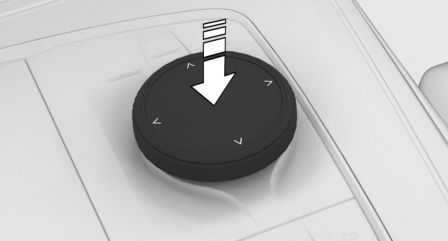
- Tilt in four directions to switch between displays, for example.
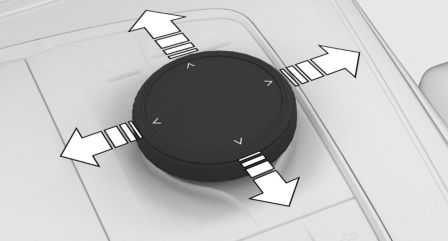
Buttons on the Controller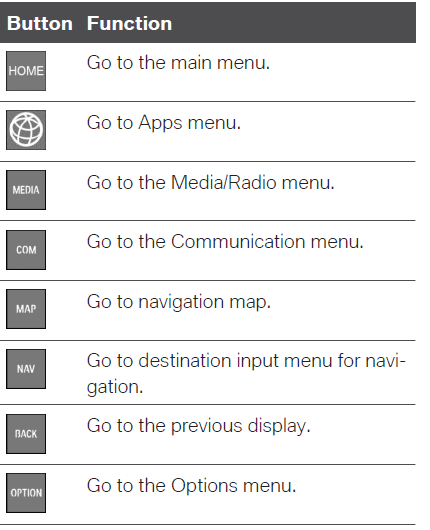
Operating via the Controller
Opening the main menu
![]() Press the button
Press the button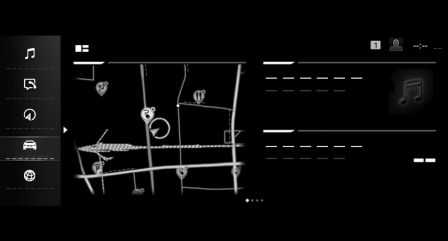
The main menu is displayed.
Selecting a menu
Selecting menu items
- Turn the Controller until the desired menu item is highlighted.
- Press the Controller.
Select a widget
- Move the Controller in the main menu to the right.
- Turn the Controller until the desired widget is selected.
- Press the Controller.
It is also possible to select widgets in the instrument cluster.
Control Display and Controller
Principle
The iDrive functions are displayed on the Control Display. The Control Display can be operated using the Controller, touchpad, and touchscreen.
Overview
- Control Display with touchscreen
- Controller with buttons and touchpad
Control Display
Safety information
NOTICE
Objects in the area in the front of the Control Display can shift and damage the Control Display. There is a risk of damage to property, among other potential damage. Do not place objects in the area in front of the Control Display.
Switching on/off automatically
The Control Display is turned on automatically when the vehicle is unlocked or as soon as the controlled display is needed for operation.
In certain situations, the Control Display is switched off automatically, for instance, if no operation is performed on the vehicle for several minutes.
Switching on/off manually
The Control Display can also be switched off manually.
- Tip the Controller up.
- “Screen off”
Press the Controller or any button on the Controller to switch it back on again.
System limits
In the case of very high temperatures on the Control Display, for instance, due to intense solar radiation, the brightness may be reduced down to complete deactivation. Once the temperature is reduced, for instance through shade or air conditioning, the normal functions are restored.
Controller
General information
The buttons can be used to open the menus directly. The Controller can be used to select menu items and enter the settings.
Some iDrive functions can be operated using the touchpad on the Controller.
Operation
- Turn to switch between menu items, for example.

- Press to select a menu item, for example.
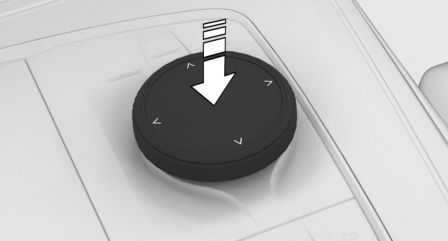
- Tilt in four directions to switch between displays, for example.
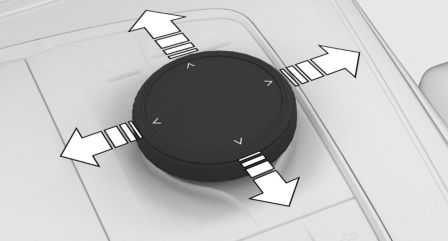
Buttons on the Controller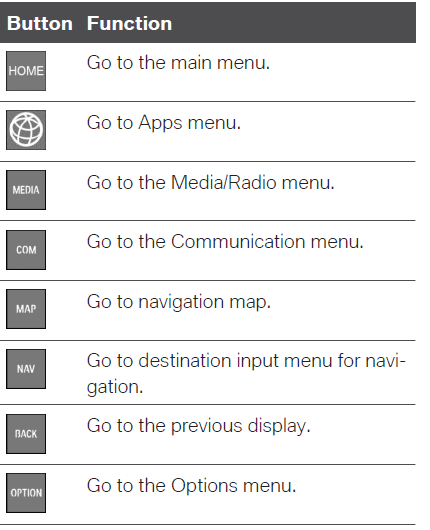
Operating via the Controller
Opening the main menu
![]() Press the button
Press the button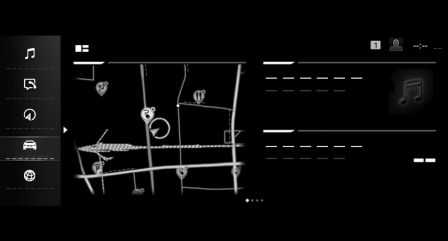
The main menu is displayed.
Selecting a menu
Selecting menu items
- Turn the Controller until the desired menu item is highlighted.
- Press the Controller.
Select a widget
- Move the Controller in the main menu to the right.
- Turn the Controller until the desired widget is selected.
- Press the Controller.
It is also possible to select widgets in the instrument cluster.
Adjusting the menu
Adjusting widgets
The widgets can be adjusted in the main menu. It is possible to create multiple pages with widgets and switch between pages. The adjustments can only be performed when the vehicle is stationary.
- Select the desired page in the main menu. Only the currently selected page can be adjusted.
- Tip the Controller up.
- “Adjust the main menu”
- Select the desired adjustment:
+Symbol and select the desired widget: add a new widget.
The requested widget will be inserted in the relevant position. A maximum of four widgets can be displayed per page.- Select icon: delete the selected widget.
- Add a new page: “Add page”.
- Delete selected page: “Delete page”.
- Adjust the content of the widget: select the widget.
- “Done”
Adjusting contents
Depending on the equipment, the contents of menus “MEDIA”, “COM” and “NAV” can be adjusted, for instance, to remove the entries of functions that are not used from the menu.
- Select the menu.
- “Personalize menu”
- Select the desired setting.
Changing between displays
After a menu item is selected, for instance, “Settings”, a new display appears.
- Tilt the Controller to the left.
The current display closes and the previous display is shown.  Press the button.
Press the button.
The previous display re-opens.- Tilt the Controller to the right.
The new display opens.
An arrow indicates that additional displays can be opened.
Going to the Options menu
 Press the button.
Press the button.
The “Options” menu is displayed.
The menu consists of various areas, for instance:
- “MEDIA”: control options for the selected main menu.
- “Help”: help for the selected menu.
- “Control display off”: system settings.
Entering letters and numbers
Input
- Turn the Controller: select letter or number.
- OKConfirm entry.
Deleting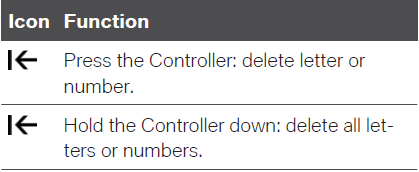
Using the map
The navigation map can be moved using the touchscreen.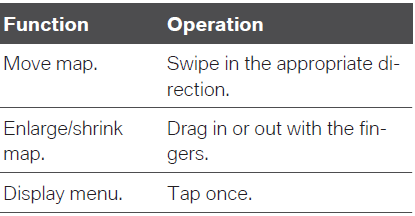
Adjusting widgets
The widgets can be adjusted in the main menu. It is possible to create multiple pages with widgets and switch between pages. The adjustments can only be performed when the vehicle is stationary.
- Select the desired page in the main menu. Only the currently selected page can be adjusted.
- Tip the Controller up.
- “Adjust the main menu”
- Select the desired adjustment:
Symbol and select the desired widget: add a new widget.
The requested widget will be inserted in the relevant position. A maximum of four widgets can be displayed per page.- Select icon: delete the selected widget.
- Add a new page: “Add page”.
- Delete selected page: “Delete page”.
- Adjust the content of the widget: select the widget.
- “Done”
Adjusting contents
Depending on the equipment, the contents of menus “MEDIA”, “COM” and “NAV” can be adjusted, for instance, to remove the entries of functions that are not used from the menu.
- Select the menu.
- “Personalize menu”
- Select the desired setting.
Changing between displays
After a menu item is selected, for instance, “Settings”, a new display appears.
- Tilt the Controller to the left.
The current display closes and the previous display is shown.  Press the button.
Press the button.
The previous display re-opens.- Tilt the Controller to the right.
The new display opens.
An arrow indicates that additional displays can be opened.
Going to the Options menu
 Press the button.
Press the button.
The “Options” menu is displayed.
The menu consists of various areas, for instance:
- “MEDIA”: control options for the selected main menu.
- “Help”: help for the selected menu.
- “Control display off”: system settings.
Entering letters and numbers
Input
- Turn the Controller: select a letter or number.
- Confirm entry.
Deleting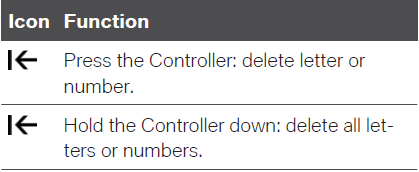
Using alphabetical lists
For alphabetical lists with more than 30 entries, the letters for which an entry exists can be dis‐played in a text box.
- Turn the Controller to the left or right quickly.
- Select the first letter of the desired entry. The first entry of the selected letter is displayed in the list.
Reference Links
View Full User Guide: BMW 8 Series Convertible 2022-2023 User Manual
Download Manuals: https://www.bmwusa.com/owners-manuals.html


