BMW 2 SERIES COUPE 2023 Displays Instructions

Vehicle features and options
The displays in the 2023 BMW 2 Series Coupe are a beautiful example of how sporty design and cutting-edge technology come together in this car. At the heart of its tech-focused interior is a set of high-tech displays that not only fit with BMW’s history of designing layouts with the driver in mind but also show off the car’s futuristic spirit. These screens are like a digital canvas that clearly shows important vehicle data, location information, entertainment options, and advanced driver-assist alerts. The smooth merging of touch, voice, and gesture controls changes the way we think about interaction and makes it easy for a modern driver to use. The displays in the 2023 BMW 2 Series Coupe are more than just a way to get information. They are the heart of the driving experience and show how the car combines luxury, innovation, and speed.
2023 BMW 2 Coupe Specs, Price, Features, Mileage (Brochure)
Instrument cluster
Principle
The instrument cluster comprises various digi-tal displays, e.g., a speedometer, time, range, temperatures as well as indicator and warning lights.
General information
The layout of the instrument cluster adapts to the respective driving mode. The positions of some displays may vary, e.g., the selector lever display. Some of the displays in the instrument cluster may differ from the illustrations in the Owner’s Manual.
Safety information
Warning
If the displays on the instrument cluster fail, do not use the vehicle. There may be a risk of accident or risk of damage to property. Immediately park the vehicle in a safe man-ner. If drive readiness is switched off and on again, the malfunction may be rectified and it may be possible to continue driving. If the malfunction cannot be remedied, have the system checked by an authorized service center or by another qualified service center or a repair shop.
Overview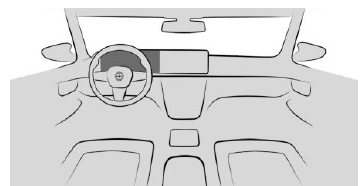
Instrument cluster
Display ranges on the instrument cluster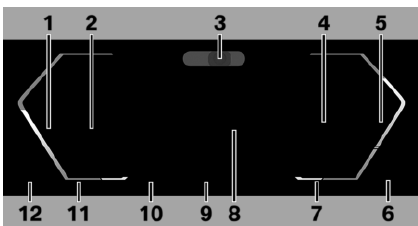
- Speedometer
- Driver assistance systems
- Driver Attention Camera
- Check Control
- Selector lever display
- Gear shift indicator
- election lists
Using ECO PRO efficiently
- Power gauge
- Tachometer 136 Engine temperature
- Outside temperature
- Central display range
- Drive mode
- Speed Limit Info
Speed Limit Assistant - Time
- Fuel gauge
range
Additional information:
Indicator/warning lights
Operating elements on the steering wheel
Operating Function element
 Display the menu bar on the instrument cluster.
Display the menu bar on the instrument cluster. Press the corresponding arrow key to move the selection.
Press the corresponding arrow key to move the selection. Turn knurled wheel: scroll se-lection up or down. Press knurled wheel: confirm selection.
Turn knurled wheel: scroll se-lection up or down. Press knurled wheel: confirm selection.
Configuring the layout
In COMFORT drive mode, the layout in the instrument cluster can be individually configured and displayed.
 Press the button on the steering wheel.
Press the button on the steering wheel.
A menu bar is displayed in the instrument cluster.- “LAYOUT” Select the menu using the arrow buttons on the steering wheel where applicable.
- Select the desired setting using the thumb- wheel on the steering wheel.
Settings
Specific displays can be configured individually, e.g., a second actual speed.
- “MENU”
- “Vehicle apps”
- “Displays”
- “Instrument cluster”
- Select the desired setting.
Live Vehicle
Principle
Live Vehicle is a virtual representation of your own vehicle with different information, e.g., vehicle status or energy flow indicators.
General information
Appropriate information is shown on the Control Display depending on the driving situation. Fault statuses are not taken into account.
Adaptive content
The following content is displayed in alternating order and, if necessary, depending on the selected drive mode:
- Vehicle status
- Current driving condition
- Sport displays
- Driving style analysis
- Trip data
Static information
The following information may be shown permanently on the control display regardless of the driving situation and driving mode set.
- Vehicle status.
- Trip data.
Adjusting the display
In the Live Vehicle menu, you can choose be-tween an adaptive display with changing con-tent and static content.
- “MENU”
- “Vehicle apps”
- “Live Vehicle”
- “Content”
- Select the desired setting:
- “Adaptive content”: different content is displayed in varying order.
- “Trip data”: Trip data is permanently displayed.
- “Vehicle status”: Vehicle status is permanently displayed.
2023 BMW 2 Coupe Specs, Price, Features, Mileage (Brochure)
BMW Head-up Display
Principle
The Head-up display projects important information in the driver’s field of view, for instance the speed.
General information
Depending on vehicle equipment, the height of the Head-up display can be stored using the memory function. Follow instructions for cleaning the Head-up display in the Vehicle Care chapter.
Overview
The protective glass of the Head-up display is located between the steering wheel and the windshield.
Configuring a view
The views for the Head-up Display can be set independently of the display on the instrument cluster, e.g., a reduced view.
 Press the button on the steering wheel. A menu bar is displayed in the instrument cluster.
Press the button on the steering wheel. A menu bar is displayed in the instrument cluster.- “HEAD-UP” Select the menu using the arrow buttons on the steering wheel where applicable.
- Select the desired setting using the thumb-wheel on the steering wheel.
Display
Turning the Head-up display on/off
- “MENU”
- “Vehicle apps”
- “Displays”
- “Head-up display”
- “Head-up display”
Overview
The following information is displayed on the Head-up display:
- Vehicle speed.
- Navigation instructions.
- Check Control messages.
- Sport displays.
- Lists and messages.
- Driver assistance systems.
Some of this information is only displayed briefly as needed.
Visibility of the display
The visibility of the displays in the Head-up display is influenced by the following factors:
- Seat position.
- Objects on the protective glass of the Head-up display.
- Dust or dirt on the protective glass of the Head-up display.
- Windshield dirty on inside or outside.
- Sunglasses with certain polarization filters.
- Wet road.
- Unfavorable light conditions.
If the image is distorted, have the base set-tings checked by an authorized service center or another qualified service center or repair shop.
Settings
Individual settings can be entered for the Head-up display, such as for the height, bright-ness or illustration. In addition, individual dis-plays in the Head-up display can be set up separately such as for Driver Assistance.
- “MENU”
- “Vehicle apps”
- “Displays”
- “Head-up display”
- Select the desired setting.
Special windshield
The windshield is part of the system. The shape and coating of the special wind-shield enable the system to function.In the event of damage, have the special wind-shield replaced by an authorized service center or by another qualified service center or a re-pair shop.
Indicator/warning lights
Principle
Indicator and warning lights in the instrument cluster display the status of some functions in the vehicle. Indicator and warning lights indi-cate malfunctions in monitored systems.
General information
The indicator/warning lights can light up in a variety of combinations and colors.Several of the lights are checked for proper functioning and light up temporarily when drive-ready state is turned on.
Red lights
Seat belt reminder
 Seat belt on the driver’s seat is not buckled. Additional information:
Seat belt on the driver’s seat is not buckled. Additional information:- Seat belt reminder
Additional information: Seat belt reminder
Airbag system
 Indicator light comes on briefly: indi-cates that the entire airbag system and seat belt tensioners are operational when drive readiness is switched on. Indicator light illuminates continuously: there is a malfunction. Have the vehicle checked immediately by an authorized service center or another qualified service center or repair shop.
Indicator light comes on briefly: indi-cates that the entire airbag system and seat belt tensioners are operational when drive readiness is switched on. Indicator light illuminates continuously: there is a malfunction. Have the vehicle checked immediately by an authorized service center or another qualified service center or repair shop.
Additional information: Airbags
Parking brake
 The parking brake is set. Additional information: Parking brake
The parking brake is set. Additional information: Parking brake
Brake system
 Malfunction in the brake system, braking assistance may be faulty. Continue to drive moderately. Avoid abrupt braking, take longer braking distance into account.
Malfunction in the brake system, braking assistance may be faulty. Continue to drive moderately. Avoid abrupt braking, take longer braking distance into account.
 Have the vehicle checked immediately by an authorized service center or another qualified service center or repair shop.
Have the vehicle checked immediately by an authorized service center or another qualified service center or repair shop.
Risk of collision
 Indicator light illuminates or flashes in conjunction with an acoustic signal if a collision is imminent . Additional information:
Indicator light illuminates or flashes in conjunction with an acoustic signal if a collision is imminent . Additional information:
Forward Collision Mitigation
Pedestrian Warning
 Indicator light illuminates: risk of collision with a person has been detected. Increased awareness is required. Indicator light flashes and an acoustic signal sounds: collision with a person is imminent. In-tervene immediately yourself according to the situation.
Indicator light illuminates: risk of collision with a person has been detected. Increased awareness is required. Indicator light flashes and an acoustic signal sounds: collision with a person is imminent. In-tervene immediately yourself according to the situation.
Additional information: Pedestrian Warning with City Collision Mitigation
Forward Collision Warning
 Indicator light illuminates: risk of col-lision, e.g., with a vehicle. Increased awareness is required. Indicator light flashes and an acoustic signal sounds: collision with a vehicle is imminent. In-tervene immediately yourself according to the situation.
Indicator light illuminates: risk of col-lision, e.g., with a vehicle. Increased awareness is required. Indicator light flashes and an acoustic signal sounds: collision with a vehicle is imminent. In-tervene immediately yourself according to the situation.
Additional information: Forward Collision Warning with light braking function
Active Cruise Control with Distance Control
 Indicator light flashes and an acoustic signal sounds: braking and evading.
Indicator light flashes and an acoustic signal sounds: braking and evading.
Additional information: Active Cruise Control with Distance Control
Yellow lights
Antilock Braking System
 System malfunction. Steerability is limited during emergency braking.
System malfunction. Steerability is limited during emergency braking. Avoid abrupt braking. Take the longer braking distance into account. Have the system immediately checked by an authorized service center or another qualified service center or repair shop.
Avoid abrupt braking. Take the longer braking distance into account. Have the system immediately checked by an authorized service center or another qualified service center or repair shop.
Forward Collision Mitigation is limited or has malfunctioned
 Depending on vehicle equipment and national-market version: function restriction detected, e.g., due to low sun or because the system has failed. You may or because the system has failed. You may continue driving. If necessary, follow the instructions from Check Control messages. Additional information: Forward Collision Mitigation
Depending on vehicle equipment and national-market version: function restriction detected, e.g., due to low sun or because the system has failed. You may or because the system has failed. You may continue driving. If necessary, follow the instructions from Check Control messages. Additional information: Forward Collision Mitigation
Front Collision Warning switched off
 Depending on the equipment and national-market version: the system is turned off. Additional information: Forward Collision Mitigation
Depending on the equipment and national-market version: the system is turned off. Additional information: Forward Collision Mitigation
Dynamic Stability Control is adjusting, restricted, or has failed
 Indicator light pulsates: Dynamic Stability Control controls the drive and brake forces. The vehicle is stabilized. Reduce speed and modify your driving style to the driving circumstances. Indicator light is illuminated: Dynamic Stability Control has malfunctioned or is initializing. No driving stabilization. Have the system immediately checked by an authorized service center or another qualified service center or repair shop.
Indicator light pulsates: Dynamic Stability Control controls the drive and brake forces. The vehicle is stabilized. Reduce speed and modify your driving style to the driving circumstances. Indicator light is illuminated: Dynamic Stability Control has malfunctioned or is initializing. No driving stabilization. Have the system immediately checked by an authorized service center or another qualified service center or repair shop.
Additional information: Dynamic Stability Control
The Dynamic Stability Control deactivated or the Dynamic Traction Control activated
 The Dynamic Stability Control is deactivated or the Dynamic Traction Control is activated. Additional information:
The Dynamic Stability Control is deactivated or the Dynamic Traction Control is activated. Additional information:
- Dynamic Stability Control
- Dynamic Traction Control
Flat tire monitor
 The flat tire monitor reports tire pressure loss in a tire. Reduce your speed and stop cautiously. Avoid sudden braking and steering maneuvers.
The flat tire monitor reports tire pressure loss in a tire. Reduce your speed and stop cautiously. Avoid sudden braking and steering maneuvers.
Additional information: Flat tire monitor
Tire pressure monitor
 The indicator light illuminates: the Tire Pressure Monitor reports a low tire pressure or a flat tire. Follow the information in the Check Control message. The indicator light flashes and is then illuminated continuously: flat tires or tire pressure losses cannot be detected.
The indicator light illuminates: the Tire Pressure Monitor reports a low tire pressure or a flat tire. Follow the information in the Check Control message. The indicator light flashes and is then illuminated continuously: flat tires or tire pressure losses cannot be detected.
- Fault caused by systems or devices with the same radio frequency: after leaving the area of the interference, the system automatically becomes active again.
- In the case of tires with special approval: the tire pressure monitor was unable to complete the reset. Reset the system again.
- Wheel without wheel electronics installed: have it checked by an authorized service center or another qualified service center or repair shop as needed.
- Malfunction: have the system checked by an authorized service center or another qualified service center or repair shop.
Additional information: Tire pressure monitor
Steering system
 Steering system may be faulty. Have the system checked by an authorized service center or another qualified service center or repair shop.
Steering system may be faulty. Have the system checked by an authorized service center or another qualified service center or repair shop.
Emissions
 The warning light lights up: Emissions are deteriorating. Have the vehicle checked as soon as possible.
The warning light lights up: Emissions are deteriorating. Have the vehicle checked as soon as possible.
- The warning light flashes under certain circumstances:
- This indicates that there is excessive misfiring in the engine.
- Reduce the vehicle speed and have the system checked immediately; otherwise, serious engine misfiring within a brief period can seriously damage emission control components, in particular the catalytic converter.
Additional information:
Socket for OBD on-board diagnostics
Green lights
Turn signal
 Turn signal is on. Unusually rapid blinking of the indicator light indicates that a turn signal bulb has failed.
Turn signal is on. Unusually rapid blinking of the indicator light indicates that a turn signal bulb has failed.
Additional information: Turn signal
Parking lights
 Parking lights are switched on. Additional information: Parking lights low beams
Parking lights are switched on. Additional information: Parking lights low beams
-
Automatic High Beam Assistant
Low beams are switched on and the Automatic High Beam Assistant is activated. High beams are switched on and off automatically depending on the traffic situation.
Additional information: Automatic High Beam Assistant
Lane departure warning
The indicator light lights up: the system is switched on. A lane boundary has been detected on at least one side of the vehicle and the system is ready to intervene. Warnings will be issued.
Indicator light flashes: the system is performing a steering intervention.
Additional information: Lane departure warning
2023 BMW 2 Coupe Specs, Price, Features, Mileage (Brochure)
Automatic Hold: vehicle is held automatically
Automatic Hold is ready to use. The vehicle is automatically held in place when it is stationary. Additional information:
Automatic Hold
Automatic Hold: vehicle secured against rolling away
The vehicle is automatically secured against rolling away after stopping. Additional information: Automatic Hold
Manual Speed Limiter
The indicator light lights up: the system is switched on. The indicator light flashes: the set speed limit has been exceeded. Additional information:
Manual Speed Limiter
Cruise Control
 The system is active. Additional information: Cruise control
The system is active. Additional information: Cruise control
Active Cruise Control with Distance Control
 Indicator light illuminates: a vehicle has been detected ahead of you. The vehicle icon goes out if no vehicle in front is detected.
Indicator light illuminates: a vehicle has been detected ahead of you. The vehicle icon goes out if no vehicle in front is detected.
Indicator lamp is blinking: vehicle ahead is driving off.
Additional information: Active Cruise Control with Distance Control
Speed Limit Assistant
 Depending on vehicle equipment, the indicator light illuminates green, together with the icon for a cruise control system. Speed Limit Assistant is active and detected speed limits can be applied manually for the displayed system.
Depending on vehicle equipment, the indicator light illuminates green, together with the icon for a cruise control system. Speed Limit Assistant is active and detected speed limits can be applied manually for the displayed system.
Additional information: Speed Limit Assistant
Speed Limit Assistant
The detected speed limit can be ap-plied with the SET button. As soon as the speed limit has been applied, a green checkmark is displayed.
Additional information: Speed Limit Assistant
Blue lights
High beams
 High beams have been switched on. Additional information: High beams
High beams have been switched on. Additional information: High beams- Automatic High Beam Assistant
Gray lights Seat belt reminder
 Seat belt on the passenger seat or an-other seat in the vehicle is not buckled. Additional information: Seat belts
Seat belt on the passenger seat or an-other seat in the vehicle is not buckled. Additional information: Seat belts
Manual Speed Limiter
 Indicator light is illuminated: the system is interrupted. Additional information: Manual Speed Limiter
Indicator light is illuminated: the system is interrupted. Additional information: Manual Speed Limiter
Cruise Control
 The system is interrupted. Additional information: Cruise control
The system is interrupted. Additional information: Cruise control
Active Cruise Control with Distance Control
 Indicator light is illuminated: the system is interrupted. Indicator light flashes: the conditions are not adequate for the system to work. The system was deactivated but applies the brakes until you actively resume control by pressing on the brake pedal or accelerator pedal.
Indicator light is illuminated: the system is interrupted. Indicator light flashes: the conditions are not adequate for the system to work. The system was deactivated but applies the brakes until you actively resume control by pressing on the brake pedal or accelerator pedal.
Additional information: Active Cruise Control with Distance Control
White lights
Cruise Control with Distance Control
 No Distance Control displayed since the accelerator pedal is being pressed.
No Distance Control displayed since the accelerator pedal is being pressed.
Additional information: Active Cruise Control with Distance Control
Check Control
Principle
The Check Control system monitors functions in the vehicle and notifies you of faults in the monitored systems.
General information
A Check Control message is displayed as a combination of indicator or warning lights and text messages in the instrument cluster and, if applicable, in the Head-up display.
In addition, an acoustic signal may sound and a text message may appear on the Control Display.
Hiding Check Control messages
An arrow icon next to the Check Control message indicates whether the Check Control message can be hidden.
 To hide Check Control messages, press the left arrow button on the steering wheel.
To hide Check Control messages, press the left arrow button on the steering wheel.
Continuous display
Some Check Control messages are displayed continuously and are not cleared until the fault is eliminated. If several faults occur at once, the messages are displayed consecutively. Permanently displayed Check Control messages can be hidden temporarily. These messages are automatically displayed again after approx. 8 seconds.
Temporary display
Some Check Control messages are hidden automatically after approx. 20 seconds. The Check Control messages are stored and can be displayed again later.
Displaying stored Check Control messages
- “MENU”
- “Vehicle apps”
- “Vehicle status”
- “Check Control”
- Select the desired text message.
Display
Check Control
 At least one Check Control message is displayed or stored.
At least one Check Control message is displayed or stored.
Text messages
Text messages in combination with an icon in the instrument cluster explain a Check Con-trol message and the meaning of the indicator/warning lights.
Supplementary text messages
Additional information, such as the cause of a fault or the required action, can be called up via Check Control. With urgent text messages, the added text will be automatically displayed on the control dis-play.
Depending on the Check Control message, fur-ther help can be selected.
- “MENU”
- “Vehicle apps”
- “Vehicle status”
- “Check Control”
- Select the desired text message.
- Select the desired setting.
Messages after trip completion
Certain messages displayed while driving are displayed again after drive-ready state is switched off.
Selection lists
Principle
Lists can be displayed and, if necessary, used for certain functions in the instrument cluster or the Head-up display.
- Entertainment source.
- Current audio source.
- List of most recent telephone calls.
If necessary, the corresponding menu will open on the Control Display.
Displaying and using the list
The selection lists can be displayed and operated using the operating elements on the steering wheel.
Control elements Function
 Turn the knurled wheel: display the entertainment list or scroll up or down in the list. Press knurled wheel: confirm selection.
Turn the knurled wheel: display the entertainment list or scroll up or down in the list. Press knurled wheel: confirm selection. Press the corresponding arrow key to change the entertainment source.
Press the corresponding arrow key to change the entertainment source. Show list of most recent tele-phone calls.
Show list of most recent tele-phone calls.
Display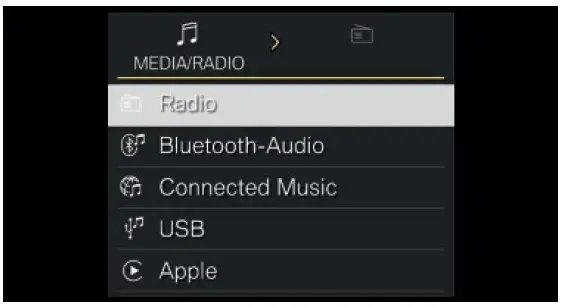
An example:
To change the track or entertainment source after bringing up the entertainment list, use the arrow buttons on the steering wheel. Press the thumbwheel to confirm the selection. Turn the thumbwheel up or down to select the desired entry in the list. Press the thumbwheel to confirm the selection. Depending on the equipment version, the list in the instrument cluster may differ from the illustration.
Gear shift indicator
Principle
The shift point indicator recommends the gear that best suits the current driving situation. Us-ing the optimal gear supports an efficient driv-ing style.
General information
The gear shift indicator is active in manual mode M depending on vehicle equipment and national-market version.
Displays
Information on upshifts or downshifts or the engaged gear is displayed in the instrument cluster. On vehicles without a gear shift indicator, the engaged gear is displayed.
Example Description
 In continuous manual mode M: Optimal gear is engaged.
In continuous manual mode M: Optimal gear is engaged. With shift paddles: temporary manual mode.
With shift paddles: temporary manual mode. With shift paddles: Sport program.
With shift paddles: Sport program. Shift information.
Shift information.
Additional information:
Shift paddles
Power gauge
Principle
The power gauge indicates the currently drawn drive power as a percentage.
Enabling/disabling the power gauge
The power display or tachometer is shown de-pending on the driving mode selected or the individual configuration of the layout.
Display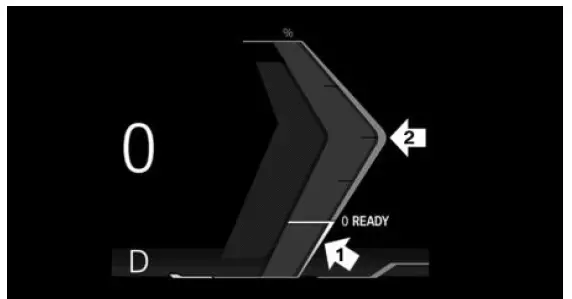
Needle in range of arrow 1: display for energy recovery such as while decelerating CHARGE. Needle in range of arrow 2: the drive power in percent, POWER.
Reduced drive power
The available power may be reduced due to certain factors. The power gauge is automatically adjusted accordingly. In addition, the icons on the power gauge and tachometer indicate reduced drive power.
Icon Description
 Blue icon: cold drivetrain. White icon: increased drive system temperature, for instance due to sustained or high power demand when driving on mountain roads.
Blue icon: cold drivetrain. White icon: increased drive system temperature, for instance due to sustained or high power demand when driving on mountain roads. Depending on vehicle equipment and national-market version: Drive power limitation defined via the BMW Digital Key.
Depending on vehicle equipment and national-market version: Drive power limitation defined via the BMW Digital Key. System-related functional limitation. A Check Control message is displayed in addition where applicable.
System-related functional limitation. A Check Control message is displayed in addition where applicable.
Tachometer
General information
Always avoid RPM in the red warning field. In this range, the fuel supply is reduced to protect the engine.
Activating/deactivating the tachometer
The tachometer is displayed depending on the selected drive mode or the individually config-ured layout.
Reduced engine speed range
The available engine speed range may be reduced due certain factors such as a cold drive system. The tachometer display is automatically adjusted depending on the available en-gine speed range. In addition, icons in the tachometer indicate a reduced speed range.
Standby state and drive-ready state
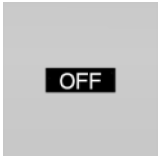 The lettering OFF in the instrument cluster indicates that drive-ready state is switched off and standby state is switched on.
The lettering OFF in the instrument cluster indicates that drive-ready state is switched off and standby state is switched on. The READY message in the instrument cluster indicates that the Auto Start/Stop function is ready to start the engine automatically.
The READY message in the instrument cluster indicates that the Auto Start/Stop function is ready to start the engine automatically.
Additional information:
- Operating condition of the vehicle
- Auto Start/Stop function
Engine temperature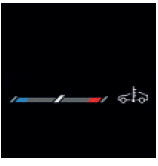
Cold engine: the needle is in the blue temperature range, close to the stop of the temperature display, and the text WARM-UP is displayed. Drive at moderate RPM and vehicle speeds.
- Normal operating temperature: the needle is in the middle or in the left half of the temperature display.
- Hot engine: the needle is in the red temperature range. In addition, a Check Control message is displayed.
Additional information: Coolant level
Indicator light in the instrument cluster
 A red indicator light is displayed.
A red indicator light is displayed.
Outside temperature
General information
If the indicator drops to +37℉/+3℃ or lower, a signal sounds. A Check Control message is displayed. There is an increased risk of ice on roads.
Safety information
Warning
Even at temperatures above +37 ℉/+3 ℃there is a risk of icy roads, for instance on bridges or shady sections of the road. There is a risk of accident. Modify your driving style to the weather conditions at low temperatures.
Principle
Shift lights are temporarily displayed on the instrument cluster and indicate the appropriate time to upshift in order to achieve rapid acceleration.
General information
The shift lights are active in manual mode M and can be displayed on the instrument cluster or on the Head-up display in combination with the tachometer.
Functional requirements
- “SPORT”: The driving mode must be selected depending on vehicle equipment.
- To display the shift lights on the Head-up display, select Sport view.
- Manual mode M must be activated.
- Advanced mode must be activated. Additional information:
- Advanced mode

Successive fields illuminating yellow indicate an upcoming shift point.
- Shift when all fields illuminate red at the latest.
- When the maximum RPM is reached, the entire display flashes red and the fuel sup-ply is interrupted in order to protect the engine.
2023 BMW 2 Coupe Specs, Price, Features, Mileage (Brochure)
Central display range
General information
The following settings can be selected:
- Reduced display.
- Trip data
- With navigation system: route preview.
- With navigation system: map view.
- G-meter
- Entertainment.
Some contents for the central display range can also be configured as a view in the Head-up display.
Additional information: Head-Up Display
Configuring the central display range
The content of the central display range on the instrument cluster can be configured individually, for instance the trip data display.
 Press the button on the steering wheel. A menu bar is displayed in the instrument cluster.
Press the button on the steering wheel. A menu bar is displayed in the instrument cluster.- “CONTENT” Select the menu using the arrow buttons on the steering wheel where applicable.
- Select the desired setting using the thumb-wheel on the steering wheel.
Trip data
Principle
The trip data display provides various information about the trip, e.g., average consumption or trip distance.
General information
The trip data can be displayed on the Control Display and in the instrument cluster. The values can be displayed and reset de-pending on different intervals.
Display on the control display
General information
The following trip data is shown on the control display:
- Configured interval for displaying trip data.
- Average fuel consumption depending on the configured interval.
- Travel time depending on the config-ured interval.
- Distance traveled depending on the configured interval.
- Distance traveled in Coasting mode.
Displaying trip data continuously
- “MENU”
- “Vehicle apps”
- “Live Vehicle”
- “Content”
- “Trip data”
Display in the instrument cluster
Information on consumption and distance cov-ered can be displayed in the instrument clus-ter.
- Current consumption, arrow 1.
- Average consumption, arrow 2.
- Distance traveled depending on the config-ured interval, arrow 3.
Current consumption
The current fuel consumption display allows you to check the current fuel consumption, e.g., to drive economically and in an environmen-tally-friendly manner.
Average fuel consumption
The average consumption is displayed de-pending on how the intervals for displaying trip data are configured.
Adjusting the display of the trip data
The intervals for the display of the trip data in the instrument cluster and on the Control Display are adjustable.
Using the button on the left steering column switch:
- Press the button. The trip data is displayed.
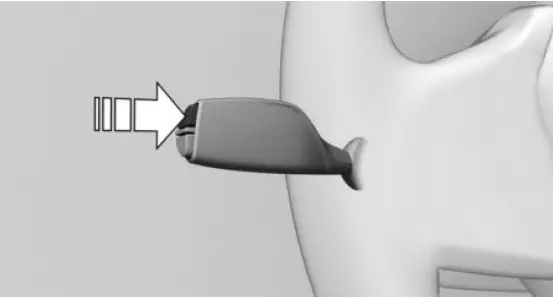
- Press button repeatedly until the desired setting is displayed. Via i Drive:
- “MENU”
- “Vehicle apps”
- “System settings”
- “Time period for trip data
- “Values”
- Select the desired setting:
- “Since start of trip ( )”: the values are automatically reset approx. four hours af-ter the vehicle has come to a standstill.
- “Since last refuel ( )”: the values are automatically reset after refueling with a larger quantity of fuel.
- “Since factory”: the values since the time of the factory delivery are dis-played.
- “Since Individual ( )”: the values since the last manual reset are displayed. The values can be reset at any time.
Resetting average values manually
The following interval can be reset manually at any time:
“Since Individual ( )”
Using the button on the left steering column switch:
- Press the button. The trip data is displayed.
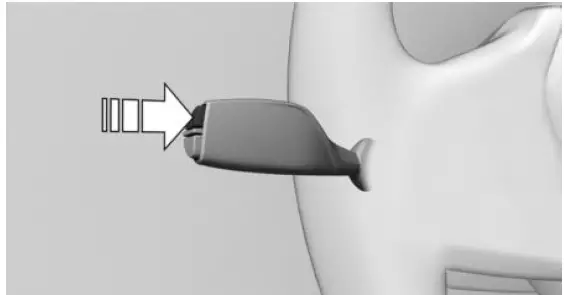
- Press and hold the button until the values are reset.
Via iDrive:
- “MENU”
- “Vehicle apps”
- “System settings”
- “Time period for trip data”
- “Reset Individual”
The average values and counters are reset. Once the average values and counters have been reset, the following interval is automatically activated: “Since Individual ( )”
G-meter
General information
The G-meter indicates the forces that are ap-plied in longitudinal and transverse direction on the vehicle occupants while driving. The display can be configured on the central display range of the instrument cluster. The values are automatically reset whenever you start a new drive.
Additional information:
Central display area
Manually reseting g-meter values
- Display the g-meter on the instrument cluster.
- Press and hold the button on the left steering column until the values are reset.
Date and time
Various settings can be applied for the date and time display such as the date format. Depending on vehicle equipment and national-market version, the time zone can be set and automatic time setting can be activated. With automatic time setting, the time, date and, if necessary, the time zone are updated automatically.
- “MENU”
- “Vehicle apps”
- “System settings”
- “Date and time”
- Select the desired settings.
Fuel gauge
Principle
The current fill level of the fuel tank is dis-played.
General information
Vehicle inclination may cause the display to vary.
Additional information: Refueling
Display
An arrow beside the fuel pump icon shows which side of the vehicle the fuel filler flap is on. The current range is displayed as numerical value.
Indicator light in the instrument cluster
 The yellow indicator light illuminates, once the fuel reserve is reached.
The yellow indicator light illuminates, once the fuel reserve is reached.
General information
The estimated range with remaining fuel is permanently displayed on the instrument cluster.With a low remaining range, a Check Control message is briefly displayed. A low remaining range means that engine functions cannot al-ways be ensured for sporty driving, e.g., when cornering at speed. The Check Control message appears continuously below a range of approx.30 miles/50 km.
Safety information
NOTICE
With a range below 30 miles/50 km, the engine may no longer have sufficient fuel. Engine functions are not ensured anymore. There is a risk of damage to property, among other potential damage. Refuel promptly.The current range is displayed as a numerical value next to the fuel gauge.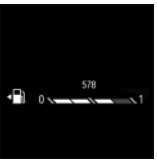
Setting the units of measurement
Depending on the national-market version, you can set the units of measurement for some values, for instance consumption, distances, and temperature.
- “MENU”
- “Vehicle apps”
- “System settings”
- “Units”
- Select the desired setting.
Vehicle status
General information
The status can be displayed and actions per-formed for several systems, such as for Check Control. Depending on the setting, the vehicle status is displayed dynamically or continuously on the Control Display.
Displaying the vehicle status continuously
- “MENU”
- “Vehicle apps”
- “Vehicle status”
Icon Description
 “Flat Tire Monitor”: Status of the flat tire monitor
“Flat Tire Monitor”: Status of the flat tire monitor “Tire Pressure Monitor”: status of the Tire Pressure Monitor
“Tire Pressure Monitor”: status of the Tire Pressure Monitor “Engine oil level”: electronic oil measurement
“Engine oil level”: electronic oil measurement “Check Control”: displaying stored Check Control messages
“Check Control”: displaying stored Check Control messages “Required services”: displaying service notifications
“Required services”: displaying service notifications
Current driving condition
General information
The current driving condition is displayed dynamically while driving in the Live Vehicle menu on the control display. The following states can be displayed:
- Driving.
- Coasting mode: “EFFICIENT COASTING”
- “CHARGING BATTERY” With mild hybrid technology:
- Adaptive recuperation.
- Efficient rolling with engine switched off. Additional information:
- Adaptive recuperation
- Coasting
Functional requirements
- COMFORT or ECO PRO drive mode must be selected.
- With Live Vehicle, the following setting must be selected: “Adaptive content”
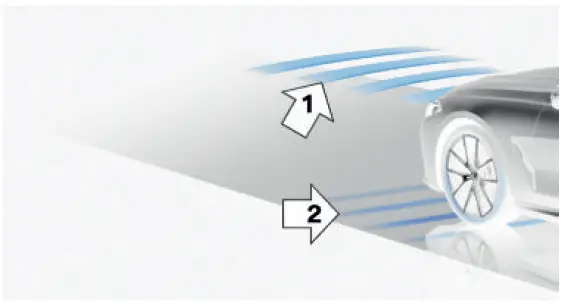
An example:
The adaptive recuperation is active, arrow 1. The vehicle battery is charged when the vehi-cle decelerates, arrow 2.
Sport displays
Principle
The Sport displays especially support a sporty driving style.
Functional requirements
- SPORT drive mode must be selected.
-
With Live Vehicle, the following setting must be selected: “Adaptive content”
Display
The sport displays are displayed in the Live Vehicle menu on the control display. The following information is displayed:
- Torque.
- Power.
- Boost pressure.
- Engine oil temperature.
Service notifications
Principle
The function displays the service notifications and the corresponding maintenance scopes.
General information
After turning on the drive readiness, the next service appointment or the distance remaining until the next service is displayed briefly in the instrument cluster. A service advisor can read out the current service notifications from your vehicle key.
Display
More information on the type of service re-quired may be displayed on the Control Dis-play.
- “MENU”
- “Vehicle apps”
- “Vehicle status”
- “Required services” Maintenance work and legally mandated inspections are displayed.
- Select a desired entry to call up detailed information.
Entering appointment dates
Dates for mandatory vehicle inspections can be entered. Make sure that the vehicle’s date and time are set correctly.
- “MENU”
- “Vehicle apps”
- “Vehicle status”
- “Required services”
- “Vehicle inspection”
- “Date:”
- Select the desired setting.
FAQ
A: The 2023 2 Series Coupe typically features a combination of digital instrument clusters and central infotainment displays.
A: The digital instrument cluster is a customizable display that replaces traditional analog gauges with digital representations of speed, fuel, navigation, and more.
A: The size of the central infotainment display can vary, but it’s usually around 8 to 10 inches, providing ample visibility and touch functionality.
A: Yes, the central infotainment display is often touch-enabled, allowing you to interact with menus and functions directly.
A: The central display typically offers access to navigation, audio controls, vehicle settings, connectivity options, and more.
A: In addition to touch controls, the 2 Series Coupe often features physical buttons and knobs for common functions, ensuring ease of use while driving.
A: Yes, the digital instrument cluster and central display are often configurable, allowing you to customize the information and layout according to your preferences.
A: Yes, the 2 Series Coupe typically offers smartphone integration through Apple CarPlay and Android Auto, allowing you to mirror apps on the central display.
A: Yes, the central display usually offers real-time traffic updates and turn-by-turn navigation instructions to help you reach your destination efficiently.
A: The 2 Series Coupe often includes displays that provide information about active safety features, such as adaptive cruise control and lane-keeping assistance.
A: Yes, the digital instrument cluster often offers multiple display modes, including sport, comfort, and eco, which can adjust the visuals and information presented.
A: Some versions of the 2 Series Coupe may offer an optional head-up display that projects important information onto the windshield.
A: Yes, the central display typically provides controls for audio sources, volume adjustments, equalizer settings, and more.
A: The displays in the 2 Series Coupe are often designed to be easily readable in various lighting conditions, with brightness adjustments available.
A: The digital instrument cluster might provide vehicle performance data, including speed, RPM, and possibly additional performance metrics.
Useful Link
BMW 2 SERIES COUPE 2023 User Manual
https://www.bmwusa.com/owners-manuals.html
2023 BMW 2 Coupe Specs, Price, Features, Mileage (Brochure)


