2023 BMW X5 Plug-in Hybrid iDrive Instructions
The iDrive Control is a feature in the BMW X5 Plug-in Hybrid 2023 that allows the driver to access and control various functions of the car’s infotainment system using a central console-mounted rotary controller. The iDrive Control is a user-friendly system that enables the driver to manage functions such as the car’s audio system, navigation system, climate control, and vehicle settings. In the BMW X5 Plug-in Hybrid 2023, the iDrive Control system is integrated with a 12.3-inch touchscreen display located on the center console. The touchscreen display allows the driver and passengers to access information and control various functions of the car’s infotainment system. The iDrive Control also supports voice commands, allowing the driver to control certain functions without taking their hands off the wheel. Additionally, the BMW X5 Plug-in Hybrid 2023 comes with the latest version of BMW’s iDrive operating system, which offers enhanced connectivity features and a more intuitive interface. With the iDrive Control, drivers can enjoy a seamless and personalized driving experience that is tailored to their preferences.
2023 BMW X5 Specs, Price, Features, Mileage
Vehicle Features and Options
This chapter describes all standard, country-specific and optional features offered with the series. It also describes features and functions that are not necessarily available in your vehicle, e.g., due to the selected options or country versions. This also applies to safety-related functions and systems. When using these functions and systems, the applicable laws and regulations must be observed.
Operating Concept
Principle
iDrive is the operating concept of the infotainment system and includes a large number of functions.
General information
Depending on vehicle equipment, the functions can be operated as follows:
- Via the Controller.
- Via the Control Display.
- Via the touchpad.
- Via the BMW Intelligent Personal Assistant.
- Via the gesture control.
Safety information
Warning
Operating integrated information systems and communication devices while driving can distract from surrounding traffic. It is possible to lose control of the vehicle. There is a risk of accident. Only use the systems or devices when the traffic situation allows. As warranted, stop and use the systems and de-vices while the vehicle is stationary.
Input and display
Main menu
General information
The main menu is divided into two areas. The left area contains menu items that can be used to call up all the iDrive functions. The right area contains widgets that provide quick access to certain functions.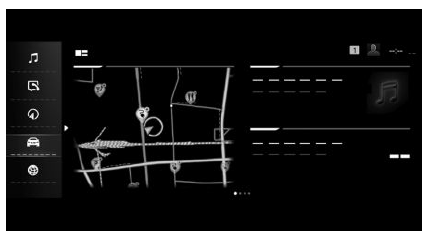
Media/Radio![]() All functions of the entertainment system, e.g., radio stations or connection with external devices.
All functions of the entertainment system, e.g., radio stations or connection with external devices.
Communication![]() Phone and message functions, e-mail and calendar, and also the connection and management of mobile devices, such as smart-phones.
Phone and message functions, e-mail and calendar, and also the connection and management of mobile devices, such as smart-phones.
Navigation![]() Access to the navigation system, destination input and traffic bulletins. Configurable map views and other functions, such as points of interest and areas to be avoided.
Access to the navigation system, destination input and traffic bulletins. Configurable map views and other functions, such as points of interest and areas to be avoided.
My Car![]() Information about vehicle status and trips. Access to the Integrated Owner’s Manual and also the administration of driver profiles and range of adjustments for vehicle and iDrive.
Information about vehicle status and trips. Access to the Integrated Owner’s Manual and also the administration of driver profiles and range of adjustments for vehicle and iDrive.
Apps![]() Management of apps, access to apps and vehicle functions. Additional apps and vehicle functions can be purchased from the BMW Store.
Management of apps, access to apps and vehicle functions. Additional apps and vehicle functions can be purchased from the BMW Store.
Widgets![]() Widgets provide quick access to frequently used functions. The configured widgets display dynamic contents such as the navigation map, and serve as interfaces at the same time.
Widgets provide quick access to frequently used functions. The configured widgets display dynamic contents such as the navigation map, and serve as interfaces at the same time.
Letters and numbers
Letters and numbers can be selected when making the destination input, for example.
Letters and numbers can be entered using the controller, touchpad, control display, or voice control, depending on vehicle equipment. The keyboard’s display changes automatically.
Icon Function
 Change between capital and lowercase letters.
Change between capital and lowercase letters. Enter a blank space.
Enter a blank space. Switching between languages.
Switching between languages. Use voice control.
Use voice control. Confirm entry.
Confirm entry.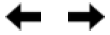 Shift the input area to the left or right.
Shift the input area to the left or right.
Entry comparison
When entering names and addresses, the selection is gradually narrowed down for every character entered, with characters being added as necessary.
Entries are continuously compared with data stored in the vehicle.
- Only those letters and numbers are offered during entry for which data is available.
- Destination search: place names can be entered in all languages that are available in iDrive.
Activating/deactivating the functions
Several menu items are preceded by a checkbox. The checkbox indicates whether the function is activated or deactivated. Selecting the menu item activates or deactivates the function.
 Function is activated.
Function is activated. Function is deactivated.
Function is deactivated.
Status information
General information
The status field can be found in the upper area of the Control Display. Status information is displayed in the form of icons.
Telephone icons
Icon Meaning
 Incoming or outgoing call.
Incoming or outgoing call. Missed call.
Missed call. Signal strength of mobile phone network.
Signal strength of mobile phone network. Network search.
Network search. Mobile phone network is not available.
Mobile phone network is not available. The critical charge state of the mobile phone has been reached.
The critical charge state of the mobile phone has been reached. Roaming is active.
Roaming is active. Locating is active.
Locating is active. SMS text message received.
SMS text message received. Message received.
Message received. Reminder.
Reminder. Sending not possible.
Sending not possible.
Entertainment icons
Icon Meaning
 Bluetooth audio.
Bluetooth audio. USB device.
USB device. Connected Music.
Connected Music. Wi-Fi.
Wi-Fi. Apple CarPlay.
Apple CarPlay. Android Auto.
Android Auto. Satellite radio is switched on.
Satellite radio is switched on.
Other icons
Icon Meaning
 Check Control message.
Check Control message. Sound output active.
Sound output active. Sound output deactivated.
Sound output deactivated. Voice activation system active.
Voice activation system active. Request for the current vehicle position.
Request for the current vehicle position. Checking the current vehicle position.
Checking the current vehicle position. Driver profile.
Driver profile. Notifications.
Notifications. Data protection.
Data protection. Destination guidance active.
Destination guidance active. Passengers on board.
Passengers on board. Do not disturb.
Do not disturb.
Programmable memory buttons
General information
The iDrive functions can be stored on the programmable memory buttons and called up di-rectly, for instance radio stations, navigation destinations, phone numbers and menu entries.
Overview
![]() Programmable memory buttons
Programmable memory buttons
Storing a function
A function can be stored on a programmable memory button. A button with a stored function can be overwritten with another function.
- Select function via iDrive, for instance radio station.
 Press and hold the desired button until the displayed bar on the control display has loaded completely.
Press and hold the desired button until the displayed bar on the control display has loaded completely.
Executing a function
![]() Press the button.
Press the button.
The function will work immediately. This means for instance that the connection is established when a phone number is selected.
Displaying the key assignment
Touch buttons with finger. Do not wear gloves or use objects.
The assignment of the buttons is displayed in the upper area of the Control Display.
Deleting all button assignments
All button assignments can be deleted.
- Press and hold buttons 1 and 8 at the same time.
- “OK”
Control Display and Controller
Principle
The iDrive functions are displayed on the Control Display.
Overview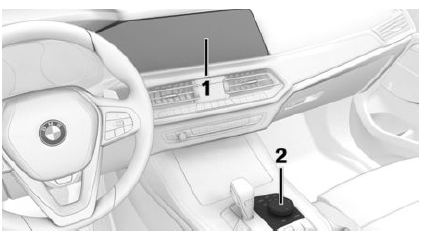
- Control Display
- Controller
Control Display
Safety information
NOTICE
Objects in the area in the front of the Control Display can slip and damage the Control Display. There is a risk of damage to property, among other potential damage. Do not place objects in the area in front of the Control Display.
Switching on/off automatically
The Control Display is turned on automatically when the vehicle is unlocked or as soon as the control display is needed for operation.
In certain situations, the Control Display is switched off automatically, for instance, if no operation is performed on the vehicle for several minutes.
Switching on/off manually
The Control Display can also be switched off manually.
- Tip the Controller up.
- “Screen off”
Press the Controller or any button on the Con-troller to switch it back on again.
System limits
In the case of very high temperatures on the Control Display, for instance due to intense solar radiation, the brightness may be reduced down to complete deactivation. Once the temperature is reduced, for instance through shade or air conditioning system, the normal functions are restored.
Controller
General information
The buttons can be used to open the menus directly. The Controller can be used to select menu items and enter the settings.
Operation
- Turn to switch between menu items, for example.
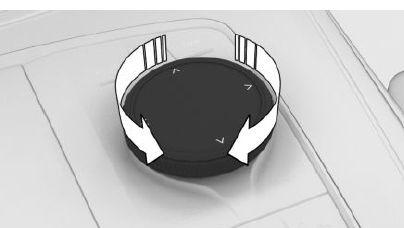
- Press to select a menu item, for example.
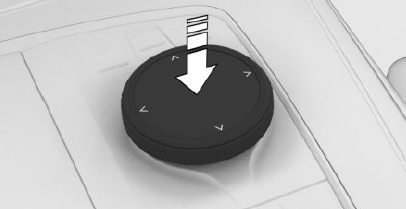
- Tilt in four directions to switch between displays, for example.
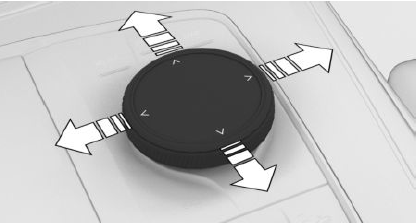
Buttons on the Controller
Button Function
 Call up the main menu.
Call up the main menu. Go to Apps menu.
Go to Apps menu. Call up the Media/Radio menu.
Call up the Media/Radio menu. Call up the Communication menu.
Call up the Communication menu. Call up the navigation map.
Call up the navigation map. Call up the destination input menu for navigation.
Call up the destination input menu for navigation. Call up the previous display.
Call up the previous display. Call up the Options menu.
Call up the Options menu.
Operating via the Controller
Opening the main menu
 Press the button.
Press the button. 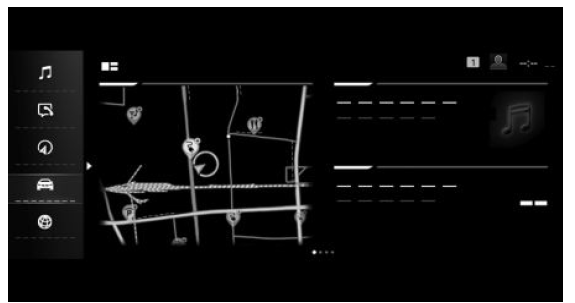
The main menu is displayed.
Selecting a menu
Selecting menu items
- Turn the Controller until the desired menu item is highlighted.
- Press the Controller.
Selecting a widget
- Move the Controller in the main menu to the right.
- Turn the Controller until the desired widget is selected.
- Press the Controller. It is also possible to select widgets in the in-strument cluster.
Adjusting the menu
Adjusting widgets
The widgets can be adjusted in the main menu. It is possible to create multiple pages with widgets and switch between pages. The adjustments can only be performed when the vehicle is stationary.
- Select the desired page in the main menu. Only the currently selected page can be adjusted.
- Tip the Controller up.
- “Adjust main menu”
- Select the desired adjustment:
 Icon and select desired widget: add new widget.
Icon and select desired widget: add new widget.
The requested widget will be inserted in the relevant position. A maximum of four widgets can be displayed per page. Select icon: delete selected widget.
Select icon: delete selected widget.- Add new page: “Add page”.
- Delete selected page: “Delete page”.
- Adjust the content of the widget: select widget.
- “Done”
Adjusting contents
Depending on vehicle equipment, the contents of the menus “MEDIA” and “COM” can be adjusted, for instance to remove the entries of unused functions from the menu
- Select the menu.
- “Personalize menu”
- Select the desired setting.
Changing between displays
After a menu item is selected, for instance “Settings”, a new display appears.
- Tilt the Controller to the left.
The current display closes and the previous display is shown.  Press the button.
Press the button.
The previous display re-opens.- Tilt the Controller to the right.
The new display opens.
An arrow indicates that additional displays can be opened.
Going to the Options menu
The menu items can be used to access additional options.
Various options are available depending on the menu item selected.
 Press the button.
Press the button.
Available options are displayed.
Entering letters and numbers
Input
- Turn the Controller: select letters or numbers.
 confirm entry.
confirm entry.
Deleting
Icon Function
 Press the Controller: delete letters or number.
Press the Controller: delete letters or number. Hold the Controller down: delete all letters or numbers
Hold the Controller down: delete all letters or numbers
Using alphabetical lists
For alphabetical lists with more than 30 entries, the letters for which an entry exists can be displayed in a text box.
- Turn the Controller to the left or right quickly.
- Select the first letter of the desired entry. The first entry of the selected letter is displayed in the list.
Operation via touchpad
General information
Depending on vehicle equipment, some iDrive functions can be operated with the controller touchpad.
Selecting functions
- “CAR”
- “Settings”
- “General settings”
- Touchpad”
- Select the desired setting.
Entering letters and numbers
- Enter characters as they are displayed on the Control Display.
- Always enter associated characters, such as accents or periods, so that the letter can be clearly recognized.
- The set language determines what input is possible. Where necessary, enter special characters via the Controller.
Setting the system language
Entering special characters
Input Operation
- Delete a character.
Swipe to the left on the touchpad. - Enter a blank space.
Swipe to the right in the center of the touchpad. - Enter a hyphen.
Swipe to the right in the upper area of the touchpad. - Enter an under-score.
Swipe to the right in the lower area of the touchpad.
Using the map
The map in the navigation system can be moved via the touchpad. Tap the map on the control display and then continue the operation using the touchpad.
Function Operation
- Move map.
Swipe in the appropriate direction. - Display menu.
Tap once.
Using alphabetical lists
Alphabetical lists with more than 30 entries permit a direct jump to letters for which an entry exists.
Enter the first letter on the touchpad.
The first entry of the entered letter is displayed in the list.
Operation via Control Display
General information
Depending on the equipment version, the Control Display is equipped with a touchscreen. You can tap on menu items and widgets. Touch the Control Display with your fingers. Do not use any objects.
Opening the main menu
![]() Tap on the icon.
Tap on the icon.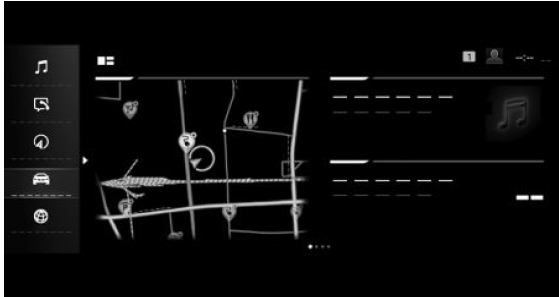
The main menu is displayed.
Adjusting widgets
The widgets can be adjusted in the main menu. It is possible to create multiple pages with widgets and switch between pages. The adjustments can only be performed when the vehicle is stationary.
- Select the desired page in the main menu. Only the currently selected page can be adjusted.
 Tap the icon in the main menu.
Tap the icon in the main menu.- Select the desired adjustment:
 Tap icon and select desired widget: add new widget.
Tap icon and select desired widget: add new widget.
The requested widget will be inserted in the relevant position. A maximum of four widgets can be displayed per page. Tap on the icon.
Tap on the icon.
The widget is made larger. Tap on the icon.
Tap on the icon.
The widget is made smaller.- Tap on the icon.
The widget is deleted. - Add new page: tap “Add page”.
- Delete selected page: tap “Delete page”.
- Adjust content of the widget: tap center of widget.
- Tap “Done”.
Showing/hiding the display bar
In the upper area of the Control Display, it is possible to show or hide a display bar with additional functions.- To show the display bar, pull down the display bar at the top edge of the screen.
- To hide the display bar, pull up the display bar at the top edge of the screen.
Changing between displays
After a menu item is selected, a new display opens.
An arrow indicates that additional displays can be opened.
- Swipe to the left.
- Tap arrow.
The new display opens.
Entering letters and numbers
Input
- A keyboard is displayed on the Control Display when approached.
- Enter desired letters and numbers.
Deleting
Icon Function
 Tapping the icon: deletes the letter or number.
Tapping the icon: deletes the letter or number. Tapping and holding the icon all letters: deletes all letters or numbers.
Tapping and holding the icon all letters: deletes all letters or numbers.
Using the map
The navigation map can be moved on the Control Display.
Function Operation
- Move map.
Swipe in the appropriate direction. - Enlarge/shrink map.
Drag in or out with the fingers. - Display menu.
Tap once.
Using alphabetical lists
For alphabetical lists with more than 30 entries, the letters for which an entry exists can be displayed in a text box.
- Tap the letter in front of the list.
A letter box is displayed. - Tap the first letter of the desired entry.
2023 BMW X5 Specs, Price, Features, Mileage
BMW Intelligent Personal Assistant
Principle
The BMW Intelligent Personal Assistant is a personal assistant that enables natural voice operation of various vehicle functions. The Personal Assistant simplifies the operation of the vehicle with the automation of processes and habits.
General information
- BMW Intelligent Personal Assistant is available depending on the national-market version.
- The system includes special microphones on the driver side and the front passenger’s side.
- Say commands at a normal volume. Speaking directly into the microphone does not improve speech recognition.
- Say the commands and numbers fluently as well as with normal volume, emphasis, and speed.
identifies commands that can be spoken.
Functional requirements - A language that is supported by the Personal Assistant must be set via iDrive. Setting the system language
- Always say commands in the configured system language.
- For the full range of functions, the following functions should be activated, set or booked:
- Online speech processing
- For all settings under
BMW Connected Drive, see Owner’s Manual on navigation, entertainment, and communication. - Activation word
- A driver profile.
- Synchronize driver profile
Activating the voice control system
General information
There are various methods for activating the voice control feature:
 Press the button on the steering wheel.
Press the button on the steering wheel.
The microphone on the driver’s side is active.- Say the activation word ›Hello BMW‹ or a personal activation word.
The microphones on the driver’s or front passenger’s side are active with the following voice control, depending on where the activation word was spoken.
Then say the command. The activation word and the command can be spoken without pause in one sentence. No other commands may be available. In this case, operate the function via iDrive.
Button on the steering wheel
- Press the button on the steering wheel briefly.
- Say the command.
Activation word
General information
Speaking the activation word ›Hello BMW‹ or the personal activation word will start the system.
Preset activation word
The preset activation word ›Hello BMW‹ can be activated and deactivated.
- “CAR”
- “Settings”
- “General settings”
- If necessary, “Personal assistant”
- “Voice control”
- “Wake word”
- “Wake word”
Personal activation word
In addition to a preset activation word ›Hello BMW‹, a personal activation word can be set up in the active driver profile. The personal ac-tivation word can also be changed or deleted. The activation word should consist of multiple syllables to ensure good recognition. An addi-tion such as ›Hello‹ is not necessary.
- “CAR”
- “Settings”
- “General settings”
- If necessary, “Personal assistant”
- “Voice control”
- “Wake word”
- “Personal wake word”
- “Set wake word”
- Select the desired setting.
Activation word from third-party providers
Depending on the national market version, some third-party providers provide digital voice assistants, e.g. Amazon Alexa.
Supported voice assistants can be used with a connected smartphone in the vehicle. In addition to the preset or personal activation word, the activation word from connected third-party providers can be used.
- “CAR”
- “Settings”
- “General settings”
- If necessary, “Personal assistant”
- “Voice control”
- “Third-party providers”
- Select the desired setting.
Canceling voice control
 Press the button on the steering wheel again.
Press the button on the steering wheel again.- ›Cancel‹
- Tilt the Controller to the right or left.
- Press the Controller.
Possible commands
General information
Most contents on the Control Display can be spoken as commands, e.g. menu items or list entries. Say list entries as shown.
Instructions can be issued or questions can be asked where the Personal Assistant provides support.
Function examples
Vehicle status and vehicle information
- ›Is my tire pressure still OK?‹
- ›Show me the sport displays.‹
- ›Open Owner’s Manual.‹
Navigation
- ›Drive me to 300 Chestnut Ridge Road, Woodcliff Lake in New Jersey.‹
- ›Take me home.‹
- ›Are there any traffic messages?‹
Communication
For example, when a mobile phone is connected, calls can be started or SMS can be sent.
- ›Call John Doe on cell phone.‹
- ›Dial the number 1 8 0 0 8 3 1 1 1 1 7.‹
- ›New text message to John Doe: I’ll be right there.‹
Entertainment
- ›What song is this?‹
- ›Play Blue Suede Shoes by Elvis Presley‹
- ›Next title.‹
Climate control
- ›Turn off the air conditioning.‹
- ›Activate fresh air.‹
- ›I’m cold.‹
Windows and light
- ›Open the windows automatically.‹
- ›Delete activation point for automatic power window.‹
- ›Ambient lighting.‹
Owner’s Manual via voice operation
You can ask simple questions about vehicle functions and the operation of the vehicle.
The voice activation system and the feedback it provides do not replace the printed or Integrated Owner’s Manual. The speech recognition and quality of the feedback may vary.
How can the passenger airbag be deactivated‹
The Personal Assistant returns feedback. When stationary, the section of the integrated Owner’s Manual is displayed on the Control Display.
Menu items
The commands of the menu items are spoken just as they are selected via the Controller.
- Activate the voice control system.
- ›MEDIA‹
- ›Presets‹
The stored stations are displayed on the Control Display.
Help for voice control
- ›Voice commands‹: to have the available spoken commands announced.
- ›General information on voice control‹: have information on the operating principle of the voice control announced.
- ›Help‹: have help for the current menu read out loud.
Settings
Setting the voice control
You can set the system to use standard dialog or a short version.
The short version of the voice control plays back short messages in abbreviated form.
- CAR”
- Settings”
- General settings”
- If necessary, “Personal assistant”
- Voice control”
- Response length”
- Select the desired setting.
Speaking during voice output
It is possible to answer during inquiries of the voice activation system. The function can be deactivated if inquiries are often undesirably canceled, for instance due to background noise or conversations in the vehicle.
- CAR”
- Settings”
- General settings”
- If necessary, “Personal assistant”
- Voice control”
- Speaking during voice output”
Online speech processing
Online speech processing improves the quality of speech recognition and search results for points of interest. To use the functions, data is transmitted to a service provider via an encrypted connection and stored locally there.
- CAR”
- Settings”
- General settings”
- If necessary, “Personal assistant”
- Voice control”
- Online speech processing”
Adjusting the volume
Turn the volume button during the voice guidance until the desired volume is set.
The volume remains constant even if the volume of other audio sources is changed.
Using the voice activation of the
smartphone
Depending on the device, a smartphone connected to the vehicle can be used via voice control.
The device must be connected via Apple Car-Play or Android Auto.
 Press and hold the button on the steering wheel for approx. 3 seconds.
Press and hold the button on the steering wheel for approx. 3 seconds.
The voice activation of the smartphone is activated. Release the button.
Release the button.
If activation is successful, a confirmation appears on the Control Display.
Automating routines
General information
The Personal Assistant can automate routines, for instance the automatic activation of the seat heating from a specific outside temperature. Rules are created for this purpose, which can be activated and deactivated at any time.
Activate/deactivate
- APPS”
- Installed apps”
- Personal assistant”
- Automate habits”
- Select the desired setting.
Experience Modes
Principle
The Experience Modes combine different vehicle functions in the car’s interior to an overall experience.
General information
For example, the selection of a mode harmonizes the ambient light and seat climate con-trol.
Functional requirements
- The Experience Modes app is installed in the vehicle.
- Drive-ready state is switched on.
Activate/deactivate
- CAR”
- Experience Modes”
- Select the desired mode.
The mode can be deactivated: “End”
Adjusting the mode
- CAR”
- Experience Modes”
- Select the desired mode.
- Settings”
- Select the desired setting.
Caring Car
Principle
Different vehicle functions in the car’s interior are harmonized for the driver in a short-term program.
General information
By selecting a program, the interior lighting, climate control and music selection will be adjusted. A program takes 3 minutes.
Activate/deactivate
- CAR”
- Caring Car”
- Select the desired program.
The program can be stopped prematurely: “End program”
Adjusting a program
- CAR”
- Caring Car”
- Select the desired program.
- Music settings”
- Select the desired setting.
System limits
- The Personal Assistant provides information about vehicle functions that may not be installed in the vehicle.
This also applies to safety-related functions and systems. - Certain noises can be detected and may lead to problems. Keep the doors, windows, and glass sunroof closed.
- Noises from the front passenger or occupants can impair the system. Avoid making other noise in the vehicle while speaking.
- Major language dialects can cause problems with the speech recognition feature.
- A poor data connection influences the response time of the Personal Assistant and the Search.
2023 BMW X5 Specs, Price, Features, Mileage
BMW Gesture Control
Principle
Several iDrive functions can be operated by hand motion using BMW Gesture Control.
Overview 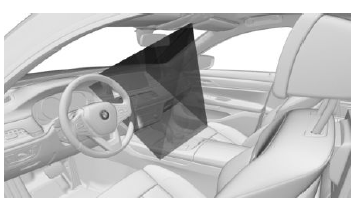
The camera in the headliner detects gestures that are carried out in the area of the center console at the height of the Control Display.
- CAR”
- Settings”
- General settings”
- Gesture control”
- Gesture control”
Settings
- CAR”
- Settings”
- General settings”
- Gesture control”
- Select the desired setting.
Carrying out gestures
- Perform gestures underneath the interior mirror and next to the steering wheel.
- Execute gestures clearly.
- The gestures can also be executed from the front passenger side.
Possible gestures
Gesture Operation Function
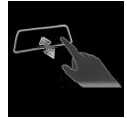 Move index finger forward and backward in the direction of the screen.
Move index finger forward and backward in the direction of the screen.
Accept call.
Select a highlighted entry in a list during voice control.
Confirm pop-up.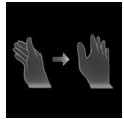 Move hand across the width of the Control Display in the direction of the front-passenger side.
Move hand across the width of the Control Display in the direction of the front-passenger side.
Reject call. Close pop-up. End voice control.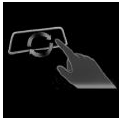 Slowly move hand clockwise in a circular pattern with the index finger stretched out forward.
Slowly move hand clockwise in a circular pattern with the index finger stretched out forward.
Gesture is detected after one circular movement.
Increase the volume.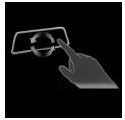 Slowly move forearm counterclockwise in a circular pattern with the index finger stretched out forward.
Slowly move forearm counterclockwise in a circular pattern with the index finger stretched out forward.
Gesture is detected after one circular movement.
Reduce the volume.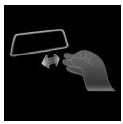 Pinch with thumb and index finger and move hand horizontally to the right or left.
Pinch with thumb and index finger and move hand horizontally to the right or left.
Surround View: turn camera view.
This gesture can only be executed while the vehicle is stationary.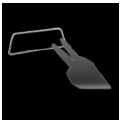 Move stretched out index and middle finger forward.
Move stretched out index and middle finger forward.
Individually assignable gesture.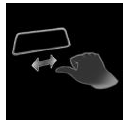 Move fist with thumb extended to the left back and forth.
Move fist with thumb extended to the left back and forth.
Reverse Skip function. The previous title is played.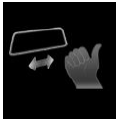 Move fist with thumb extended to right left back and forth.
Move fist with thumb extended to right left back and forth.
Forward Skip function. The next title is played.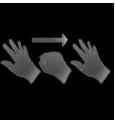 Stretch out five fingers, form a fist and stretch five fingers out again.
Stretch out five fingers, form a fist and stretch five fingers out again.
Individually assignable gesture.
Assigning gesture individually
General information
Two gestures can be assigned individually and can be configured for certain functions, such as:
- Destination guidance to home address.
- Mute/Playback
- Control Display on/off
Select function
- CAR”
- Settings”
- General settings”
- Gesture control”
- Function assignment gesture 1″ or “Function assignment gesture 2”
- Select the desired setting.
System limits
Gesture recognition by the camera in the headliner can be disturbed by the following circumstances:
- The camera lens is covered.
- Objects are located on the interior mirror.
- The camera lens is dirty, clean camera lens.
Sensors and camera lenses - The gesture is executed outside of the detection range.
- Wearing of gloves or jewelry.
- Smoking in the car’s interior.
FAQ
A1: The BMW X5 Plug-in Hybrid is a variant of the BMW X5 SUV that combines a traditional internal combustion engine with an electric motor and a battery. This allows the vehicle to operate on pure electric power for short distances and provides improved fuel efficiency compared to a conventional gasoline-only X5.
A2: iDrive is BMW’s infotainment and control system that integrates various functions and features of the vehicle, including navigation, entertainment, communication, and vehicle settings. It uses a central display screen and a rotary controller to provide easy access to these features.
A3: The powertrain specifications can vary based on the model year and updates. Generally, the BMW X5 Plug-in Hybrid combines a gasoline engine with an electric motor and a battery. The electric-only range and performance figures can change depending on the specific model and battery capacity.
A4: The electric-only range of the BMW X5 Plug-in Hybrid can vary depending on the battery capacity and driving conditions. Generally, it can range from around 20 to 40 miles (32 to 64 kilometers) on a full charge.
A5: You can charge the BMW X5 Plug-in Hybrid by plugging it into a standard electrical outlet or a dedicated electric vehicle (EV) charging station using the provided charging cable.
A6: The iDrive system is used to control various aspects of the vehicle, including navigation, media playback, phone connectivity, vehicle settings, climate control, and more. It provides a centralized interface for accessing and adjusting these functions.
A7: Yes, many BMW models equipped with iDrive feature a voice recognition system that allows you to control various functions using voice commands. You can activate it by saying a specific keyword, such as “Hey BMW.”
A8: Features accessible through the iDrive system can include navigation with real-time traffic updates, smartphone integration (Apple CarPlay and Android Auto), Bluetooth connectivity, vehicle settings customization, multimedia playback, and more.
A9: The driving experience of the BMW X5 Plug-in Hybrid can be different due to the ability to operate in electric-only mode. This can provide a quieter and smoother driving experience at low speeds, as well as improved fuel efficiency.
A10: Yes, some models of the BMW X5 Plug-in Hybrid may offer remote control features through a smartphone app. This app allows you to monitor charging status, initiate charging, and adjust climate settings remotely.
A11: You can charge the BMW X5 Plug-in Hybrid using a standard household electrical outlet or a dedicated EV charging station. Charging times and options may vary based on the available charging infrastructure and the battery capacity of the vehicle.
A12: The eligibility for government incentives or rebates varies depending on your location and the specific regulations in place. Plug-in hybrid vehicles often qualify for certain incentives aimed at promoting eco-friendly transportation.
A13: Yes, plug-in hybrid vehicles like the BMW X5 Plug-in Hybrid can use both the gasoline engine and the electric motor simultaneously to provide additional power and improved performance when needed.
A14: The BMW X5 Plug-in Hybrid typically offers different driving modes, such as Electric, Hybrid, and Sport. You can select these modes using buttons or controls on the dashboard, center console, or through the iDrive system.
A15: Regenerative braking in the BMW X5 Plug-in Hybrid captures energy during braking and deceleration, converting it into electric energy that can be used to recharge the battery. This helps improve overall efficiency and extend the electric-only driving range.
Useful Link
View Full PDF: https://www.autouserguide.com/bmw/bmw-x5-plug-in-hybrid-2023-user-guide/
BMW X5 PLUG-IN HYBRID 2023 Transporting children safely User Manual
2023 BMW X5 Specs, Price, Features, Mileage


