2020 Buick Enclave Dashboard Setting | Instrument Cluster Guide
At the center of your 2020 Buick Enclave is a high-tech instrument panel that not only gives you important driving information but also lets you change settings and make other customizations. This dashboard setting was made to make things easier and more comfortable for the driver. It includes a lot of different features, such as real-time car diagnostics and easy-to-use controls for the audio and navigation systems. The 2020 Buick Enclave’s instrument cluster combines technology and functionality in a way that is both stylish and easy to use. With its customizable options and sleek interface, you can make your driving experience fit your needs and preferences while still enjoying a safe and enjoyable trip every time you hit the road.
2023 Buick Enclave Specs, Price, Features, Mileage (Brochure)
Instrument Cluster (Base Level)
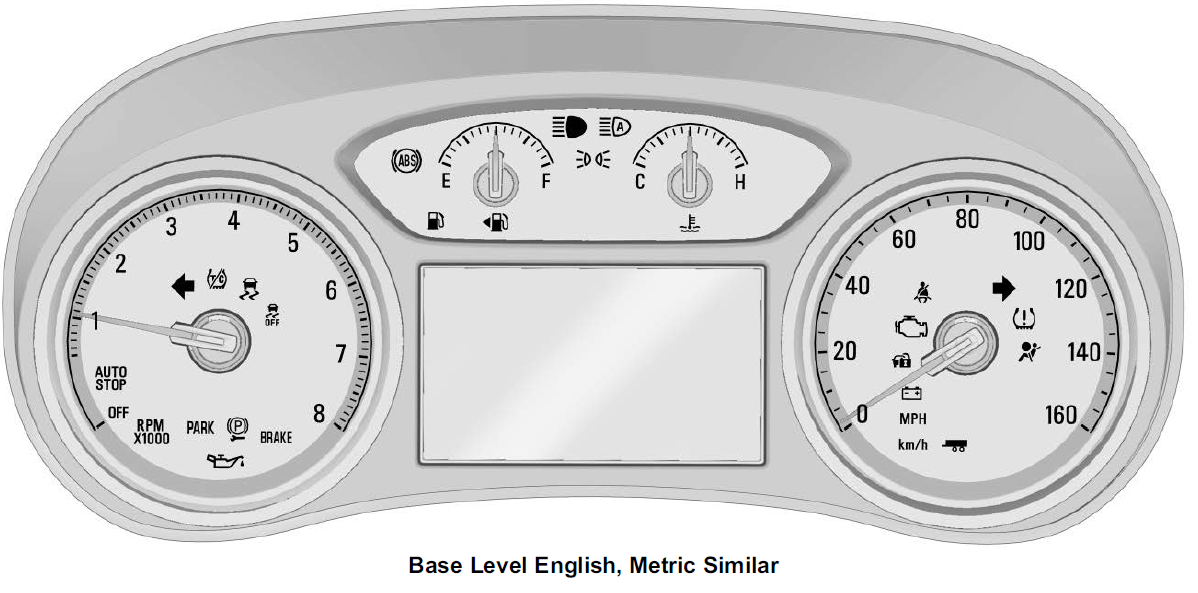
Cluster Menu
There is an interactive display area in the center of the instrument cluster.

Use the right steering wheel control to open and scroll through the different items and displays. Press![]() or
or ![]() change between the cluster applications at the top of the display. The currently selected application will be highlighted. Press
change between the cluster applications at the top of the display. The currently selected application will be highlighted. Press ![]() or
or![]() within an application to scroll through a list of available application options. Not all applications will be available on all vehicles. Some may be temporarily restricted when the vehicle is off or in ACC/ACCESSORY.
within an application to scroll through a list of available application options. Not all applications will be available on all vehicles. Some may be temporarily restricted when the vehicle is off or in ACC/ACCESSORY.
- Home Page
- Info App. This is where the selected Driver Information Center (DIC) displays can be viewed.
- Audio
- Navigation
- Phone
- Options
Home
Press ![]() or
or ![]() to select the Home Page. The home page is a view of information that can be turned on or off by the driver via the Home Page settings in the Options menu.
to select the Home Page. The home page is a view of information that can be turned on or off by the driver via the Home Page settings in the Options menu.
Audio
Press ![]() or
or ![]() select the Audio menu. In the Audio menu browse for music, select from the favorites, or change the audio source. Use
select the Audio menu. In the Audio menu browse for music, select from the favorites, or change the audio source. Use ![]() or
or ![]() to change the station or go to the next or previous track.
to change the station or go to the next or previous track.
Navigation
Press ![]() or
or ![]() to select the Navigation menu. If there is no active route, you can resume the last route and turn the voice prompts on/off. If there is an active route, press
to select the Navigation menu. If there is no active route, you can resume the last route and turn the voice prompts on/off. If there is an active route, press ![]() to cancel or resume route guidance or turn the voice prompts on or off.
to cancel or resume route guidance or turn the voice prompts on or off.
Phone
Press ![]() or
or ![]() to select the Phone menu. In the Phone menu, if there is no active phone call, view recent calls, or scroll through contacts. If there is an active call, mute the phone or switch to handset operation.
to select the Phone menu. In the Phone menu, if there is no active phone call, view recent calls, or scroll through contacts. If there is an active call, mute the phone or switch to handset operation.
Options
Press ![]() or
or ![]() to select the Options menu. Use
to select the Options menu. Use ![]() or
or ![]() to scroll through items in the Options menu.
to scroll through items in the Options menu.
Units: While the Options application is highlighted, press ![]() or
or ![]() to select Units, then press
to select Units, then press ![]() to enter the Units menu. If equipped, choose English, Imperial, or metric units by pressing
to enter the Units menu. If equipped, choose English, Imperial, or metric units by pressing ![]() while the desired item is highlighted. A checkmark will be displayed next to the selected item.
while the desired item is highlighted. A checkmark will be displayed next to the selected item.
Info Pages: While the Options application is highlighted, press ![]() or
or ![]() to select Info Pages, then press
to select Info Pages, then press ![]() to enter the Info Pages menu.
to enter the Info Pages menu.
Home Page Options: Select the available elements to display. Not all elements will be available on all vehicles: Speedometer, Active Safety, Speed Sign, Time, Temperature, and Fuel Range.
Speed Warning: The Speed Warning display allows the driver to set a speed that they do not want to exceed. While the Options application is highlighted, press ![]() or
or ![]() to select Speed Warning, then press
to select Speed Warning, then press ![]() to enter the Speed Warning menu. Press
to enter the Speed Warning menu. Press ![]() or
or ![]() to adjust the value. Press
to adjust the value. Press ![]() to set the speed.
to set the speed.
Software Information: Displays open source software information.
Instrument Cluster (Uplevel)
Cluster Menu
There is an interactive display area in the center of the instrument cluster.
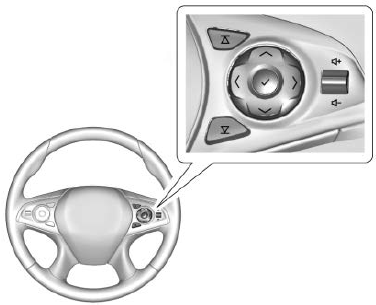
Use the right steering wheel control to open and scroll through the different items and displays. Press ![]() to access the cluster applications. Use
to access the cluster applications. Use ![]() or
or ![]() to scroll through the list of available applications. Not all applications will be available on all vehicles.
to scroll through the list of available applications. Not all applications will be available on all vehicles.
- Info App. This is where the selected Driver Information Center (DIC) displays can be viewed.
- Audio
- Phone
- Navigation
- Options
Audio
Press ![]() to select the Audio app, then press
to select the Audio app, then press ![]() to enter the Audio menu. In the Audio menu browse for music, select from the favorites, or change the audio source. Use
to enter the Audio menu. In the Audio menu browse for music, select from the favorites, or change the audio source. Use ![]() or
or ![]() to change the station or go to the next or previous track.
to change the station or go to the next or previous track.
Phone
Press ![]() to select the Phone app, then press
to select the Phone app, then press ![]() to enter the Phone menu. In the Phone menu, if there is no active phone call, view recent calls, or scroll through contacts. If there is an active call, mute the phone or switch to handset operation.
to enter the Phone menu. In the Phone menu, if there is no active phone call, view recent calls, or scroll through contacts. If there is an active call, mute the phone or switch to handset operation.
Navigation
Press ![]() to select the Navigation app, then press
to select the Navigation app, then press ![]() to enter the Navigation menu. If there is no active route, you can resume the last route and turn the voice prompts on/off. If there is an active route, press
to enter the Navigation menu. If there is no active route, you can resume the last route and turn the voice prompts on/off. If there is an active route, press ![]() to cancel or resume route guidance or turn the voice prompts on or off.
to cancel or resume route guidance or turn the voice prompts on or off.
Options
Press ![]() to select the Options app, then press
to select the Options app, then press ![]() to enter the Options menu. Use
to enter the Options menu. Use ![]() or
or ![]() to scroll through items in the Options menu.
to scroll through items in the Options menu.
Units: Press ![]() while Units is displayed to enter the Units menu. Choose English, Imperial, or metric units by pressing
while Units is displayed to enter the Units menu. Choose English, Imperial, or metric units by pressing ![]() while the desired item is highlighted. A checkmark will be displayed next to the selected item.
while the desired item is highlighted. A checkmark will be displayed next to the selected item.
Display Themes: There are two instrument cluster display configurations to choose from: Sport and Touring.
Info Pages: Press ![]() while Info Pages is displayed to enter the Info Pages menu and select the items to be displayed in the Info app.
while Info Pages is displayed to enter the Info Pages menu and select the items to be displayed in the Info app.
Speed Warning: The Speed Warning display allows the driver to set a speed that they do not want to exceed. To set the Speed Warning press ![]() when the Speed Warning is displayed. Scroll to set speed and press
when the Speed Warning is displayed. Scroll to set speed and press![]() . Press
. Press![]() or
or ![]() to adjust the value. Press
to adjust the value. Press ![]() to set the speed. Once the speed is set, this feature can be turned off by pressing
to set the speed. Once the speed is set, this feature can be turned off by pressing ![]() while viewing this page. If the selected speed limit is exceeded, a pop-up warning is displayed with a chime.
while viewing this page. If the selected speed limit is exceeded, a pop-up warning is displayed with a chime.
Software Information: Displays open-source software information.
Speedometer
The speedometer shows the vehicle’s speed in either kilometers per hour (km/h) or miles per hour (mph).
Odometer
The odometer shows how far the vehicle has been driven, in either kilometers or miles.
Trip Odometer
The trip odometer shows how far the vehicle has been driven since the trip odometer was last reset. The trip odometer is accessed and reset through the Driver Information Center (DIC).
Tachometer
The tachometer displays the engine speed in revolutions per minute (rpm). For vehicles with the Stop/Start system, when the ignition is on, the tachometer indicates the vehicle status. When pointing to AUTO STOP, the engine is off but the vehicle is on and can move. The engine could auto-start at any time. When the indicator points to OFF, the vehicle is off. When the engine is on, the tachometer will indicate the engine’s revolutions per minute (rpm). The tachometer may vary by several hundred rpm, during Auto Stop mode, when the engine is shutting off and restarting.
Fuel Gauge
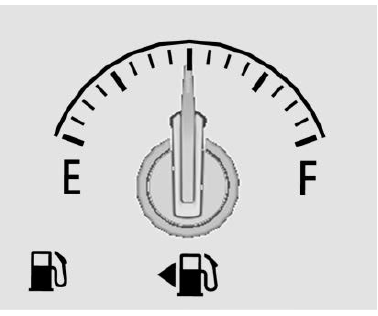
English Base Level, Metric Similar
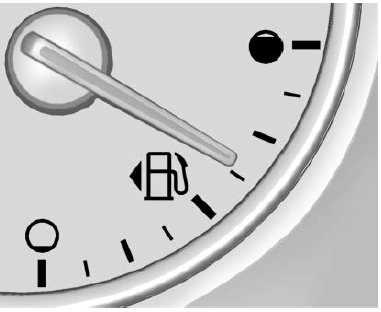
Metric Uplevel
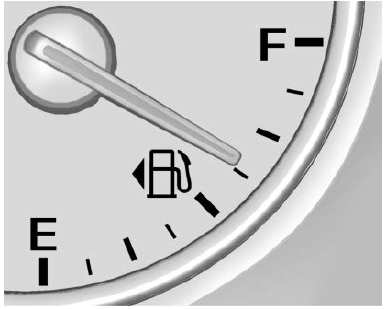
English Uplevel
When the ignition is on, the fuel gauge indicates how much fuel is left in the tank. An arrow on the fuel gauge indicates the side of the vehicle the fuel door is on. When the indicator is empty, the low fuel light comes on. There is a small amount of fuel left, but the fuel tank should be filled soon. Here are things that some owners ask about.
None of these show a problem with the fuel gauge:
- At the service station, the fuel pump shuts off before the gauge reads full.
- It takes a little more or less fuel to fill up than the gauge indicated. For example, the gauge indicated the tank was half full, but it actually took a little more or less than half the tank’s capacity to fill the tank.
- The gauge moves a little while turning a corner or speeding up.
- The gauge takes a few seconds to stabilize after the ignition is turned on, and goes back to empty when the ignition is turned off.
Engine Oil Temperature Gauge
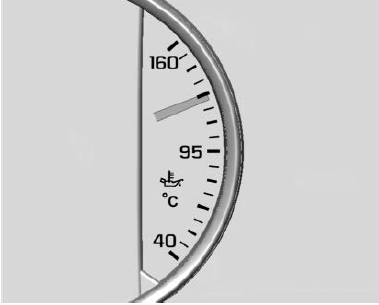
Metric
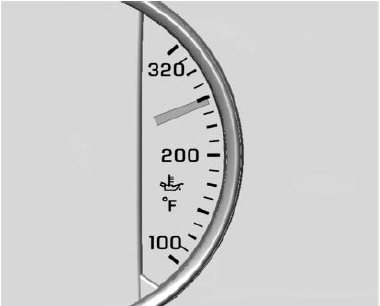
English
This gauge shows the engine oil temperature. If the gauge pointer moves into the high end, it means that the engine oil has overheated. If the vehicle has been operated under normal driving conditions, pull off the road, stop the vehicle, and turn off the engine as soon as possible.
Engine Coolant Temperature Gauge

English Base Level, Metric Similar
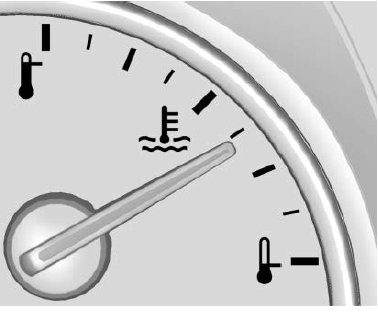
Metric Uplevel
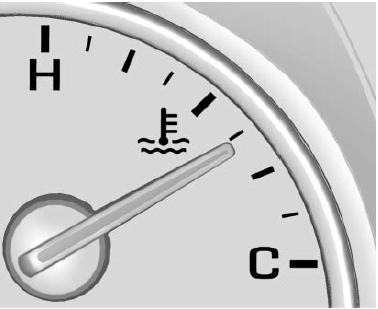
English Uplevel
This gauge shows the engine coolant temperature. If the pointer moves toward the warning area at the high end of the gauge, the engine is too hot. If the engine coolant has overheated and the vehicle has been operating under normal driving conditions, pull off the road, stop the vehicle, and turn off the engine as soon as possible.
Voltmeter Gauge
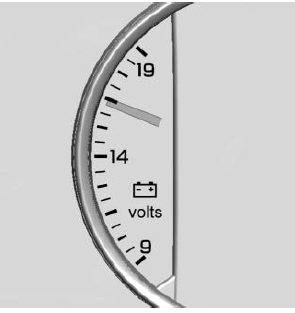 When the ignition is on, this gauge indicates the battery voltage. When the engine is running, this gauge shows the condition of the charging system. The gauge can transition from a higher to lower or a lower to higher reading. This is normal. If the vehicle is operating outside the normal operating range, the charging system light comes on. Readings outside the normal operating range can also occur when a large number of electrical accessories are operating in the vehicle and the engine is left idling for an extended period. This condition is normal since the charging system is not able to provide full power at the engine idle. As engine speeds are increased, this condition should correct itself as higher engine speeds allow the charging system to create maximum power. The vehicle can only be driven for a short time with the readings outside the normal operating range. If the vehicle must be driven, turn off all accessories, such as the radio and air conditioner, and unplug all chargers and accessories. Readings outside the normal operating range indicate a possible problem in the electrical system. Have the vehicle serviced as soon as possible.
When the ignition is on, this gauge indicates the battery voltage. When the engine is running, this gauge shows the condition of the charging system. The gauge can transition from a higher to lower or a lower to higher reading. This is normal. If the vehicle is operating outside the normal operating range, the charging system light comes on. Readings outside the normal operating range can also occur when a large number of electrical accessories are operating in the vehicle and the engine is left idling for an extended period. This condition is normal since the charging system is not able to provide full power at the engine idle. As engine speeds are increased, this condition should correct itself as higher engine speeds allow the charging system to create maximum power. The vehicle can only be driven for a short time with the readings outside the normal operating range. If the vehicle must be driven, turn off all accessories, such as the radio and air conditioner, and unplug all chargers and accessories. Readings outside the normal operating range indicate a possible problem in the electrical system. Have the vehicle serviced as soon as possible.
FAQs
The instrument cluster provides essential driving information such as speed, fuel levels, and engine status, along with access to vehicle settings and preferences.
Use the controls on the steering wheel or center console to navigate through the menu options displayed on the instrument cluster screen.
Yes, the 2020 Buick Enclave allows you to customize the display settings to adjust brightness, theme, and layout according to your preferences.
The instrument cluster displays information such as vehicle speed, fuel levels, odometer, trip information, tire pressure, and various warning indicators.
Navigate to the settings menu on the instrument cluster screen to access options for adjusting vehicle settings such as door lock preferences, lighting, and driver assistance features.
Yes, the instrument cluster displays real-time diagnostic information about the vehicle’s systems, including engine performance and maintenance alerts.
The 2020 Buick Enclave may offer smartphone integration features that allow you to access certain apps and functions through the instrument cluster screen.
Access the navigation menu on the instrument cluster screen to input destinations, view maps, and receive turn-by-turn directions.
Depending on the vehicle’s configuration, you may be able to access audio settings such as volume and source selection through the instrument cluster.
Navigate to the trip information menu on the instrument cluster screen and select the option to reset trip data.
Yes, many modern vehicles, including the 2020 Buick Enclave, offer a night mode feature that adjusts the display brightness and color for improved visibility in low-light conditions.
Yes, the instrument cluster may display notifications and alerts for various functions such as low fuel, maintenance reminders, and incoming calls or messages.
Depending on the vehicle’s configuration, you may be able to customize the layout of the instrument cluster display to prioritize certain information or features.
Useful Links
View Full PDF: Buick Enclave 2020 User Manual | Auto User Guide
2023 Buick Enclave Specs, Price, Features, Mileage (Brochure)
Dashboard Warning Lights: 2020 Buick Enclave Indicators Guide


