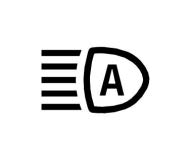Buick Enclave 2022 Instruments and Controls User Manual
Introduction
A luxurious and adaptable SUV with a sophisticated design, cutting-edge technology, and unmatched comfort is the Buick Enclave 2022. The Enclave has a sophisticated array of instruments and controls that improve convenience and safety for both drivers and passengers as part of its dedication to offering a high-end driving experience. The Enclave offers a seamless integration of technology and functionality, from the user-friendly infotainment system to the extensive driver assistance features.
The extremely user-friendly and intuitive infotainment system is one of the most notable aspects of the Enclave’s instrument panel. The large, high-resolution touchscreen display is the system’s focal point and serves as the point of control for a variety of multimedia features, such as audio streaming, smartphone integration, and navigation. Drivers can access their preferred entertainment options or get turn-by-turn directions without being distracted thanks to the interface’s responsiveness and ease of use. Voice recognition technology also enables hands-free operation, making driving safer and more convenient.
Another interesting feature of the Enclave’s interior is its instrument cluster. It has a digital display that clearly and succinctly conveys important vehicle information. The cluster gives drivers real-time updates on everything from speed and fuel level to navigational guidance and safety alerts, keeping them informed at all times. According to the driver’s preferences, the display can be tailored to show various data layouts and themes, enhancing personalization and aesthetic appeal.
The Enclave also has an impressive selection of driving aids that add to its overall safety record. These include rear cross-traffic alert, adaptive cruise control, lane-keeping assistance, and blind-spot monitoring. These innovations use sensors, cameras, and radar systems in combination to monitor the environment and issue alerts or make interventions as needed. The Enclave’s cutting-edge features assist drivers in staying alert, avoiding potential dangers, and maintaining a secure driving environment.
The Enclave provides a wide range of amenities that are easily controlled by its residents in terms of comfort and convenience. The climate control system enables customized temperature settings for various areas within the vehicle, ensuring everyone’s maximum comfort. Power-adjustable seats with heating and ventilation options are another feature of the Enclave that allows for individualized comfort for the driver and passengers. Additionally, the steering wheel has controls for the phone, cruise control, and audio systems, making them simple to use and accessible.
The Enclave also offers generous storage and thoughtfully placed compartments for personal items. The Enclave makes sure that everything has a place, allowing for a clutter-free and organized interior, from a centre console with cup holders and a wireless charging pad to various storage pockets and compartments throughout the cabin.
In conclusion, with its outstanding selection of controls and instruments, the Buick Enclave 2022 sets the bar for excellence in its class. The Enclave offers a sophisticated and easy-to-use driving experience, from the user-friendly infotainment system to the cutting-edge driver-assistance features and comfort-enhancing amenities. The Enclave solidifies its position as a premium SUV that meets the needs of contemporary drivers looking for both luxury and functionality with its combination of cutting-edge technology, elegant design, and superior functionality.
Controls
Steering Wheel Adjustment

To adjust the steering wheel:
- Pull the lever
- Move the steering wheel up or down.
- Pull or push the steering wheel closer or away from you.
- Pull the lever up to lock the steering wheel in place.
Do not adjust the steering wheel while driving.
Power Tilt and Telescoping Steering Wheel

To adjust the steering wheel, if equipped:
- Press the control up or down to tilt the steering wheel up or down.
- Press the control forward or rearward to move the steering wheel closer or away from you.
Do not adjust the steering wheel while driving.
Steering Wheel Controls
The infotainment system can be operated by using the steering wheel controls. See Steering Wheel Controls page 139.
Heated Steering Wheel

If equipped, press to turn on or off.
A light near the button displays when the feature is turned on.
The steering wheel takes about three minutes to reach maximum heat.
Automatic Heated Steering Wheel
If equipped with remote start, the heated steering wheel may turn on automatically during a remote start along with the heated seats when it is cold outside. The heated steering wheel indicator light may not come on.
If equipped with auto heated seats, the heated steering wheel may turn on when the auto heated seat is activated. The heated steering wheel indicator will follow the state of the steering wheel heat.
See Heated and Ventilated Front Seats page 41. and Vehicle Personalization page 122.
-
Horn
Press a on the steering wheel pad to sound the horn.
Windshield Wiper/Washer

With the ignition on or in accessory mode, move the windshield wiper lever to select the wiper speed.
HI : Use for fast wipes.
LO : Use for slow wipes.
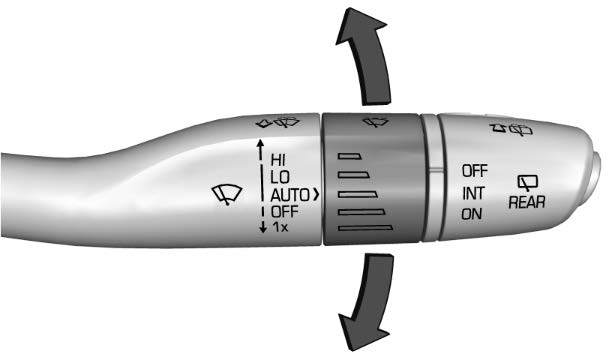
AUTO : If equipped with Rainsense, use this setting for intermittent wipes when Rainsense is disabled, or Rainsense wipes when Rainsense is enabled. For intermittent wipes, move the windshield wiper lever to AUTO, then turn the band up for more frequent wipes or down for less frequent wipes. If Rainsense is turned on, see “Rainsense” later in this section.
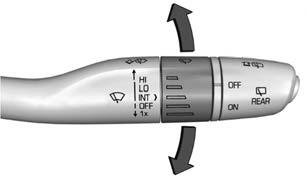
INT : Move the windshield wiper lever to INT. Turn the band up for more frequent wipes or down for less frequent wipes.
OFF : Use to turn the wipers off.
1X : For a single wipe, briefly move the wiper lever down. For several wipes, hold the wiper lever down.
Pull the windshield wiper lever toward you to spray windshield washer fluid and activate the windshield wipers. The wipers will continue until the lever is released or the maximum wash time is reached. When the windshield wiper lever is released, additional wipes may occur depending on how long the windshield washer had been activated. See Washer Fluid page 280 for information on filling the windshield washer fluid reservoir.
Warning
In freezing weather, do not use the washer until the windshield is warmed. Otherwise the washer fluid can form ice on the windshield, blocking your vision.
Before driving the vehicle, always clear snow and ice from the hood, windshield, washer nozzles, roof, and rear of the vehicle, including all lamps and windows. Reduced visibility from snow and ice buildup could lead to a crash.
Clear snow and ice from the wiper blades and windshield before using them. If frozen to the windshield, carefully loosen or thaw them. Damaged blades should be replaced. See Wiper Blade Replacement page 283.
Heavy snow or ice can overload the wiper motor. See Electrical System Overload page 287
Wiper Parking
If the ignition is turned off while the wipers are on LO, HI, or INT, they will immediately stop.
If the windshield wiper lever is then moved to OFF before the driver door is opened or within 10 minutes, the wipers will restart and move to the base of the windshield.
If the ignition is turned off while the wipers are performing wipes due to windshield washing, the wipers continue to run until they reach the base of the windshield.
Rainsense
If equipped with Rainsense and the feature is turned on, a sensor near the top center of the windshield detects the amount of water on the windshield and controls the frequency of the windshield wiper based on the current sensitivity setting.
Keep this area of the windshield clear of debris to allow for best system performance.
AUTO : Move the windshield wiper lever to AUTO. Turn the band on the wiper lever to adjust the sensitivity.
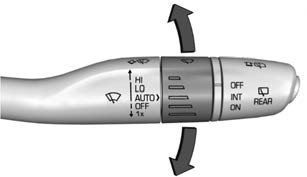
- Turn the band up for more sensitivity to moisture.
- Turn the band down for less sensitivity to moisture.
- Move the windshield wiper lever out of the AUTO position to deactivate Rainsense.
To turn the Rainsense feature on or off, select Settings > Vehicle > Comfort and Convenience > Rainsense Wipers > Select ON or OFF.
Wiper Arm Assembly Protection
When using an automatic car wash, move the windshield wiper lever to OFF. This disables the automatic Rainsense windshield wipers.
With Rainsense, if the transmission is in N (Neutral) and the vehicle speed is very slow, the wipers will automatically stop at the base of the windshield.
The wiper operations return to normal when the transmission is no longer in N (Neutral) or the vehicle speed has increased.
Rear Window Wiper/Washer

The rear window wiper/washer controls are on the end of the windshield wiper lever.
Turn the controls to adjust the setting.
OFF : Turns the wiper off.
INT : Turns on the rear wiper with a delay between wipes.
ON : Turns on the rear wiper.
Push the windshield wiper lever forward to spray washer fluid on the rear window. The wipers will clear the rear window and either stop or return to your preset speed. For more washer cycles, press and hold the lever.
The rear window wiper/washer will not operate if the liftgate is open or ajar. If the liftgate is opened while the rear wiper is on, the wiper returns to the parked position and stops.
Rear Wiper Arm Assembly Protection
When using an automatic car wash, move the rear wiper control to OFF to disable the rear wiper. In some vehicles, if the transmission is in N (Neutral) and the vehicle speed is very slow, the rear wiper will automatically park.
The wiper operations return to normal when the transmission is no longer in N (Neutral) or the vehicle speed has increased.
Reverse Gear Wipes
If the rear wiper control is off, the rear wiper will automatically operate continuously when the vehicle is in R (Reverse) and the front windshield wiper is performing low or high speed wipes. If the rear wiper control is off, the vehicle is in R (Reverse), and the front windshield wiper is performing interval wipes, then the rear wiper automatically performs interval wipes.
This feature can be turned on or off. See Vehicle Personalization page 122.
The windshield washer reservoir is used for the windshield and the rear window. Check the fluid level in the reservoir if either washer is not working. See Washer Fluid page 280.
Rear Camera Washer
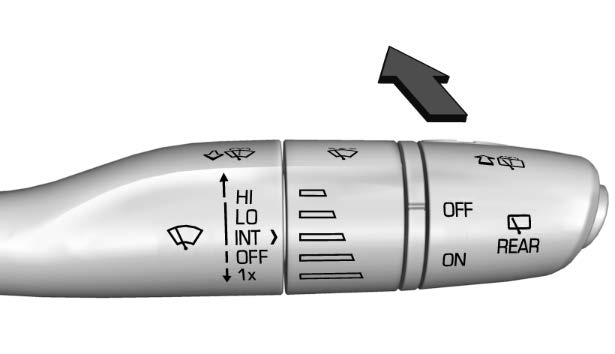
If equipped, push the windshield wiper lever forward to spray washer fluid on the rear camera lens. The lever returns to its starting position when released. See Rear Camera Mirror page 28.
Compass
The vehicle may have a compass display on the Driver Information Center (DIC). The compass receives its heading and other information from the Global Positioning System (GPS) antenna, StabiliTrak/Electronic Stability Control (ESC), and vehicle speed information.
The compass system is designed to operate for a certain number of miles or degrees of turn before needing a signal from the GPS satellites. When the compass display shows CAL, drive the vehicle for a short distance in an open area where it can receive a GPS signal. The compass system will automatically determine when a GPS signal is restored and provide a heading again.
Clock
Set the time and date using the infotainment system. See “Time/Date” under Settings page 172.
Power Outlets
Power Outlets 12-Volt Direct Current
The vehicle has two 12-volt outlets that can be used to plug in electrical equipment, such as a cell phone or MP3 player.

- The power outlets are located:
- Under the front of the center console.
- In the rear cargo area
Lift the cover to access the outlet and replace when not in use.
Warning
Power is always supplied to the rear cargo power outlet. Do not leave electrical equipment plugged in when the vehicle is not in use because the vehicle could catch fire and cause injury or death.
Caution
Leaving electrical equipment plugged in for an extended period of time while the ignition is off will drain the battery. Always unplug electrical equipment when not in use and do not plug in equipment that exceeds the maximum 15 amp rating.
Certain accessory plugs may not be compatible with the accessory power outlet and could overload vehicle and adapter fuses. If a problem is experienced, see your dealer.
When adding electrical equipment, be sure to follow the proper installation instructions included with the equipment. See Add-On Electrical Equipment page 267.
Caution
Hanging heavy equipment from the power outlet can cause damage not covered by the vehicle warranty. The power outlets are designed for accessory power plugs only, such as cell phone charge cords.
Power Outlet 110V/120V Alternating Current
If equipped with this power outlet it can be used to plug in electrical equipment that uses a maximum limit of 150 watts.
Rear Window Wiper/Washer

The power outlet is on the rear of the center console.
An indicator light on the outlet turns on to show it is in use. The light comes on when the ignition is on, equipment requiring less than 150 watts is plugged into the outlet, and no system fault is detected.
The indicator light does not come on when the ignition is off or if the equipment is not fully seated into the outlet.
If equipment is connected using more than 150 watts or a system fault is detected, a protection circuit shuts off the power supply and the indicator light turns off. To reset the circuit, unplug the item and plug it back in or turn the Retained Accessory Power (RAP) off and then back on. See Retained Accessory Power (RAP) page 216 The power restarts when equipment using 150 watts or less is plugged into the outlet and a system fault is not detected.
The power outlet is not designed for and may not work properly, if the following are plugged in:
Equipment with high initial peak wattage, such as compressor-driven refrigerators and electric power tools
Other equipment requiring an extremely stable power supply, such as microcomputer-controlled electric blankets and touch sensor lamps
- Medical equipment
Wireless Charging
If equipped and enabled, the vehicle has wireless charging in the storage bin in front of the floor console. The system operates at 145 kHz and wirelessly charges one Qi compatible smartphone. The power output of the system is capable of charging at a rate up to 3 amp (15 W), as requested by the compatible smartphone. See Radio Frequency Statement page 359.
Warning
Wireless charging may affect the operation of an implanted pacemaker or other medical devices. If you have one, it is recommended to consult with your doctor before using the wireless charging system.
The vehicle must be on, in accessory mode, or Retained Accessory Power (RAP) must be active. The wireless charging feature may not correctly indicate charging when the vehicle is in RAP, during a Bluetooth phone call, or when phone projection (e.g. Apple CarPlay / Android Auto) is active. See Retained Accessory Power (RAP) page 216.
The operating temperature is −40°C (−40°F) to 85°C (185°F) for the charging system and 0°C (32°F) to 35°C (95°F) for the phone.
A charging stopped alert may be displayed on the infotainment screen, if the wireless charger or smartphone are outside of normal operating temperature. Charging will automatically resume when a normal operating temperature is reached operating temperature is reached.
Warning
Remove all objects from the charger before charging your compatible smartphone. Objects, such as coins, keys, rings, paper clips, or cards, between the smartphone and charger may become very hot.
On the rare occasion that the charging system does not detect an object, and the object gets wedged between the smartphone and charger, remove the smartphone and allow the object to cool before removing it from the charger, to prevent burns.

To charge a compatible smartphone:
- Confirm the smartphone is capable of wireless charging.
- Remove all objects from the charging pad. The system may not charge if there are any objects between the smartphone and charger.
- Place the smartphone face up against the rear of the charger.
To maximize the charge rate, ensure the smartphone is fully seated and centered in the holder with nothing under it.
A thick smartphone case may prevent the charger from working, or reduce the charging performance. See your dealer for additional information. - A green will appear on the infotainment display, next to the phone icon. This indicates that the smartphone is detected.
- If a smartphone is placed on the charger and turns off or turns yellow, remove the smartphone and any objects from the pad. Turn the smartphone 180 degrees and wait a few seconds before placing
 aligning it on the pad again.
aligning it on the pad again. - If a smartphone is placed on the charger and ] turns red, the charger and
 or the smartphone is overheated. Remove the smartphone and any objects from the charger in order to cool the system.
or the smartphone is overheated. Remove the smartphone and any objects from the charger in order to cool the system.
The smartphone may become warm during charging. This is normal. In warmer temperatures, the speed of charging may be reduced.
For vehicles with wireless phone projection, the smartphone may overheat during wireless charging. The smartphone may slow down, stop charging, or shut down to protect the battery. The phone may need to be removed from its case to prevent overheating. The ] may flash while the phone is cooling down enough for wireless charging to automatically resume. This is normal. Individual phone performance may Software Acknowledgement Certain Wireless Charging Module product from LG Electronics, Inc. (“LGE”) contains the open source software detailed below. Refer to the indicated open source licenses (as are included following this notice) for the terms and conditions of their use.
OSS Notice Information
To obtain the source code that is contained in this product, please visit https://opensource.lge.com. In addition to the source code, all referred license terms, warranty disclaimers and copyright notices are available for download. LG Electronics will also provide open source code to you on CD-ROM for a charge covering the cost of performing such distribution (such as the cost of media, shipping, and handling) upon email request to opensource@lge.com. This offer is valid for three (3) years from the date on which you purchased the product.
Freescale-WCT library
Copyright (c) 2012-2014 Freescale Semiconductor, Inc.. All rights reserved.
Redistribution and use in source and binary forms, with or without modification, are permitted provided that the following conditions are met:
- Redistributions of source code must retain the above copyright notice, this list of conditions and the following
- Redistributions in binary form must reproduce the above copyright notice, this list of conditions and the following disclaimer in the documentation and/or other materials provided with the distribution.
- Neither the name of the copyright holder nor the names of its contributors may be used to endorse or promote products derived from this software without specific prior written permission.
THIS SOFTWARE IS PROVIDED BY THE COPYRIGHT HOLDERS AND CONTRIBUTORS “AS IS” AND ANY EXPRESS OR IMPLIED WARRANTIES, INCLUDING, BUT NOT LIMITED TO, THE IMPLIED WARRANTIES OF MERCHANTABILITY AND FITNESS FOR A PARTICULAR PURPOSE ARE DISCLAIMED. IN NO EVENT SHALL THE COPYRIGHT HOLDER OR CONTRIBUTORS BE LIABLE FOR ANY DIRECT, INDIRECT, INCIDENTAL, SPECIAL, EXEMPLARY, OR CONSEQUENTIAL DAMAGES (INCLUDING, BUT NOT LIMITED TO, PROCUREMENT OF SUBSTITUTE GOODS OR SERVICES; LOSS OF USE, DATA, OR PROFITS; OR BUSINESS INTERRUPTION) HOWEVER CAUSED AND ON ANY THEORY OF LIABILITY, WHETHER IN CONTRACT, STRICT LIABILITY, OR TORT (INCLUDING NEGLIGENCE OR OTHERWISE) ARISING IN ANY WAY OUT OF THE USE OF THIS SOFTWARE, EVEN IF ADVISED OF THE POSSIBILITY OF SUCH DAMAGE.
Warning Lights, Gauges, and Indicators
Warning lights and gauges can signal that something is wrong before it becomes serious enough to cause an expensive repair or replacement. Paying attention to the warning lights and gauges could prevent injury.
Some warning lights come on briefly when the engine is started to indicate they are working. When one of the warning lights comes on and stays on while driving, or when one of the gauges shows there may be a problem, check the section that explains what to do. Waiting to do repairs can be costly and even dangerous. .
Instrument Cluster (Base Level)
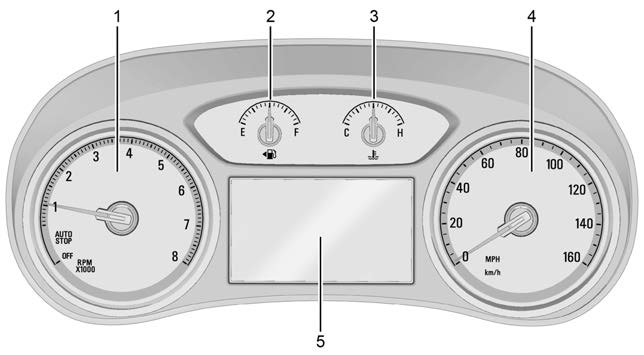
English Base Level Shown, Metric Similar
- Tachometer page 102
- Fuel Gauge page 102
- Engine Coolant Temperature Gauge page 103
- Speedometer page 102
- Driver Information Center (DIC) (Base Level) page 114 or
Driver Information Center (DIC) (Uplevel) page 116
- Home Page
- Info This is where the selected Driver Information Center (DIC) displays can be viewed. See Driver Information Center (DIC) (Base Level) page 114 or
Driver Information Center (DIC) (Uplevel) - Audio
- Navigation
- Phone
- Options
Home
Press S or T to select the Home Page.
The home page is a view of information that can be turned on or off by the driver via the Home Page settings in the Options menu.
Audio
Press S or T to select the Audio menu. In the Audio menu browse for music, select from the favorites, or change the audio source. Use the thumbwheel to change the station or go to the next or previous track.
Navigation
Press S or T to select the Navigation menu. If there is no active route, you can resume the last route and turn the voice prompts on/off. If there is an active route, press the thumbwheel to cancel or resume route guidance or turn the voice prompts on or off.
Phone
Press S or T to select the Phone menu. In the Phone menu, if there is no active phone call, view recent calls, or scroll through contacts. If there is an active call, mute the phone or switch to handset operation.
Options
Press S or T to select the Options menu. Use the thumbwheel to scroll y or z through items in the Options menu.
Traction and Stability : Press T to enter the Traction and Stability menu. To turn the Traction Control System (TCS) on or off, choose Traction. To turn StabiliTrak/ Electronic Stability Control (ESC) on or off, choose Stability. See Traction Control/ Electronic Stability Control 0 213.
Units : While the Options application is highlighted, Use the thumbwheel to select Units, then press the thumbwheel to enter the Units menu. If equipped, choose English, Imperial, or metric units by pressing the thumbwheel while the desired item is highlighted. A checkmark will be displayed next to the selected item.
Info Pages : While the Options application is highlighted, use the thumbwheel to scroll to select Info Pages, then press the thumbwheel to enter the Info Pages menu.
Home Page Options : Select the available elements to display. Not all elements will be available on all vehicles: Speedometer, Active Safety, Speed Sign, Time, Temperature, and Fuel Range.
Speed Warning : The Speed Warning display allows the driver to set a speed that they do not want to exceed. While the Options application is highlighted, use the thumbwheel to select Speed Warning, then press the thumbwheel to enter the Speed Warning menu.
Use the thumbwheel to adjust the value and press to set the speed.
Software Information : Displays open source software information.
Instrument Cluster (Uplevel)
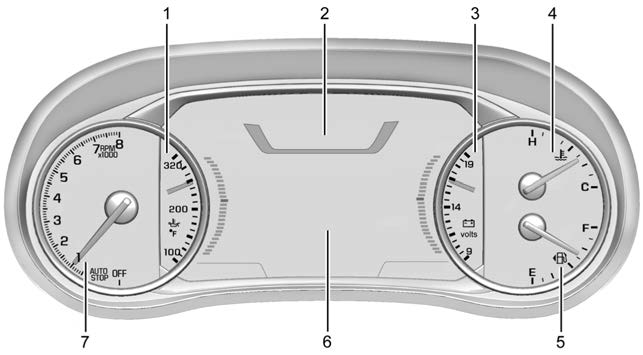 English Uplevel Touring Theme Shown, Metric Similar
English Uplevel Touring Theme Shown, Metric Similar
- Engine Oil Temperature Gauge (Uplevel Only) page 103
- Speedometer page 102
- Voltmeter Gauge (Uplevel Only) page 104
- Engine Coolant Temperature Gauge page 103
- 5. Fuel Gauge page 102
- Driver Information Center (DIC) (Base Level) page 114 or Driver Information Center (DIC) (Uplevel) page 116
- Tachometer page 102
Cluster Menu
There is an interactive display area in the center of the instrument cluster.

Use the right steering wheel control to open and scroll through the different items and displays.
Press S to access the cluster applications.
Use the thumbwheel to scroll through the list of available applications. Not all applications will be available on all vehicles.
- Info App. This is where the selected Driver Information Center (DIC) displays can be viewed. See Driver Information Center (DIC) (Base Level) page 114 or
Driver Information Center (DIC) (Uplevel) page 116.
- Audio
- Navigation
- Phone
- Options
- Audio
Press the thumbwheel to select the Audio app, then press T to enter the Audio menu. In the Audio menu browse for music, select from the favorites, or change the audio source. Use the thumbwheel to change the station or go to the next or previous track.
Navigation
Press the thumbwheel to select the Navigation app, then press T to enter the Navigation menu. If there is no active route, you can resume the last route and turn the voice prompts on/off. If there is an active route, press the thumbwheel to cancel or resume route guidance or turn the voice prompts on or off.
Phone
Press the thumbwheel to select the Phone app, then press T to enter the Phone menu. In the Phone menu, if there is no active phone call, view recent calls, or scroll through contacts. If there is an active call, mute the phone or switch to handset operation.
Options
Press the thumbwheel to select the Options app, then press T to enter the Options menu. Use the thumbwheel to scroll through items in the Options menu.
Traction and Stability : Press T to enter the Traction and Stability menu. To turn the Traction Control System (TCS) on or off, choose Traction. To turn StabiliTrak/ Electronic Stability Control (ESC) on or off, choose Stability. See Traction Control/ Electronic Stability Control page 224.
Units : Press T while Units is displayed to enter the Units menu. Choose English, Imperial, or metric units by pressing the thumbwheel while the desired item is highlighted. A checkmark will be displayed next to the selected item.
Display Themes : There are two instrument cluster display configurations to choose from: Sport and Touring.
Info Pages : Press T while Info Pages is displayed to enter the Info Pages menu and select the items to be displayed in the Info app. See Driver Information Center (DIC) (Base Level) page 114 or Driver Information Center (DIC) (Uplevel) page 116.
Speed Warning : The Speed Warning display allows the driver to set a speed that they do not want to exceed. To set the Speed Warning press T when Speed Warning is displayed.
Scroll to set speed and press Use the thumbwheel to adjust the value and press to set the speed.
Once the speed is set, this feature can be turned off by pressing the thumbwheel while viewing this page. If the selected speed limit is exceeded, a pop-up warning is displayed with a chime.
Software Information : Displays open source software information.
Head-up Display (HUD) Rotation :
If equipped, this feature allows for adjusting the angle of the HUD image. Press the V on the steering wheel controls while.
Head-up Display Rotation is highlighted to enter Adjust Mode. Press w or x to adjust the angle of the HUD display. Press the V to save the setting or press o to cancel the setting. The vehicle must be in P (Park).
Speedometer
The speedometer shows the vehicle speed in either kilometers per hour (km/h) or miles per hour (mph).
Odometer
The odometer shows how far the vehicle has been driven, in either kilometers or miles.
Trip Odometer
The trip odometer shows how far the vehicle has been driven since the trip odometer was last reset.
The trip odometer is accessed and reset through the Driver Information Center (DIC). See Driver Information Center (DIC) (Base Level) page 114 or Driver Information Center (DIC) (Uplevel) page 116
Tachometer
The tachometer displays the engine speed in revolutions per minute (rpm).
For vehicles with the Stop/Start system, when the ignition is on, the tachometer indicates the vehicle status. When pointing to AUTO STOP, the engine is off but the vehicle is on and can move. The engine could auto start at any time. When the indicator points to OFF, the vehicle is off.
When the engine is on, the tachometer will indicate the engine’s revolutions per minute (rpm). The tachometer may vary by several hundred rpm, during Auto Stop mode, when the engine is shutting off and restarting.
Fuel Gauge

Metric Base Level
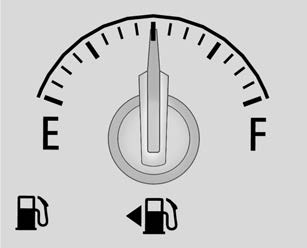
English Base Level

Metric Uplevel

English Uplevel
When the ignition is on, the fuel gauge indicates the approximate amount of fuel left in the tank.
There is an arrow near the fuel gauge pointing to the side of the vehicle the fuel door is on.
When the indicator nears empty, the low fuel light comes on. There still is a little fuel left, but the vehicle should be refueled soon.
The fuel gauge may:
- Take a little more, or less fuel to fill up than it For example, the gauge may have indicated the tank is half full, but it actually will take a little more, or less than half the tank’s capacity to fill the tank.
- Moves a little while turning a corner, speeding up, or braking.
- Take a few seconds to stabilize after the ignition is turned on and goes back to empty when the ignition is turned off.
These are normal conditions, none of which indicate a problem with the fuel gauge.
Engine Oil Temperature Gauge (Uplevel Only)

English Shown, Metric Similar
This gauge shows the engine oil temperature.
If the gauge pointer moves into the high end, it means that the engine oil has overheated. If the vehicle has been operated under normal driving conditions, pull off the road, stop the vehicle, and turn off the engine as soon as possible.
See Engine Oil page 261.
Engine Coolant Temperature Gauge

Metric Base Level

English Base Level
 Metric Uplevel
Metric Uplevel
 English Uplevel
English Uplevel
This gauge shows the engine coolant temperature.
If the pointer moves toward the warning area at the high end of the gauge, the engine is too hot.
If the engine coolant has overheated and the vehicle has been operating under normal driving conditions, pull off the road, stop the vehicle, and turn off the engine as soon as possible. See Engine Overheating page 279.
Voltmeter Gauge (Uplevel Only)

When the ignition is on, this gauge indicates the battery voltage.
When the engine is running, this gauge shows the condition of the charging system. The gauge can transition from a higher to lower or a lower to higher reading. This is normal. If the vehicle is operating outside the normal operating range, the charging system light comes on. See Charging System Light page 107.
Readings outside the normal operating range can also occur when a large number of electrical accessories are operating in the vehicle and the engine is left idling for an extended period. This condition is normal since the charging system is not able to provide full power at engine idle. As engine speeds are increased, this condition should correct itself as higher engine speeds allow the charging system to create maximum power.
The vehicle can only be driven for a short time with the readings outside the normal operating range. If the vehicle must be driven, turn off all accessories, such as the radio and air conditioner, and unplug all chargers and accessories.
Readings outside the normal operating range indicate a possible problem in the electrical system. Have the vehicle serviced as soon as possible.
Seat Belt Reminders
Driver Seat Belt Reminder Light
There is a driver seat belt reminder light on the instrument cluster.
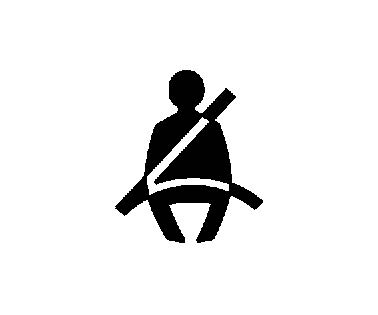
When the vehicle is started, this light flashes and a chime may come on to remind the driver to fasten their seat belt.
Then the light stays on solid until the belt is buckled. This cycle may continue several times if the driver remains or becomes unbuckled while the vehicle is moving.
If the driver seat belt is buckled, neither the light nor the chime comes on.
Front Passenger Seat Belt Reminder Light
The vehicle may have a front passenger seat belt reminder light near the passenger airbag status indicator. See Passenger Sensing System page 60.

When the vehicle is started, this light flashes and a chime may come on to remind passengers to fasten their seat belt.
Then the light stays on solid until the belt is buckled. This cycle continues several times if the front passenger remains or becomes unbuckled while the vehicle is moving.
If the front passenger seat belt is buckled, neither the chime nor the light comes on.
The front passenger seat belt reminder light and chime may come on if an object is put on the seat such as a briefcase, handbag, grocery bag, laptop, or other electronic device. To turn off the reminder light and/or chime, remove the object from the seat or buckle the seat belt.
Airbag Readiness Light
This light shows if there is an electrical problem with the airbag system. It is located in the instrument cluster. The system check includes the airbag sensor(s), the passenger sensing system, the pretensioners, the airbag modules, the wiring, and the crash sensing and diagnostic module. For more information on the airbag system, see Airbag System page 54.
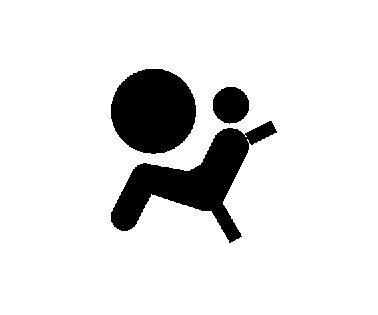
The airbag readiness light comes on for several seconds when the vehicle is started. If the light does not come on then, have it fixed immediately.
Warning
If the airbag readiness light stays on after the vehicle is started or comes on while driving, it means the airbag system might not be working properly. The airbags in the vehicle might not inflate in a crash, or they could even inflate without a crash. To help avoid injury, have the vehicle serviced right away.
If there is a problem with the airbag system, a Driver Information Center (DIC) message may also come on.
Passenger Airbag Status Indicator
The vehicle has a passenger sensing system. See Passenger Sensing System page 60 for important safety information. The overhead console has a passenger airbag status indicator.
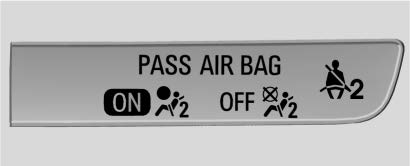
When the vehicle is started, the passenger airbag status indicator will light ON and OFF, and the symbols for on and off, for several seconds as a system check. Then, after several more seconds, the status indicator will light either ON or OFF, and either the on or off symbol, to let you know the status of the front outboard passenger frontal airbag.
If the word ON, and the on symbol, are lit on the passenger airbag status indicator, it means that the front outboard passenger frontal airbag is allowed to inflate.
If the word OFF, and the off symbol, are lit on the passenger airbag status indicator, it means that the passenger sensing system has turned off the front outboard passenger frontal airbag.
If, after several seconds, both status indicator lights remain on, or if there are no lights at all, there may be a problem with the lights or the passenger sensing system. See your dealer for service.
Warning
If the airbag readiness light ever comes on and stays on, it means that something may be wrong with the airbag system. To help avoid injury to yourself or others, have the vehicle serviced right away. See Airbag Readiness Light page 104 for more information, including important safety information.
Charging System Light
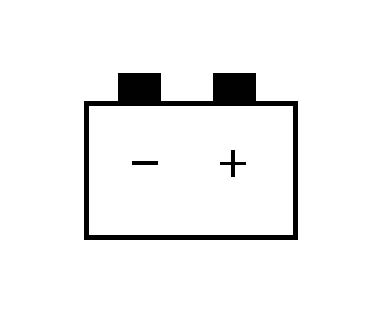
The charging system light comes on briefly when the ignition is turned on, but the engine is not running, as a check to show the light is working. It should go out when the engine is started.
If the light stays on, or comes on while driving, there may be a problem with the electrical charging system. Have it checked by your dealer. Driving while this light is on could drain the battery.
When this light comes on, or is flashing, the Driver Information Center (DIC) also displays a message.
If a short distance must be driven with the light on, be sure to turn off all accessories, such as the radio and air conditioner. Find a safe place to stop the vehicle.
Malfunction Indicator Lamp (Check Engine Light)
This light is part of the vehicle’s emission control on-board diagnostic system. If this light is on while the engine is running, a malfunction has been detected and the vehicle may require service. The light should come on to show that it is working when the ignition is in Service Mode. See Ignition Positions page 211.
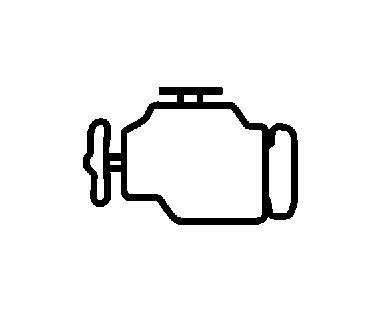
Malfunctions are often indicated by the system before any problem is noticeable. Being aware of the light and seeking service promptly when it comes on may prevent damage.
Caution
If the vehicle is driven continually with this light on, the emission control system may not work as well, the fuel economy may be lower, and the vehicle may not run smoothly. This could lead to costly repairs that might not be covered by the vehicle warranty.
Caution
Modifications to the engine, transmission, exhaust, intake, or fuel system, or the use of replacement tires that do not meet the original tire specifications, can cause this light to come on. This could lead to costly repairs not covered by the vehicle warranty. This could also affect the vehicle’s ability to pass an Emissions Inspection/Maintenance test. See Accessories and Modifications page 269.
If the light is flashing : A malfunction has been detected that could damage the emission control system and increase vehicle emissions. Diagnosis and service may be required.
To help prevent damage, reduce vehicle speed and avoid hard accelerations and uphill grades. If towing a trailer, reduce the amount of cargo being hauled as soon as possible.
If the light continues to flash, find a safe place to park. Turn the vehicle off and wait at least 10 seconds before restarting the engine. If the light is still flashing, follow the previous guidelines and see your dealer for service as soon as possible.
If the light is on steady : A malfunction has been detected. Diagnosis and service may be required.
Check the following:
- If fuel has been added to the vehicle using the capless fuel funnel adapter, make sure that it has been removed. See “Filling the Tank with a Portable Gas Can” under Filling the Tank page 255. The diagnostic system can detect if the adapter has been left installed in the vehicle, allowing fuel to evaporate into the atmosphere. A few driving trips with the adapter removed may turn off the
- Poor fuel quality can cause inefficient engine operation and poor driveability, which may go away once the engine is warmed If this occurs, change the fuel brand. It may require at least one full tank of the proper fuel to turn the light off. See Recommended Fuel page 254.
If the light remains on, see your dealer.
Emissions Inspection and Maintenance Programs
If the vehicle requires an Emissions Inspection/Maintenance test, the test equipment will likely connect to the vehicle’s Data Link Connector (DLC).

The DLC is under the instrument panel to the left of the steering wheel. Connecting devices that are not used to perform an Emissions Inspection/Maintenance test or to service the vehicle may affect vehicle operation. See Add-On Electrical Equipment page 256. See your dealer if assistance is needed.
The vehicle may not pass inspection if:
- The light is on when the engine is running.
- The light does not come on when the ignition is in Service Mode.
- Critical emission control systems have not been completely diagnosed. If this happens, the vehicle would not be ready for inspection and might require several days of routine driving before the system is ready for inspection. This can happen if the 12-volt battery has recently been replaced or run down, or if the vehicle has been recently serviced. See your dealer if the vehicle will not pass or cannot be made ready for the test.
Brake System Warning Light
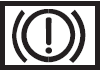
- Metric

-
English
This light comes on briefly when the vehicle is turned on to show that the light is working. If it does not come on then, have it fixed so it will be ready to warn you if there is a problem.
- If the light comes on and stays on, there is a brake problem. Have the brake system inspected right away.
If the light comes on while driving, pull off the road and stop carefully. The brake pedal might be harder to push, or the brake pedal may go closer to the floor. It could take longer to stop. If the light is still on, have the vehicle towed for service. See Transporting a Disabled Vehicle page 323. - Warning
The brake system might not be working properly if the brake system warning light is on. Driving with the brake system warning light on can lead to a crash.
If the light is still on after the vehicle has been pulled off the road and carefully stopped, have the vehicle towed for service.
Electric Parking Brake Light
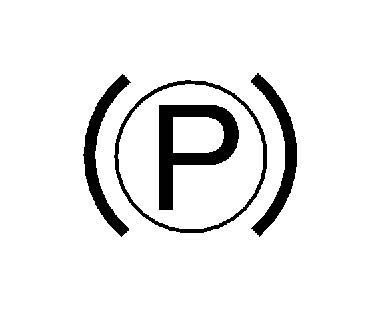
Metric
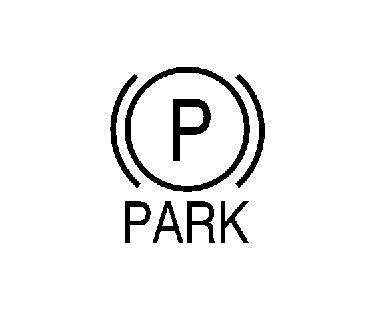
English Uplevel
This light comes on when the parking brake is applied. If the light continues flashing after the parking brake is released, or while driving, there is a problem with the Electric Parking Brake system. A message may also display in the Driver Information Center (DIC).
If the light does not come on, or remains flashing, see your dealer.
Service Electric Parking Brake Light
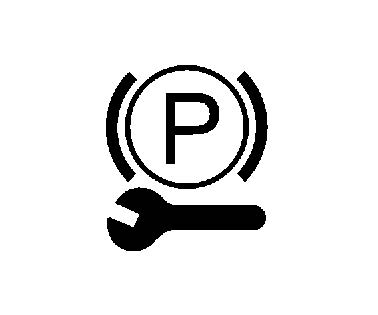
This light may come on briefly when the vehicle is turned on. If it does not come on, have it fixed so it will be ready to warn if there is a problem.
If this light stays on or comes on while driving, there is a problem with the Electric Parking Brake (EPB). Take the vehicle to a dealer as soon as possible. In addition to the parking brake, other safety functions that utilize the EPB may also be degraded.
A message may also display in the Driver Information Center (DIC). See Electric Parking Brake page 223.
Antilock Brake System (ABS) Warning Light

This light comes on briefly when the vehicle is turned on to show that the light is working. If it does not come on then, have it fixed so it will be ready to warn you if there is a problem.
If the ABS warning light stays on, or comes on again while driving, the vehicle needs service. A chime may also sound when the light stays on.
If the ABS warning light is the only light on, the vehicle has regular brakes, but ABS is not functioning.
If both the ABS warning light and the brake system warning light are on, ABS is not functioning and there is a problem with the regular brakes. See your dealer for service.
See Brake System Warning Light page 108.
Lane Keep Assist (LKA) Light
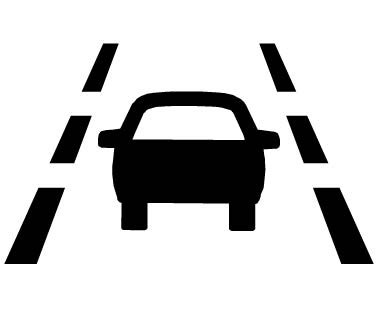
If equipped, the Lane Keep Assist Light may display the following colors:
- Blank: LKA is disable.
- White: Appears when the vehicle starts. A steady white light indicates that LKA is not ready to assist.
- Green: Appears when LKA is turned on and ready to assist. LKA will gently turn the steering wheel if the vehicle approaches a detected lane marking.
- Amber: Appears when LKA is active. The light flashes amber as a Lane Departure Warning (LDW) alert to indicate that the lane marking has been unintentionally crossed. If the system detects you are steering intentionally (to pass or change lanes), the LDW alert may not display.
- LKA will not assist or alert if the turn signal is active in the direction of lane departure, or if LKA detects that you are accelerating, braking, or actively steering. See Lane Keep Assist (LKA) page 252.
- Vehicle Ahead Indicator
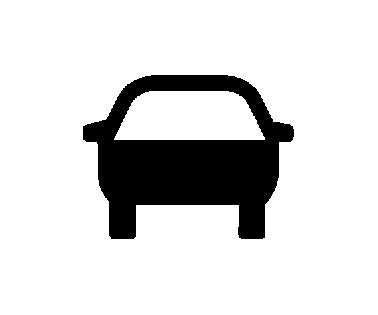
If equipped, this indicator will display green when a vehicle is detected ahead and amber when you are following a vehicle ahead much too closely.
See Forward Collision Alert (FCA)System page 245.

If equipped, this indicator will display amber when a nearby pedestrian is detected in front of the vehicle.
See Front Pedestrian Braking (FPB) System page 248.
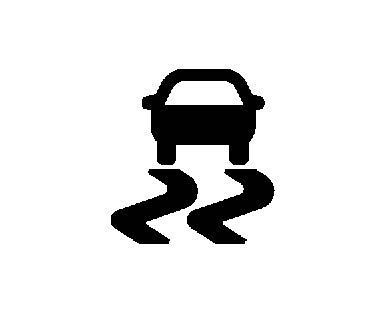
Traction Off Light
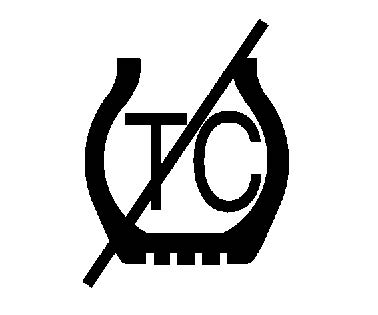
This light comes on briefly when the vehicle is turned on to show that the light is working. If it does not come on then, have it fixed so it will be ready to warn you if there is a problem.
The traction off light comes on when the Traction Control System (TCS) has been turned off. If StabiliTrak/Electronic Stability Control (ESC) is turned off, TCS is also turned off. To turn TCS and ESC off and on, see Traction Control/Electronic Stability Control page 213.
If TCS is off, wheel slip during acceleration is not limited unless necessary to help protect the driveline from damage. Adjust driving accordingly.
StabiliTrak OFF Light
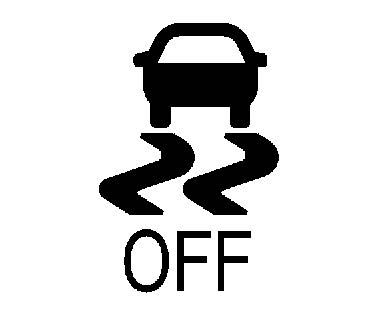
This light comes on briefly when the vehicle is turned on to show that the light is working. If it does not come on then, have it fixed so it will be ready to warn you if there is a problem.
This light comes on when the StabiliTrak/ Electronic Stability Control (ESC) system is turned off. If StabiliTrak/ESC is off, the Traction Control System (TCS) is also off. To turn ESC off and on, see Traction Control/ Electronic Stability Control page 213.
If ESC and TCS are off, the systems do not assist in controlling the vehicle. Adjust driving accordingly.
Traction Control System (TCS)/ StabiliTrak Light
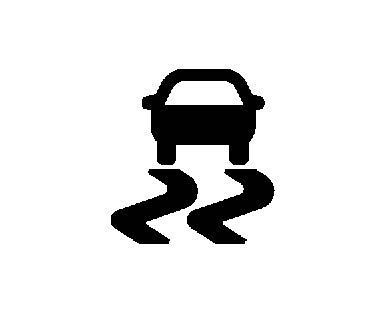
This light comes on briefly when the vehicle is turned on to show that the light is working. If it does not come on then, have it fixed so it will be ready to warn you if there is a problem.
If the light is on and not flashing, the TCS and potentially the StabiliTrak/ESC system are not fully operational and may not assist in maintaining control. Adjust driving accordingly. If the condition persists, see your dealer as soon as possible. A Driver Information Center (DIC) message may display.
The light flashes when the TCS and/or the StabiliTrak/ESC system is actively working.
See Traction Control/Electronic Stability Control page 224.
Driver Mode Control Light

This light comes on when Sport Mode is selected.

This light comes on when the Tow/Haul Mode is selected.
See Driver Mode Control page 226.
Tire Pressure Light

If equipped with the Tire Pressure Monitor System (TPMS), this light comes on briefly when the vehicle is started. It provides information about tire pressures and the TPMS.
When the Light Is On Steady
This indicates that one or more of the tires are significantly underinflated.
A Driver Information Center (DIC) tire pressure message may also display. Stop as soon as possible, and inflate the tires to the pressure value shown on the Tire and Loading Information label. See Tire Pressure page 302.
When the Light Flashes First and Then Is On Steady
If the light flashes for about a minute and then stays on, there may be a problem with the TPMS. If the problem is not corrected, the light will come on every time the vehicle is started. See Tire Pressure Monitor Operation page 305.
Engine Oil Pressure Light
Caution
Oil pressure can vary with engine speed, outside temperature, and oil viscosity. On some models, the oil pump will vary engine oil pressure according to engine needs. Oil pressure may change quickly as the engine speed or load varies. This is normal. If the oil pressure warning light or Driver Information Center (DIC) message indicates oil pressure outside the normal operating range, check the vehicle’s oil as soon as possible.
Caution
Lack of proper engine oil maintenance can damage the engine. Driving with the engine oil low can also damage the engine. The repairs would not be covered by the vehicle warranty. Check the oil level as soon as possible. Add oil if required, but if the oil level is within the operating range and the oil pressure is still low, have the vehicle serviced. Always follow the maintenance schedule for changing engine oil.

This light should come on briefly when the engine starts. When the engine is off and the vehicle is on, the light should remain illuminated. If it does not come on under either condition, contact your dealer. If the light comes on and stays on when the engine is running, it may not have adequate oil pressure. The oil level may be low or there may be some other oil system problem. Turn the engine off when it is safe to do so and contact your dealer.
Low Fuel Warning Light

A Low Fuel Warning Light near the fuel gauge comes on briefly when the ignition is turned on as a check to show it is working.
It also comes on when the fuel gauge indicator nears empty. The light turns off when fuel is added. If it does not, have the vehicle serviced.
Security Light
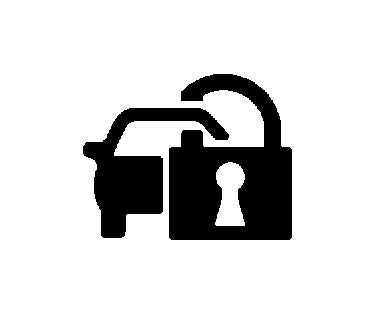
The security light should come on briefly as the engine is started. If it does not come on, have the vehicle serviced by your dealer.
If the system is working normally, the indicator light turns off.
If the light stays on and the engine does not start, there could be a problem with the theft-deterrent system. See Immobilizer Operation page 216.
High-Beam On Light
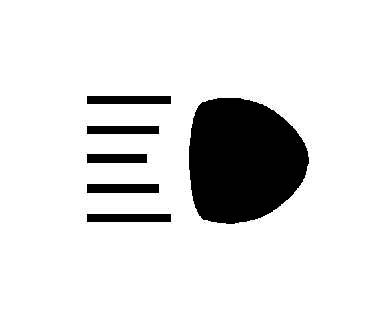
This light comes on when the high-beam headlamps are in use. See Headlamp High/ Low-Beam Changer page 131.
IntelliBeam Light
This light comes on when the IntelliBeam system, if equipped, is enabled. See Exterior Lamp Controls page 130.
Lamps On Reminder
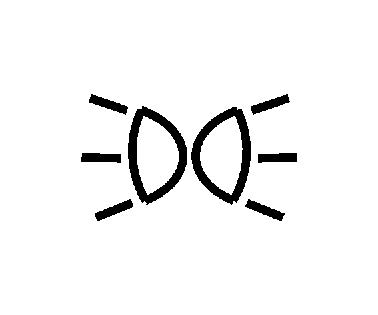
This light comes on when the exterior lamps are in use, except when only the Daytime Running Lamps (DRL) are active. See Exterior Lamp Controls page 130.
Cruise Control Light
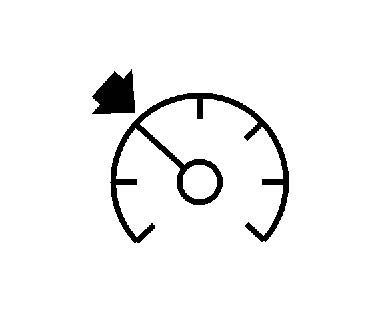
The cruise control light is white when the cruise control is on and ready, and turns green when the cruise control is set and active.
See Cruise Control page 227.
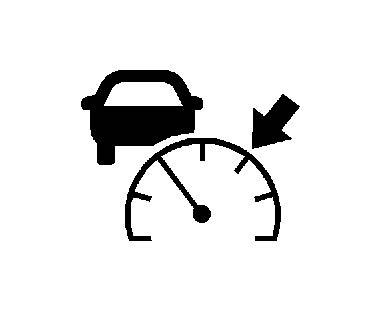
This light is white when the Adaptive Cruise Control (ACC, if equipped) is on and ready, and turns green when the ACC is set and active.
See Adaptive Cruise Control (Advanced) page 229.
Door Ajar Light
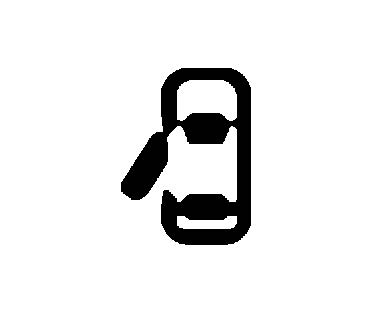
This light comes on when a door is open or not securely latched. Before driving, check that all doors are properly closed.
Information Displays
Driver Information Center (DIC) (Base Level)
The DIC displays are shown in the center of the instrument cluster in the Info app. See Instrument Cluster (Base Level) page 97 or Instrument Cluster (Uplevel) page 98. The displays show the status of many vehicle systems.

Press to move left or right between the interactive display zones in the cluster. Press the thumbwheel to select.
Use the thumbwheel to scroll up or down in a list. Press the thumbwheel to select.
DIC Info Page Options
The info pages on the DIC can be turned on or off through the Options menu.
- Press S or T to scroll to the Options
- Use the thumbwheel to scroll y or z to the Info Page Options and press the thumbwheel.
- Use the thumbwheel to scroll y or z through the list of possible information
- Press the thumbwheel while an item is highlighted to select or deselect that item. When an item is selected, a checkmark will appear next to it.
DIC Info Pages
The following is the list of all possible DIC info page displays. Some may not be available for your particular vehicle. Some items may not be turned on by default but can be turned on through the Options app. See “DIC Info Page Options” earlier in this section.
Speed : Shows the vehicle speed in either kilometers per hour (km/h) or miles per hour (mph). If equipped, press T to open the menu and select to display speed limit signs.
Trip A or Trip B : Shows the current distance traveled, in either kilometers (km) or miles (mi), since the trip odometer was last reset.
This also shows the approximate average liters per 100 kilometers (L/100 km) or miles per gallon (mpg). This number is calculated based on the number of L/100 km (mpg) recorded since the last time this menu item was reset. This number reflects only the approximate average fuel economy that the vehicle has right now, and will change as driving conditions change.
Press and hold the thumbwheel while this display is active to reset the trip odometer and the average fuel economy. Trip A and Trip B can also be reset by pressing k and choosing reset.
Fuel Range : Shows the approximate distance the vehicle can be driven without refueling. LOW will be displayed when the vehicle is low on fuel. The fuel range estimate is based on an average of the vehicle’s fuel economy over recent driving history and the amount of fuel remaining in the fuel tank.
Remaining Oil Life : Shows an estimate of the oil’s remaining useful life. If REMAINING OIL LIFE 99% is displayed, that means 99% of the current oil life remains.
When the remaining oil life is low, the CHANGE ENGINE OIL SOON message will appear on the display. The oil should be changed as soon as possible. See Engine Oil page 272. In addition to the engine oil life system monitoring the oil life, additional maintenance is recommended. See Maintenance Schedule page 336.
The Oil Life display must be reset after each oil change. It will not reset itself. Do not reset the Oil Life display at any time other than when the oil has just been changed.
It cannot be reset accurately until the next oil change. To reset, see Engine Oil Life System page 274.
Tire Pressure : Shows the approximate pressures of all four tires. Tire pressure is displayed in either kilopascal (kPa) or in pounds per square inch (psi). If the pressure is low, the value for that tire is shown in amber. See Tire Pressure Monitor System page 304 and Tire Pressure Monitor Operation page 305.
Instantaneous Fuel Economy : Displays the current fuel economy in liters per 100 kilometers (L/100 km) or miles per gallon (mpg). This number reflects only the approximate fuel economy that the vehicle has right now and changes frequently as driving conditions change. This display cannot be reset.
Average Vehicle Speed : Displays the average vehicle speed of the vehicle in kilometers per hour (km/h) or miles per hour (mph). This average is based on the various vehicle speeds recorded since the last reset. Reset the average speed by pressing the thumbwheel when it is displayed.
Fuel Economy : The center displays the approximate instantaneous fuel economy as a number and bar graph. Displayed above the bar graph is a running average of fuel economy for the most recently traveled selected distance. Displayed below the bar graph is the best average fuel economy that has been achieved for the selected distance. The selected distance is displayed at the top of the page as “last xxx mi/km.”
Press T to select the distance or reset best value. Use y or z to choose the distance and press the thumbwheel. Scroll y or z to select “Reset Best Score.” Press the thumbwheel to reset the best average fuel economy. After reset, the best value displays “-,-” until the selected distance has been traveled.
The display provides information on how current driving behavior affects the running average and how well recent driving compares to the best that has been achieved for the selected distance.
Economy Trend : Shows history of the Average Fuel Economy from the last 50 km (30 mi). Each bar represents about 5 km (3 mi) of driving. During driving the bars will shift to always reflect the most recent distance on the right side. Press and hold the thumbwheel to clear the graph or press to reset through the menu.
ECO Index : Provides feedback on the efficiency of current driving behavior. The bar graph shows a value that is based on current fuel consumption compared to what is expected from the vehicle with good and bad driving habits.
Timer : This display can be used as a timer. To start the timer, press the thumbwheel while this display is active. The display will show the amount of time that has passed since the timer was last reset. To stop the timer, press the thumbwheel briefly while this display is active and the timer is running. To reset the timer to zero, press and hold the thumbwheel while this display is active, or press T and select reset.
Speed Limit : Shows sign information, which comes from a roadway database in the on-board navigation, if equipped.
Battery Voltage : Displays the current battery voltage, if equipped. Battery voltage changes are normal while driving. See Charging System Light page 106. If there is a problem with the battery charging system, the DIC will display a message.
Transmission Fluid Temperature : Shows the temperature of the automatic transmission fluid in either degrees Celsius (°C) or degrees Fahrenheit (°F).
Blank Page : Shows no information.
Driver Information Center (DIC) (Uplevel)
The DIC displays are shown in the center of the instrument cluster in the Info app. See Instrument Cluster (Base Level) page 98 or Instrument Cluster (Uplevel) page 100. The displays show the status of many vehicle systems.
Press to move left or right between the interactive display zones in the cluster. Press the thumbwheel to select.
Use the thumbwheel to scroll up or down in a list. Press the thumbwheel to select.
DIC Info Page Options
The info pages on the DIC can be turned on or off through the Options menu.
- Press S to access the cluster
- Use the thumbwheel to scroll y or z to scroll to the Options application.
- Press the thumbwheel to enter the Options menu.
- Scroll to Info Pages and press T.
- Use the thumbwheel to scroll y or z through the list of possible information
- Press the thumbwheel while an item is highlighted to select or deselect that item. When an item is selected, a checkmark will appear next to it.
DIC Info Pages
The following is the list of all possible DIC info page displays. Some may not be available for your particular vehicle. Some items may not be turned on by default but can be turned on through the Options app. See “DIC Info Page Options” earlier in this section.
Speed : Shows the vehicle speed in either kilometers per hour (km/h) or miles per hour (mph). The vehicle odometer is also shown on this page.
Speed Signs : Shows sign information, which comes from a roadway database in the on-board navigation.
Trip A or Trip B, Average Fuel Economy, and Average Speed : Shows the current distance traveled, in either kilometers (km) or miles (mi), since the trip odometer was last reset.
The Average Fuel Economy display shows the approximate average liters per 100 kilometers (L/100 km) or miles per gallon (mpg). This number is calculated based on the number of L/100 km (mpg) recorded since the last time this menu item was reset. This number reflects only the approximate average fuel economy that the vehicle has right now, and will change as driving conditions change.
The Average Speed display shows the average speed of the vehicle in kilometers per hour (km/h) or miles per hour (mph). This average is calculated based on the various vehicle speeds recorded since the last reset of this value.
Press and hold the thumbwheel while this display is active to reset the trip odometer, the average fuel economy, and the average speed. Or press T and select reset in the menu.
Fuel Range and Instantaneous Fuel Economy : Shows the approximate distance the vehicle can be driven without refueling. LOW will be displayed when the vehicle is low on fuel. The fuel range estimate is based on an average of the vehicle’s fuel economy over recent driving history and the amount of fuel remaining in the fuel tank. The Instantaneous Fuel Economy display shows the current fuel economy in either liters per 100 kilometers (L/100 km) or miles per gallon (mpg). This number reflects only the approximate fuel economy that the vehicle has right now and changes frequently as driving conditions change.
Oil Life : Shows an estimate of the oil’s remaining useful life. If REMAINING OIL LIFE 99% is displayed, that means 99% of the current oil life remains.
When the remaining oil life is low, the CHANGE ENGINE OIL SOON message will appear on the display. The oil should be changed as soon as possible. See Engine Oil page 272. In addition to the engine oil life system monitoring the oil life, additional maintenance is recommended. See Maintenance Schedule page 336 .
The Oil Life display must be reset after each oil change. It will not reset itself. Do not reset the Oil Life display at any time other than when the oil has just been changed.
It cannot be reset accurately until the next oil change. To reset, see Engine Oil Life System page 263.
Tire Pressure : Shows the approximate pressures of all four tires. Tire pressure is displayed in either kilopascal (kPa) or in pounds per square inch (psi). If the pressure is low, the value for that tire is shown in amber. See Tire Pressure Monitor System page 292 and Tire Pressure Monitor Operation page 293.
Air Filter Life : If equipped, shows an estimate of the engine air filter’s remaining useful life and the state of the system.
Engine Air Filter Life 95% means 95% of the current air filter life remains. Messages will display based on the engine air filter life and the state of the system. When the REPLACE AT NEXT OIL CHANGE message displays, the engine air filter should be replaced at the time of the next oil change. When the REPLACE NOW message displays, the engine air filter should be replaced as soon as possible.
The Air Filter Life display must be reset after the engine air filter replacement. To reset, see Engine Air Filter Life System page 275.
Fuel Economy : Displays average fuel economy, the best fuel economy over the selected distance, and a bar graph showing instantaneous fuel economy.
Press T to change the selected distance. Press and hold the thumbwheel while this display is active to reset the best fuel economy and average fuel economy. This display can also be reset by selecting reset in the menu.
Timer and Fuel Used : Can be used as a timer. To start the timer, press the thumbwheel while this display is active. The display will show the amount of time that has passed since the timer was last reset. To stop the timer, press the thumbwheel briefly while this display is active and the timer is running. To reset the timer to zero, press and hold the thumbwheel while this display is active.
This also shows the number of liters (L) or gallons (gal) of fuel used since the last reset of this menu item.
Following Distance : The following distance to a moving vehicle ahead is displayed as a time value on this page. See Forward Collision Alert (FCA) System page 233.
Economy Trend : Shows history of the Average Fuel Economy from the last 50 km (30 mi). Each bar represents about 5 km (3 mi) of driving. During driving the bars will shift to always reflect the most recent distance on the right side. Press and hold the thumbwheel to clear the graph or press T to reset through the menu.
Oil Temperature (Base Cluster) : Shows the current oil temperature in either degrees Celsius (°C) or degrees Fahrenheit (°F). This display is available in the Performance app on the uplevel cluster.
Off Road : Displays vehicle pitch and roll information, road wheel angle, and four-wheel drive (4WD) status.
Blank Page : Shows no information.
Head-Up Display (HUD)
Warning
If the HUD image is too bright or too high in your field of view, it may take you more time to see things you need to see when it is dark outside. Be sure to keep the HUD image dim and placed low in your field of view.
If equipped with HUD, some information concerning the operation of the vehicle is projected onto the windshield. The image is projected through the HUD lens on top of the instrument panel. The information appears as an image focused out toward the front of the vehicle.
Caution
If you try to use the HUD image as a parking aid, you may misjudge the distance and damage your vehicle. Do not use the HUD image as a parking aid.
The HUD information can be displayed in various languages in some vehicles. The speedometer reading and other numerical values can be displayed in either English or metric units.
The language selection is changed through the radio and the units of measurement are changed through the instrument cluster. See Settings page 172 and “Options” under Instrument Cluster (Base Level) page 98 or Instrument Cluster (Uplevel) page 100.
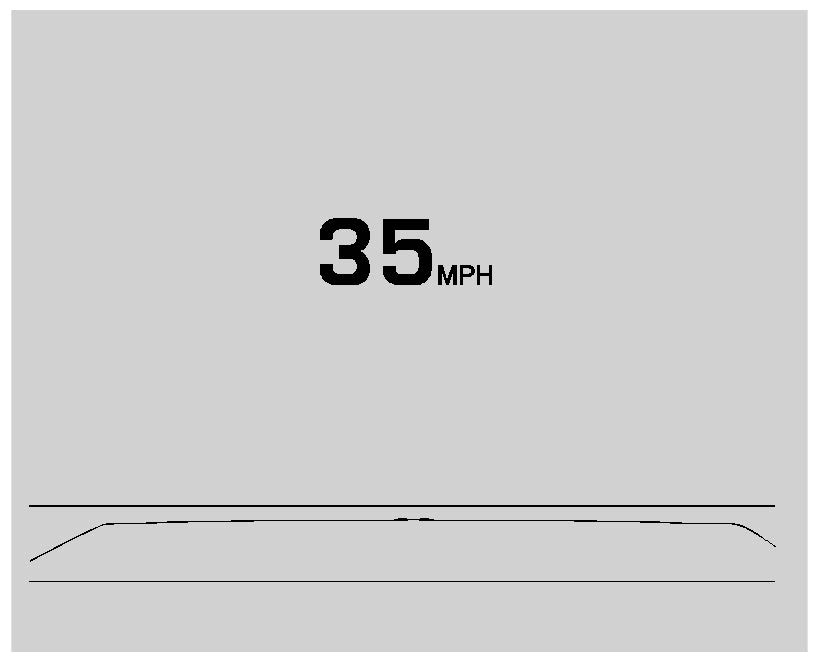
HUD Display on the Windshield
The HUD may display some of the following vehicle information and vehicle messages or alerts:
- Speed
- Audio
- Phone
- Navigation
- Performance
- Driver Assistance Features
- Vehicle Messages
Some vehicle messages or alerts displayed in the HUD may be cleared by using the steering wheel controls. See Vehicle Messages page 120.
Some information shown may not be available on your vehicle if it is not equipped with these features.
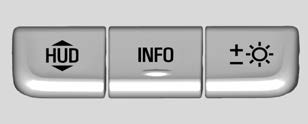
The HUD control is to the left of the steering wheel.
To adjust the HUD image:
- Adjust the driver
- Start the engine .
- Use the following settings to adjust the HUD.
Press or lift to center the HUD image. The HUD image can only be adjusted up and down, not side to side.
Press to select the display view. Each press will change the display view.
Lift and hold to brighten the display. Press and hold to dim the display. Continue to hold to turn the display off.
The HUD image will automatically dim and brighten to compensate for outside lighting. The HUD brightness control can also be adjusted as needed.
The HUD image can temporarily light up depending on the angle and position of sunlight on the HUD display. This is normal.
Polarized sunglasses could make the HUD image harder to see.
Head-Up Display (HUD) Rotation Option
This feature allows the angle of the HUD image to be adjusted.
Press the thumbwheel while Adjust Rotation is highlighted to enter Adjust Mode. Scroll to adjust the angle of the HUD display.
Press the thumbwheel to confirm and save the setting. This feature may only be available in P (Park). See Instrument Cluster (Base Level) page 98 or Instrument Cluster (Uplevel) page 100.
HUD Views
There are four views in the HUD. Some vehicle information and vehicle messages or alerts may be displayed in any view.
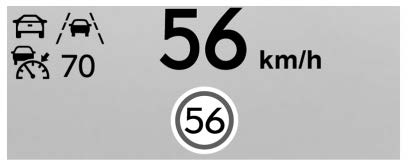
Metric
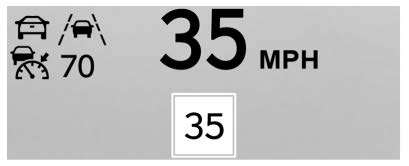
English
Speed View : This displays digital speed in English or metric units, speed limit, and indicators such as vehicle ahead, Lane Departure Warning/Lane Keep Assist, and Adaptive Cruise Control and set speed. Some information only appears on vehicles that have these features, and when they are active.
The speed limit sign can be disabled in the HUD settings under Options in the Cluster Menu. See Instrument Cluster (Base Level) page 98 or Instrument Cluster (Uplevel) page 100.
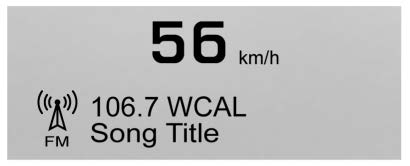
Metric
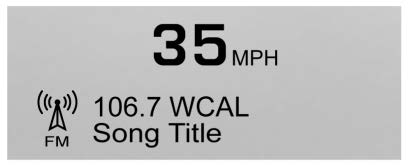
English
Audio/Phone View : This displays digital speed, indicators from speed view along with audio/phone information. The current radio station, media type, and incoming calls will be displayed.
All HUD views may briefly display audio information when the steering wheel controls are used to adjust the audio settings appearing in the instrument cluster.
Incoming phone calls appearing in the instrument cluster may also display in any HUD view.
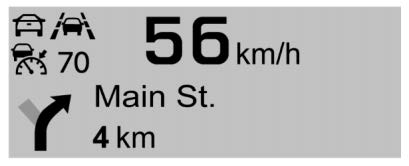
English 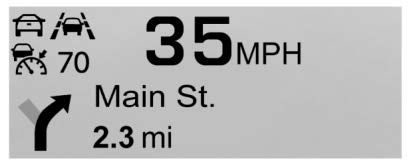
Metric
Navigation View : This displays digital speed, indicators from speed view along with Turn-by-Turn Navigation information in some vehicles. The compass heading is displayed when navigation routing is not active.
Navigation Turn-by-Turn Alerts shown in the instrument cluster may also be displayed in any HUD view.
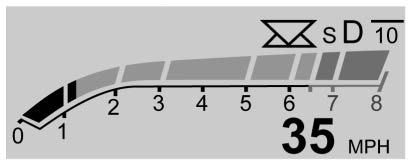
English
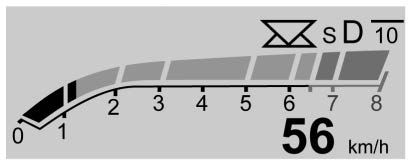
Metric
Performance View : This displays digital speed, indicators from speed view along with rpm reading, transmission positions, and gear shift indicator (if equipped).
Care of the HUD
Clean the inside of the windshield to remove any dirt or film that could reduce the sharpness or clarity of the HUD image.
Clean the HUD lens with a soft cloth sprayed with glass cleaner. Wipe the lens gently, then dry it.
HUD Troubleshooting
If you cannot see the HUD image when the ignition is on, check that:
- Nothing is covering the HUD
- The HUD brightness setting is not too dim or too bright.
- The HUD is adjusted to the proper height and rotation.
- Polarized sunglasses are not correct , contact your dealer.
- The windshield and HUD lens are clean.
If the HUD image is not correct, contact your dealer.
The windshield is part of the HUD system. See Windshield Replacement page 284.
Vehicle Messages
Messages displayed on the DIC indicate the status of the vehicle or some action that may be needed to correct a condition.
Multiple messages may appear one after another.
The messages that do not require immediate action can be acknowledged and cleared by pressing V. The messages that require immediate action cannot be cleared until that action is performed.
All messages should be taken seriously; clearing the message does not correct the problem.
If a SERVICE message appears, see your dealer.
Follow the instructions given in the messages. The system displays messages regarding the following topics:
- Service Messages
- Fluid Levels
- Vehicle Security
- Brakes
- Steering
- Ride Control Systems
- Driver Assistance Systems
- Cruise Control
- Lighting and Bulb Replacement
- Wiper/Washer Systems
- Doors and Windows
- Seat Belts
- Airbag Systems
- Engine and Transmission
- Tire Pressure
- Battery
Engine Power Messages
ENGINE POWER IS REDUCED
This message displays when the vehicle’s propulsion power is reduced. A reduction in propulsion power can affect the vehicle’s ability to accelerate. If this message is on, but there is no observed reduction in performance, proceed to your destination. Under certain conditions the performance may be reduced the next time the vehicle is driven. The vehicle may be driven while this message is on, but maximum acceleration and speed may be reduced. Anytime this message stays on, or displays repeatedly, the vehicle should be taken to your dealer for service as soon as possible.
Under certain operating conditions, propulsion will be disabled. Try restarting after the ignition has been off for 30 seconds.
Vehicle Speed Messages
SPEED LIMITED TO XXX KM/H (MPH)
This message shows that the vehicle speed has been limited to the speed displayed. The limited speed is a protection for various propulsion and vehicle systems, such as lubrication, thermal, brakes, suspension, Teen Driver if equipped, or tires.
Vehicle Personalization
The following are all possible vehicle personalization features. Depending on the vehicle, some may not be available.
For System, Apps, and Personal features and functions, see “Settings” in the infotainment manual.
To access the vehicle personalization menu:
- Touch the Settings icon on the Home Page of the infotainment display.
- Touch Vehicle to display a list of available options.
- Touch to select the desired feature setting.
- Touch 9 or R to turn a feature off or on.
- Touch × to go to the top level of the Settings menu.
The menu may contain the following:
Rear Seat Reminder
This allows for a chime and a message when the rear door has been opened before or during operation of the vehicle.
Touch Off or On.
Climate and Air Quality
Touch and the following may display:
- Auto Fan Speed
- Auto Cooled Seats
- Auto Heated Seats
- Auto Defog
- Auto Rear Defog
- Ionizer
- Auto Fan Speed
This setting specifies the amount of airflow when the climate control fan setting is Auto Fan.
Touch Low, Medium, or High.
Auto Cooled Seats
This setting automatically turns on and regulates the ventilated seats when the cabin temperature is warm. See Heated and Ventilated Front Seats page 41.
Touch Off or On.
Auto Heated Seats
This setting automatically turns on and regulates the heated seats when the cabin temperature is cool. The auto heated seats can be turned off by using the heated seat buttons on the center stack. See Heated and Ventilated Front Seats page 41.
If equipped with Auto Heated Steering Wheel, this feature will turn on when the Auto Heated Seats turn on.
Touch Off or On.
Auto Defog
This setting automatically turns the front defogger on when the engine is started.
Touch Off or On.
Auto Rear Defog
This setting automatically turns the rear defogger on when the engine is started.
Touch Off or On.
Ionizer
If equipped and on, this feature helps to clean the air inside the vehicle and remove contaminants such as pollen, odors, and dust. See Dual Automatic Climate Control System page 190.
Touch Off or On.
Collision / Detection Systems
Touch and the following may display:
- Alert Type
Forward Collision System . Front Pedestrian Detection . Rear Pedestrian Detection . - Rear Cross Traffic Alert
Lane Change Alert
Adaptive Cruise Go Notifier
Alert Type
This setting specifies the type of vehicle feedback provided, either a beep or seat vibration, when you are in danger of colliding with an object.
Forward Collision System
This setting can alert of a potential crash with a detected vehicle ahead and can apply brakes to help reduce a collision’s severity. See Automatic Emergency Braking (AEB)
page 247.
Touch Off, Alert, or Alert and Brake.
Front Pedestrian Detection
This feature may help avoid or reduce the harm caused by front-end crashes with nearby pedestrians.
See Front Pedestrian Braking (FPB) System page 248.
Select Off, Alert, or Alert and Brake.
Rear Pedestrian Detection
This setting specifies if alerts will display when the vehicle detects pedestrians behind when in R (Reverse). See Rear Pedestrian Alert page 243.
Touch Off, Alert, or Alert and Brake.
Rear Cross Traffic Alert
This setting specifies if an alert will display when the vehicle detects approaching rear cross traffic when in R (Reverse). See Assistance Systems for Parking or Backing page 239.
Touch Off or On.
Lane Change Alert
This setting specifies if an alert will display on the outside mirror to help you avoid crashing into a vehicle in your blind spot, or rapidly approaching your blind spot, during a lane change maneuver. See Lane Change Alert (LCA) page 250.
When Lane Change Alert is disabled, Side Blind Zone Alert is also disabled.
Touch Off or On.
Adaptive Cruise Go Notifier
This setting determines if an alert will appear when Adaptive Cruise Control brings the vehicle to a complete stop and the vehicle ahead of you starts moving again. See Adaptive Cruise Control (Advanced) page 229.
Touch Off or On.
Comfort and Convenience
Touch and the following may display:
- . Chime Volume
. Hands Free Liftgate/Trunk Control . Reverse Tilt Mirror
. Remote Mirror Folding - . Rain Sense Wipers
. Auto Wipe in Reverse Gear
Chime Volume
This setting determines the chime volume level.
Touch the controls on the infotainment display to adjust the volume.
Hands Free Liftgate/Trunk Control
The liftgate may be operated with a kicking motion under the left corner of the rear bumper. See Liftgate page 19.
Select Off, On-Open and Close, or On-Open Only.
Reverse Tilt Mirror
When on, the driver, passenger, or both driver and passenger outside mirrors will tilt downward when the vehicle is shifted into R (Reverse) to improve visibility of the ground near the rear wheels. They may move from their tilted position when the vehicle is shifted out of R (Reverse) or turned off. See Reverse Tilt Mirrors page 28.
Touch Off, On – Driver and Passenger, On -Driver, or On – Passenger.
Remote Mirror Folding
When on, the outside mirrors will automatically fold or unfold when the Remote Keyless Entry (RKE) transmitter Q or K button is pressed and held. See Folding Mirrors page 27.
Touch Off or On.
Rain Sense Wipers
This setting automatically turns on the wipers when moisture is detected and the wiper switch is in intermittent mode.
- Touch Disabled or Enabled
Auto Wipe in Reverse Gear
When on and the front wiper is on, the rear wiper will automatically activate when the vehicle is shifted to R (Reverse).
Select Off or On.
Lighting
Touch and the following may display:
- Vehicle Locator Lights
- Exit Lighting
Vehicle Locator Lights
This setting flashes the headlamps of your vehicle when you press K on the Remote Keyless Entry (RKE) transmitter.
Touch Off or On.
Exit Lighting
This setting specifies how long the headlamps stay on after the vehicle is turned off and exited.
Touch Off, 30 Seconds, 60 Seconds, or 120 Seconds.
Power Door Locks
Touch and the following may display:
- Open Door Anti Lock Out . Auto Door Unlock
Delayed Door Lock
Open Door Anti Lock Out
This setting prevents the vehicle from being locked while a door is open. If this setting is on, the Delayed Door Lock menu will not be available.
Touch Off or On.
Auto Door Unlock
This setting allows selection of which doors will automatically unlock when the vehicle is shifted into P (Park).
Touch Off, All Doors, or Driver Door.
Delayed Door Lock
This setting will lock the vehicle a short time after all doors are closed.
Touch Off or On.
Remote Lock, Unlock, Start
Touch and the following may display:
- Remote Unlock Light Feedback . Remote Lock Feedback
Remote Door Unlock
Remote Start Auto Cool Seats . Remote Start Auto Heat Seats . Remote Window Operation . Passive Door Unlock
Passive Door Lock
Remote Left in Vehicle Alert
Remote Unlock Light Feedback
This setting flashes the exterior lamps when the vehicle is unlocked with the RKE transmitter.
- Touch Off or Flash Lights.
Remote Lock Feedback
This setting specifies how the vehicle responds when the vehicle is locked with the RKE transmitter.
Touch Off, Lights and Horn, Lights Only, or Horn Only.
Remote Door Unlock
This setting specifies whether all doors, or just the driver door, unlock when pressing on the RKE transmitter.
Touch All Doors or Driver Door.
Remote Start Auto Cool Seats
This setting automatically turns on the ventilated seats when using the remote start function on warm days. See Heated and Ventilated Front Seats page 41 and Remote Vehicle Start page 14.
Touch Off or On.
Remote Start Auto Heat Seats
This setting automatically turns on the heated seats when using the remote start function on cold days. See Heated and Ventilated Front Seats page 41 and
Remote Vehicle Start page 14.
If equipped with Auto Heated Steering Wheel, this feature will turn on when the Remote Start Auto Heated Seats turn on.
Touch Off or On.
Remote Window Operation
If equipped, this feature enables remote operation of the windows with the RKE transmitter. See Remote Keyless Entry (RKE) System Operation page 7.
Touch Off or On.
Passive Door Unlock
This setting specifies which doors unlock when using the button on the driver door handle to unlock the vehicle.
Touch Off, All Doors or Driver Door Only.
Passive Door Lock
This setting specifies if the vehicle will automatically lock, or lock and provide an alert after all the doors are closed, and you walk away from the vehicle with the RKE transmitter. See Remote Keyless Entry (RKE) System Operation page 7.
Touch Off, On with Horn Chirp, or On.
Remote Left in Vehicle Alert
This feature sounds an alert when the RKE transmitter is left in the vehicle. This menu also enables Remote No Longer in Vehicle Alert.
Touch Off or On.
Seating Position
Touch and the following may display:
- Seat Entry Memory
- Seat Exit Memory
Seat Entry Memory
This feature automatically recalls the previously stored 1 or 2 button positions when the vehicle is changed from off to on or ACC/ACCESSORY. See Memory Seats page 39.
Touch Off or On.
Seat Exit Memory
This feature automatically recalls the previously stored exit button positions when the vehicle is changed from on or ACC/ACCESSORY to off if the driver door is open or opened. See Memory Seats page 39.
Touch Off or On.
Universal Remote System
See Radio Frequency Statement page 359.
Universal Remote System Programming

If equipped, these buttons are in the overhead console.
This system can replace up to three remote control transmitters used to activate devices such as garage door openers, security systems, and home automation devices.
These instructions refer to a garage door opener, but can be used for other devices.
Do not use the Universal Remote system with any garage door opener that does not have the stop and reverse feature. This includes any garage door opener model manufactured before April 1, 1982.
Keep the original hand-held transmitter for use in other vehicles as well as for future programming. Erase the programming when vehicle ownership is terminated. See “Erasing Universal Remote System Buttons” later in this section.
To program a garage door opener, park outside directly in line with and facing the garage door opener receiver. Clear all people and objects near the garage door.
Make sure the hand-held transmitter has a new battery for quick and accurate transmission of the radio-frequency signal.
Programming the Universal Remote System
Programming involves time-sensitive actions and may time out, requiring the procedure to be repeated. Read these instructions completely before programming the Universal Remote system. It may help to have another person assist with the programming process.
- Hold the end of the hand-held transmitter about 3 to 8 cm (1 to 3 in) away from the Universal Remote system buttons with the indicator light in view.
The hand-held transmitter was supplied by the manufacturer of the garage door opener receiver. - Press and release one of the three Universal Remote system buttons to be programmed. Press and hold the hand-held transmitter button. Do not release the hand-held transmitter button until the indicator light changes from a slow to a rapid flash or continuous light. Then release the hand-held transmitter button.
Some garage door openers may require substitution of Step 2 with the procedure under “Radio Signals for Some Gate Operators” later in this section.
Press and hold the newly programmed Universal Remote system button for five seconds while watching the indicator light and garage door activation.- If the indicator light stays on continuously or the garage door moves when the button is pressed, then programming is complete. There is no need to complete Steps 4–6.
- If the indicator light does not come on or the garage door does not move, a second button press may be required. For a second time, press and hold the newly programmed button for five seconds. If the indicator light stays on continuously or the garage door moves when the button is pressed, then programming is complete. There is no need to complete Steps 4–6.
- If the garage door does not move, continue with programming Steps 4–6.

Learn or Smart Button
- After completing Steps 1–3, locate the Learn or Smart button inside garage on the garage door opener receiver. The name and color of the button may vary by manufacturer.
- Press and release the Learn or Smart button. Step 6 must be completed within 30 seconds of pressing this button.
- Return to the vehicle and firmly press and hold the trained Universal Remote system button for two seconds and release. Repeat the “press/hold/release” sequence up to three times to complete the training process.
The Universal Remote system should now activate the garage door. Repeat the process for programming the remaining two buttons.
For questions or programming help, see www.homelink.com/gm or call 1-800-355-3515. For calls placed outside the U.S., Canada, or Puerto Rico, international rates will apply and may differ based on landline or mobile phone.
Radio Signals for Some Gate Operators
Some gate operators and radio-frequency laws require transmitter signals to time out or quit after several seconds of transmission. This may not be long enough for the Universal Remote system to pick up the signal during programming.
If the programming did not work, replace Step 2 under “Programming the Universal Remote System” with the following:
Press and hold the Universal Remote system button while pressing and releasing the hand-held transmitter button every two seconds until the signal has been successfully accepted by the Universal Remote system. The Universal Remote system indicator light will flash slowly at first and then change to a rapid flash or continuous solid-light. Proceed with Step 3 under “Programming the Universal Remote System” to complete.
Universal Remote System Operation
Using the Universal Remote System
Press and hold the appropriate Universal Remote system button for at least one-half second. The indicator light will come on while the signal is being transmitted.
Erasing Universal Remote System Buttons
Erase all programmed buttons when vehicle ownership is terminated.
To erase:
- Press and hold the two outside buttons until the indicator light begins to flash.
- This should take about 10 seconds.
- Release both buttons
Reprogramming a Single Universal Remote System Button
To reprogram any of the system buttons:
- Press and hold any one of the buttons. Do not release the button.
- The indicator light will begin to flash after 20 Without releasing the button, proceed with Step 1 under “Programming the Universal Remote System.”
FAQs
- 1. What type of instrument cluster does the Buick Enclave 2022 have?
The digital instrument cluster in the Buick Enclave 2022 offers the driver clear, adaptable information. - Does the Enclave have a touchscreen infotainment system?
Yes, the Enclave has an 8-inch touchscreen infotainment system that acts as the main hub for navigating entertainment options and controlling various vehicle functions. - Can I connect my smartphone to the Enclave’s infotainment system?
Yes, the Enclave is compatible with both Apple CarPlay and Android Auto, giving you access to your preferred apps, music, and navigation when you connect your compatible smartphone to the infotainment system. - Are there physical controls for the audio and climate systems?
Yes, the audio and climate systems in the Enclave have physical controls, making it simple and convenient to change settings without relying solely on the touchscreen. - Does the Enclave have steering wheel-mounted controls?
Yes, the Enclave has steering wheel-mounted controls that make it simple to conveniently control a variety of features without taking your hands off the wheel, including the audio volume, phone calls, cruise control, and more. - Can I customize the driver’s seat position in the Enclave?
Yes, the Enclave has a power driver’s seat that can be adjusted in a variety of ways. The available memory function allows you to remember your preferred settings for the seat position and lumbar support. - What type of climate control system does the Enclave have?
The tri-zone automatic climate control system that comes with the Enclave enables the driver, front passenger, and rear passengers to each independently adjust their preferred temperature settings for individualized comfort. - Does the Enclave have a push-button start feature?
Yes, the Enclave has a push-button start feature. With this function, you can start and stop the engine with just the push of a button without using a conventional key. - Are there available voice commands in the Enclave?
Yes, the Enclave has voice recognition technology that enables you to use voice commands to control some features. Voice prompts can be used to place calls, alter audio settings, and even enter navigational destinations. - Can I adjust the steering wheel position in the Enclave?
The steering wheel on the Enclave can be tilted and telescopically adjusted to your preferred position. This enables you to improve visibility and find a comfortable driving position. - Does the Enclave have a rearview camera?
Yes, the Enclave has a rearview camera that gives you a clear view of the space behind the car as you reverse, making parking and manoeuvring easier. - Are there available parking assist features in the Enclave?
A surround-view camera system and front and rear park assist are just a couple of the available parking assistance features for the Enclave. These features aid in parking and collision avoidance by detecting obstacles and disseminating visual and audible cues. - Can I monitor my vehicle’s performance in the Enclave?
The Enclave does indeed have a driver information center that shows vital vehicle data like fuel economy, tire pressure, trip details, and more. This enables you to keep an eye on and be informed about the performance of your car. - Does the Enclave have a heads-up display?
Yes, the Enclave has a heads-up display (HUD) that can be ordered and projects important data onto the windshield, including speed, directions, and safety alerts. This enables you to access important information while keeping your eyes on the road. - Are there available driver assistance features in the Enclave?
Yes, the Enclave has several available driver assistance features, such as automatic emergency braking, adaptive cruise control, lane-keeping assist, forward collision alert, and more.
2023 Buick Enclave Specs, Price, Features, Mileage (Brochure)
Useful Links
View Full Manual: Buick Enclave 2022 User Manual| Auto User Guide
Download Buick Manuals: Manuals and Guides | Vehicle Support | Buick
Related Article
2024 Buick Envista Specs, Price, Features, Mileage and Review
2023 Buick Encore Gx Specs, Price, Features, Mileage (Brochure)
2023 Buick Encore Gx Specs, Price, Features, Mileage (Brochure)
2024 Buick Encore GX Specs, Price, Features, Mileage and Review