Buick Encore GX 2023 Instruments and Controls User Manual
Instruments and Controls
Controls
Steering Wheel Adjustment

To adjust the steering wheel:
- Pull the lever
- Move the steering wheel up or down.
- Pull or push the steering wheel closer or away from you.
- Pull the lever up to lock the steering wheel in place.
Do not adjust the steering wheel while driving.
Heated Steering Wheel

If equipped, press to turn on or off.
A light near the button displays when the feature is turned on.
The steering wheel takes about three minutes to reach maximum heat.
If equipped with remote start, the heated steering wheel may turn on automatically during a remote start along with the heated seats when it is cold outside. The heated steering wheel indicator light may not come on.
-
Horn
Press a on the steering wheel pad to sound the horn.
Windshield Wiper/Washer
Warning
In freezing weather, do not use the washer until the windshield is warmed.
Otherwise the washer fluid can form ice on the windshield, blocking your vision.
Warning
Before driving the vehicle, always clear snow and ice from the hood, windshield, washer nozzles, roof, and rear of the vehicle, including all lamps and windows.
Reduced visibility from snow and ice buildup could lead to a crash.
With the ignition on or in accessory mode, move the windshield wiper lever to select the wiper speed.

HI : Use for fast wipes.
LO : Use for slow wipes.
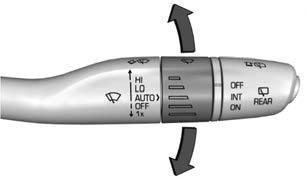
INT : Use for intermittent wipes or Rainsense, if equipped and enabled. To adjust wipe frequency, turn the band up for more frequent wipes or down for less frequent wipes. If Rainsense is enabled, see “Rainsense” later in this section.
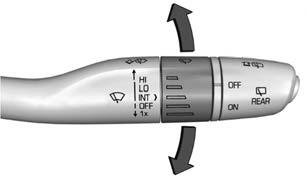
OFF : Use to turn the wipers off.
1X : For a single wipe, briefly move the wiper lever down. For several wipes, hold the wiper lever down.
Clear snow and ice from the wiper blades and windshield before using them. If frozen to the windshield, carefully loosen or thaw them. Damaged blades should be replaced.270
Heavy snow or ice can overload the wiper motor.
Wiper Parking
If the ignition is turned off while the wipers are on LO, HI, or INT, they will immediately stop.
If the windshield wiper lever is then moved to OFF before the driver door is opened or within 10 minutes, the wipers will restart and move to the base of the windshield.
If the ignition is turned off while the wipers are performing wipes due to windshield washing, the wipers continue to run until they reach the base of the windshield.
Rainsense
If equipped with Rainsense and the feature is turned on, a sensor near the top center of the windshield detects the amount of water on the windshield and controls the frequency of the windshield wiper based on the current sensitivity setting.
Keep this area of the windshield clear of debris to allow for best system performance.
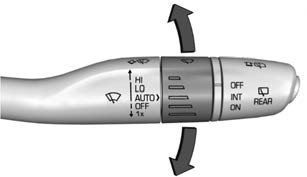
AUTO : Move the windshield wiper lever to AUTO. Turn the band on the wiper lever to adjust the sensitivity.
- Turn the band up for more sensitivity to moisture.
- Turn the band down for less sensitivity to moisture.
- Move the windshield wiper lever out of the AUTO position to deactivate Rainsense.
To turn the Rainsense feature on or off, select Settings > Vehicle > Comfort and Convenience > Rainsense Wipers > Select ON or OFF.
Wiper Arm Assembly Protection
When using an automatic car wash, move the windshield wiper lever to OFF. This disables the automatic Rainsense windshield wipers.
With Rainsense, if the transmission is in N (Neutral) and the vehicle speed is very slow, the wipers will automatically stop at the base of the windshield.
The wiper operations return to normal when the transmission is no longer in N (Neutral) or the vehicle speed has increased.
Windshield Washer
Pull the windshield wiper lever toward you to spray windshield washer fluid and activate the windshield wipers. The wipers will continue until the lever is released or the maximum wash time is reached. When the windshield wiper lever is released, additional wipes may occur had been activated. See Washer Fluid 0 265 for information on filling the windshield washer fluid reservoir.
Rear Window Wiper/Washer
The ignition must be on or in ACC/ACCESSORY to operate the rear window wiper/washer.

Rear Wiper with Rainsense Shown, without Rainsense Similar
Turn the end of the windshield wiper lever to operate the rear window wiper/washer.
OFF : Turns the wiper off.
INT : Turns on the rear wiper with a delay between wipes.
ON : Turns on the rear wiper.
Push the windshield wiper lever forward to spray washer fluid on the rear window. The wipers will clear the rear window and either stop or return to your preset speed. For more washer cycles, press and hold the lever.
The rear window wiper/washer will not operate if the liftgate is open or ajar. If the liftgate is opened while the rear wiper is on, the wiper returns to the parked position and stops.
Rear Wiper Arm Assembly Protection
When using an automatic car wash, move the rear wiper control to OFF to disable the rear wiper. In some vehicles, if the transmission is in N (Neutral) and the vehicle speed is very slow, the rear wiper will automatically park.
The wiper operations return to normal when the transmission is no longer in N (Neutral) or the vehicle speed has increased.
Reverse Gear Wipes
If the rear wiper control is off, the rear wiper will automatically operate continuously when the vehicle is in R (Reverse) and the front windshield wiper is performing low or high speed wipes. If the rear wiper control is off, the vehicle is in R (Reverse), and the front windshield wiper is performing interval wipes, then the rear wiper automatically performs interval wipes.
This feature can be turned on or off. Go to Settings > Vehicle > Comfort and Convenience > Reverse Gear Wipes > Select ON or OFF.
The windshield washer reservoir is used for the windshield and the rear window. Check the fluid level in the reservoir if either washer is not working. See Washer Fluid 0265
Rear Camera Washer
If equipped, push the windshield wiper lever forward to spray washer fluid on the rear camera lens. The lever returns to its starting position when released. See Rear Camera Mirror 0 28.
Compass
The vehicle may have a compass display on the Driver Information Center (DIC). The compass receives its heading and other information from the Global Positioning System (GPS) antenna, StabiliTrak/Electronic Stability Control (ESC), and vehicle speed information.
The compass system is designed to operate for a certain number of miles or degrees of turn before needing a signal from the GPS satellites. When the compass display shows CAL, drive the vehicle for a short distance in an open area where it can receive a GPS signal. The compass system will automatically determine when a GPS signal is restored and provide a heading again.
Clock
Set the time and date using the infotainment system. See “Time/Date” under Settings 0 162.
Power Outlets
Power Outlets 12-Volt Direct Current
The vehicle has two 12-volt outlets that can be used to plug in electrical equipment, such as a cell phone or MP3 player.

- The power outlets are located:
- Under the front of the center console.
- In the rear cargo area
Lift the cover to access the outlet and replace when not in use.
Warning
Power is always supplied to the rear cargo power outlet. Do not leave electrical equipment plugged in when the vehicle is not in use because the vehicle could catch fire and cause injury or death.
Caution
Leaving electrical equipment plugged in for an extended period of time while the ignition is off will drain the battery. Always unplug electrical equipment when not in use and do not plug in equipment that exceeds the maximum 15 amp rating.
Certain accessory plugs may not be compatible with the accessory power outlet and could overload vehicle and adapter fuses. If a problem is experienced, see your dealer.
When adding electrical equipment, be sure to follow the proper installation instructions included with the equipment. See Add-On Electrical Equipment 0248
Caution
Hanging heavy equipment from the power outlet can cause damage not covered by the vehicle warranty. The power outlets are designed for accessory power plugs only, such as cell phone charge cords.
Power Outlet 110V/120V Alternating Current
If equipped with this power outlet it can be used to plug in electrical equipment that uses a maximum limit of 150 watts.
Rear Window Wiper/Washer

The power outlet is on the rear of the center console.
An indicator light on the outlet turns on to show it is in use. The light comes on when the ignition is on, equipment requiring less than 150 watts is plugged into the outlet, and no system fault is detected.
The indicator light does not come on when the ignition is off or if the equipment is not fully seated into the outlet.
If equipment is connected using more than 150 watts or a system fault is detected, a protection circuit shuts off the power supply and the indicator light turns off. To reset the circuit, unplug the item and plug it back in or turn the Retained Accessory Power (RAP) off and then back on. See Retained Accessory Power (RAP) 0 204. The power restarts when equipment using 150 watts or less is plugged into the outlet and a system fault is not detected.
The power outlet is not designed for and may not work properly, if the following are plugged in:
- Equipment with high initial peak wattage, such as compressor-driven refrigerators and electric power tools
Other equipment requiring an extremely stable power supply, such as microcomputer-controlled electric blankets and touch sensor lamps
Medical equipment
Wireless Charging
If equipped and enabled, the vehicle has wireless charging in the storage bin in front of the floor console. The system operates at 145 kHz and wirelessly charges one Qi compatible smartphone. The power output of the system is capable of charging at a rate up to 3 amp (15 W), as requested by the compatible smartphone. See Radio Frequency Statement 0 343.
Warning
Wireless charging may affect the operation of an implanted pacemaker or other medical devices. If you have one, it is recommended to consult with your doctor before using the wireless charging system.
The vehicle must be on, in accessory mode, or Retained Accessory Power (RAP) must be active. The wireless charging feature may not correctly indicate charging when the vehicle is in RAP, during a Bluetooth phone call, or when phone projection (e.g. Apple CarPlay / Android Auto) is active. See Retained Accessory Power (RAP) 0 204.
The operating temperature is −40 °C (−40 °F) to 85 °C (185 °F) for the charging system and 0 °C (32 °F) to 35 °C (95 °F) for the phone.
A charging stopped alert may be displayed on the infotainment screen, if the wireless charger or smartphone are outside of normal operating temperature. Charging will automatically resume when a normal operating temperature is reached operating temperature is reached.
Warning
Remove all objects from the charger before charging your compatible smartphone. Objects, such as coins, keys, rings, paper clips, or cards, between the smartphone and charger may become very hot.
On the rare occasion that the charging system does not detect an object, and the object gets wedged between the smartphone and charger, remove the smartphone and allow the object to cool before removing it from the charger, to prevent burns.

To charge a compatible smartphone:
- Confirm the smartphone is capable of wireless charging.
- Remove all objects from the charging pad. The system may not charge if there are any objects between the smartphone and charger.
- Place the smartphone face up against the rear of the charger.
To maximize the charge rate, ensure the smartphone is fully seated and centered in the holder with nothing under it.
A thick smartphone case may prevent the charger from working, or reduce the charging performance. See your dealer for additional information. - A green will appear on the infotainment display, next to the phone icon. This indicates that the smartphone is detected.
- If a smartphone is placed on the charger and turns off or turns yellow, remove the smartphone and any objects from the pad. Turn the smartphone 180 degrees and wait a few seconds before placing
 aligning it on the pad again.
aligning it on the pad again. - If a smartphone is placed on the charger and ] turns red, the charger and
 or the smartphone is overheated. Remove the smartphone and any objects from the charger in order to cool the system.
or the smartphone is overheated. Remove the smartphone and any objects from the charger in order to cool the system.
The smartphone may become warm during charging. This is normal. In warmer temperatures, the speed of charging may be reduced.
For vehicles with wireless phone projection, the smartphone may overheat during wireless charging. The smartphone may slow down, stop charging, or shut down to protect the battery. The phone may need to be removed from its case to prevent overheating. The ] may flash while the phone is cooling down enough for wireless charging to automatically resume. This is normal. Individual phone performance may Software Acknowledgement Certain Wireless Charging Module product from LG Electronics, Inc. (“LGE”) contains the open source software detailed below. Refer to the indicated open source licenses (as are included following this notice) for the terms and conditions of their use.
OSS Notice Information
To obtain the source code that is contained in this product, please visit https://opensource.lge.com. In addition to the source code, all referred license terms, warranty disclaimers and copyright notices are available for download. LG Electronics will also provide open source code to you on CD-ROM for a charge covering the cost of performing such distribution (such as the cost of media, shipping, and handling) upon email request to opensource@lge.com. This offer is valid for three (3) years from the date on which you purchased the product.
Freescale-WCT library
Copyright (c) 2012-2014 Freescale Semiconductor, Inc.. All rights reserved.
Redistribution and use in source and binary forms, with or without modification, are permitted provided that the following conditions are met:
- Redistributions of source code must retain the above copyright notice, this list of conditions and the following
- Redistributions in binary form must reproduce the above copyright notice, this list of conditions and the following disclaimer in the documentation and/or other materials provided with the distribution.
- Neither the name of the copyright holder nor the names of its contributors may be used to endorse or promote products derived from this software without specific prior written permission.
THIS SOFTWARE IS PROVIDED BY THE COPYRIGHT HOLDERS AND CONTRIBUTORS “AS IS” AND ANY EXPRESS OR IMPLIED WARRANTIES, INCLUDING, BUT NOT LIMITED TO, THE IMPLIED WARRANTIES OF MERCHANTABILITY AND FITNESS FOR A PARTICULAR PURPOSE ARE DISCLAIMED. IN NO EVENT SHALL THE COPYRIGHT HOLDER OR CONTRIBUTORS BE LIABLE FOR ANY DIRECT, INDIRECT, INCIDENTAL, SPECIAL, EXEMPLARY, OR CONSEQUENTIAL DAMAGES (INCLUDING, BUT NOT LIMITED TO, PROCUREMENT OF SUBSTITUTE GOODS OR SERVICES; LOSS OF USE, DATA, OR PROFITS; OR BUSINESS INTERRUPTION) HOWEVER CAUSED AND ON ANY THEORY OF LIABILITY, WHETHER IN CONTRACT, STRICT LIABILITY, OR TORT (INCLUDING NEGLIGENCE OR OTHERWISE) ARISING IN ANY WAY OUT OF THE USE OF THIS SOFTWARE, EVEN IF ADVISED OF THE POSSIBILITY OF SUCH DAMAGE.
Warning Lights, Gauges, and Indicators
Warning lights and gauges can signal that something is wrong before it becomes serious enough to cause an expensive repair or replacement. Paying attention to the warning lights and gauges could prevent injury.
Some warning lights come on briefly when the engine is started to indicate they are working. When one of the warning lights comes on and stays on while driving, or when one of the gauges shows there may be a problem, check the section that explains what to do. Waiting to do repairs can be costly and even dangerous. .
Instrument Cluster (Base Level)
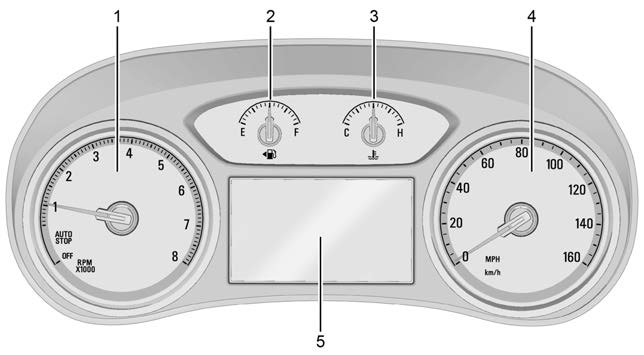
English Base Level Shown, Metric Similar
- Driver Information Center (DIC) (Base Level) 0 113 or
Use the right steering wheel control to open and scroll through the different items and displays.
Press S or T to access the cluster applications. Use the thumbwheel to scroll through the list of available features within the applications. Not all applications or
Engine Coolant Temperature Gauge 0 103
- Speedometer 0 101
Driver Information Center (DIC) (Uplevel) 0 115
features will be available on all vehicles. Some may be temporarily restricted when the vehicle is off.
- Home Page
- Info This is where the selected Driver Information Center (DIC) displays can be viewed. See Driver Information Center (DIC) (Base Level) 0 113 or
Driver Information Center (DIC) (Uplevel) - Audio
- Navigation
- Phone
- Options
Home
Press S or T to select the Home Page.
The home page is a view of information that can be turned on or off by the driver via the Home Page settings in the Options menu.
Audio
Press S or T to select the Audio menu. In the Audio menu browse for music, select from the favorites, or change the audio source. Use the thumbwheel to change the station or go to the next or previous track.
Navigation
Press S or T to select the Navigation menu. If there is no active route, you can resume the last route and turn the voice prompts on/off. If there is an active route, press the thumbwheel to cancel or resume route guidance or turn the voice prompts on or off.
Phone
Press S or T to select the Phone menu. In the Phone menu, if there is no active phone call, view recent calls, or scroll through contacts. If there is an active call, mute the phone or switch to handset operation.
Options
Press S or T to select the Options menu. Use the thumbwheel to scroll y or z through items in the Options menu.
Traction and Stability : Press T to enter the Traction and Stability menu. To turn the Traction Control System (TCS) on or off, choose Traction. To turn StabiliTrak/ Electronic Stability Control (ESC) on or off, choose Stability. See Traction Control/ Electronic Stability Control 0 213.
Units : While the Options application is highlighted, Use the thumbwheel to select Units, then press the thumbwheel to enter the Units menu. If equipped, choose English, Imperial, or metric units by pressing the thumbwheel while the desired item is highlighted. A checkmark will be displayed next to the selected item.
Info Pages : While the Options application is highlighted, use the thumbwheel to scroll to select Info Pages, then press the thumbwheel to enter the Info Pages menu.
Home Page Options : Select the available elements to display. Not all elements will be available on all vehicles: Speedometer, Active Safety, Speed Sign, Time, Temperature, and Fuel Range.
Speed Warning : The Speed Warning display allows the driver to set a speed that they do not want to exceed. While the Options application is highlighted, use the thumbwheel to select Speed Warning, then press the thumbwheel to enter the Speed Warning menu.
Use the thumbwheel to adjust the value and press to set the speed.
Software Information : Displays open source software information.
Instrument Cluster (Uplevel)
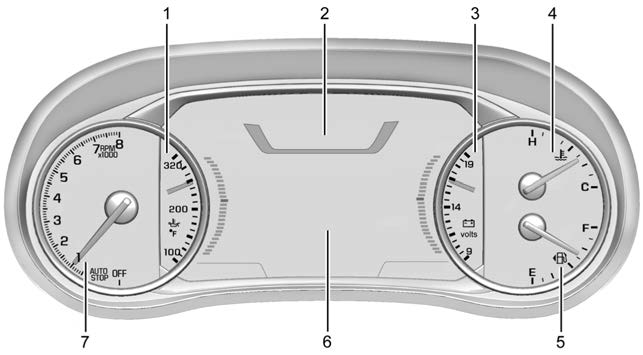 English Uplevel Touring Theme Shown, Metric Similar
English Uplevel Touring Theme Shown, Metric Similar
- Engine Oil Temperature Gauge (Uplevel Only) 0 102
- Speedometer 0 101
- Voltmeter Gauge (Uplevel Only) 0 103
- Engine Coolant Temperature Gauge 0 103
- Fuel Gauge 0 101
- Driver Information Center (DIC) (Base Level) 0 113 or
Driver Information Center (DIC) (Uplevel) 0 115 - Tachometer 0 101
Cluster Menu
There is an interactive display area in the center of the instrument cluster.

Use the right steering wheel control to open and scroll through the different items and displays.
Press S to access the cluster applications.
Use the thumbwheel to scroll through the list of available applications. Not all applications will be available on all vehicles.
- Info App. This is where the selected Driver Information Center (DIC) displays can be viewed. See Driver Information Center (DIC) (Base Level) 0 113 or
Driver Information Center (DIC) (Uplevel) 0 115.
- Audio
- Navigation
- Phone
- Options
- Audio
Press the thumbwheel to select the Audio app, then press T to enter the Audio menu. In the Audio menu browse for music, select from the favorites, or change the audio source. Use the thumbwheel to change the station or go to the next or previous track.
Navigation
Press the thumbwheel to select the Navigation app, then press T to enter the Navigation menu. If there is no active route, you can resume the last route and turn the voice prompts on/off. If there is an active route, press the thumbwheel to cancel or resume route guidance or turn the voice prompts on or off.
Phone
Press the thumbwheel to select the Phone app, then press T to enter the Phone menu. In the Phone menu, if there is no active phone call, view recent calls, or scroll
through contacts. If there is an active call, mute the phone or switch to handset operation.
Options
Press the thumbwheel to select the Options app, then press T to enter the Options menu. Use the thumbwheel to scroll through items in the Options menu.
Traction and Stability : Press T to enter the Traction and Stability menu. To turn the Traction Control System (TCS) on or off, choose Traction. To turn StabiliTrak/ Electronic Stability Control (ESC) on or off, choose Stability. See Traction Control/ Electronic Stability Control 0 213.
Units : Press T while Units is displayed to enter the Units menu. Choose English, Imperial, or metric units by pressing the thumbwheel while the desired item is highlighted. A checkmark will be displayed next to the selected item.
Display Themes : There are two instrument cluster display configurations to choose from: Sport and Touring.
Info Pages : Press T while Info Pages is displayed to enter the Info Pages menu and select the items to be displayed in the Info app. See Driver Information Center (DIC) (Base Level) 0 113 or
Driver Information Center (DIC) (Uplevel) page 115.
Speed Warning : The Speed Warning display allows the driver to set a speed that they do not want to exceed. To set the Speed Warning press T when Speed Warning is displayed.
Scroll to set speed and press T. Use the thumbwheel to adjust the value and press to set the speed.
Once the speed is set, this feature can be turned off by pressing the thumbwheel while viewing this page. If the selected speed limit is exceeded, a pop-up warning is displayed with a chime.
Software Information : Displays open source software information.
Head-up Display (HUD) Rotation :
If equipped, this feature allows for adjusting the angle of the HUD image. Press the V on the steering wheel controls while.
Head-up Display Rotation is highlighted to enter Adjust Mode. Press w or x to adjust
the angle of the HUD display. Press the V to save the setting or press o to cancel the setting. The vehicle must be in P (Park).
Speedometer
The speedometer shows the vehicle speed in either kilometers per hour (km/h) or miles per hour (mph).
Odometer
The odometer shows how far the vehicle has been driven, in either kilometers or miles.
Trip Odometer
The trip odometer shows how far the vehicle has been driven since the trip odometer was last reset.
The trip odometer is accessed and reset through the Driver Information Center (DIC). See Driver Information Center (DIC) (Base Level) 0 113 or Driver Information Center (DIC) (Uplevel) 0 115.
Tachometer
The tachometer displays the engine speed in revolutions per minute (rpm).
For vehicles with the Stop/Start system, when the ignition is on, the tachometer indicates the vehicle status. When pointing to AUTO STOP, the engine is off but the vehicle is on and can move. The engine could auto start at any time. When the indicator points to OFF, the vehicle is off.
When the engine is on, the tachometer will indicate the engine’s revolutions per minute (rpm). The tachometer may vary by several hundred rpm, during Auto Stop mode, when the engine is shutting off and restarting.
Fuel Gauge
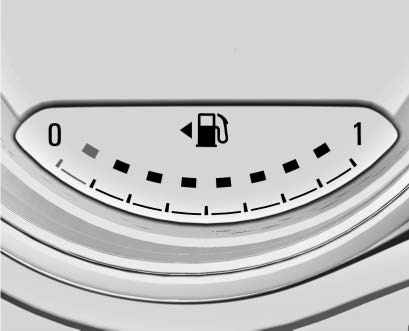 Metric Base Level
Metric Base Level
 English Base Level
English Base Level
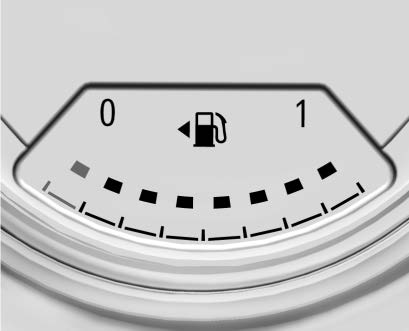 Metric Uplevel
Metric Uplevel
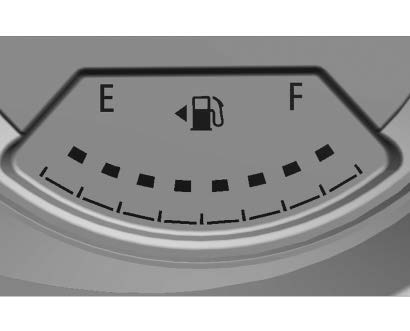 English Uplevel
English Uplevel
When the ignition is on, the fuel gauge indicates the approximate amount of fuel left in the tank.
There is an arrow near the fuel gauge pointing to the side of the vehicle the fuel door is on.
When the indicator nears empty, the low fuel light comes on. There still is a little fuel left, but the vehicle should be refueled soon.
The fuel gauge may:
- Take a little more, or less fuel to fill up than it indicates. For example, the gauge may have indicated the tank is half full, but it actually will take a little more, or less than half the tank’s capacity to fill
the tank. - Moves a little while turning a corner, speeding up, or braking.
- Take a few seconds to stabilize after the ignition is turned on and goes back to empty when the ignition is turned off.
These are normal conditions, none of which indicate a problem with the fuel gauge.
Engine Coolant Temperature Gauge

 English Base Level
English Base Level
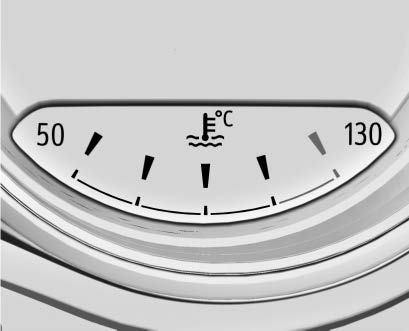 Metric Uplevel
Metric Uplevel
 English Uplevel
English Uplevel
This gauge shows the engine coolant temperature.
If the pointer moves toward the warning area at the high end of the gauge, the engine is too hot.
If the engine coolant has overheated and the vehicle has been operating under normal driving conditions, pull off the road, stop the vehicle, and turn off the engine as soon as possible. See Engine Overheating page 264.
Seat Belt Reminders
Driver Seat Belt Reminder Light
There is a driver seat belt reminder light on the instrument cluster.
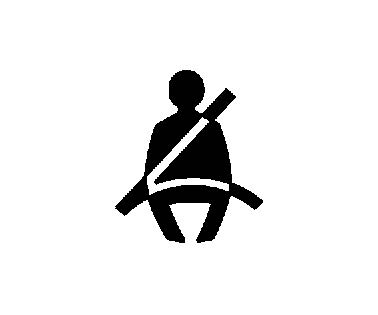
When the vehicle is started, this light flashes and a chime may come on to remind the driver to fasten their seat belt.
Then the light stays on solid until the belt is buckled. This cycle may continue several times if the driver remains or becomes unbuckled while the vehicle is moving.
If the driver seat belt is buckled, neither the light nor the chime comes on.
Front Passenger Seat Belt Reminder Light
The vehicle may have a front passenger seat belt reminder light near the passenger airbag status indicator. See Passenger Sensing System page 57.
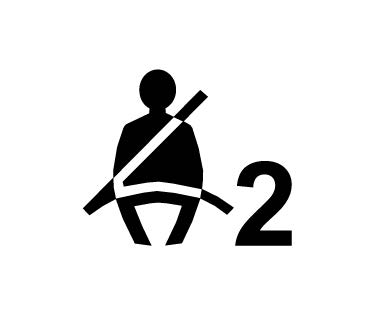
When the vehicle is started, this light flashes and a chime may come on to remind passengers to fasten their seat belt.
Then the light stays on solid until the belt is buckled. This cycle continues several times if the front passenger remains or becomes unbuckled while the vehicle is moving.
If the front passenger seat belt is buckled, neither the chime nor the light comes on. The front passenger seat belt reminder light and chime may come on if an object is put on the seat such as a briefcase, handbag, grocery bag, laptop, or other electronic device. To turn off the reminder light and/or chime, remove the object from the seat or buckle the seat belt.
Airbag Readiness Light
This light shows if there is an electrical problem with the airbag system. It is located in the instrument cluster. The system check includes the airbag sensor(s),the passenger sensing system, the
pretensioners, the airbag modules, the wiring, and the crash sensing and diagnostic module. For more information on the airbag system, see Airbag System page 52.
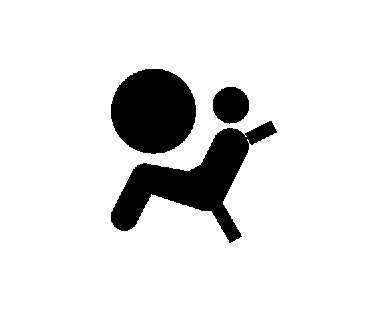
The airbag readiness light comes on for several seconds when the vehicle is started.
If the light does not come on then, have it fixed immediately.
Warning
If the airbag readiness light stays on after the vehicle is started or comes on while driving, it means the airbag system might not be working properly. The airbags in the vehicle might not inflate in a crash, or they could even inflate without a crash. To help avoid injury, have the vehicle serviced right away.
If there is a problem with the airbag system, a Driver Information Center (DIC) message may also come on.
Passenger Airbag Status Indicator
The vehicle has a passenger sensing system. See Passenger Sensing System 0 57 for important safety information. The overhead console has a passenger airbag status indicator.
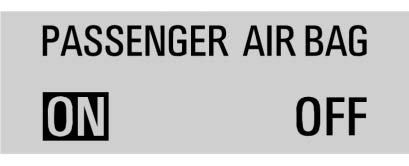 United States
United States
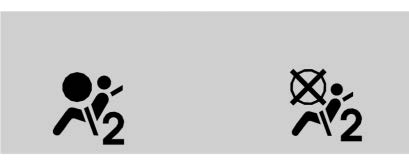 Canada
Canada
When the vehicle is started, the passenger airbag status indicator will light ON and OFF, or the symbol for on and off, for several seconds as a system check. Then, after several more seconds, the status indicator will light either ON or OFF, or either the on or off symbol, to let you know the status of the front outboard passenger frontal airbag and knee airbag.
If the word ON, or the on symbol, is lit on the passenger airbag status indicator, it means that the front outboard passenger frontal airbag and knee airbag are allowed to inflate.
If the word OFF, or the off symbol is lit, on the airbag status indicator, it means that the passenger sensing system has turned off the front outboard passenger frontal airbag and knee airbag.
If, after several seconds, both status indicator lights remain on, or if there are no lights at all, there may be a problem with the lights or the passenger sensing system.
See your dealer for service.
Warning
If the airbag readiness light ever comes on and stays on, it means that something may be wrong with the airbag system. To help avoid injury to yourself or others, have the vehicle serviced right
away. See Airbag Readiness Light page 99 for more information, including important safety information.
Charging System Light
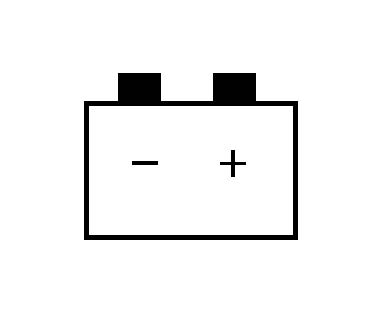
The charging system light comes on briefly when the ignition is turned on, but the engine is not running, as a check to show the light is working. It should go out when the engine is started.
If the light stays on, or comes on while driving, there may be a problem with the electrical charging system. Have it checked by your dealer. Driving while this light is on could drain the battery.
When this light comes on, or is flashing, the Driver Information Center (DIC) also displays a message.
If a short distance must be driven with the light on, be sure to turn off all accessories, such as the radio and air conditioner. Find a safe place to stop the vehicle.
Malfunction Indicator Lamp (Check Engine Light)
This light is part of the vehicle’s emission control on-board diagnostic system. If this light is on while the engine is running, a malfunction has been detected and the vehicle may require service. The light should come on to show that it is working when the ignition is in Service Mode. See Ignition Positions page 193.
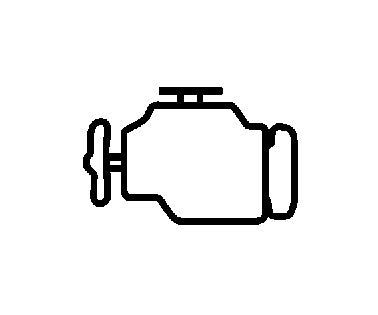
Malfunctions are often indicated by the system before any problem is noticeable. Being aware of the light and seeking service promptly when it comes on may prevent damage.
Caution
If the vehicle is driven continually with this light on, the emission control system may not work as well, the fuel economy may be lower, and the vehicle may not run smoothly. This could lead to costly
repairs that might not be covered by the vehicle warranty.
Caution
Modifications to the engine, transmission, exhaust, intake, or fuel system, or the use of replacement tires that do not meet the original tire specifications, can cause this light to come on. This could
lead to costly repairs not covered by the vehicle warranty. This could also affect the vehicle’s ability to pass an Emissions Inspection/Maintenance test. See Accessories and Modifications page 250.
If the light is flashing: A malfunction has been detected that could damage the emission control system and increase vehicle emissions. Diagnosis and service may be required.
To help prevent damage, reduce vehicle speed and avoid hard accelerations and uphill grades. If towing a trailer, reduce the amount of cargo being hauled as soon as possible.
If the light continues to flash, find a safe place to park. Turn the vehicle off and wait at least 10 seconds before restarting the engine. If the light is still flashing, follow the previous guidelines and see your dealer for service as soon as possible.
If the light is on steady: A malfunction has been detected. Diagnosis and service may be required.
Check the following:
- If fuel has been added to the vehicle using the capless fuel funnel adapter, make sure that it has been removed. See “Filling the Tank with a Portable Gas Can” under Filling the Tank page 237. The diagnostic system can detect if the adapter has been left installed in the vehicle, allowing fuel to evaporate into the atmosphere. A few driving trips with the adapter removed may turn off the light.
- Poor fuel quality can cause inefficient engine operation and poor driveability, which may go away once the engine is warmed up. If this occurs, change the fuel brand. It may require at least one full tank of the proper fuel to turn the light off. See Recommended Fuel page 237.
If the light remains on, see your dealer.
Emissions Inspection and Maintenance Programs
If the vehicle requires an Emissions Inspection/Maintenance test, the test equipment will likely connect to the vehicle’s Data Link Connector (DLC).
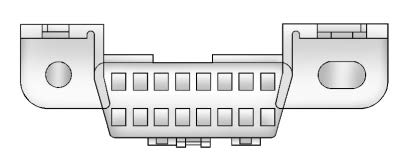
The DLC is under the instrument panel to the left of the steering wheel. Connecting devices that are not used to perform an Emissions Inspection/Maintenance test or to service the vehicle may affect vehicle operation. See Add-On Electrical Equipment page 248. See your dealer if assistance is needed.
The vehicle may not pass inspection if:
- The light is on when the engine is running.
- The light does not come on when the ignition is in Service Mode.
- Critical emission control systems have not been completely diagnosed. If this happens, the vehicle would not be ready for inspection and might require several days of routine driving before the system is ready for inspection. This can happen if the 12-volt battery has recently been replaced or run down, or if the vehicle has been recently serviced.
See your dealer if the vehicle will not pass or cannot be made ready for the test.
Brake System Warning Light
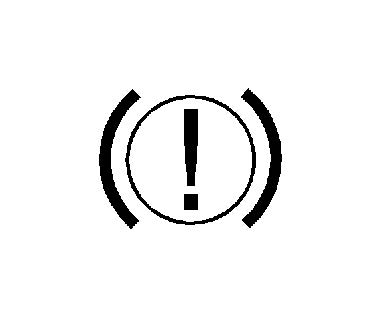 Metric
Metric
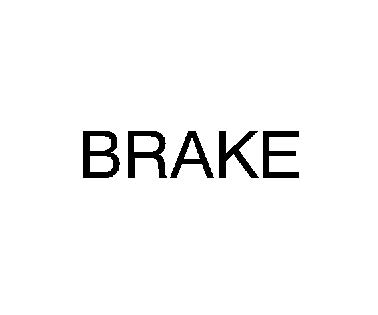 English
English
This light comes on briefly when the vehicle is turned on to show that the light is working. If it does not come on then, have it fixed so it will be ready to warn you if there is a problem.
If the light comes on and stays on, there is a brake problem. Have the brake system inspected right away. This light may come on if the brake fluid is low. See Brake Fluid page 267.
If the light comes on while driving, pull off the road and stop carefully. The brake system has electric brake boost. Vehicle speed may be limited when the brake system warning light comes on. The brake pedal might be harder to push, or the brake pedal may go closer to the floor. It could take longer to stop. If the light is still on, have the vehicle towed for service. See Transporting a Disabled Vehicle page 311.
Warning
The brake system might not be working properly if the brake system warning light is on. Driving with the brake system warning light on can lead to a crash.
If the light is still on after the vehicle has been pulled off the road and carefully stopped, have the vehicle towed for service.
Electric Parking Brake Light
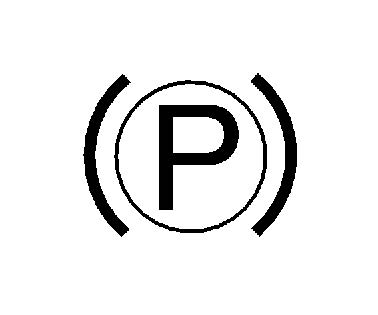 Metric
Metric
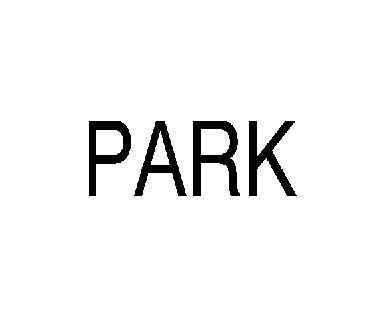 English
English
This light comes on when the parking brake is applied. If the light continues flashing after the parking brake is released, or while driving, there is a problem with the Electric Parking Brake system. A message may also display in the Driver Information Center (DIC).
If the light does not come on, or remains flashing, see your dealer.
Service Electric Parking Brake Light
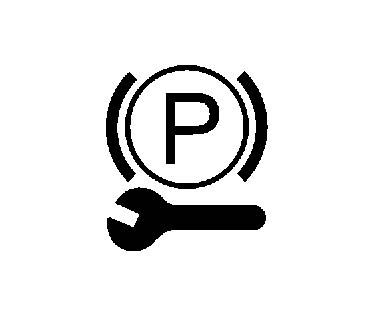
This light should come on briefly when the vehicle is turned on. If it does not come on, have it fixed so it will be ready to warn if there is a problem.
If this light stays on or comes on while driving, there is a problem with the Electric Parking Brake (EPB). Take the vehicle to a dealer as soon as possible. In addition to the parking brake, other safety functions that utilize the EPB may also be degraded.
A message may also display in the Driver Information Center (DIC). See Electric Parking Brake page 205.
Antilock Brake System (ABS) Warning Light
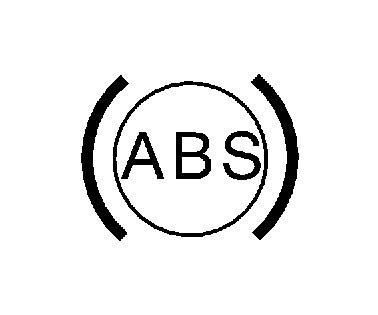
This light comes on briefly when the vehicle is turned on to show that the light is working. If it does not come on then, have it fixed so it will be ready to warn you if there is a problem.
If the ABS warning light stays on, or comes on again while driving, the vehicle needs service. A chime may also sound when the light stays on.
If the ABS warning light is the only light on, the vehicle has regular brakes, but ABS is not functioning.
If both the ABS warning light and the brake system warning light are on, ABS is not functioning and there is a problem with the regular brakes. See your dealer for service. See Brake System Warning Light page 102.
All-Wheel-Drive Light
 All-Wheel-Drive Light
All-Wheel-Drive Light
 Front-Wheel-Drive Light
Front-Wheel-Drive Light
If equipped, the corresponding light comes on when an All-Wheel Drive (AWD) mode or Front-Wheel-Drive mode is selected. See All-Wheel Drive page 204.
If the light turns amber, there may be a malfunction. See your dealer.
Lane Keep Assist (LKA) Light
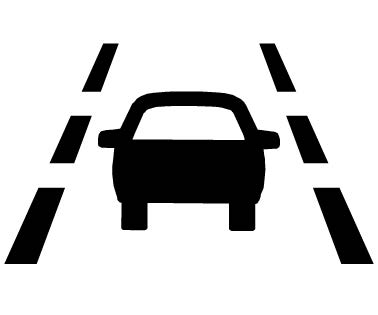
If equipped, the Lane Keep Assist Light may display the following colors:
- Blank: LKA is disabled.
- White: Appears when the vehicle starts. A steady white light indicates that LKA is not ready to assist.
- Green: Appears when LKA is turned on and ready to assist. LKA will gently turn the steering wheel if the vehicle approaches a detected lane marking.
- Amber: Appears when LKA is active. The light flashes amber as a Lane Departure Warning (LDW) alert to indicate that the lane marking has been unintentionally crossed. If the system detects you are steering intentionally (to pass or change lanes), the LDW alert may not display.
LKA will not assist or alert if the turn signal is active in the direction of lane departure, or if LKA detects that you are accelerating, braking, or actively steering. See Lane Keep Assist (LKA) page 234.
Vehicle Ahead Indicator
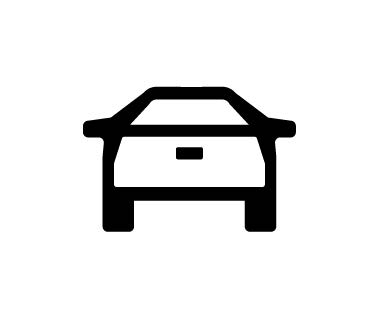
If equipped, this indicator will display green when a vehicle is detected ahead and amber when you are following a vehicle ahead much too closely.
See Forward Collision Alert (FCA) System page 227.
Pedestrian Ahead Indicator
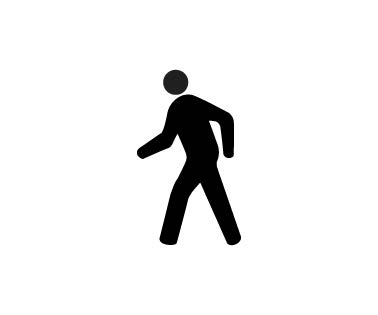
If equipped, this indicator will display amber on the uplevel instrument cluster and white on the base level instrument cluster when a nearby pedestrian is detected in front of the vehicle.
See Front Pedestrian Braking (FPB) System page 230.
Traction Off Light
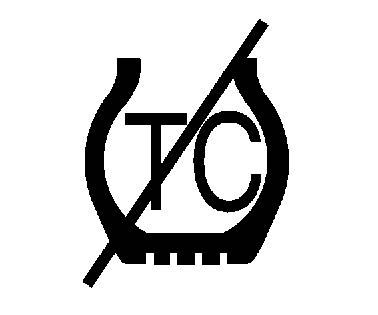
This light comes on briefly when the vehicle is turned on to show that the light is working. If it does not come on then, have it fixed so it will be ready to warn you if there is a problem.
The traction off light comes on when the Traction Control System (TCS) has been turned off. If StabiliTrak/Electronic Stability Control (ESC) is turned off, TCS is also turned off. To turn TCS and ESC off and on, see Traction Control/Electronic Stability Control page 207.
If TCS is off, wheel slip during acceleration is not limited unless necessary to help protect the driveline from damage. Adjust driving accordingly.
StabiliTrak OFF Light
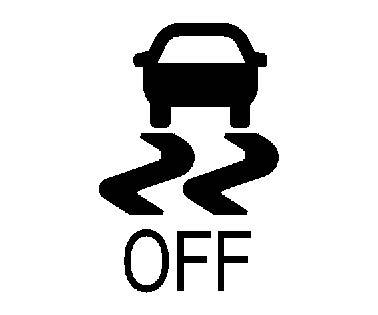
This light comes on briefly when the vehicle is turned on to show that the light is working. If it does not come on then, have it fixed so it will be ready to warn you if there is a problem.
This light comes on when the StabiliTrak/Electronic Stability Control (ESC) system is turned off. If StabiliTrak/ESC is off, the Traction Control System (TCS) is also off. To turn ESC off and on, see Traction Control/Electronic Stability Control page 207.
If ESC and TCS are off, the systems do not assist in controlling the vehicle. Adjust driving accordingly.
Traction Control System (TCS)/StabiliTrak Light
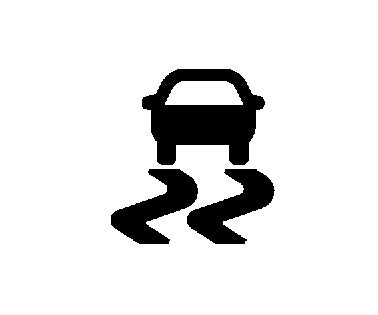
This light comes on briefly when the vehicle is turned on to show that the light is working. If it does not come on then, have it fixed so it will be ready to warn you if there is a problem.
If the light is on and not flashing, the TCS and potentially the StabiliTrak/ESC system are not fully operational and may not assist in maintaining control. Adjust driving accordingly. If the condition persists, see your dealer as soon as possible. A Driver Information Center (DIC) message may display.
The light flashes when the TCS and/or the StabiliTrak/ESC system is actively working.
See Traction Control/Electronic Stability Control page 207.
Tire Pressure Light

If equipped with the Tire Pressure Monitor System (TPMS), this light comes on briefly when the vehicle is started. It provides information about tire pressures and the TPMS.
When the Light Is On Steady
This indicates that one or more of the tires are significantly underinflated.
A Driver Information Center (DIC) tire pressure message may also display. Stop as soon as possible, and inflate the tires to the pressure value shown on the Tire and Loading Information label. See Tire Pressure page 292.
When the Light Flashes First and Then Is On Steady
If the light flashes for about a minute and then stays on, there may be a problem with the TPMS. If the problem is not corrected, the light will come on every time the vehicle is started. See Tire Pressure Monitor Operation page 294.
Engine Oil Pressure Light
Caution
Driving the vehicle with low engine oil pressure can damage the engine and the repairs would not be covered by the vehicle warranty.
If the engine oil pressure light comes on while driving:
- Stop in a safe location and turn off the engine.
- Check the oil level. See Engine Oil page 256.
- Add oil if the oil level is below the normal operating range.
- Restart the vehicle. If the engine oil pressure light stays on for more than 10 seconds, turn the vehicle back off. Do not restart the vehicle. See your dealer for service.
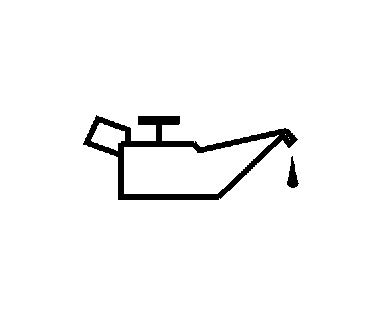
This light should come on briefly when the engine starts. When the engine is off and illuminated. If it does not come on under either condition, contact your dealer. If the light comes on and stays on when the engine is running, it may not have adequate oil pressure. The oil level may be low or there may be some other oil system problem. Turn the engine off when it is safe to do so and contact your dealer.
Low Fuel Warning Light
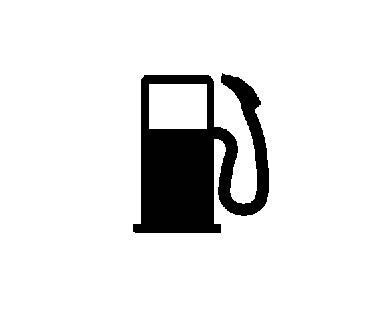
A Low Fuel Warning Light near the fuel gauge comes on briefly when the ignition is turned on as a check to show it is working.
It also comes on when the fuel gauge indicator nears empty. The light turns off when fuel is added. If it does not, have the vehicle serviced.
Security Light
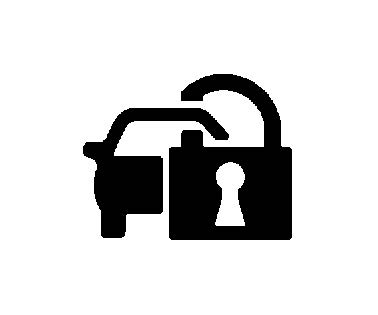
The security light should come on briefly as the engine is started. If it does not come on, have the vehicle serviced by your dealer. If the system is working normally, the indicator light turns off.
If the light stays on and the engine does not start, there could be a problem with the theft-deterrent system. See Immobilizer Operation page 26.
High-Beam On Light
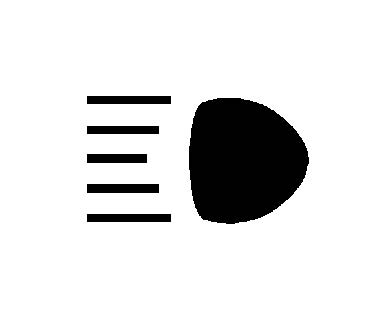
This light comes on when the high-beam headlamps are in use. See Headlamp High/Low-Beam Changer page 122.
IntelliBeam Light
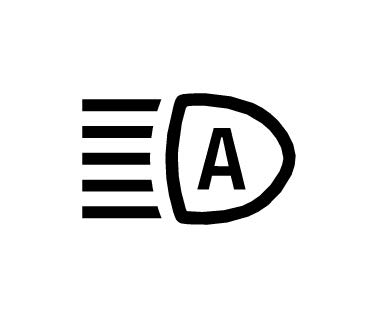
This light comes on when the IntelliBeam system, if equipped, is enabled. See Exterior Lamp Controls page 121.
Front Fog Lamp Light
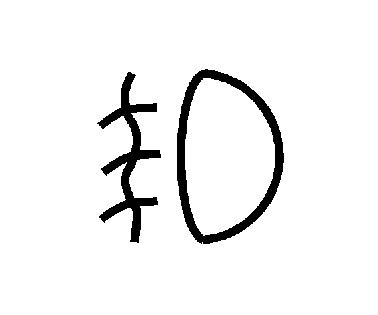
For vehicles with fog lamps, this light comes on when the fog lamps are turned on. The light goes out when the fog lamps are turned off. See Fog Lamps page 124.
Lamps On Reminder
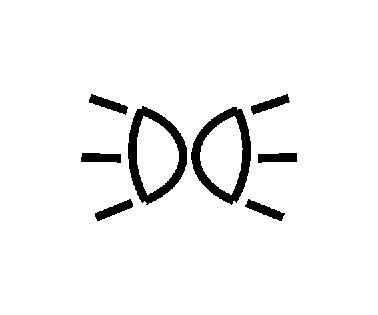
This light comes on when the exterior lamps are in use, except when only the Daytime Running Lamps (DRL) are active. See Exterior Lamp Controls page 121.
Cruise Control Light
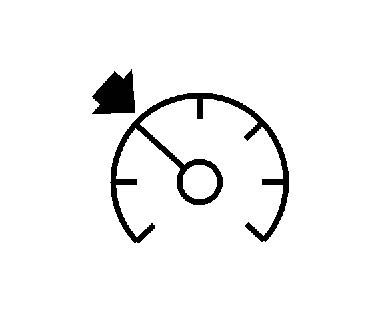
The cruise control light is white when the cruise control is on and ready, and turns green when the cruise control is set and active.
See Cruise Control page 208.
Adaptive Cruise Control Light
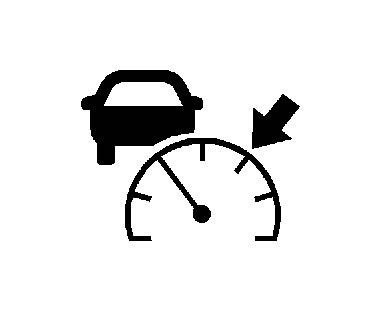
This light is white when the Adaptive Cruise Control (ACC, if equipped) is on and ready, and turns green when the ACC is set and active.
See Adaptive Cruise Control (Camera) page 210.
Door Ajar Light
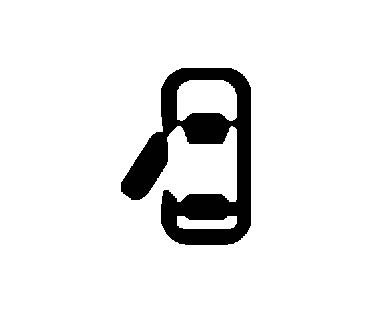
This light comes on when a door is open or not securely latched. Before driving, check that all doors are properly closed.
Information Displays
Driver Information Center (DIC) (Base Level)
The DIC displays information about your vehicle. It also displays warning messages if a system problem is detected. See Vehicle Messages page 116. All messages appear in the DIC display in the center of the instrument cluster.
DIC Operation and Displays
Some of the displayed functions differ between vehicle driving and standstill and some functions are only active when the vehicle is driving.
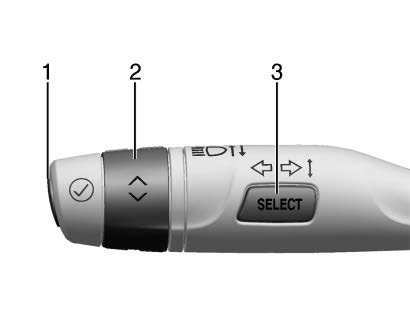 Type 1
Type 1
The DIC has different displays which can be accessed by using the DIC buttons on the turn signal lever.
DIC Buttons
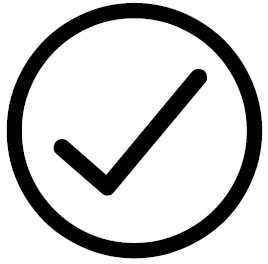 : Press to set, or press and hold to clear, the menu item displayed.
: Press to set, or press and hold to clear, the menu item displayed.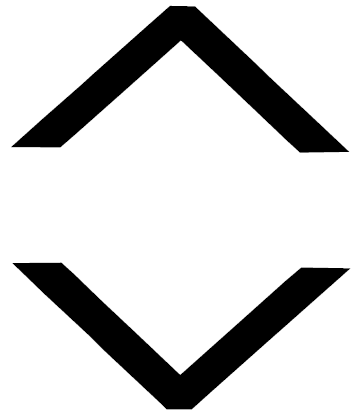 Use the band to scroll through the items in each menu.
Use the band to scroll through the items in each menu.- SELECT: Press to access the cluster applications. This button is also used to return to or exit the last screen displayed on the DIC.
 Type 2
Type 2
![]() or
or ![]() : Move thumbwheel up (
: Move thumbwheel up (![]() ) or down (
) or down (![]() ) in a list.
) in a list.
Right or Left: Press to move between the interactive display zones in the cluster.
Thumbwheel: Press to open a menu or select a menu item. Press and hold to reset values on certain screens.
Trip/Fuel Menu (TRIP) Items
Press SELECT on the turn signal lever until the VEHICLE menu is displayed. Use ![]() or thumbwheel up/down to scroll through the menu items. Not all items are available on every vehicle. The following is a list of all possible menu items:
or thumbwheel up/down to scroll through the menu items. Not all items are available on every vehicle. The following is a list of all possible menu items:
Speed: Shows the vehicle speed in either kilometers per hour (km/h) or miles per hour (mph).
Trip 1/2 or A/B: Shows the current distance traveled, in either kilometers (km) or miles (mi), since the trip odometer was last reset.
This also shows the approximate average liters per 100 kilometers (L/100 km) or miles per gallon (mpg). This number is calculated based on the number of L/100 km (mpg) recorded since the last time this menu item was reset. This number reflects only the approximate average fuel economy that the vehicle has right now, and will change as driving conditions change.
Fuel Range: Shows the approximate distance the vehicle can be driven without refueling. LOW will be displayed when the vehicle is low on fuel. The fuel range estimate is based on an average of the vehicle’s fuel economy over recent driving history and the amount of fuel remaining in the fuel tank.
Instantaneous Fuel Economy: Displays the current fuel economy in liters per 100 kilometers (L/100 km) or miles per gallon (mpg). This number reflects only the approximate fuel economy that the vehicle has right now and changes frequently as driving conditions change. This display cannot be reset.
Vehicle Information Menu (VEHICLE) Items
Press MENU on the turn signal lever until the VEHICLE menu is displayed. Use ![]() or thumbwheel up/down to scroll through the menu items. Not all items are available on every vehicle. The following is a list of all possible menu items:
or thumbwheel up/down to scroll through the menu items. Not all items are available on every vehicle. The following is a list of all possible menu items:
Remaining Oil Life: Shows an estimate of the oil’s remaining useful life. If REMAINING OIL LIFE 99% is displayed, that means 99%of the current oil life remains.
When the remaining oil life is low, the CHANGE ENGINE OIL SOON message will appear on the display. The oil should be changed as soon as possible. See Engine Oil 0 256. In addition to the engine oil life system monitoring the oil life, additional maintenance is recommended. See Maintenance Schedule page 324.
The Oil Life display must be reset after each oil change. It will not reset itself. Do not reset the Oil Life display at any time other than when the oil has just been changed. It cannot be reset accurately until the next oil change. To reset, see Engine Oil Life System page 258.
Air Filter Life: Shows an estimate of the engine air filter’s remaining useful life and the state of the system. Engine Air Filter Life 95% means 95% of the current air filter life remains. Messages will display based on the engine air filter life and the state of the system. When the REPLACE AT NEXT OIL CHANGE message displays, the engine air filter should be replaced at the time of the next oil change. When the REPLACE SOON message displays, the engine air filter should be replaced at the earliest convenience.
The Air Filter Life display must be reset after the engine air filter replacement. To reset, see Engine Air Filter Life System 0 259.
Tire Pressure: Shows the approximate pressures of all four tires. Tire pressure is displayed in either kilopascal (kPa) or in pounds per square inch (psi). If the pressure is low, the value for that tire is shown in amber. See Tire Pressure Monitor System page 293 and Tire Pressure Monitor Operation page 294.
Following Distance: When Adaptive Cruise Control (ACC) is not engaged, the current follow time to the vehicle ahead is displayed as a time value on this page. If equipped and when ACC has been engaged, the display switches to the gap setting page. This page shows the current gap setting along with the vehicle ahead indicator.
Brake Pad Life: This displays an estimate of the remaining life of the front and rear brake pads. Messages will display based on brake pad wear and the state of the system. Reset the Brake Pad Life display after replacing the brake pads. See Brake Pad Life System page 266.
Units: Choose US, Imperial, or metric units by pressing ![]() or the thumbwheel while the desired item is highlighted.
or the thumbwheel while the desired item is highlighted.
ECO Drive Assist Menu (ECO) Items
This menu is only available on some vehicles. Press MENU on the turn signal lever until the ECO menu is displayed. Use ![]() or thumbwheel up/down to scroll through the menu items. Not all items are available on every vehicle. The following is a list of all possible menu items:
or thumbwheel up/down to scroll through the menu items. Not all items are available on every vehicle. The following is a list of all possible menu items:
Fuel Economy: The center displays the approximate instantaneous fuel economy as a number and bar graph. Displayed above the bar graph is a running average of fuel economy for the most recently traveled selected distance. Displayed below the bar graph is the best average fuel economy that has been achieved for the selected distance. The selected distance is displayed at the top of the page as “last xxx mi/km.”
Top Consumers: List of top comfort consumers currently switched on is displayed in descending order. Fuel saving potential is indicated.
During sporadic driving conditions, the engine will activate the heated rear window automatically. In this event, the heated rear window is indicated as one of the top consumers, without activation by the driver.
Economy Trend: Shows history of the Average Fuel Economy from the last 50 km (30 mi). Each bar represents about 5 km (3 mi) of driving. During driving the bars will shift to always reflect the most recent distance on the right side. Press and hold ![]() or thumbwheel to clear the graph.
or thumbwheel to clear the graph.
ECO Index: Provides feedback on the efficiency of current driving behavior. The bar graph shows a value that is based on current fuel consumption compared to what is expected from the vehicle with good and bad driving habits.
Driver Information Center (DIC) (Uplevel)
The DIC displays are shown in the center of the instrument cluster in the Info app. See Instrument Cluster page 93. The displays show the status of many vehicle systems. The controls for the DIC are on the right steering wheel control.
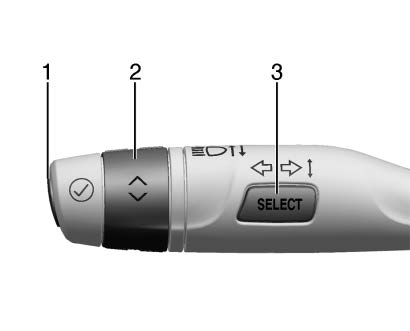 Type 1
Type 1
The DIC has different displays which can be accessed by using the DIC buttons on the turn signal lever.
DIC Buttons
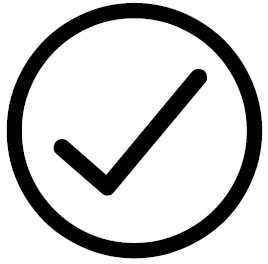 : Press to set, or press and hold to clear, the menu item displayed.
: Press to set, or press and hold to clear, the menu item displayed.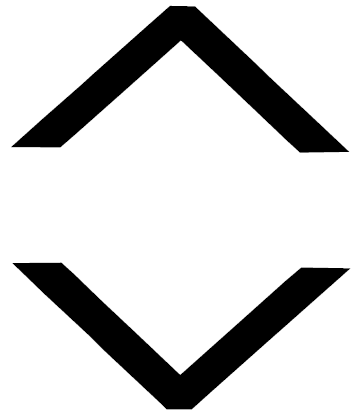 : Use the band to scroll through the items in each menu.
: Use the band to scroll through the items in each menu.- SELECT: Press to access the cluster applications. This button is also used to return to or exit the last screen displayed on the DIC.
If equipped with steering wheel controls, see “Driver Information Center (DIC) (Uplevel)” later in this section.

![]() or
or ![]() : Move thumbwheel up (
: Move thumbwheel up (![]() ) or down (
) or down (![]() ) in a list.
) in a list.
Right or Left: Press to move between the interactive display zones in the cluster.
Thumbwheel: Press to open a menu or select a menu item. Press and hold to reset values on certain screens.
DIC Info Pages
The following is the list of all possible DIC info page displays. Some may not be available for your particular vehicle. Some items may not be turned on by default but can be turned on through the Options app. See “DIC Info Page Options” earlier in this section.
Speed: Shows the vehicle speed in either kilometers per hour (km/h) or miles per hour (mph). The vehicle odometer is also shown on this page.
Trip 1 or Trip 2, Average Fuel Economy: Shows the current distance traveled, in either kilometers (km) or miles (mi), since the trip odometer was last reset.
The Average Fuel Economy display shows the approximate average liters per 100 kilometers (L/100 km) or miles per gallon (mpg). This number is calculated based on the number of L/100 km (mpg) recorded since the last time this menu item was reset. This number reflects only the approximate average fuel economy that the vehicle has right now, and will change as driving conditions change.
Fuel Information: Shows the approximate distance the vehicle can be driven without refueling. LOW will be displayed when the vehicle is low on fuel. The fuel range estimate is based on an average of the vehicle’s fuel economy over recent driving history and the amount of fuel remaining in the fuel tank. The Instantaneous Fuel Economy display shows the current fuel economy in either liters per 100 kilometer (L/100 km) or miles per gallon (mpg). This number reflects only the approximate fuel economy that the vehicle has right now and changes frequently as driving conditions
change.
Oil Life : Shows an estimate of the oil’s remaining useful life. If REMAINING OIL LIFE 99% is displayed, that means 99% of the current oil life remains.
When the remaining oil life is low, the CHANGE ENGINE OIL SOON message will appear on the display. The oil should be changed as soon as possible. See Engine Oil page 256. In addition to the engine oil life system monitoring the oil life, additional maintenance is recommended. See Maintenance Schedule page 324.
The Oil Life display must be reset after each oil change. It will not reset itself. Do not reset the Oil Life display at any time other than when the oil has just been changed.
It cannot be reset accurately until the next oil change. To reset, see Engine Oil Life System page 258.
Tire Pressure: Shows the approximate pressures of all four tires. Tire pressure is displayed in either kilopascal (kPa) or in is low, the value for that tire is shown in amber. See Tire Pressure Monitor System page 293 and Tire Pressure Monitor Operation page 294.
Air Filter Life: Shows an estimate of the engine air filter’s remaining useful life and the state of the system. Engine Air Filter Life 95% means 95% of the current air filter life remains. Messages will display based on the engine air filter life and the state of the system. When the REPLACE AT NEXT OIL CHANGE message displays, the engine air filter should be replaced at the time of the next oil change. When the REPLACE SOON message displays, the engine air filter should be replaced at the earliest convenience.
The Air Filter Life display must be reset after the engine air filter replacement. To reset, see Engine Air Filter Life System page 259.
Brake Pad Life: This displays an estimate of the remaining life of the front and rear brake pads. Messages will display based on brake pad wear and the state of the system.
Reset the Brake Pad Life display after replacing the brake pads. See Brake Pad Life System page 266.
Fuel Economy: Displays average fuel economy, the best fuel economy over the selected distance, and a bar graph showing instantaneous fuel economy.
Follow Distance: When Adaptive Cruise Control (ACC) is not engaged, the current follow time to the vehicle ahead is displayed as a time value on this page. If equipped and when ACC has been
engaged, the display switches to the gap setting page.
This page shows the current gap setting along with the vehicle ahead indicator.
Top Consumers: List of top comfort consumers currently switched on is displayed in descending order. Fuel saving potential is indicated.
During sporadic driving conditions, the engine will activate the heated rear window automatically. In this event, the heated rear window is indicated as one of the top consumers, without activation by the driver.
Economy Trend: Shows history of the Average Fuel Economy from the last 50 km (30 mi). Each bar represents about 5 km (3 mi) of driving. During driving the bars will shift to always reflect the most recent distance on the right side. Press and hold the center toggle switch to clear the graph or press p to reset through the menu.
ECO Index: Provides feedback on the efficiency of current driving behavior. The bar graph shows a value that is based on current fuel consumption compared to what is expected from the vehicle with good and bad driving habits.
Head-Up Display (HUD)
Warning
If the HUD image is too bright or too high in your field of view, it may take you more time to see things you need to see when it is dark outside. Be sure to keep the HUD image dim and placed low in your field of view.
Warning
- Do not attach any stickers, decals, or accessories on the Head-Up Display (HUD).
- Do not attempt to adjust or move the HUD screen or the mechanical door on top of the instrument panel by hand.
- Do not place any objects near the HUD. Objects may obstruct the image display, and/or interference from the objects during activation may influence the operation or could damage the display.
- Do not put any drinks near the HUD. If liquid flows into the display, the unit could be damaged.
- Use caution when opening or closing the HUD screen to prevent objects from falling inside the mechanical door.
- Use only a soft cloth to clean the HUD screen. Do not use any organic solvents, detergents, or polishing materials to prevent damage to the HUD display.
If equipped with HUD, some information concerning the operation of the vehicle is projected onto the screen on top of the instrument panel. The information is projected through the HUD lens on the driver side of the instrument panel and focused out toward the front of the vehicle.
Caution
If you try to use the HUD image as a parking aid, you may misjudge the distance and damage your vehicle. Do not use the HUD image as a parking aid.
The HUD information can be displayed in various languages. The speedometer reading and other numerical values can be displayed in either English or metric units.
The language selection is changed through the radio and the units of measurement are changed through the instrument cluster. See Settings page 162 and “Options” under Instrument Cluster page 93.
HUD Display
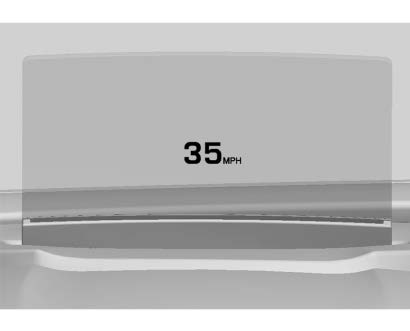
The HUD may display some of the following vehicle information and vehicle messages or alerts:
- Speed
- Tachometer
- Audio
- Phone
- Navigation
- Collision Alert
- Adaptive Cruise Control and set speed
- Lane Departure Warning/Lane Keep Assist
- Oil Pressure Low
- Engine Overheated
- Transmission Hot
- Engine Oil Hot
- Press Brake
- Vehicle Ahead
- Auto Stop
- Pedestrian Advisory
- Pedestrian Alert
Some vehicle messages or alerts displayed in the HUD may be cleared by using the steering wheel controls. See Vehicle Messages page 116.

The HUD control is to the left of the steering wheel.
To adjust the HUD image:
- Adjust the driver seat.
- Start the engine.
- Use the following settings to adjust the HUD.
HUD: Press or lift to center the HUD image.
The HUD image can only be adjusted up and down, not side to side.
Power: Press up to open/close the screen.
INFO: Press down to select the display view. Each press will change the
display view.
Press and hold at least four seconds to view Open Source Software. And view of Open Source Software will remain until ! is pressed and held again at least four seconds.
Light: Lift and hold to brighten the display. Press and hold to dim the display. Continue to hold to turn the display off.
The HUD image will automatically dim and brighten to compensate for outside lighting. The HUD brightness control can also be adjusted as needed.
The HUD image can temporarily light up depending on the angle and position of sunlight on the HUD display. This is normal.
Polarized sunglasses could make the HUD image harder to see.
HUD Views
There are four views in the HUD. Some vehicle information and vehicle messages or alerts may be displayed in any view.
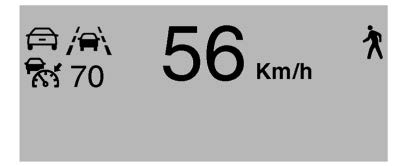 Metric
Metric
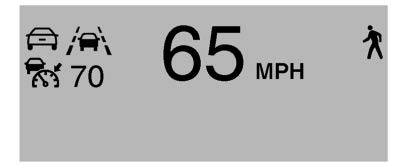 English
English
Speed View: This displays digital speed in English or metric units, vehicle ahead indicator, Lane Departure Warning/Lane Keep Assist, and Adaptive Cruise Control and set speed. Some information only appears on vehicles that have these features, and when they are active.
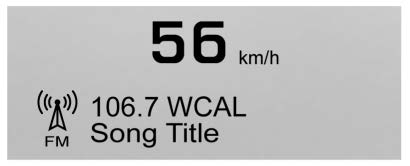 Metric
Metric
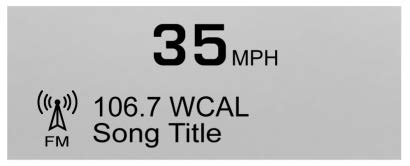 English
English
Audio/Phone View: This displays digital speed, indicators from speed view along with audio/phone information. The current radio station, media type, and incoming calls will be displayed.
All HUD views may briefly display audio information when the steering wheel controls are used to adjust the audio settings appearing in the instrument cluster.
Incoming phone calls may display in any HUD view.
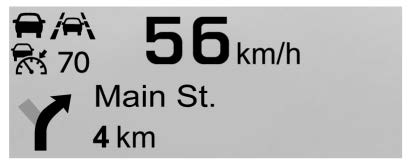 Metric
Metric
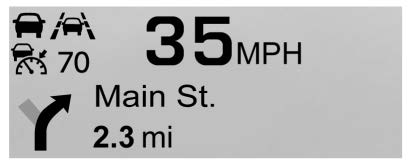 English
English
Navigation View: This displays digital speed, indicators from speed view along with Turn-by-Turn Navigation information in some vehicles. The compass heading is displayed when navigation routing is not active.
Navigation Turn-by-Turn Alerts shown in the instrument cluster may also be displayed in any HUD view.
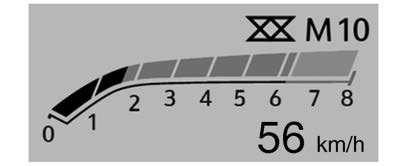 Metric
Metric
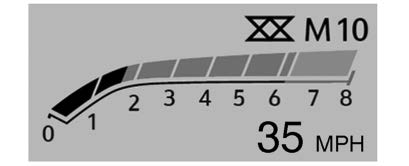 English
English
Performance View: This displays digital speed, indicators from speed view along with rpm reading, transmission positions, and gear shift indicator (if equipped).
Care of the HUD
Clean the screen with a soft cloth sprayed with glass cleaner. Wipe the lens gently, then dry it.
HUD Troubleshooting
If you cannot see the HUD image when the ignition is on, check that:
- Nothing is covering the HUD cover.
- The HUD brightness setting is not too dim or too bright.
- The HUD is adjusted to the proper height.
- Polarized sunglasses are not worn.
- The screen is clean.
If the HUD image is not correct, contact your dealer.
Reflected LED Alert Display (RLAD)
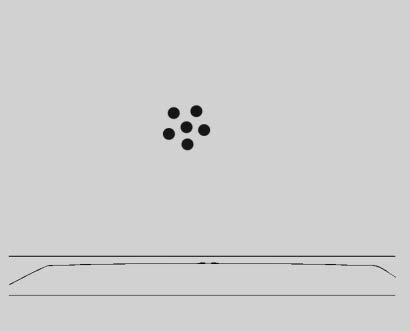
When the screen is closed, the HUD with the integrated RLAD can display red spots reflected in the windshield for the Forward Collision Alert and Front Pedestrian Alert.
Vehicle Messages
Vehicle Messages
Messages displayed on the DIC indicate the status of the vehicle or some action that may be needed to correct a condition. Multiple messages may appear one after another.
The messages that do not require immediate action can be acknowledged and cleared by pressing ✓. The messages that require immediate action cannot be cleared until that action is performed.
All messages should be taken seriously; clearing the message does not correct the problem.
If a SERVICE message appears, see your dealer.
Follow the instructions given in the messages. The system displays messages regarding the following topics:
- Service Messages
- Fluid Levels
- Vehicle Security
- Brakes
- Steering
- Ride Control Systems
- Driver Assistance Systems
- Cruise Control
- Lighting and Bulb Replacement
- Wiper/Washer Systems
- Doors and Windows
- Seat Belts
- Airbag Systems
- Engine and Transmission
- Tire Pressure
- Battery
Engine Power Messages
ENGINE POWER IS REDUCED
This message displays when the vehicle’s propulsion power is reduced. A reduction in propulsion power can affect the vehicle’s ability to accelerate. If this message is on, but there is no observed reduction in performance, proceed to your destination.
Under certain conditions the performance may be reduced the next time the vehicle is driven. The vehicle may be driven while this message is on, but maximum acceleration and speed may be reduced. Anytime this message stays on, or displays repeatedly, the vehicle should be taken to your dealer for service as soon as possible.
Under certain operating conditions, propulsion will be disabled. Try restarting after the ignition has been off for
30 seconds.
Vehicle Speed Messages
SPEED LIMITED TO XXX KM/H (MPH)
This message shows that the vehicle speed has been limited to the speed displayed. The limited speed is a protection for various propulsion and vehicle systems, such as lubrication, thermal, brakes, suspension, Teen Driver if equipped, or tires.
Universal Remote System
Universal Remote System
See Radio Frequency Statement page 344.
Universal Remote System Programming
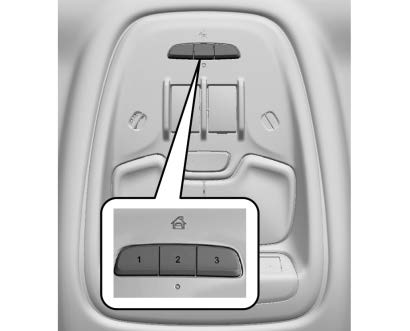
If equipped, these buttons are in the overhead console.
This system can replace up to three remote control transmitters used to activate devices such as garage door openers, security systems, and home automation devices.
These instructions refer to a garage door opener, but can be used for other devices.
Do not use the Universal Remote system with any garage door opener that does not have the stop and reverse feature. This includes any garage door opener model manufactured before April 1, 1982.
Read these instructions completely before programming the Universal Remote system. It may help to have another person assist with the programming process.
Keep the original hand-held transmitter for use in other vehicles as well as for future programming. Erase the programming when vehicle ownership is terminated. See “Erasing Universal Remote System Buttons” later in this section.
To program a garage door opener, park outside directly in line with and facing the garage door opener receiver. Clear all people and objects near the garage door.
Make sure the hand-held transmitter has a new battery for quick and accurate transmission of the radio-frequency signal.
Programming the Universal Remote System
For questions or programming help, see www.homelink.com/gm or call 1-800-355-3515.
Programming involves time-sensitive actions, and may time out causing the procedure to be repeated.
To program up to three devices:
- Hold the end of the hand-held transmitter about 3 to 8 cm (1 to 3 in) away from the Universal Remote system buttons with the indicator light in view. The hand-held transmitter was supplied by the manufacturer of the garage door opener receiver.
- Press and release one of the three Universal Remote system buttons to be programmed. Press and hold the
hand-held transmitter button. Do not release the hand-held transmitter button until the indicator light changes from a slow to a rapid flash or continuous light. Then release the hand-held transmitter button.
Some garage door openers may require substitution of Step 2 with the procedure under “Radio Signals for Some Gate Operators” later in this section. - Press and hold the newly programmed Universal Remote system button for five seconds while watching the indicator light and garage door activation.
- If the indicator light stays on continuously or the garage door moves when the button is pressed, then programming is complete. There is no need to complete Steps 4–6.
- If the indicator light does not come on or the garage door does not move, a second button press may be required. For a second time, press and hold the newly programmed button for five seconds. If the indicator light is continuously lit, or the garage door moves, programming is complete.
- If the indicator light flashes rapidly and the garage door does not move, continue with programming Steps 4–6.
 Learn or Smart Button
Learn or Smart Button
- After completing Steps 1–3, locate the Learn or Smart button inside the garage on the garage door opener receiver. The name and color of the button may vary by manufacturer.
- Press and release the Learn or Smart button. Step 6 must be completed within 30 seconds of pressing this button.
- Return to the vehicle and firmly press and hold the trained Universal Remote system button for two seconds and release. Repeat the “press/hold/release” sequence up to three times to complete the training process.
The Universal Remote system should now activate the garage door.
Repeat the process for programming the two remaining buttons.
Radio Signals for Some Gate Operators
For questions or programming help, see www.homelink.com/gm or call 1-800-355-3515.
Some radio–frequency laws and gate operators require transmitter signals to time out or quit after several seconds of transmission. This may not be long enough for the Universal Remote system to pick up the signal during programming.
If the programming did not work, replace Step 2 under “Programming the Universal Remote System” with the following:
Press and hold the Universal Remote system button while pressing and releasing the hand-held transmitter button every two seconds until the signal has been successfully accepted by the Universal Remote system. The Universal Remote system indicator light will flash slowly at first and then change to a rapid flash or continuous solid-light. Proceed with Step 3 under “Programming the Universal Remote System” to complete.
Universal Remote System Operation
Using the Universal Remote System
Press and hold the appropriate Universal Remote system button for at least one-half second. The indicator light will come on while the signal is being transmitted.
Erasing Universal Remote System Buttons
Erase all programmed buttons when vehicle ownership is terminated.
To erase:
- Press and hold the two outside buttons until the indicator light begins to flash. This should take about 10 seconds.
- Release both buttons.
Reprogramming a Single Universal Remote System Button
To reprogram any of the system buttons:
- Press and hold any one of the buttons. Do not release the button.
- The indicator light will begin to flash after 20 seconds. Without releasing the button, proceed with Step 1 under “Programming the Universal Remote System.”
FAQs
- What type of instrument cluster does the Buick Encore GX 2023 have?
Typically, the Buick Encore GX 2023 has a digital instrument panel. This contemporary display offers precise and programmable data on various topics, including trip information, fuel level, and vehicle speed. - Does the Encore GX have a touchscreen infotainment system?
Undoubtedly, the Encore GX has a touchscreen infotainment system. The screen, which usually has an 8-inch display, gives you access to different entertainment, navigation, and driving settings. - Can I connect my smartphone to the Encore GX’s infotainment system?
Yes, both Apple CarPlay and Android Auto are supported by the Encore GX. These functions enable seamless access to your preferred apps, music, and navigation from your compatible smartphone through the infotainment system. - Does the Encore GX have a navigation system?
Yes, the Encore GX frequently comes with a built-in navigation system that is optional. Turn-by-turn directions are provided by this feature, which makes it easier for you to get where you’re going. - Are there physical knobs and buttons for controlling the infotainment system?
The infotainment system on the Encore GX is typically controlled by physical knobs and buttons. These enable you to control volume, switch radio stations, and more without relying only on the touchscreen because they offer tactile feedback and are simple to use. - What audio system options are available in the Encore GX?
The Encore GX might come with different sound system options, such as a basic sound system and optional premium sound systems. For a better audio experience, these systems can be equipped with features like multiple speakers, subwoofers, and cutting-edge sound processing technologies. - Does the Encore GX have steering wheel-mounted controls?
Yes, the Encore GX frequently has controls mounted on the steering wheel. Without taking your hands off the wheel, you can easily change the audio settings, take calls, activate voice commands, and more using these controls. - Are there USB ports in the Encore GX for device charging?
Yes, the Encore GX usually has USB ports for charging gadgets. You can use these ports to connect and charge your compatible devices, such as tablets or smartphones. - Can I control the climate settings from the infotainment system?
Yes, you can frequently control the climate settings on the Encore GX using the infotainment system. By pressing physical buttons or the touchscreen, you can change the airflow distribution, fan speed, and temperature. - Does the Encore GX have automatic climate control?
In most cases, the Encore GX does have available automatic climate control. You can use this feature to set the temperature you want, and the system will automatically change the fan speed and airflow to maintain that setting. - Is there a push-button start feature in the Encore GX?
The Encore GX does indeed frequently have a push-button start. You can start and stop the engine by simply pressing the start/stop button on the key fob while it is in your possession. - Does the Encore GX have a rearview camera?
The Encore GX usually comes with a rearview camera. You can park and maneuver in confined spaces with the help of this camera’s live video feed of the space behind the vehicle. - Are there available driver-assistance features in the Encore GX?
Yes, the Encore GX frequently comes standard with a variety of driver-assistance features, including automatic emergency braking, lane-keeping assistance, forward collision alert, and more. These features add an extra measure of security and assist in reducing potential mishaps. - Can I customize the vehicle settings in the Encore GX?
Yes, you can frequently customize different vehicle settings with the Encore GX. To suit your preferences and driving style, this may entail customizing display preferences, modifying driver assistance settings, and more. - Are there available voice commands in the Encore GX?
Yes, the Encore GX frequently makes voice commands available.
2023 Buick Encore Gx Specs, Price, Features, Mileage (Brochure)
Useful Links
View Full Manual: Buick Encore GX 2023 User Manual | Auto User Guide
Download Manual: Manuals and Guides | Vehicle Support | Buick


