Cadillac CT4 2023 Introduction and Radio
Introducing the Cadillac CT4 2023, a luxury compact sedan that combines elegance, performance, and advanced technology. As a part of the renowned Cadillac lineup, the CT4 stands out with its striking design, refined interior, and impressive features. The Cadillac CT4 2023 is designed to make a lasting impression. Its exterior showcases a sleek and athletic profile, featuring bold lines, sculpted contours, and signature Cadillac styling elements. LED headlights and a distinctive grille add to its captivating presence on the road. Step inside the CT4, and you’ll be greeted by a thoughtfully crafted interior that exudes luxury. The cabin offers a blend of premium materials, fine craftsmanship, and modern design elements. With comfortable seating for five passengers, the CT4 ensures a refined and enjoyable ride for both drivers and passengers alike. Safety is a top priority in the Cadillac CT4 2023. Advanced safety features provide peace of mind on the road, including technologies such as forward collision alert, lane departure warning, automatic emergency braking, and a rearview camera. These features are designed to enhance your awareness and help mitigate potential hazards.
The CT4 is equipped with an advanced infotainment system that keeps you connected and entertained. With a touchscreen display, smartphone integration through platforms like Apple CarPlay and Android Auto, Bluetooth connectivity, and available features such as navigation and a premium sound system, you can enjoy seamless connectivity and access to your favorite apps, music, and navigation tools. When it comes to audio, the Cadillac CT4 2023 offers a high-quality sound system that delivers an immersive listening experience. Whether you prefer to listen to satellite radio, stream music from your smartphone, or enjoy your favorite playlists, the CT4 provides clear and powerful audio. Steering wheel-mounted controls and voice recognition technology add convenience, allowing you to easily control the audio system without taking your hands off the wheel. In addition, the Cadillac CT4 2023 may offer convenient features like wireless charging for compatible smartphones and USB ports for charging your devices on the go. These features ensure that you stay connected and powered up wherever your journeys take you. In summary, the Cadillac CT4 2023 is a luxurious and technologically advanced compact sedan that offers a blend of style, comfort, and performance. With its striking design, advanced safety features, intuitive infotainment system, and premium audio options, the CT4 provides a sophisticated driving experience for those seeking both elegance and excitement.
2023 Cadillac CT4 Specs, Price, Features, Mileage and Review
Introduction
Read the following pages to become familiar with the features.
Warning
Taking your eyes off the road for too long or too often while using any infotainment feature can cause a crash. You or others could be injured or killed. Do not give extended attention to infotainment tasks while driving. Limit your glances at the vehicle displays and focus your attention on driving. Use voice commands whenever possible. The infotainment system has built-in features intended to help avoid distraction by disabling some features when driving. These features may gray out when they are unavailable. Many infotainment features are also available through the instrument cluster and steering wheel controls.
Before driving:
- Become familiar with the operation, center stack controls, steering wheel controls, and infotainment display
- Set up the audio by presetting favorite stations, setting the tone, and adjusting the speakers.
- Set up phone numbers in advance so they can be called easily by pressing a single control or by using a single voice command
Active Noise Cancellation (ANC) If equipped, ANC reduces engine noise in the vehicle’s interior. ANC requires the factory-installed audio system, radio, speakers, amplifier (if equipped), induction system, and exhaust system to work properly. Deactivation is required by your dealer if related aftermarket equipment is installed.
Overview
Infotainment System
The infotainment system is controlled by using the infotainment display, controls on the center console, steering wheel controls, and voice recognition.

- (Power and Mute) Knob
- Press to turn the power on.
- Press and hold to display the power off screen or the option to display the power off screen.
- Press to mute/unmute the system when on.
- Turn to decrease or increase the volume.
- Knob
- Turn to highlight a feature. Press to activate the highlighted feature.
- { (Home Page)
- Press to go to the Home Page. See “Home Page” later in this section.
Press to exit Android Auto or Apple CarPlay. To enter back into Android Auto or Apple CarPlay, press and hold.
Infotainment Controls on the Console with Navigation Shown, Radio without Navigation Similar
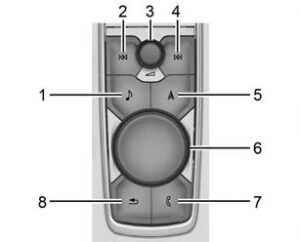
- (Radio/AUX)
- Press to open the “Now Playing” screen.
- (Seek)
- Radio: Press and release to go to the previous station or channel.
- Press and hold to fast and seek the next strongest previous station or channel.
- USB/Bluetooth: Press to seek to the beginning of the current or previous track. Press and hold to quickly reverse through a track. Release to return to playing speed.
- (Power/Volume) Knob
- Press to turn the power on.
- Press and hold when the system is on to turn the power off and display the time.
- Press to mute/unmute the system when on.
- Turn to decrease or increase the volume.
- (Seek)
- Radio: Press and release to go to the next station or channel. Press and hold to fast and seek the next strongest station or channel.
- USB/Bluetooth: Press to seek the next track. Press and hold to fast forward through a track. Release to return to playing speed.
- (Navigation) or 6 (Phone)
- Press l to access the navigation menu or press 6 to access the phone menu.
- Primary Knob
- Turn to highlight a feature. Press to activate the highlighted feature.
- If equipped, move right/left or up/ down to change the highlighted area on the display screen.
- (Phone) or { (Home Page)
- Press 6 to access the phone menu or press { to access the Home Page.
- (Back)
- Press to return to the previous display in the menu
Home Page
The Home Page is where vehicle application icons are accessed. Some applications are disabled when the vehicle is moving. Swipe left or right across the display to access the pages of icons.
Managing Home Page Icons
- Touch and hold any of the Home Page icons to enter edit mode.
- Continue holding the icon and drag it to the desired position.
- Release your finger to drop the icon in the desired position.
- To move an application to another page, drag the icon to the edge of the display toward the desired page.
- Continue dragging and dropping application icons as desired.
Steering Wheel Controls
The infotainment steering wheel controls can be used to control the infotainment features displayed in the instrument cluster. When in Valet Mode, if equipped, access to the infotainment functions is disabled.

- Press to answer an incoming call or start voice recognition.
- Press to decline an incoming call or end a current call. Press to mute or unmute the infotainment system when not on a call.
- Press to go to the next or previous favorite when listening to the radio. Press to go to the next or previous track when listening to a media source.
- Press to increase or decrease the volume.
Using the System
Audio
Touch the Audio icon to display the active audio source page. Examples of available sources may include AM, FM, SXM (if equipped), MyMedia, USB, and Bluetooth.
Phone
Touch the Phone icon to display the Phone’s main page.
Nav
If equipped, touch the Nav icon to display the navigation map.
Wi-Fi Hotspot
Touch the Wi-Fi Hotspot icon to display the Wi-Fi Hotspot information.
Climate
Touch the Climate icon to display the Climate main page.
Users
If equipped, touch the Users icon to sign in or create a new user profile, and follow the on-screen instructions. Only four user profiles can be active at one time in the vehicle. It may be necessary to remove a profile from the menu before creating or signing into an existing profile. The removed profile can be logged into at a later time.
Settings
Touch the Settings icon to display the Settings menu.
Apple CarPlay
Touch the Apple CarPlay icon to activate Apple CarPlay if equipped after a supported device is connected.
Android Auto
Touch the Android Auto icon to activate Android Auto, if equipped, after a supported device is connected.
Apps
If equipped, in-vehicle apps are available for download. Touch the Apps icon on the Home Page to begin. Downloading and using in-vehicle apps requires an Internet connection which can be accessed with a data plan through the vehicle’s built-in 4G LTE Wi-Fi hotspot, if equipped or a compatible mobile device hotspot. On most mobile devices, activation of the Wi-Fi hotspot is in the device’s Settings menu under Mobile Network Sharing, Personal Hotspot, Mobile Hotspot, or similar. Availability of apps and connectivity varies by vehicle, conditions, and location. Data plan rates apply. Features are subject to change.
OnStar Services
If equipped, touch the OnStar Services icon to display the OnStar Services and Account pages.
Shortcut Tray
The shortcut tray is near the bottom of the display. It shows up to four applications.
Infotainment Display Features
Infotainment display features show on the display when available. When a feature is unavailable, it may gray out. When a feature is touched, it may be highlighted.
Haptic Feedback
If equipped, haptic feedback is a pulse that occurs when an icon or option is touched on the display or when controls below the display are pressed.
Infotainment Gestures
Use the following finger gestures to control the infotainment system.
Touch/Tap

Touch/tap is used to select an icon or option, activate an application, or change the location inside a map.
Touch and Hold Touch and hold can be used to start another gesture, or to move or delete an application.
Touch and hold can be used to start another gesture, or to move or delete an application.
Drag 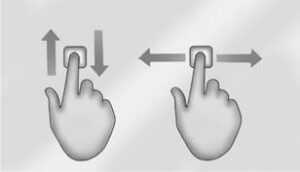
Drag is used to move applications on the Home Page, or to pan the map. To drag the item, it must be held and moved along the display to the new location. This can be done up, down, right, or left. This feature is only available when vehicle is parked and not in motion.
Nudge Nudge is used to move items a short distance on a list or a map. To nudge, hold and move the selected item up or down to a new location.
Nudge is used to move items a short distance on a list or a map. To nudge, hold and move the selected item up or down to a new location.
Fling or Swipe 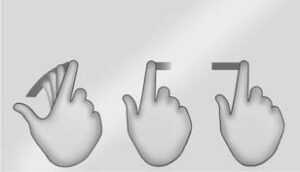 Fling or swipe is used to scroll through a list, pan the map, or change page views. Do this by placing a finger on the display then moving it rapidly up and down or right and left.
Fling or swipe is used to scroll through a list, pan the map, or change page views. Do this by placing a finger on the display then moving it rapidly up and down or right and left.
Spread 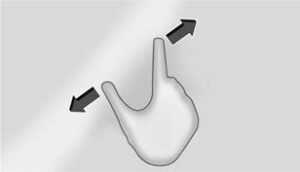
Spread is used to zoom in on a map, certain images, or a web page. Place finger and thumb together on the display, then move them apart.
Pinch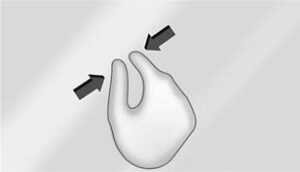
Pinch is used to zoom out on a map, certain images, or a web page. Place your finger and thumb apart on the display, then move them together.
Cleaning High Gloss Surfaces and Vehicle Information and Radio Displays
For vehicles with high gloss surfaces or vehicle displays, use a microfiber cloth to wipe surfaces. Before wiping the surface with the microfiber cloth, use a soft bristle brush to remove dirt that could scratch the surface. Then use the microfiber cloth by gently rubbing to clean. Never use window cleaners or solvents. Periodically hand wash the microfiber cloth separately, using mild soap. Do not use bleach or fabric softener. Rinse thoroughly and air dry before the next use.
Software Updates
Over-the-Air Software Updates
If equipped, see “Updates” under Settings 0 160 for details on software updates.
Radio
AM-FM Radio
Playing the Radio
Press e on the console controls or touch the Audio icon on the Home Page to display the active audio source page. Choose the three most recently used sources listed at the left side of the display. Choose the More option to display a list of available sources. Examples of available sources may include AM, FM, SXM (if equipped), MyMedia, USB, AUX (if equipped), and Bluetooth.
Infotainment System Sound Menu
From any of the audio source main pages, touch Sound to display the following: Equalizer: Touch to adjust Bass, Midrange, Treble, and Surround (if equipped) using the options on the infotainment display.
Fade/Balance: Touch to adjust by using the controls on the infotainment display or by tapping/dragging the crosshair. Sound Mode (If Equipped)
- Bose Centerpoint surround sound systems have four sound modes:
- Normal: Adjusts the audio to provide the best sound for all seating positions.
- Driver: Adjusts the audio to provide the best sound for the driver.
- Rear: Adjusts the audio to provide the best sound for the rear seat occupants.
- AKG surround sound systems have two sound modes:
- Normal: Adjusts the audio to provide the best sound for all seating positions.
- Rear: Adjusts the audio to provide the best sound for the rear seat occupants
Finding a Station
Seeking a Station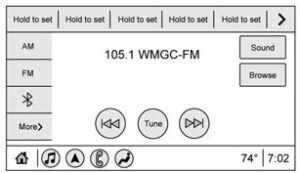
From the AM, FM, or SXM (if equipped) option, press 7 or 6 on the console controls or from the AM or FM menu, touch 7 or 6 to search for the previous or next strong station or channel.
Browsing Stations
Touch the Browse option to list all available stations or channels. Navigate up and down through all stations and channels by scrolling the list. Touch the station you want to listen to. Touch to save the station or channel as a favorite. If equipped, touch the Update Station List to update the active stations or channels in your area.
Direct Tune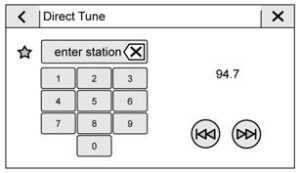
Access Direct Tune by touching the Tune icon on the infotainment display to bring up the keypad. Navigate through all frequencies using the arrows on the Direct Tune display. Directly enter a station or channel using the keypad. When a new station or channel is entered, the information about that station or channel is displayed on the right side. This information will update with each new valid frequency. TouchH to save the station or channel as a favorite. The keypad will gray out entries that do not contribute to a valid frequency and will automatically place a decimal point within the frequency number. Touch (X) to delete one number at a time. Touch and hold (X) to delete all numbers. A valid AM or FM station will automatically tune to the new frequency but not close the Direct Tune display. When listening to SXM (if equipped), touch Go after entering the channel. Press on the console controls, touch the Back icon on the infotainment display, or z to exit out of Direct Tune. The tune arrows on the right side of the Direct Tune display tune through the complete station list one station step at a time per touch. Touch and hold advances through stations quickly. If equipped, HD Radio multicast stations cannot be tuned directly through the Direct Tune feature. Only the analog or HD1 station can use that feature. Use the arrows on the Direct Tune display to adjust to the multicast stations.
AM, FM, and SXM Categories
From the AM stations, if equipped with HD Radio, FM, or SXM (if equipped) display, touch Categories at the top of the Browse menu to access the categories list. The list contains names associated with the AM or FM stations or SXM channels. Touch a category name to display a list of stations or channels for that category. Touching a station or channel from the list tunes the radio to that station or channel.
Storing Radio Station Presets
Favorites are stored in the area at the top of the display.
AM, FM, SXM (if equipped), and HD Radio
Stations (if equipped): Press and hold a preset to store the current station as a favorite. Touch a saved favorite to recall a favorite station. Favorites can also be stored by touching a station or channel list. This will highlight indicating that it is now saved as a favorite. The number of favorites displayed is automatically adjusted by default but can be manually adjusted in Settings in the System tab under Favorites and then Set Number of Audio Favorites. It can also be adjusted in Settings in the Apps tab under Audio and then Set Number of Audio Favorites.
Radio Data System (RDS)
RDS relies on receiving specific RDS information from radio stations and only works when the information is available. It is possible that a radio station could broadcast information that causes the radio to work improperly. In addition, RDS features are region and country-of-sale-specific. This means specific RDS content may not be available in your listening area or in the country you operate the vehicle. To turn RDS features on or off, select Settings > Apps> Audio> RDS> Select ON or OFF.
The following core and region-specific RDS features may be supported by radio broadcasters in your listening area:
Core RDS features
- Display radio station call letters
- Display messages from radio stations
- Provide radio station category information (when available)
Region Specific RDS features
- Support Traffic Program (TP) Alerts
- Support Alternate Frequency (AF) Switching
- Support Region Switching
Satellite Radio
SiriusXM Radio Service
If equipped, vehicles with a valid SiriusXM radio subscription can receive SiriusXM programming. SiriusXM radio has a wide variety of programming and commercial-free music, coast to coast, in digital-quality sound. In the U.S., see www.siriusxm.com or call 1-888-601-6296. When SiriusXM is active, the channel name, number, song title, and artist appear on the display.
SiriusXM with 360L
SiriusXM with 360L interface has enhanced the in-vehicle listening experience for subscribers. The experience now offers more categories and system-learned recommendations toward discovering more personalized content. To use the full SiriusXM 360L program, including streaming content and listening recommendations, OnStar Connected Access is required. Connected vehicle services vary by model and require a complete working electrical system, cell reception, and GPS signal. An active connected plan is required. Reference the SiriusXM user guide for use and subscription information.
Radio Reception
Unplug electronic devices from the accessory power outlets if there is interference or static in the radio.
FM
FM signals only reach about 16 to 65 km (10 to 40 mi). Although the radio has a built-in electronic circuit that automatically works to reduce interference, some static can occur, especially around tall buildings or hills, causing the sound to fade in and out.
AM
The range for most AM stations is greater than for FM, especially at night. The longer range can cause station frequencies to interfere with each other. Static can also occur when things like storms and power lines interfere with radio reception. When this happens, try reducing the treble on the radio.
SiriusXM Satellite Radio Service
If equipped, SiriusXM Satellite Radio Service provides digital radio reception. Tall buildings or hills can interfere with satellite radio signals, causing the sound to fade in and out. In addition, traveling or standing under heavy foliage, bridges, garages, or tunnels may cause loss of the SiriusXM signal for a period of time. Some cellular services may interfere with SXM reception causing loss of signal.
Mobile Device Usage
Mobile device usage, such as making or receiving calls, charging, or just having the mobile device on may cause static interference in the radio. Unplug the mobile device or turn it off if this happens.
Multi-Band Antenna
The multi-band roof antenna may be used for radio, navigation, and other communication systems, depending on the equipped options. To ensure clear reception, keep the antenna clear of obstructions, such as snow and ice. If the vehicle has a sunroof, and it is open, or a roof loaded with cargo, reception may be affected.
FAQ
What is the Cadillac CT4 2023?
The Cadillac CT4 2023 is a luxury compact sedan manufactured by Cadillac, a division of General Motors. It offers a combination of luxurious features, advanced technology, and dynamic performance in a stylish and compact package.
What are the engine options available for the Cadillac CT4 2023?
The Cadillac CT4 2023 offers a range of engine options, including turbocharged four-cylinder and V6 engines. The specific engine options may vary depending on the trim level and configuration.
Is the Cadillac CT4 2023 available in different trim levels?
Yes, the Cadillac CT4 2023 is available in multiple trim levels, each offering different features and options. Common trim levels may include Luxury, Premium Luxury, Sport, and V-Series.
Does the Cadillac CT4 2023 have a spacious interior?
While the Cadillac CT4 is a compact sedan, it offers a comfortable and well-designed interior. The seating capacity accommodates five passengers, and the cabin is crafted with high-quality materials and modern styling.
What are some notable design features of the Cadillac CT4 2023?
The Cadillac CT4 2023 features a bold and athletic exterior design with distinctive Cadillac styling elements. These include signature LED headlights, a prominent grille, sleek body lines, and available sporty accents.
Does the Cadillac CT4 2023 offer advanced safety features?
Yes, the Cadillac CT4 2023 is equipped with advanced safety features designed to enhance driver and passenger safety. These may include features such as forward collision alert, lane departure warning, automatic emergency braking, and a rearview camera.
What is the infotainment system like in the Cadillac CT4 2023?
The Cadillac CT4 2023 is equipped with an advanced infotainment system that offers a range of features. It typically includes a touchscreen display, smartphone integration through platforms like Apple CarPlay and Android Auto, Bluetooth connectivity, and available features such as navigation and a premium sound system.
Does the Cadillac CT4 2023 have a wireless charging option?
Yes, the Cadillac CT4 2023 may offer a wireless charging option. This allows you to conveniently charge compatible smartphones or devices without the need for cables.
What is the sound system like in the Cadillac CT4 2023?
The Cadillac CT4 2023 offers a premium sound system for an immersive audio experience. The specific sound system may vary depending on the trim level and options chosen, but it is designed to deliver high-quality audio throughout the cabin.
Are there steering wheel-mounted controls for the audio system in the Cadillac CT4 2023?
Yes, the Cadillac CT4 2023 typically includes steering wheel-mounted controls for easy access to audio system functions. These controls allow you to adjust volume, change tracks, and access other audio features without taking your hands off the wheel.
Does the Cadillac CT4 2023 have a subscription-based satellite radio option?
Yes, the Cadillac CT4 2023 may offer a subscription-based satellite radio option. This allows you to access a wide variety of radio channels and programming from satellite radio providers.
Can I connect my smartphone to the Cadillac CT4 2023’s audio system?
Yes, the Cadillac CT4 2023 offers smartphone integration through platforms like Apple CarPlay and Android Auto. This allows you to connect your compatible smartphone to the infotainment system and access features such as music streaming, phone calls, messaging, and navigation.
Can the audio system in the Cadillac CT4 2023 be controlled through voice commands?
Yes, the Cadillac CT4 2023 may offer voice recognition technology that allows you to control certain audio system functions using voice commands. This hands-free control enhances convenience and safety while driving.
Are there USB ports available in the Cadillac CT4 2023 for charging devices?
Yes, the Cadillac CT4 2023 typically includes USB ports that allow you to connect and charge your compatible devices. These USB ports provide convenient charging options for smartphones, tablets, and other devices.
Does the Cadillac CT4 2023 offer a premium audio system upgrade?
Yes, the Cadillac CT4 2023 may offer an available premium audio system upgrade. This enhanced sound system is designed to deliver superior audio quality with features like additional speakers, advanced sound processing, and immersive surround sound technology.
Useful Link
View Full User Guide: Cadillac CT4 2023 User Guide
Download Manuals: https://www.cadillac.com/support/vehicle/manuals-guides
2023 Cadillac CT4 Specs, Price, Features, Mileage and Review


