Cadillac CT4 2023 Ride Control Systems and Cruise Control
The Cadillac CT4 2023 is a luxurious compact sedan that provides a comfortable and smooth ride due to its innovative ride control systems. One of these systems is the Magnetic Ride Control, which adjusts the suspension in real-time to offer a comfortable ride and enhance the vehicle’s handling and stability. In addition, the CT4 2023 is equipped with a cruise control system that enables drivers to maintain a constant speed while driving on the highway. The cruise control can be adjusted to maintain a specific speed and used with the adaptive cruise control system, which automatically adjusts the speed based on the distance from the vehicle ahead. Overall, the CT4 2023 delivers a comfortable and safe driving experience, thanks to its advanced ride control and cruise control systems.
2023 Cadillac CT4 Specs, Price, Features, Mileage and Review
Ride Control Systems
Traction Control/Electronic Stability Control System Operation
The vehicle has a Traction Control System (TCS) and StabiliTrak/Electronic Stability Control (ESC), an electronic stability control system. These systems help limit wheel spin and assist the driver in maintaining control, especially on slippery road conditions. TCS activates if it senses that any of the drive wheels are spinning or beginning to lose traction. When this happens, TCS applies the brakes to the spinning wheels and reduces engine power to limit wheel spin. StabiliTrak/ESC activates when the vehicle senses a difference between the intended path and the direction the vehicle is actually traveling. StabiliTrak/ESC selectively applies braking pressure to any one of the vehicle wheel brakes to assist the driver in keeping the vehicle on the intended path. If cruise control is being used and TCS or StabiliTrak/ESC begins to limit wheel spin, cruise control will disengage. Cruise control may be turned back on when road conditions allow. TCS and StabiliTrak/ESC will automatically turn on when cruise control is set. Both systems come on automatically when the vehicle is started and begins to move. The systems may be heard or felt while they are operating or while performing diagnostic checks. This is normal and does not mean there is a problem with the vehicle. It is recommended to leave both systems on for normal driving conditions, but it may be necessary to turn TCS off if the vehicle gets stuck in sand, mud, ice, or snow. See If the Vehicle Is Stuck 0 200 and “Turning the Systems Off and On” later in this section.
The indicator light for both systems is in the instrument cluster. This light will.
- Will flash when TCS is limiting wheel spin
- Will flash when StabiliTrak/ESC is activated
- Will turn on and stay on when either system is not working
- May flash when ABS is active
If either system fails to turn on or to activate, a message may display in the Driver Information Center (DIC), and d comes on and stays on to indicate that the system is inactive and is not assisting the driver in maintaining control. The vehicle is safe to drive, but driving should be adjusted accordingly.
If d comes on and stays on:
- Stop the vehicles.
- Turn the engine off and wait for 15
- Start the engine.
- Drive the vehicle.
- If d comes on and stays on, the vehicle may need more time to diagnose the problem. If the condition persists, see your dealer.
Turning the Systems Off and On
Caution
Do not repeatedly brake or accelerate heavily when TCS is off. The vehicle driveline could be damaged. To turn off only TCS, press, and release g. The Traction Off light i displays in the instrument cluster and a DIC message may display. To turn TCS on again, press and release g. The Traction Off light i displayed in the instrument cluster will turn off. If TCS is limiting wheel spin when g is pressed, the system will not turn off until the wheels stop spinning. To turn off both TCS and StabiliTrak/ESC, press and hold g until the Traction Off light i and StabiliTrak/ESC OFF light g come on and stay on in the instrument cluster. A DIC message may be displayed. To turn TCS and StabiliTrak/ESC on again, press and release g. The Traction Off light i and StabiliTrak/ESC OFF light g in the instrument cluster turn off. StabiliTrak will automatically turn on if the vehicle exceeds 56 km/h (35 mph). Traction control will remain off. Adding accessories can affect the vehicle’s performance.
Driver Mode Control
Driver Mode Control (DMC) allows the driver to adjust the overall driving experience to better suit driver preference by adjusting vehicle systems to fit specific driving needs. Drive mode availability and affected vehicle systems are dependent on vehicle trim level, region, and optional features. If the vehicle is in Tour Mode or My Mode, it will stay in that mode through future ignition cycles. If the vehicle is in any other mode, it will return to Tour Mode when the vehicle is restarted. When a mode is selected, an indicator will come on in the instrument cluster and stay on.
Mode Activation

Driver Mode Control Switch for Automatic Transmission

Driver Mode Control Switch for Manual Transmission
To activate, press the MODE switch on the center console. Use the up and down arrows to move through the menu.
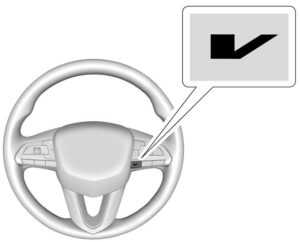
V-Mode Switch (Variant 1)

V-Mode Switch (Variant 2)
Depending on trim level, the V-Mode switch may be located on the right side or left side of the steering wheel. To activate V-Mode, press the V-Mode switch on the steering wheel. To deactivate, select a different mode using the DMC switch, or press the V-Mode switch again.
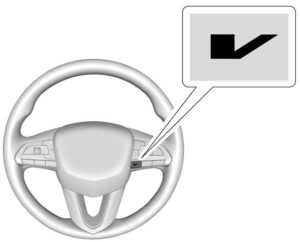
Performance Traction Management (PTM) Switch If equipped, activate PTM by pressing up on the PTM switch on the steering wheel. A PTM menu will appear in the Driver Information Center (DIC). Press up or down on the PTM switch to scroll through the options and make a selection. To exit PTM, select INACTIVE in the PTM menu.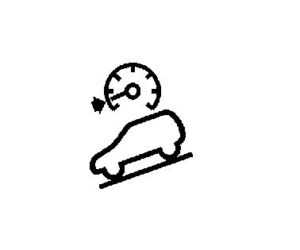
A blinking HDC light indicates the system is actively applying the brakes to maintain vehicle speed. HDC can maintain vehicle speeds between 3–22 km/h (2–14 mph) on an incline greater than or equal to a 10% grade. When HDC is activated, the initial HDC speed is set to the current driving speed. It can be increased or decreased by pressing the RES+ or SET– steering wheel controls or by applying the accelerator or brake pedal. This adjusted speed becomes the new set speed. HDC will remain enabled between 22– 60 km/h (14–37 mph); however, vehicle speed cannot be set or maintained in this range. It will automatically disable if the vehicle speed is above 80 km/h (50 mph) or above 60 km/h (37 mph) for at least 30 seconds. Press 5 again to re-enable HDC.
Driver Mode Control
If equipped, the Driver Mode Control has the following Modes: Tour (FWD), Sport, All-Wheel Drive (AWD), Snow, Tow/Haul, and Off-Road. Rotate the Driver Mode Control knob on the center console to make a mode selection. Continue turning the knob through the available modes. The selected mode’s icon will light up on the knob and there may be additional messages in the Driver Information Center (DIC) and indicators in the instrument cluster. If the vehicle is in Tour (FWD) or AWD, it will stay in that mode through future ON/ OFF cycles. If the vehicle is in any other mode, it will revert back to Tour (FWD) when the vehicle is restarted.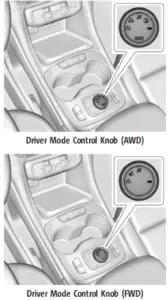
5 or q Tour (FWD) :
The vehicle is in Tour (FWD) mode. Use this mode during normal driving conditions. Tour (FWD) Mode operates in Front-Wheel Drive to improve fuel economy. 8 Sport: Sport mode improves vehicle handling and acceleration on dry pavement. When active, Sport mode modifies steering efforts, transmission shifting, and suspension tuning (when equipped). For AWD vehicles, choosing Sport mode also engages AWD mode. The Performance Algorithm Lift foot (PAL) feature is enabled in Sport mode. PAL allows the transmission to hold the current gear after a quick release of a heavily applied accelerator pedal. This provides greater engine braking and enhanced vehicle control. 4 AWD (AWD Only) : AWD mode provides drive torque to all four wheels. Select AWD to improve traction and control on slippery road surfaces, such as gravel, sand, wet pavement, snow, and ice. When in AWD mode, the AWD mode indicator will be on. The AWD mode will stay selected until the mode is changed.
AWD is active in AWD, Sport, and Off-Road Modes.
6 Snow/Ice (FWD Only): Snow/Ice mode improves vehicle acceleration on snow and ice-covered roads.
Tow/Haul: This feature can assist when towing a heavy load. Use this mode to assist in maintaining desired vehicle speeds when driving on downhill grades by using the engine and transmission. When active, Tow/Haul mode modifies transmission shifting, suspension tuning, steering effort, and Trailer Sway Control. For AWD vehicles, choosing Tow/Haul mode also engages AWD.
Automatic engine-grade braking
Automatic engine-grade braking assists when driving downhill. It maintains vehicle speed by automatically implementing a shift pattern that uses the engine and the transmission to slow the vehicle. The system will automatically command downshifts to reduce vehicle speed. The normal shift pattern will return once the vehicle is on a low grade or when the accelerator pedal is pressed.
While in the Electronic Range Select (ERS) mode, grade braking is deactivated, allowing the driver to select a range and limiting the highest gear available. Grade braking is available for normal driving and in Tow/ Haul mode.
7 Off-Road (AWD Only) : Use this mode for off-road recreational driving. When active, Off-Road mode modifies accelerator pedal response, ABS, TCS, steering effort, suspension tuning, and the StabiliTrak/ESC system. Choosing Off-Road mode also engages AWD mode.
Cruise Control
Warning
Cruise control can be dangerous when you cannot drive safely at a steady speed. Do not use cruise control on winding roads or in heavy traffic.
Warning (Continued)
Cruise control can be dangerous on slippery roads. On such roads, fast changes in tire traction can cause excessive wheel slip, and you could lose control. Do not use cruise control on slippery roads. With cruise control, a speed of about 40 km/h (25 mph) or more can be maintained without keeping your foot on the accelerator. Cruise control does not work at speeds below about 40 km/h (25 mph). If equipped with a manual transmission, the cruise control will remain active when the gears are shifted. The cruise is disengaged if the clutch is pressed for several seconds. If the StabiliTrak/Electronic Stability Control (ESC) system begins to limit wheel spin while using cruise control, the cruise control automatically disengages. If a collision alert occurs when cruise control is activated, cruise control is disengaged. When road conditions allow the cruise control to be safely used, cruise control can be turned back on. Cruise control will disengage if either TCS or StabiliTrak/ESC is turned off. If the brakes are applied, cruise control disengages.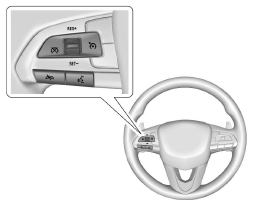
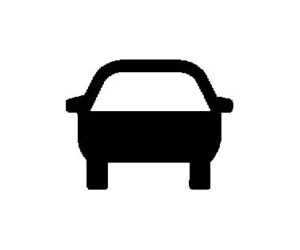
J: Press to turn the system on and off. A white indicator appears in the instrument cluster when the cruise is turned on.
RES+: If there is a set speed in memory, press briefly to resume to that speed or press and hold to accelerate. If the cruise control is already active, use to increase vehicle speed.
SET−: Press briefly to set the speed and activate cruise control. If the cruise control is already active, use to decrease vehicle speed.
- Press to disengage cruise control without erasing the set speed from memory.
Setting Cruise Control
If J is on when not in use, SET− or RES+ could get pressed and go into cruise when not desired. Keep J off when cruise is not being used.
- Press J.
- Get up to the desired
- Press and release SET−. The desired set speed briefly appears in the instrument
- Remove your foot from the
When the cruise control has been set to the desired speed, a green cruise control indicator appears on the instrument cluster.
Resuming a Set Speed
If the cruise control is set at the desired speed and then the brakes are applied or * is pressed, the cruise control is disengaged without erasing the set speed from memory. Once the vehicle speed reaches about 40 km/h (25 mph) or more, press RES+ briefly. The vehicle returns to the previous set speed. Increasing Speed While Using Cruise Control
If the cruise control system is already activated:
- Press and hold RES+ up until the desired speed is reached, then release it.
- To increase vehicle speed in small increments, briefly press RES+. For each press, the vehicle goes about 1 km/h (1 mph) faster.
The speedometer reading can be displayed in either English or metric units. The increment value used depends on the units displayed.
Reducing Speed While Using Cruise Control
If the cruise control system is already activated:
- Press and hold SET− until the desired lower speed is reached, then release
- To decrease the vehicle speed in small increments, briefly press SET−. For each press, the vehicle goes about 1 km/h (1 mph) slower.
The speedometer reading can be displayed in either English or metric units. The increment value used depends on the units displayed.
Passing Another Vehicle While Using Cruise Control
Use the accelerator pedal to increase the vehicle speed. When you take your foot off the pedal, the vehicle will slow down to the previous set cruise speed. While pressing the accelerator pedal or shortly following the release to override the cruise, briefly applying SET− will result in the cruise set to the current vehicle speed.
Using Cruise Control on Hills
How well the cruise control will work on hills depends upon the vehicle’s speed, load, and the steepness of the hills. When going up steep hills, you might have to step on the accelerator pedal to maintain your speed. When going downhill, you may have to brake or shift to a lower gear to keep your speed down. If the brake pedal is applied, the cruise control disengages.
Ending Cruise Control
There are four ways to end cruise control:
- Step lightly on the brake
- Press *.
- Shift the transmission to N (Neutral).
- Press J.
Erasing Speed Memory
The cruise control set speed is erased from memory if J is pressed or if the ignition is turned off.
Adaptive Cruise Control (Advanced)
If equipped with Adaptive Cruise Control (ACC), it allows the driver to select the cruise control set speed and the following gap. Read this entire section before using this system. The following gap is the following time between your vehicle and a vehicle detected directly ahead in your path, moving in the same direction. If no vehicle is detected in your path, ACC works like regular cruise control. ACC uses camera and radar sensors. If a vehicle is detected in your path, ACC can apply acceleration or limited, moderate braking to maintain the selected following gap. To disengage ACC, apply the brake. If ACC is controlling your vehicle speed when the Traction Control System (TCS) or StabiliTrak/Electronic Stability Control (ESC) system activates, the ACC may automatically disengage. When road conditions allow ACC to be safely used, the ACC can be turned back on. Disabling the TCS or StabiliTrak/ESC system will disengage and prevent the engagement of ACC. ACC can reduce the need for you to frequently brake and accelerate, especially when used on expressways, freeways, and interstate highways. When used on other roads, you may need to take over the control of braking or acceleration more often.
Warning
ACC has limited braking ability and may not have time to slow the vehicle down enough to avoid a collision with another vehicle you are following. This can occur when vehicles suddenly slow or stop ahead, or enter your lane. Also,
Warning
ACC will not detect or brake for children, pedestrians, animals, or other objects.
Do not use ACC when:
- On a winding and hilly road or when the sensors are blocked by snow, ice, or dirt. The system may not detect a vehicle ahead. Keep the entire front of the vehicle clean.
- Visibility is low, such as in fog, rain, or snow conditions. ACC performance is limited under these conditions.
- On slippery roads fast changes in tire traction can cause excessive wheel slip.

- Press to turn the system on or off. The indicator turns white on the instrument cluster when ACC is turned on.
RES+: Press briefly to resume the previous set speed or to increase vehicle speed if ACC is already activated. To increase speed by 1 km/h (1 mph), briefly press RES+. To increase speed to the next 5 km/h (5 mph) mark on the speedometer, press and hold RES+, then release.
SET–: Press briefly to set the speed and activate ACC or to decrease vehicle speed if ACC is already activated. To decrease speed by 1 km/h (1 mph), briefly press SET−. To decrease speed to the next 5 km/h (5 mph) mark on the speedometer, press and hold SET−, then release.
- Press to disengage ACC without erasing the selected set speed.
- Press to select the following gap time (or distance) setting for ACC of Far, Medium, or Near.
Switching Between ACC and Regular Cruise Control
To switch between ACC and regular cruise control, press and hold *. A Driver Information Display (DIC) message displays.
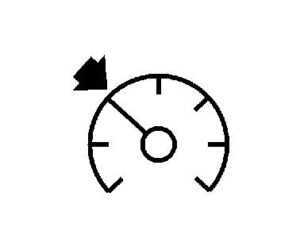
ACC Indicator
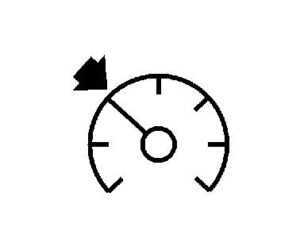
Regular Cruise Control
When ACC is engaged, a green ] indicator will be lit on the instrument cluster. When the regular cruise control is engaged, a green J indicator will be lit on the instrument cluster. When the vehicle is turned on, the cruise control mode will be set to the last mode used before the vehicle is turned off. It is recommended to switch from ACC to regular cruise control only, when there are no vehicles ahead of your vehicle.
Warning
Always check the cruise control indicator on the instrument cluster to determine which mode cruise control is in before using the feature. If ACC is not active, the vehicle will not automatically brake for other vehicles, which could cause a crash if the brakes are not applied manually. You and others could be seriously injured or killed.
Setting Adaptive Cruise Control
If J is on when not in use, it could get pressed and go into cruise when not desired. Keep J off when the cruise is not being used. Select the set speed desired for the cruise. This is the vehicle speed when no vehicle is detected in its path. ACC will not be set at a speed less than 25 km/h (15 mph), although it can be resumed when driving at lower speeds. The minimum allowable set speed is 25 km/h (15 mph).
To set ACC:
- Press J.
- Get up to the desired speed.
- Press and release SET–.
- Remove foot from the accelerator.
After ACC is set, it may immediately apply the brakes if a vehicle ahead is detected closer than the selected following gap. ACC can also be set while the vehicle is stopped if ACC is on and the brake pedal is applied The ACC indicator displays on the instrument cluster and Head-Up Display (HUD), if equipped. When ACC is active, the indicator will be lit green. Be mindful of speed limits, surrounding traffic speeds, and weather conditions when selecting the set speed.
Resuming a Set Speed
If ACC is set at a desired speed and then the brakes are applied, ACC is disengaged without erasing the set speed from memory. To begin using ACC again, press RES+ up briefly.
- If the vehicle is moving more than 5 km/h (3 mph), it returns to the previous set
- If the vehicle is stopped with the brake pedal applied, press RES+ and release the brake pedal. ACC will hold the vehicle until RES+ or the accelerator pedal is
A green ACC indicator and the set speed display on the instrument cluster. The vehicle ahead indicator may be flashing if a vehicle ahead was present and moved. See “Approaching and Following a Vehicle” later in this section. Once ACC has resumed, if there is no vehicle ahead, if the vehicle ahead is beyond the selected following gap, or if the vehicle has exited a sharp curve, then the vehicle speed will increase to the set speed.
Increasing Speed While ACC is at a Set Speed
If ACC is already activated, do one of the following:
- Use the accelerator to get to a higher speed. Press SET– . Release the control and the accelerator pedal. The vehicle will now cruise at a higher speed.
When the accelerator pedal is pressed, ACC will not brake because it is overridden. While overridden, the ACC indicator will turn blue on the instrument cluster and heads-up display, if equipped.
- Press and hold RES+ until the desired set speed appears on the display, then release it.
- To increase vehicle speed in small increments, briefly press RES+. For each press, the vehicle goes 1 km/h (1 mph)
- To increase speed in larger increments, hold RES+. While holding RES+, the vehicle speed increases to the next 5 km/h (5 mph) step, then continues to increase by 5 km/h (5 mph) at a time.
The set speed can also be increased while the vehicle is stopped.
- If stopped with the brake applied, press RES+ until the desired set speed is
- If ACC is holding the vehicle at a stop and there is another vehicle directly ahead, pressing RES+ will increase the set speed. Pressing RES+ when there is no longer a vehicle ahead will cause ACC to resume.
When it is determined that there is no vehicle ahead or the vehicle ahead is beyond the selected following gap, then the vehicle speed will increase to the set speed. Reducing Speed While ACC is at a Set Speed
If ACC is already activated, do one of the following:
- Use the brake to get to the desired lower speed. Press SET– down and release the accelerator pedal. The vehicle will now cruise at the lower speed.
- Press and hold SET– until the desired lower speed is reached, then release it.
- To decrease the vehicle speed in smaller increments, briefly press SET−. For each press, the vehicle goes about 1 km/h (1 mph) slower.
- To decrease the vehicle speed in larger increments, hold SET−. While holding SET−, the vehicle speed decreases to the next 5 km/h (5 mph) step, then continues to decrease by 5 km/h (5 mph) at a time.
The set speed can also be decreased while the vehicle is stopped.
- If stopped with the brake applied, press or hold SET− until the desired set speed is displayed.
Selecting the Follow Distance Gap
When a slower-moving vehicle is detected ahead within the selected following gap, ACC will adjust the vehicle’s speed and attempt to maintain the follow distance gap selected. Press [ on the steering wheel to adjust the following gap. Each press cycles the gap button through three settings: Far, Medium, or Near. When pressed, the current gap setting displays briefly on the instrument cluster and HUD, if equipped. The gap setting will be maintained until it is changed.
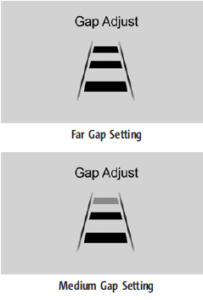
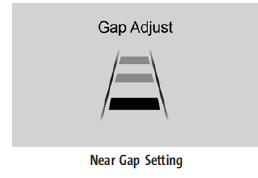
Since each gap setting corresponds to a following time (Far, Medium, or Near), the following distance will vary based on vehicle speed. The faster the vehicle speed, the further back your vehicle will follow a vehicle detected ahead. Consider traffic and weather conditions when selecting the following gap. The range of selectable gaps may not be appropriate for all drivers and driving conditions. Changing the gap setting automatically changes the alert timing sensitivity (Far, Medium, or Near) for the Forward Collision Alert (FCA) feature.
Courtesy Gap (If Equipped with Super Cruise)
Press and Hold[on the steering wheel when the vehicle is moving to temporarily increase the gap with the vehicle ahead to allow for merging traffic. Press and Hold[when stopped to cancel ACC from resuming automatically (if the stop is brief) and remain stationary. This can be used to allow traffic to merge between you and the vehicle ahead. Press RES+ or the accelerator pedal to resume ACC. The following distance gap will return to the original selection after the hold
Alerting the Driver
If ACC is engaged, driver action may be required when ACC cannot apply sufficient braking because of approaching a vehicle too rapidly. When this condition occurs, the collision alert symbol will flash on the windshield. Either eight beeps will sound from the front, or both sides of the Safety Alert Seat will pulse five times. Touch the Settings icon on the infotainment home page. Select “Vehicle” to display the list of available options and select “Collision/Detection Systems”.
Approaching and Following a Vehicle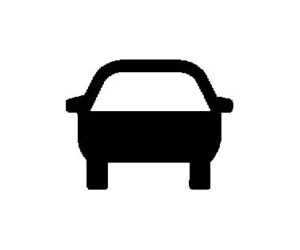
The vehicle ahead indicator is in the instrument cluster and HUD, if equipped. The vehicle ahead indicator only displays when a vehicle is detected in your vehicle’s path moving in the same direction. If this symbol is not displaying, ACC will not respond to or brake for vehicles ahead. ACC automatically slows the vehicle down and adjusts vehicle speed to follow the vehicle in front at the selected follow gap. The vehicle speed increases or decreases to follow the vehicle in front of you, but will not exceed the set speed. It may apply limited braking, if necessary. When braking is active, the brake lights will come on. The automatic braking may feel or sound different than if the brakes were applied manually. This is normal.
Passing a Vehicle While Using the ACC
If the set speed is high enough, and the left turn signal is used to pass a vehicle ahead in the selected following gap, ACC may assist by gradually accelerating the vehicle prior to the lane change.
Warning
When using ACC to pass a vehicle or perform a lane change, the following distance to the vehicle being passed may be reduced. ACC may not apply sufficient acceleration or braking when passing a vehicle or performing a lane change. Always be ready to manually accelerate or brake to complete the pass or lane change.
Stationary or Very Slow-Moving Objects
ACC may not detect and react to stopped or slow-moving vehicles ahead of you. For example, the system may not brake for a vehicle it has never detected moving. This can occur in stop-and-go traffic or when a vehicle suddenly appears due to a vehicle ahead changing lanes. Your vehicle may not stop and could cause a crash. Use caution when using ACC. Your complete attention is always required while driving and you should be ready to take action and apply the brakes.
Irregular Objects Affecting ACC
ACC may have difficulty detecting the following objects:
- Vehicles with cargo extending from the back end.
- Non-standard shaped vehicles, such as vehicle transport, vehicles with a sidecar fitted, or horse carriages.
- Objects that are close to the front of your
ACC Automatically Disengages
ACC may automatically disengage and the driver will need to manually apply the brakes to slow the vehicle when:
- The sensors are
- The Traction Control System (TCS) or StabiliTrak/ESC system has activated or been disabled.
- There is a fault in the
- The radar may falsely report a blockage when driving in a desert or remote area with no other vehicles or roadside
- A DIC message may display to indicate that ACC is temporarily unavailable.
The ACC indicator will turn white when ACC is no longer active. In some cases, when ACC is temporarily unavailable, regular cruise control may be used. See “Switching Between ACC and Regular Cruise Control” in this section. Always consider driving conditions before using either cruise control system.
Notification to Resume ACC
ACC will maintain a follow gap behind a detected vehicle and slow your vehicle to a stop behind that vehicle. If the stopped vehicle ahead has driven away and ACC has not resumed, the vehicle ahead indicator will flash as a reminder to check traffic ahead before proceeding. In addition, the left and right sides of the Safety Alert Seat will pulse three times, or three beeps will sound. Touch the Settings icon on the infotainment home page. Select “Vehicle” to display the list of available options and select ”Alert Type” and “Adaptive Cruise Go Notifier” in “Collision/ Detection Systems”. When the vehicle ahead drives away, ACC resumes automatically if the stop was brief. Press RES+ or the accelerator pedal to resume cruise control. If stopped for more than two minutes or if the driver door is opened and the driver seat belt is unbuckled, the ACC automatically applies the Electric Parking Brake (EPB) to hold the vehicle. The EPB status light will turn on. To resume ACC and release the EPB, press the accelerator pedal. A DIC warning message may display indicating to shift to P (Park) before exiting the vehicle.
Warning
If ACC has stopped the vehicle, and if ACC is disengaged, turned off, or canceled, the vehicle will no longer be held at a stop. The vehicle can move. When ACC is holding the vehicle at a stop, always be prepared to manually apply the brakes.
Warning
Leaving the vehicle without placing it in P (Park) can be dangerous. Do not leave the vehicle while it is being held at a stop by ACC. Always place the vehicle in P (Park) and turn off the ignition before leaving the vehicle.
ACC Override
If using the accelerator pedal while ACC is active, the ACC indicator turns blue on the instrument cluster and HUD, if equipped. ACC will resume operation when the accelerator pedal is not being pressed.
Warning
The ACC will not automatically apply the brakes if your foot is resting on the accelerator pedal. You could crash into a vehicle ahead of you.
Curves in the Road
Warning
On curves, ACC may not detect a vehicle ahead in your lane. You could be startled if the vehicle accelerates up to the set speed, especially when following a vehicle exiting or entering exit ramps. You could lose control of the vehicle or crash. Do not use ACC while driving on an entrance or exit ramp. Always be ready to use the brakes if necessary.
Warning
On curves, ACC may respond to a vehicle in another lane, or may not have time to react to a vehicle in your lane. You could crash into a vehicle ahead of you, or lose control of your vehicle. Give extra attention in curves and be ready to use the brakes if necessary. Select an appropriate speed while driving in curves. ACC may operate differently in a sharp curve. It may reduce the vehicle speed if the curve is too sharp. ACC automatically slows the vehicle down while navigating the curve and may increase speed out of the curve, but will not exceed the set speed.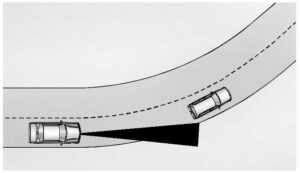
When following a vehicle and entering a curve, ACC may not detect the vehicle ahead and accelerate to the set speed. When this happens, the vehicle ahead indicator will not appear.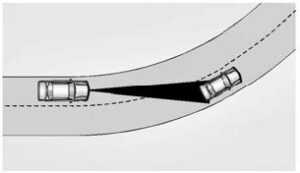
ACC may detect a vehicle that is not in your lane and apply the brakes. ACC may occasionally provide an alert and/ or braking that is considered unnecessary. It could respond to vehicles in different lanes, signs, guardrails, and other stationary objects when entering or exiting a curve. This is normal operation. The vehicle does not need service.
Other Vehicle Lane Changes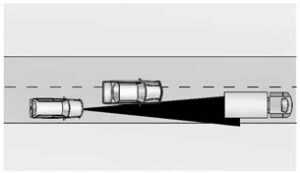
ACC will not detect a vehicle ahead until it is completely in the lane. The brakes may need to be manually applied. Objects Not Directly in Front of Your Vehicle.
The detection of objects in front of the vehicle may not be possible if:
- The vehicle or object ahead is not within your lane.
- The vehicle ahead is shifted, not centered, or is shifted to one side of the lane.
Driving in Narrow Lanes
Vehicles in adjacent traffic lanes or roadside objects may be incorrectly detected when located along the roadway.
Do Not Use ACC on Hills and When Towing a Trailer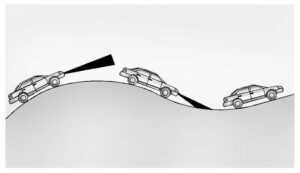
Do not use ACC when driving on steep hills or when towing a trailer. ACC will not detect a vehicle in the lane while driving on steep hills. The driver will often need to take over acceleration and braking on steep hills, especially when towing a trailer. If the brakes are applied, the ACC disengages. Disengaging ACC.
There are three ways to disengage ACC:
- Step lightly on the brake pedal.
- Press *.
- Press J.
Erasing Speed Memory
The cruise control set speed is erased from memory if J is pressed or if the ignition is turned off. Weather Conditions Affecting ACC System operation may be limited under snow, heavy rain, or road spray conditions.
Accessory Installations and Vehicle Modifications
Do not install or place any object around the front camera windshield area that would obstruct the front camera view. Do not install objects on top of the vehicle that overhang and obstruct the front camera, such as a canoe, kayak, or other items that can be transported on a roof rack system. Do not modify the hood, headlamps, or fog lamps, as this may limit the camera’s ability to detect an object.
Super Cruise
If equipped, Super Cruise can steer to maintain lane position under certain conditions on Super Cruise-enabled roads that are separated from opposing traffic. Super Cruise can also steer to perform a lane change under certain conditions on Super Cruise-enabled roads. A lane change can be initiated by the driver using the turn signal lever. If equipped with Automatic Lane Change, the Super Cruise System may initiate a lane change maneuver in the following scenarios:
- To pass slower traffic
- When the current lane ends ahead
- To return to the initial lane
Warning
Super Cruise can only assist to maintain lane position or steer to change lanes when driving on compatible roads. You must supervise the driving task and monitor the road conditions. You may need to respond to traffic events by steering, braking, or accelerating.
Super Cruise
- Not a self-driving system
- Not a crash avoidance or warning system
- Not a substitute for proper supervision of the driving task.
Super Cruise uses the following to detect the current lane position and lane markings ahead on compatible roads under certain conditions:
- Cameras
- Global Positioning System (GPS) sensing
- A high-precision map
- GPS-enhancement data downloaded through Connected Services Super Cruise works with Adaptive Cruise Control (ACC), which controls acceleration and braking while Super Cruise is enabled and operating. Review and understand both this section and the ACC section before using Super Cruise. An active Connected Service plan that includes Super Cruise Services is required to use Super Cruise.
Warning
Super Cruise does not perform all aspects of driving, nor does it do everything a driver can do. Super Cruise only steers to maintain vehicle position in the current lane or, under some circumstances, to change lanes. Super Cruise can only be used with Adaptive Cruise Control.
Super Cruise does:
- Not prevent crashes or warn of possible crashes.
- Not steer to avoid stopped or slow-moving vehicles, cross-traffic, construction barriers or cones, motorcycles, children, pedestrians, animals, or other objects on the road.
- Not steer in response to vehicles or objects next to your vehicle, including vehicles attempting to enter your lane.
- Not respond to traffic lights, stop signs, or other traffic control devices.
- Not respond to crossing traffic.
- Not make turns.
- Not steer to merge onto or to exit highways.
- Not steer to avoid, or steer through construction zones.
- Not respond to oncoming traffic.
- Not function in city driving conditions.
Warning
Some state and local laws may require hands to be kept on the steering wheel at all times. Only remove your hands from the steering wheel if Super Cruise is engaged, it is safe to do so, and it is permitted by state and local laws.
Failure to supervise the driving task and to respond appropriately, even while Super Cruise is operating, can cause a crash. Super Cruise may not respond as you would to all driving situations and may not maintain lane position under all conditions.
It is extremely important to pay attention to the operation of the vehicle, even while using Super Cruise. Do not use a hand-held device while driving, even with Super Cruise engaged.
To prevent serious injury or death:
- Always remain properly seated in the driver’s seat with your seat belt fastened.
- Never remove your hands from the steering wheel when Super Cruise is not operating.
- Always make sure traffic conditions are safe before using Super Cruise.
- Always keep the entire front of the vehicle and the sensors clean.
- Always observe posted speed limits.
Only use Super Cruise at or below the posted speed limit.
Super Cruise should not be used in complex or uncertain driving conditions, including:
- Not in construction zones.
- Not when approaching or exiting toll plazas.
- Not when lane markings are not present or cannot be detected. For example, there is too much glare, weather conditions are poor, or lanes are poorly marked.
- Not on slippery or icy freeways.
- Not in adverse weather conditions, including rain, sleet, fog, ice, or snow.
- Not on winding or hilly roads.
Not for city driving.
- Not during heavy or emergency braking.
- Not on a road shoulder, service drive, or under an elevated freeway.
- Not in tunnels.
- Not when towing a trailer.
- Not in a freeway exit lane.
When Super Cruise is Available
Super Cruise Indicator
Super Cruise is designed to operate only when:
- Teen Driver is not
- The GPS detects the vehicle is on a compatible road.
- Both the camera and the radar sensors are functioning and not covered, obstructed, or damaged.
- The Driver Attention System (DAS) detects the driver’s head and eyes are directed toward the road ahead.
- The lane markings are clearly visible and able to be detected by the system
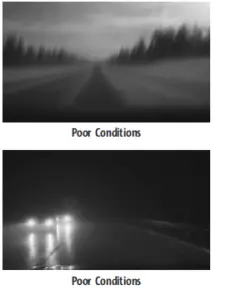
Using Super Cruise
Warning
To prevent serious injury or death:
- Always check that Super Cruise is available before pressing ].
- Only remove your hands from the steering wheel if the steering wheel light bar,^, and\are green.
- Super Cruise may not begin steering immediately, even when Super Cruise is available and ] has been pressed.

To engage:
- Press J to turn on Make sure the white \ indicator displays in the instrument cluster.
- Press ].
ACC will set the speed to the current vehicle speed or resume to the higher previously-stored ACC set speed. When engaged and not steering the vehicle, the steering wheel light bar flashes blue, and ^ will be blue. The driver is in control of steering and Super Cruise is not steering the vehicle. When the vehicle is positioned in the center of the lane, the steering wheel light bar and ^ display will turn green, indicating Super Cruise is steering the vehicle. When Super Cruise controls the steering, traffic and other conditions and laws permit, and it is safe to do so, your hands can be taken off the steering wheel. Always pay attention to the road and the operation of the vehicle. Always monitor and be attentive of surrounding traffic, including vehicles that may cross the road in front of your vehicle. Super Cruise steering can be overridden with manual steering at any time. When Super Cruise is engaged, always be prepared to take immediate action — including steering, accelerating, and braking quickly, if necessary. When Super Cruise is engaged, the Forward Collision System will alert and brake.
Steering Manually and Changing Lanes
The vehicle can always be manually steered, even with Super Cruise engaged; for example, when manually changing lanes. When the steering wheel is moved manually, the steering wheel light bar flashes blue and ^ on the instrument cluster turns blue to indicate Super Cruise is not steering the vehicle. When ready to allow Super Cruise to resume steering again, position the vehicle in the center of the lane, hold the steering. wheel until the steering wheel light bar turns green, and then release the steering wheel when it is safe to do so. Super Cruise does not respond to vehicles in other lanes near your vehicle.
Warning
To help prevent crashes before making a lane change:
- Always check mirrors.
- Glance over your shoulder.
- Use the turn signals.
wheel until the steering wheel light bar turns green, and then release the steering wheel when it is safe to do so. Super Cruise does not respond to vehicles in other lanes near your vehicle.
Warning
To help prevent crashes before making a lane change:
- Always check mirrors.
- Glance over your shoulder.
- Use the turn signals.
Warning
Super Cruise Lane Change may not detect a vehicle in an adjacent lane. Always supervise the driving task and monitor traffic conditions when using the Super Cruise Lane Change feature. Only request a lane change when traffic conditions are safe for a lane change, and always be ready to manually steer the vehicle. See “Steering Manually and Changing Lanes” listed previously in this section.
Take Over Alert
Warning
Super Cruise will not maintain the vehicle’s speed while the steering wheel light bar is flashing red. If the steering wheel light bar flashes red, immediately resume manual steering to prevent serious injury or death. If you do not resume manual steering, the vehicle will begin to slow in the same lane and eventually come to a complete stop on the road. Any time the steering wheel light bar flashes red, resume manual steering immediately. To begin steering manually, hold the steering wheel firmly (with both hands) using the highlighted regions as shown in the picture below.
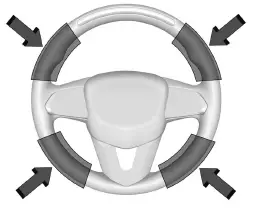
The instrument cluster light ^, will also turn red and a message will display in the Driver Information Center (DIC). In addition, beeps will sound, or the Safety Alert Seat will vibrate. To view Collision and Detection options, touch the Settings icon on the infotainment home page. Select “Vehicle” to display the list of available options and The instrument cluster light ^, will also turn red and a message will display in the Driver Information Center (DIC). In addition, beeps will sound, or the Safety Alert Seat will vibrate. To view Collision and Detection options, touch the Settings icon on the infotainment home page. Select “Vehicle” to display the list of available options and select “Collision/Detection Systems”. After you begin steering manually, then Super Cruise will disengage.
The red flashing steering wheel light bar could occur under any of the following conditions:
- Lane markings are poor, or visibility is
- The Driver Attention System (DAS) does not detect that the driver’s head and eyes are directed toward the road.
- ACC is
- The vehicle is on a tight curve, the lanes are too wide, or the vehicle goes into a curve too fast.
- The road speed limit of a Super Cruise-capable non-divided road is below 45 mph.
- The compatible road
- The vehicle is approaching an intersection controlled by a traffic light, stop sign, or other traffic control device.
- A Super Cruise system fault
- Super Cruise is unable to complete the lane change maneuver.
Warning
Super Cruise is a driver assistance system and cannot accurately detect or predict all situations. Super Cruise is not a crash avoidance system. To prevent serious injury or death, you must supervise the driving task and monitor the road conditions. You may need to respond to traffic events by steering, braking, or accelerating. Super Cruise also cannot determine whether you are awake, asleep, impaired, or properly focused on safe driving. The vehicle could crash into other vehicles, drive out of the lane, or drive off the road. Complete attention is always required while driving, even while using Super Cruise. Be prepared to take over steering or apply the brakes at any time.
Warning
To prevent serious injury or death, be alert and pay special attention when passing highway exits, entrances, and crossings with Super Cruise, and be ready to take control of the vehicle when necessary. Changes in lane markings around exits and entrances can momentarily cause Super Cruise to not detect the correct lane. If this occurs, Super Cruise may attempt steering inputs to bring the vehicle back into the correct lane and, in rare circumstances, could over-correct and cause the vehicle to momentarily cross into a lane next to your vehicle unless you manually steer to maintain your lane position. The Driver Attention System (DAS) on the steering column continually monitors the driver’s head and eye position to estimate the driver’s attention to the road. The camera does not record or share pictures, audio, or video. Sunglasses, hats, or other types of clothing that change the shape of the head may interfere with the camera performance. To improve camera performance, raise or lower the steering wheel, or change the seat position.
Pay close attention to the road ahead to avoid these three increasing alerts:
|
First Alert |
● If the steering wheel light bar flashes green, the system has detected that your head and eyes may not be directed toward the road.
● The flashing will stop when the system detects that your head and eyes appear to be directed toward the road. |
|
Second Alert |
● If the steering wheel light bar flashes green for too long, Super Cruise will alert the driver to take control of steering immediately by flashing the light bar red. Also, either beeps will sound or the Safety Alert Seat will vibrate. Touch the Settings icon on the infotainment home page. Select “Vehicle” to display the list of available options and select ”Alert Type” and “Adaptive Cruise Go Notifier” in “Collision/Detection Systems”.
● Take over steering, then Super Cruise will disengage. ● To re-engage Super Cruise, press ]. See “Using Super Cruise” previously in this section. |
|
Third Alert |
● If the steering wheel light bar flashes red for too long, a voice command will tell you to take control of the vehicle.
● Take control of the steering immediately; ACC and Super Cruise will disengage. ● A DIC message will indicate that Super Cruise is locked out. Super Cruise cannot be re-engaged until the next ignition cycle. ● Continued failure to take over steering will cause the vehicle to brake to a stop and OnStar will be called. The brake lamps and hazard warning flashers will come on. ● Take control of the vehicle and continue driving. |
Stationary or Very Slow-Moving Objects;
Cross-Traffic
Super Cruise is not a crash avoidance system and will not steer or brake to avoid a crash. Super Cruise does not steer to prevent a crash with stopped or slow-moving vehicles. You must supervise the driving task and may need to steer and brake to prevent a crash, especially in stop-and-go traffic or when a vehicle suddenly enters your lane. Always pay attention when using Super Cruise. Failure to do so could result in a crash involving serious injury or death.
Curves in the Road
The vehicle could drift out of your lane of travel. To prevent crashes, always be ready to manually steer. Super Cruise may not detect your lane on curves in the road. Super Cruise may not detect the markings that show your lane. You may not have time to react to a vehicle in the lane next to your vehicle while on curves in the road. Super Cruise may operate differently in sharp curves. The vehicle may drift out of your lane of travel if the curve is too sharp
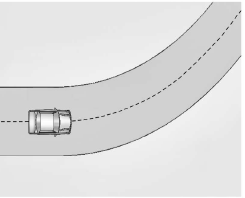
When entering a curve, Super Cruise may not detect the lane markings and may not adjust the steering enough to stay in your lane of travel. When this happens, you will need to steer the vehicle.
Super Cruise may detect other lane markings that are not in your lane and may or may not steer appropriately to maintain your lane.
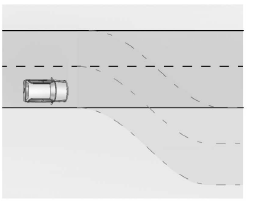
Super Cruise may occasionally provide an alert and/or steering that is considered unnecessary. It could respond to lane markings in different lanes, signs, guardrails, and other stationary objects when entering or exiting a curve. This is normal operation. The vehicle does not need service.
Other Vehicles Entering Your Lane
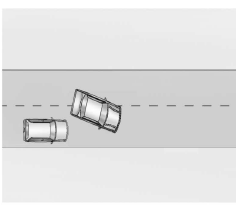
Super Cruise may not detect a vehicle that enters your lane or may not brake fast enough to avoid a crash. You must manually brake and steer the vehicle.
Intersections; Vehicles Crossing the Road Ahead
Super Cruise will not brake the vehicle when approaching an intersection that is controlled by a traffic light or stop sign. Super Cruise will not detect vehicles crossing the road ahead, including at intersections, and will not automatically steer or brake to prevent a collision. You must manually brake and steer the vehicle.
Super Cruise on Hills
Do not use Super Cruise while driving on steep hills.
Super Cruise on Non-Divided Roads
Super Cruise may be available on non-divided roads that are mapped, outside of urbanized areas and have a road speed limit above 45 mph.
Super Cruise Indicator Light Summary
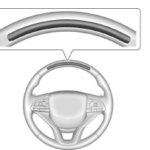
The steering wheel light bar and instrument cluster light provide the following important information about Super Cruise operation:
| Steering Wheel Light Bar | Instrument Cluster Light | Super Cruise Description |
| Off | Off | Super Cruise is off. There is no automatic steering. Operate the vehicle manually. |
| Off | White | Super Cruise is available and can be engaged. |
| Solid Green | Solid Green | Super Cruise is steering. Pay attention to the road and vehicle operation. |
| Flashing Blue | Solid Blue | Super Cruise is not steering. Operate the vehicle manually. See “Steering Manually and Changing Lanes” previously in this section. |
|
Flashing Green |
Solid Green |
Super Cruise has detected you are not paying sufficiently close attention to the road. Pay attention to the road. See “Attention to the Road” previously in this section. |
| Flashing Red | Solid Red | Take over steering immediately. Super Cruise will disengage. See “Take Over Alert” previously in this section. |
Disengaging Super Cruise
There are two ways to disengage Super Cruise:
- Press ] while your hands are on the steering wheel. The Super Cruise steering will disengage.
- Press the brake pedal while your hands are on the steering wheel. Both Super Cruise steering and Adaptive Cruise Control will disengage.
Super Cruise Messages
If^ does not appear, ] can be pressed to display a DIC message as to why the system is unavailable. Immediately after a disengagement, pressing the ] within 10 seconds will display a DIC message with the reason for Super Cruise disengagement
| Subscription Required Press OnStar Button | ● The owner’s required Connected Services subscription may have ended.
● Press the Blue OnStar button in your vehicle to speak with an OnStar representative, who can help determine the issue and what actions to take |
| Unavailable Turn on Adaptive Cruise Control | Adaptive Cruise Control must be on before Super Cruise can be enabled.
● Set speed is not required before enabling Super Cruise. ● Adaptive Cruise Control is not required to be engaged before enabling Super Cruise. |
| Unavailable Lane Ending | Super Cruise is disabled because the driving lane is ending. |
| Unavailable No Road Information | ● There is no map information available for that portion of the road. Recent road reconstruction may turn off Super Cruise for that section of road until new map information is available.
● The vehicle is not on the correct type of road. A controlled access freeway or compatible divided highway is required for Super Cruise. ● There are lanes entering or exiting on both the left and right side of the road. ● The vehicle is approaching an interchange or intersection. The message will appear for 10 seconds or less. |
Super Cruise Message Summary (contd)
| Unavailable Sensors Can’t Find Lane Lines | ● Rain or snow is inhibiting the system’s ability to see lane lines.
● Direct sunlight is on the front camera at dawn or dusk. ● There are missing or poor lane line markings on the road. ● There is sun glare on the road surface. ● There is heavy rain, puddles, or road spray. |
| Unavailable Sensor Can’t See Face Clearly | ● Cups, food, hands, or other objects are obscuring the DAS view of the driver’s face.
● The steering column is pointed too high or low for the DAS to see the driver. Adjust the steering column or the seat if the message occurs frequently. ● Sun is shining into the Driver Attention System (DAS) camera. ● Dawn or dusk sun glare is on the driver’s face. |
| Unavailable Looking Away From Road for Too Long | The DAS system detects that the driver is not looking at the road. |
| Unavailable Driving Too Fast | The vehicle is traveling faster than 137 km/h (85 mph).
The maximum Super Cruise speed in curves will vary based on how sharp the curve is. The vehicle will automatically decrease speed if needed. |
| Unavailable Driving in Exit Lane | The Super Cruise system has detected that the vehicle is in an exit lane. |
| Unavailable GPS Signal Lost | ● There is poor reception in isolated areas.
● Reception is being blocked by buildings or other large structures. |
| Unavailable You Have Taken Vehicle Control | ● The brake pedal is being pressed.
● The Adaptive Cruise Control has been canceled or turned off. |
Super Cruise Message Summary (cont’d)
| Unavailable Sensor Blocked | Clear snow, ice, dirt, or other contaminants from the front and rear areas of the vehicle. |
| Unavailable Sharp Curve | Some curves are too sharp to be navigated by the Super Cruise system. Super Cruise will be available after the curve is traveled. |
| Super Cruise Unavailable | Super Cruise is unavailable for reasons not described in other messages. |
| Super Cruise Locked Out See Owner’s Manual | The driver did not take control of the vehicle when prompted by the Super Cruise system. The Super Cruise system will be disabled until the ignition is turned off and back on. |
Map Updates
Super Cruise map information must be periodically updated at least once every seven months to determine whether Super Cruise is available on certain roads.
See the following website for Super Cruise map open source compliance documentation, including the license information:
https://oss.veoneer.com/
Data Download
If the vehicle is equipped with OnStar and has an active service plan, additional data may be collected through the OnStar system. This includes information about: the vehicle’s operation; a crash involving the vehicle; the use of the vehicle and its features; and, in certain situations, the location and approximate GPS speed of the vehicle. Refer to the OnStar Terms and Conditions and Privacy Statement on the OnStar website.
Location Services
This setting enables or disables sharing of vehicle location outside the vehicle for certain purposes. Even if the Location Services setting is disabled, vehicle location information will continue to be shared for emergency services and Super Cruise, if equipped.
System Care
The camera on the steering column has a lens cover that may become dirty over time and affect camera performance. Clean the lens cover with a soft cloth sprayed with glass cleaner. Wipe the lens gently, then dry it. Never use abrasive cloths/cleaners or corrosive chemicals of any kind on the lens cover Super Cruise uses the front radar, front camera, and 360-degree cameras for its operation. Clean surfaces are required for Super Cruise operation. “Surround Vision Camera” under Assistance Systems for Parking or Backing 0 258, and Lane Keep Assist (LKA) 0 271 for care information.
Caution
The Super Cruise system is a highly sophisticated system and should only be serviced by technicians with the proper training, tools, and safety instructions, which your dealer has. Without proper training and tools the vehicle may become damaged.
FAQ
What is the ride control system in the Cadillac CT4 2023?
The ride control system in the Cadillac CT4 2023 refers to a collection of technologies designed to enhance the vehicle’s handling, stability, and comfort.
How does the Magnetic Ride Control system work in the CT4 2023?
The Magnetic Ride Control system in the CT4 2023 uses sensors to monitor the road conditions and adjust the suspension dampers in real-time to provide a smoother ride. The system uses electromagnets to change the viscosity of the suspension fluid, allowing for quicker response times and improved handling.
Can I adjust the ride control settings in my CT4 2023?
Yes, the CT4 2023 allows drivers to adjust the ride control settings via the car’s infotainment system. Drivers can choose between Tour, Sport, and Snow/Ice driving modes, each with different settings for the suspension, steering, and throttle response.
What is the purpose of the CT4 2023’s cruise control system?
The purpose of the CT4 2023’s cruise control system is to allow drivers to maintain a set speed while driving on the highway, reducing driver fatigue and improving fuel efficiency.
Does the CT4 2023 have adaptive cruise control?
Yes, the CT4 2023 comes equipped with an adaptive cruise control system that can automatically adjust the speed based on the distance between the CT4 2023 and the vehicle ahead.
How do I activate the cruise control system in my CT4 2023?
To activate the cruise control system in the CT4 2023, drivers need to press the cruise control button located on the steering wheel.
Can I set a speed limit when using cruise control in the CT4 2023?
Yes, the CT4 2023 allows drivers to set a specific speed limit when using the cruise control system.
How does the CT4 2023’s cruise control system maintain a set speed?
The cruise control system in the CT4 2023 maintains a set speed by monitoring the vehicle’s speed using sensors and adjusting the throttle and braking systems as necessary.
What happens if I brake while using cruise control in my CT4 2023?
If the driver brakes while using cruise control in the CT4 2023, the system will disengage and the car will return to manual control.
Does the CT4 2023 have a system to prevent unintended acceleration?
Yes, the CT4 2023 comes equipped with a brake-to-idle feature that automatically reduces engine power if the accelerator and brake pedals are accidentally pressed at the same time.
What is the difference between regular cruise control and adaptive cruise control?
Regular cruise control maintains a set speed, whereas adaptive cruise control (ACC) maintains a set speed and also adjusts the vehicle’s speed based on the distance to the vehicle in front of it. ACC uses sensors and radar to detect the distance to the vehicle ahead and automatically slows down or speeds up the car to maintain a safe distance.
Can the CT4 2023’s cruise control system detect and respond to traffic ahead of me?
Yes, if the CT4 2023 is equipped with adaptive cruise control (ACC), the system can detect and respond to traffic ahead of the vehicle. It uses sensors and radar to detect the distance to the vehicle ahead and automatically adjusts the speed of the car to maintain a safe distance.
How do I turn off the cruise control system in my CT4 2023?
To turn off the cruise control system in the CT4 2023, simply press the cruise control button on the steering wheel or tap the brake pedal.
Can I use the cruise control system in the CT4 2023 during inclement weather?
It is not recommended to use cruise control in inclement weather conditions such as heavy rain, snow, or ice. These conditions can affect the vehicle’s traction and handling, and the use of cruise control can increase the risk of losing control of the vehicle.
Is there a maximum speed limit when using cruise control in the CT4 2023?
There is no maximum speed limit when using cruise control in the CT4 2023, but it is important to remember that it is the driver’s responsibility to maintain a safe speed based on the road and weather conditions.
Useful Link
View Full User Guide: Cadillac CT4 2023 User Guide
Download Manuals: https://www.cadillac.com/support/vehicle/manuals-guides
2023 Cadillac CT4 Specs, Price, Features, Mileage and Review


