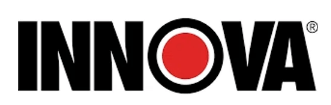Innova CarScan 5110 Code Reader Functioning User Manual
For DIY enthusiasts and car owners, the Innova CarScan 5110 Code Reader is a multipurpose and easy-to-use automotive diagnostic tool. Most OBD2 (On-Board Diagnostics II) compliant cars—typically those made in the US starting in 1996—can easily be connected to this small device. In addition to providing key readiness information and decoding both generic and manufacturer-specific diagnostic trouble codes (DTCs), it reads and clears check engine lights with efficiency. With its capacity to conduct emissions readiness tests and offer real-time data, the Innova 5110 is a well-liked option for individuals wishing to diagnose and resolve vehicle-related problems on their own without the aid of a professional technician.

CONTROLS AND INDICATORS
 ERASE button – Erases Diagnostic Trouble Codes (DTCs) and “Freeze Frame” data from your vehicle’s computer, and resets Monitor status.
ERASE button – Erases Diagnostic Trouble Codes (DTCs) and “Freeze Frame” data from your vehicle’s computer, and resets Monitor status.- DTC button – Displays the Diagnostic Trouble Codes View screen and/or scrolls the LCD display to view Diagnostic Trouble Codes.
- LINK button – When the Code Reader is connected to a vehicle,
links the Code Reader to the vehicle’s PCM to retrieve Powertrain DTCs from the computer’s memory. - ABS button – Links the Code Reader to the vehicle’s ABS control module to retrieve ABS DTCs from the computer’s memory.
- GREEN LED – Indicates that all engine systems are running
normally (all Monitors on the vehicle are active and performing their diagnostic testing, and no DTCs are present). - YELLOW LED – Indicates there is a possible problem. A “Pending” DTC is present and/or some of the vehicle’s emission monitors have not run their diagnostic testing.
- RED LED – Indicates there is a problem in one or more of the
vehicle’s systems. The red LED is also used to show that DTC(s)
are present. DTCs are shown on the Code Reader’s LCD display. In this case, the Malfunction Indicator (“Check Engine”) lamp on the vehicle’s instrument panel will light steady on. - LCD Display – Displays test results, Code Reader functions and Monitor status information. See DISPLAY FUNCTIONS, below, for details.
- CABLE – Connects the Code Reader to the vehicle’s Data Link
Connector (DLC).
DISPLAY FUNCTIONS

- I/M MONITOR STATUS field – Identifies the I/M Monitor status area.
- Monitor icons – Indicate which Monitors are supported by the
vehicle under test, and whether or not the associated Monitor has
run its diagnostic testing (Monitor status). When a Monitor icon is
solid, it indicates that the associated Monitor has completed its
diagnostic testing. When a Monitor icon is flashing, it indicates that the vehicle supports the associated Monitor, but the Monitor has not yet run its diagnostic testing.- The I/M Monitor Status icons are associated with INSPECTION and MAINTENANCE (I/M) READINESS STATUS. Some states require that all vehicle Monitors have run and completed their diagnostic testing before a vehicle can be tested for Emissions (Smog Check). A maximum of fifteen Monitors are used on OBD2 systems. Not all vehicles support all fifteen Monitors. When the Code Reader is linked to a vehicle, only the icons for Monitors that are supported by the vehicle under test are visible on the display.
 Link icon – Indicates whether or not the Code Reader is communicating (linked) with the vehicle’s onboard computers. When visible, the Code Reader communicates with the computers. If the Link icon is not visible, the Code Reader is not communicating with the computers.
Link icon – Indicates whether or not the Code Reader is communicating (linked) with the vehicle’s onboard computers. When visible, the Code Reader communicates with the computers. If the Link icon is not visible, the Code Reader is not communicating with the computers. Vehicle icon – Indicates whether or not the Code Reader is being properly powered through the vehicle’s Data Link Connector (DLC). A visible icon indicates that the Code Reader is being powered through the vehicle’s DLC connector.
Vehicle icon – Indicates whether or not the Code Reader is being properly powered through the vehicle’s Data Link Connector (DLC). A visible icon indicates that the Code Reader is being powered through the vehicle’s DLC connector.- MIL icon – Indicates the status of the Malfunction Indicator Lamp (MIL). The MIL icon is visible only when a DTC has commanded the MIL on the vehicle’s dashboard to light.
- ABS icon – Indicates the currently displayed DTC is an Anti-Lock Braking System code.
- HISTORY icon – Indicates the currently displayed DTC is a “History” code.
- FREEZE FRAME icon – Indicates that “Freeze Frame” data has been stored in the vehicle’s computer for the currently displayed DTC.
- PENDING icon – Indicates the currently displayed DTC is a “Pending” code.
- PERMANENT icon – Indicates the currently displayed DTC is a “Permanent” code.
- DTC Display Area – Displays the Diagnostic Trouble Code (DTC) number. Each fault is assigned a code number that is specific to that fault.
- Code Number Sequence – The Code Reader assigns a sequence
number to each DTC that is present in the computer’s memory,
starting with “01.” This helps keep track of the number of DTCs
present in the computer’s memory. Code number “01” is always the
highest priority code, and the one for which “Freeze Frame” data has been stored. - Code Enumerator – Indicates the total number of codes retrieved from the vehicle’s computer.
- Severity – Indicates the level of severity for the priority code (code number “1”), as follows:
 Service should be scheduled and repairs made when convenient. This DTC typically has no immediate threat to essential system components in the short term.
Service should be scheduled and repairs made when convenient. This DTC typically has no immediate threat to essential system components in the short term.  Repair immediately if drivability issues are present. Threat to essential system components if not repaired as soon as possible.
Repair immediately if drivability issues are present. Threat to essential system components if not repaired as soon as possible.  Stop and repair vehicle immediately to prevent interrelated failures. Harmful and damaging to essential system components.
Stop and repair vehicle immediately to prevent interrelated failures. Harmful and damaging to essential system components.  Bluetooth icon – Indicates communication status with a compatible Innova mobile application (please visit www.innova.com/apps for more information). When ON, indicates an active Bluetooth connection has been established. When OFF, indicates Bluetooth is not connected.
Bluetooth icon – Indicates communication status with a compatible Innova mobile application (please visit www.innova.com/apps for more information). When ON, indicates an active Bluetooth connection has been established. When OFF, indicates Bluetooth is not connected. WiFi icon – Indicates WiFi communication status. When ON, indicates the scan tool is linked to a WiFi network. When OFF, indicates there is no WiFi connection.
WiFi icon – Indicates WiFi communication status. When ON, indicates the scan tool is linked to a WiFi network. When OFF, indicates there is no WiFi connection.
FAQs
FAQs Of Innova CarScan 5110
A: It’s a diagnostic tool that connects to your vehicle’s OBD-II port to read and clear diagnostic trouble codes (DTCs), check emissions readiness and more.
A: Locate your vehicle’s OBD-II port, usually under the dashboard, and plug in the device. Turn your vehicle’s ignition to “On” without starting the engine.
A: It’s compatible with most OBD-II-compliant vehicles manufactured from 1996 onwards in the U.S.
A: After connecting it to your vehicle, use the device’s buttons to navigate to the ‘Read Codes’ section. It will display any stored diagnostic trouble codes.
A: Yes, after repairing the issue that caused the code, you can use the device to erase the codes and reset the check engine light.
A: It displays codes with a brief description. For detailed explanations, refer to the manual or online resources.
A: The device helps diagnose problems by reading codes. Fixing the car based on those codes usually requires mechanical work.
A: Navigate to the ‘Emissions Readiness’ section to view if your vehicle is ready for an emissions test.
A: No, it powers on when connected to the vehicle’s OBD-II port.
A: Yes, some models offer live data streaming for real-time monitoring of various vehicle systems.
A: Refer to the user manual for instructions on software updates. Usually, it involves connecting the device to a computer.
A: Check the connection to the OBD-II port, and ensure your vehicle’s ignition is in the correct position. If it still doesn’t work, consult the manual or customer support.
A: Regularly update the device’s software and use it according to the manual’s instructions.
A: It’s safe, but it’s recommended to disconnect it when not in use to avoid draining the vehicle’s battery.
A: It primarily diagnoses engine-related issues. Check the product specifications or contact customer support for information on ABS or airbag diagnostics.