2023 Chevrolet Blazer Maps User Guide
With its built-in Maps feature, the 2023 Chevrolet Blazer is at the top of innovation when it comes to new car technology. This high-tech system changes the way cars explore their surroundings by combining ease of use and navigation. The Maps feature is one of the most important parts of the Blazer’s entertainment system. It uses GPS technology to give real-time directions, turn-by-turn instructions, and a complete picture of the road ahead. The Maps tool is made to be simple and easy to use. It lets drivers type in their destinations, find points of interest, and change their route preferences. This integrated system makes driving better, whether you’re on a familiar route or going somewhere new. It gives accurate directions and real-time traffic updates to help drivers make good choices and get to their destinations quickly. The 2023 Chevrolet Blazer’s Maps feature works with smartphone interface platforms like Apple CarPlay and Android Auto. This lets you explore more and get a better sense of direction.
Maps
The Navigation application requires a map database to run. It is stored on an SD card that is connected to the infotainment system. If the map database is not available, missing SD card error message will be displayed.
SD Card Error Messages
The SD card only works for one unique vehicle. The SD card must pass authentication verification to be used for that specific vehicle. If the SD card has a
switch that can be set to read-only mode, ensure that it is in the upward position and not in read-only.
Potential error scenarios and messages include:
- The SD card has initialized for the first time: “Once initialized, this SD card can only be used for navigation in this vehicle.”
- The SD card is not working properly: “SD card is not functioning properly.
(Error Code).” See your dealer if this message appears. - The SD card is not paired with the existing system: “This SD card is not valid in this vehicle for navigation. See Owner’s Manual for more detail or visit your dealer. (Error Code).”
- The SD card has been removed from the slot: “SD card has been removed.
(Error Code).” Make sure the SD card is in the slot. If it was removed and inserted and you still receive an error code, see your dealer.
Touch Confirm to resume after the initialization error message. For the other messages, touch OK to return to the Home Page.
Navigation Symbols
Following are the most common symbols that may appear in the Nav application.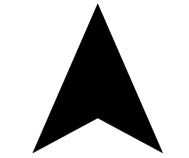
This indicates the vehicle’s current location and direction on the map.
This is the vehicle’s current location icon during inactive guidance mode. Once a user profile is created, the current location icon can be customized.
This icon indicates the vehicle’s current location and direction on the map.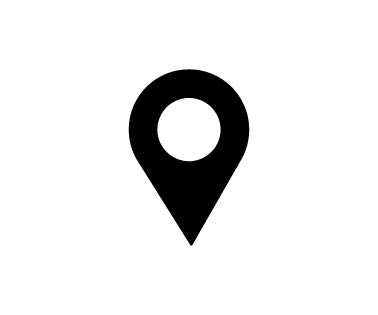
The destination pin marks the location of the final destination. Touch the pin to view the destination address or to add it or remove it from the Favorites list. Hide the information by touching the pin one more time. It will automatically time out if no action is taken.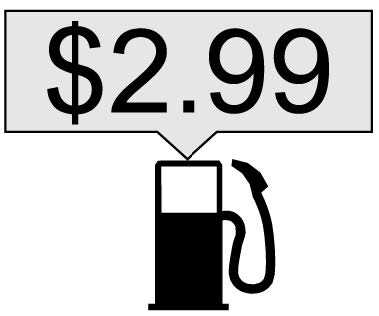
If equipped, smart Points of Interest (POIs) are places of interest for parking and gas stations.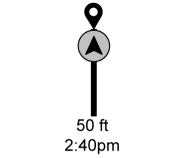
The progress bar provides an overview of the route progress and may show traffic and incidents along the way. As the route proceeds, the vehicle icon moves up the bar. Touch the icon to zoom out on the map and view the entire route. Touch it again to return to the previous view. View the drive time by touching the estimated time of arrival (ETA).
Current Location
When the vehicle is parked and not in a Navigation session, the user icon is centered on the map view, highlighting the current location.
Destination
Receiving Destination Directions from .
Different Sources
Destinations can be received or transferred from different sources to the Nav application for route guidance. If equipped, some of these sources may include:
- Navigation from search results.
- An address from the Contacts list.
- An application on the smartphone that can send destinations to the vehicle.
Waypoints
Add up to five waypoints, which are additional destinations, along the route. To add an additional stop or waypoint:
- From active guidance, touch
 .
. - Search for the destination using One-Box, Voice search, or the Quick Category icons.
- Choose search results Along Route, Nearby, or Near Destination.
- Choose the desired waypoint and touch Add to Trip or replace the current destination by touching New Destination.
Route options are not available for waypoints.
Arriving at a Waypoint
When approaching a waypoint, the system will display a Destination Arrival view. To continue on to the next destination touch the Drive to message on the infotainment display. If the vehicle passes the waypoint or gets out of the current route, the system will automatically reroute back to this waypoint.
At the same time, it will show a Drive to icon along with the next waypoint address so the current waypoint can be skipped and guidance can resume to the next waypoint or destination.
Editing a Waypoint
When waypoints are added during active guidance, the system allows a stop to be deleted or the order to be changed. To edit a waypoint:
- Touch
 .
. - Touch Edit Destinations.
- Modify destination order by touching and holding the arrow until it is highlighted. Drag to move the waypoint up or down the list.
- Delete a waypoint by touching Y.
A pop-up will appear to confirm waypoint removal. Once the request is confirmed, the system will remove the address from the destinations list.
Touch z on the top right corner so the system can recalculate the route.
If there is only one address in the destinations list, the system will disable the move and delete functions. The system will not allow the final destination to be deleted.
Map Information
Road network attributes are contained in the map database for map information.
Attributes include information such as street names, street addresses, and turn restrictions. A detailed area includes all major highways, service roads, and residential roads. The detailed areas include Places of Interest (POIs) such as restaurants airports, banks, hospitals, police stations, gas stations, tourist attractions, and historical monuments. If the vehicle does not have an applicable service plan, the map database may not include data for newly constructed areas or map database corrections that are completed after production. The navigation system provides full route guidance in the detailed map areas.
Zoom Control
The zoom control display is shown on the map view. A few ways to zoom in or out are:
- Touch + or – to zoom in or out on the map.
- Double tap with one finger to zoom in or single tap with two fingers to zoom out on the map.
- Use the index finger and thumb to zoom out by pinching and then zoom in by spreading those two fingers on the map.
Map Gestures and Map Scale
Use the following gestures on the infotainment display to adjust the map scale and display options.
- Pinch to zoom in or out.
- Pan the map.
- Use two fingers to tilt down and change from 2D to 3D. Tilt up to change back to 2D.
- Rotate the map.
See Using the System 0 128.
Mute
When in active guidance, the audio prompts while using navigation can be muted. Touch the speaker icon on the right side of the
upper bar. A slash will appear on the speaker to indicate voice guidance is muted.
Active Guidance View
When a destination is chosen and a navigation session is active, the navigation system enters into an Active Guidance View (AGV).
FAQ
A1: The Maps feature in the 2023 Chevrolet Blazer refers to the integrated navigation system that provides real-time maps, directions, and navigation assistance.
A2: The Maps feature utilizes GPS technology to provide accurate location information and display detailed maps on the vehicle’s infotainment screen.
A3: Maps might be available as standard or optional equipment on specific trim levels. Check with your Chevrolet dealer for trim-specific availability.
A4: Yes, you can input addresses, points of interest, and other destinations using the vehicle’s infotainment system.
A5: Yes, the Maps feature typically provides turn-by-turn navigation instructions, guiding you to your destination with visual and audible cues.
A6: Many vehicles allow you to update the navigation maps periodically to ensure accurate and up-to-date directions.
A7: Some navigation systems offer real-time traffic updates, helping you avoid congested routes and save time.
A8: Yes, voice commands are often supported, allowing you to input destinations and interact with the navigation system using your voice.
A9: Yes, many vehicles offer compatibility with smartphone integration platforms, allowing you to use navigation apps from your phone on the vehicle’s display.
A10: Depending on the system, you might be able to customize route preferences, such as avoiding tolls or highways.
A11: Yes, the navigation system typically displays points of interest along your route, making it easier to find amenities during your journey.
A12: Yes, many navigation systems allow you to save and access favorite or frequently visited locations for quick navigation.
A13: Modern infotainment systems are designed with user-friendly interfaces, making it easy to navigate and interact with the Maps feature.
A14: Yes, many navigation systems offer both 2D and 3D map views, allowing you to choose the view that suits your preference.
A15: Yes, many systems provide a “Home” button that allows you to quickly set your destination to your saved home address.
Useful Link
View Full PDF: Chevrolet Blazer 2023 User Guide | Autouser Guide
Chevrolet Blazer 2023 Navigation User Guide
2023 CHEVROLET BLAZER Specs, Price, Features, Mileage (Brochure)
Related Article
2023 CHEVROLET BOLT EUV Specs, Price, Features, Mileage (Brochure)
2023 CHEVROLET SUBURBAN Specs, Price, Features, Mileage (Brochure)
2023 CHEVROLET CAMARO Specs, Price, Features, Mileage (Brochure)
2023 Chevrolet Equinox Specs, Price, Features, Mileage (Brochure)


