Genesis G70 2023 Getting Started Guide
Welcome to the Genesis G70 2023 Getting Started Guide, which has everything you need to get started with this amazing sports car. We’re thrilled that you bought the G70, which is a great example of luxury, efficiency, and new ideas. In this guide, we’ll give you all the information you need to get to know your G70 and make sure you have a smooth and fun time driving it. We’ll start by showing you the G70’s beautiful design, with its smooth lines, unique grille, and attention to detail that gives off an air of elegance and class. Inside, we’ll look at the luxurious cabin, pointing out the high-quality materials, fine craftsmanship, and cutting-edge technologies that make your ride more comfortable and convenient.
We’ll also give you tips on how to keep your G70 running at its best, including regular checks, recommended service times, and how to take care of it. Whether you have a lot of experience with cars or are new to the Genesis family, this guide is meant to make owning a G70 easy, satisfying, and memorable. Get ready to enjoy the luxury and performance spirit of your Genesis G70 2023 as you go on exciting trips.
Genesis G70 2023
All information in this Owner’s Manual is current at the time of publication. However, Genesis reserves the right to make changes at any time so that our policy of continual product improvement may be carried out.
This manual applies to all Genesis Branded Vehicle models and includes descriptions and explanations of optional as well as standard equipment.
As a result, you may find material in this manual that does not apply to your specific vehicle.
CUSTOM BUTTON
INITIAL SETUP
The Custom Button ( ) is easy to set up and use so that you can enjoy your favorite features with just a touch of a button.
Learn how to set up your Custom Button by reviewing the steps below.
MAKING A CALL
COMMON VOICE COMMANDS
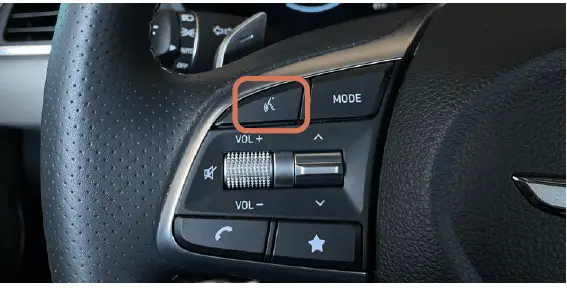
To enable voice command, press the ‘Push to Talk’ button located on the steering wheel.
Here are a few common voice commands to use after your phone has been paired:
“Help” provides guidance on commands that can be used within the current function.
Say “Call” to initiate a call followed by saying the name of the saved contact with whom you wish to speak. For example: “Call John Smith.”
“Dial” makes a call by dialing the spoken numbers.
For example: “Dial 1-800-633-5151.”
“Phone” provides guidance on making a call.
“Contacts” displays the phone’s contacts screen.
Note
Compatibility and performance may vary based on your phone, the phone’s software, and your wireless carrier.
NAVIGATION (IF EQUIPPED)
COMMON VOICE COMMANDS
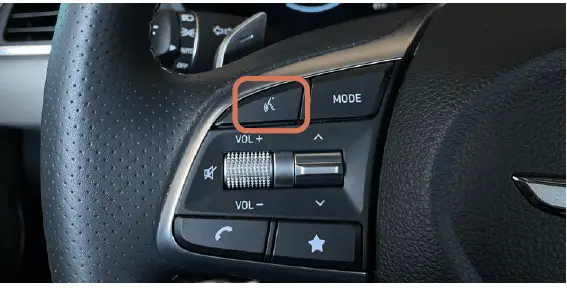
To start voice command, press the ‘Push to Talk’* button located on the steering wheel.
Here are a few common voice commands available to use:
“Help” provides guidance on commands that can be used within the current function.
Say “Find <Address>” to search for an address and set it as a destination. For example: “300 (Three-Zero-Zero) Main Street, Fountain Valley.”
“Find <POI>” searches for the point of interest specified.
For example: “Find Banks.”
“Go Home/To Work” sets the destination to your home or work/office. Your home or work address must be set in the navigation system.
“Cancel Route” cancels the route to the set destination and exits guidance.
“Police Station/Hospital” displays a list of the nearest police stations
or hospitals.
Note
The system will search for addresses or destinations located within the state the vehicle is currently in. If you want to search in another state, say the name of the state first.
Compatibility and performance may vary based on your phone, the phone’s software, and your wireless carrier.
*The display, button, and/or icon locations may differ from the images shown.
DYNAMIC VOICE RECOGNITION
Your Genesis is equipped with Dynamic Voice Control, which allows you to use voice commands to control your vehicle’s windows, climate, radio, navigation, and more. Additional POI and Internet search functions are available with a GCS subscription. To explore these commands, follow the instructions below.
- Press the ‘Push to Talk’ button.
- Select ‘Help’ on the lower right corner of the screen.
- Select a category to see a list of commands that are available to use.
Dynamic Voice Recognition features include:
-
- Phone Change Bluetooth device, make calls, and dial by number.
- Radio Tune to FM/AM, SiriusXM, or to a custom channel.
- Vehicle Controls Commands for climate controls, liftgate, seat, window, and steering wheel.
- Navigation Search for and find addresses located in the state or province your car is currently in. Navigate to saved places, access traffic information, turn guidance off, etc.
- Setting Search Search for certain vehicle setting screens based on a voice command.
- Houndify Access information on weather, sports, date/time, and stocks.
Android Auto or Apple CarPlay: First, make sure your phone is connected to Android Auto or Apple CarPlay. Then hold down the ‘Push to Talk’ button until prompted by Android Auto or Apple CarPlay to provide a command.
Long-Press vs. Short-Press Voice Recognition
-
- Long press of ‘Push to Talk’ button triggers phone projection voice recognition by Siri or Google Voice
- Short press of ‘Push to Talk’ button triggers built-in phone projection voice
- MAP DISPLAYS
- Customize the way that your Genesis displays maps by following the steps below.
ADVANCED DRIVER ASSISTANCE SYSTEMS
Your Genesis is equipped with Advanced Driver Assistance Systems* to help you along the way. To access the settings for these features, follow the instructions below.
Advanced Driver Assistance Systems include:
-
- Smart Cruise Control
- Driver Convenience
- Warning Timing
- Warning Volume
- Haptic Warning
- Driver Attention Warning
- Forward Safety
- Lane Safety
- Blind-Spot Safety
- Parking Safety
- The Advanced Driver Assistance System warning and alerts only serve to inform the driver of potential hazards. They do not detect and provide an alert in every situation. It is the driver’s responsibility to remain alert at all times. See Owner’s Manual for details and limitations. Available systems vary based on trim level.
GENESIS CONNECTED SERVICES
DESTINATION SEARCH BY VOICE
- Press the ‘Destination Search’ button.
When prompted, you can say the name of a Point of Interest nearby, an address, or a Point of Interest in a city.
Example: “Find coffee shop in Fountain Valley, California.” - A list of nearby destinations matching your search criteria will be displayed.
Say the line item number to make your selection. Example: Say “One” to select the first Starbucks listed. - The destination route will be displayed on the screen and route guidance will begin.
Note
Genesis Connected Services subscription is required. To enroll, please visit your retailer or visit MyGenesis.com. All product names, trademarks, logos, and brands are the property of their respective owners. All company, product, trademarks, and service names used herein are for illustrative purposes only.
SMARTPHONE
CONNECTION
Android Auto and Apple CarPlay allow you to access the most commonly used smartphone features, including calling, navigation, text messaging, and playing music all from your driver’s seat.
Note
Bluetooth settings can be found in the ‘Settings’ app on most smartphones. Refer to your phone’s owner’s manual or visit GenesisBluetooth.com for more information.
-
- Some phones may request approval to download contacts; this process will take a few minutes
- Contact list may start with First or Last Name, depending on phone models
- Some phones may require additional confirmation to allow contacts to sync
Reference Link
Download Manuals: https://owners.genesis.com/us/en/resources/manuals-warranties.html
Genesis 2023 Top Accessories
[amalinkspro_table id=”32446″ new-window=”on” nofollow=”on” addtocart=”off” /]


