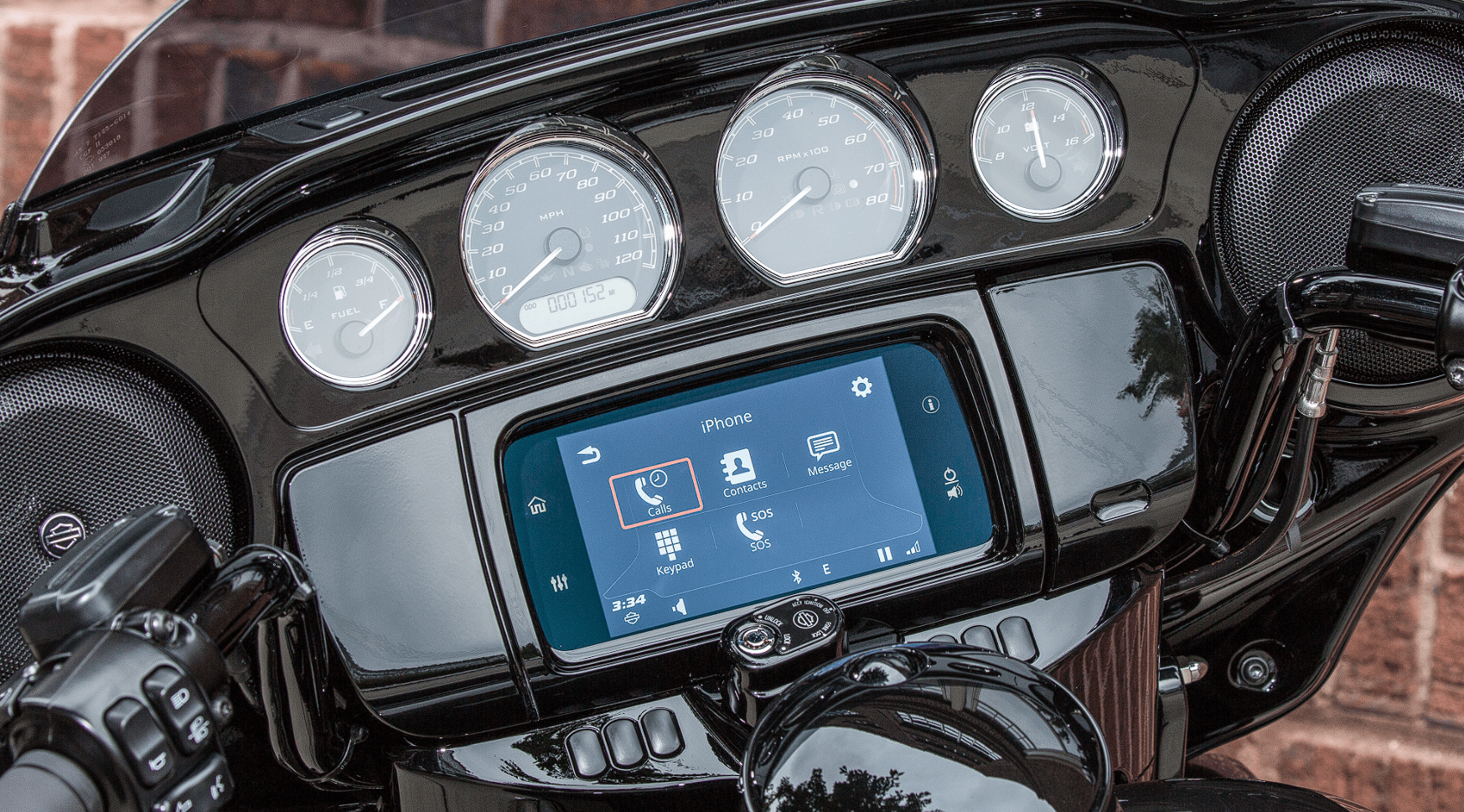2019 Harley Davidson Boom Box GTS Favorites User Manual
The Harley Davidson Boom Box GTS 2019 is the best motorbike entertainment system in terms of new features and ease of use. The Boom Box GTS is a rider’s constant companion on the open road. It changes what it’s like to ride by blending cutting-edge technology with the timeless thrill of a motorcycle trip. This high-tech infotainment system has a big 6.5-inch tablet display and a lot of features that are good for both tech-savvy riders and picky ones. From its easy-to-use interface to its strong Bluetooth connectivity, the Boom Box GTS gives riders a lot of choices. For example, Apple CarPlay and Android Auto let riders connect their smartphones to the Boom Box GTS. With voice recognition, riders can easily control audio and navigation features while keeping their hands on the handlebars and their eyes on the road. With crystal-clear sound, real-time navigation, and hands-free calling, the Harley Davidson Boom Box GTS 2019 has become a favorite among motorcycle fans who value both style and function on their trips.
FAVORITES
The system stores up to 6 favorites. Favorites can be used to quickly access a tuner band, frequency, media device, media file, SiriusXM channel, navigation destination or phone contacts that are commonly used.
CB channels and files from a Bluetooth-connected device cannot be saved as favorites.
SETTING A FAVORITE
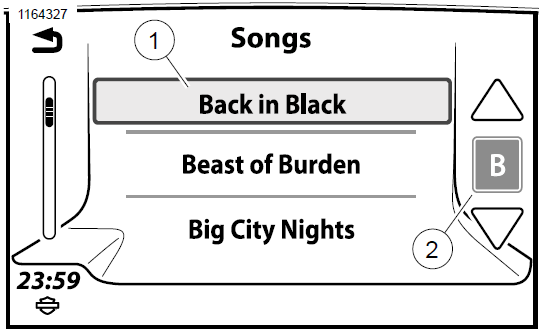
- Home
- Audio
- Favorites
Figure 128. Home Screen
- Navigate: Home > Favorites.
- Press and hold desired preset until screen title changes to Select a Favorite Type.
- Select: Type.
- Tuner: Currently playing station, SXM, AM, FM or WB.
- Phone: Recent, Contacts on Radio or Contacts on Phone. Select from list.
- Location: Location: Recent or Saved. Select from list.
- Media: USB. Select from list.
SELECTING A FAVORITE
If selecting a favorite that is saved from a phone or media device, the radio will not recognize the file unless the media source is connected.
- Navigate: Home > Favorites.
- Select: Favorite.
WAITING POPUP
When a database search is taking longer than the specified time threshold in the display Searching popup. The searching pop-up will have a minimum dwell time, after which, if the search still continues with no displayable result, a Cancel icon will become enabled to allow the rider to discontinue waiting for the database search.
NEXT LETTER JUMPING
The Next Letter Jump overrides normal scrolling and searches items by first letter.
The letter jump feature can be used by pressing the center button in the scroll controls. When the button highlights in gray it notifies the rider the function is enabled. Use the up and down arrows to scroll through the alphabet. If there are no items that begin with a certain letter, then that letter will not be displayed. Press center button again to disable the feature and return to normal scrolling.
Sample procedure shown:
- See Figure 129. Select: Letter jump (2). Gray highlight signifies feature is enabled.
- Select: Down arrow to get to letter B.
- Select: Letter B.
- First item starting with selected letter shows at the top of the list as a song selection (1).
NOTE
Holding Up or Down arrows will quickly scroll through full list when normal scrolling is enabled. - Select: Letter jump (2). The gray highlight disappears and normal scrolling is enabled. Rider may scroll through the list of songs that begin with the letter B.
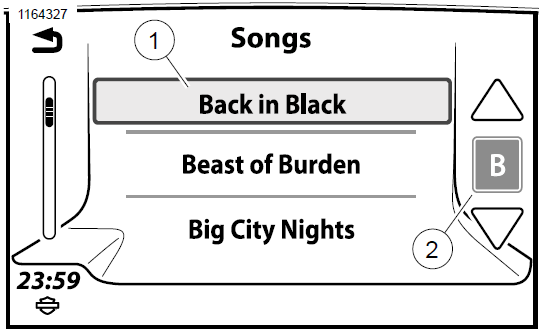
- Song selection
- Letter B selected
Figure 129. Next Letter Jump
POPUPS
The radio displays popup screens to explain when a feature is unavailable, display a low fuel message, indicate an incoming phone call, and so on. These screens may interrupt normal system operation. Some screens require a choice Yes or No or require confirmation OK. Press the icon to acknowledge the message or activate the feature.
QUICK KEYS
Quick Jump
On the left-hand control and do a long press on the Home switch (1). This displays the Quick jump screen (2).
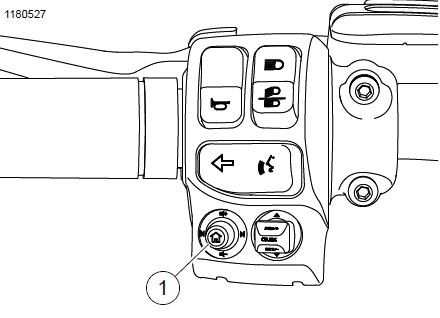
- Home switch
Figure 130. Left Hand Control
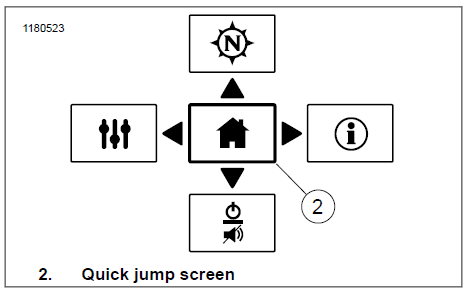
Figure 131. Quick Jump
High Contrast
High contrast day colors can be activated to enhance visibility of the screen in bright sunlight.
This feature is activated through the color settings or by holding the Back switch (1) for five seconds on the right hand control. The feature cannot be activated while the display is showing night colors.
PROJECTION MODE
When connected and enabled, the Phone icon on the home screen will switch to the Apple CarPlay icon.
Projection mode in Apple CarPlay will be enabled or disabled via calibration to meet individual country regulation or requirements.
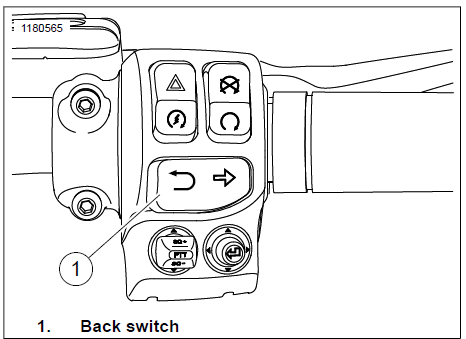
Figure 132. Right Hand Control
PROJECTION MODE
When connected and enabled, the Phone icon on the home screen will switch to the Apple CarPlay icon.
Projection mode in Apple CarPlay will be enabled or disabled via calibration to meet individual country regulation or requirements.
- Navigate: Home > Setup.
- Select: On or Off.
VEHICLE STATUS
See Figure 133. Select: Vehicle Status button to display various information. Press the button again to exit the screen.
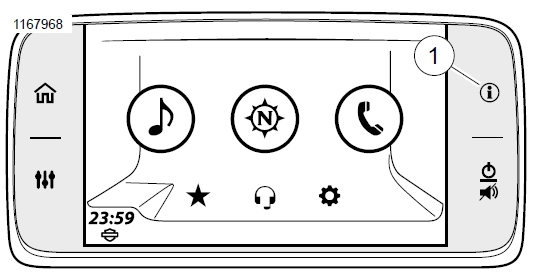
- Information (Vehicle Status) Button
Figure 133. Information (Vehicle Status)
INFORMATION
See Figure 134. This screen provides information during an active Trip. The altitude (6), air temperature (5) and compass direction is displayed during a non-active Trip. Distance until next turn (4) is replaced with compass direction.
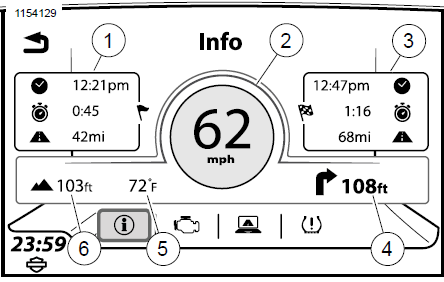
- Arrival/Time/Distance to VIA
- Current speed
- Arrival/Time/Distance to Destination
- Distance until next turn
- Air temperature
- Altitude
Figure 134. Trip Information Screen
ENGINE INFORMATION
This screen provides current engine information: Check Oil, Distance traveled since last service, Distance to empty fuel tank and EITMS activation notification.
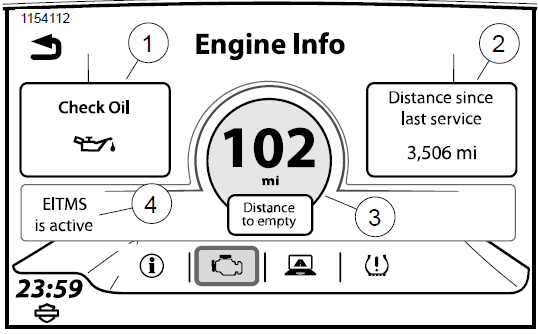
- Check oil
- Distance since last service
- Distance to empty
- Engine Idle Temperature Management System (EITMS)
Figure 135. Engine Information Screen
Reset Last Service
Please see Harley-Davidson dealer to have the Distance Since Last Service odometer reset.
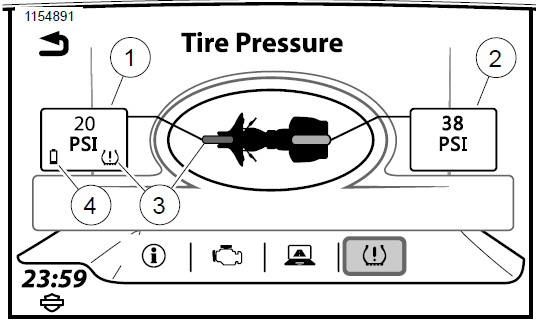
- Front tire pressure
- Rear tire pressure
- Low tire pressure (amber tire color)
- Sensor battery low
Figure 136. Tire Pressure Monitoring System (TPMS)
Front and rear tires: Each tire is shown as either white (to indicate normal tire pressure) or amber (to indicate a low tire pressure condition).
Tire pressure data: Tire pressure is displayed as psi or kPa, according to the unit settings for the radio. Dashes (–) indicate that there is no current data for the tire pressure.
Sensor battery low icon: The TPMS sensor battery is low for the indicated tire. See a Harley-Davidson dealer for service.
Low tire pressure icon: The system detects low pressure for the indicated tire. Safely stop the vehicle and use a tire pressure gauge to check the pressure of each affected tire. Inflate the tires according to specifications in the vehicle owner’s manual or as specified on the label on the frame downtube.
High tire pressure icon: The system displays HIGH for the corresponding tire pressure on the TPMS screen rather than a numeric pressure value. Safely stop the vehicle and use a tire pressure gauge to check the pressure of each affected tire. Deflate the tire according to specifications in the vehicle owner’s manual or as specified on the label on the frame downtube.
Low Tire Pressure Alert
See Figure 137. An alert is displayed when a low tire pressure condition has been detected.
Search for fuel station: For vehicles with navigation, the radio will prompt to navigate to a nearby fuel station. Select Yes to display a list of nearby fuel stations.
Details: Displays the TPMS screen.
An alert will be displayed only once for each tire. Turn off and restart the motorcycle to reset the alert feature.
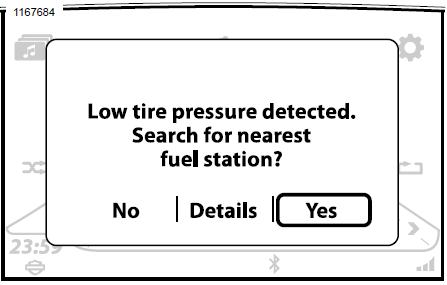
Figure 137. Low Tire Pressure Alert
TRIP SUMMARY
This screen summarizes a current trip (average speed, distance traveled, fuel used, start and end times and length of time).
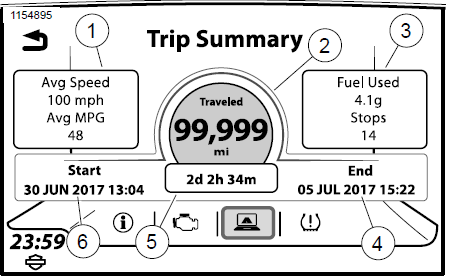
- Average speed/MPG
- Distance traveled
- Fuel used/stops
- Destination arrival date
- Time spent traveling
- Destination start date
Figure 138. Trip Summary Screen
FAQ
A: The Harley Davidson Boom Box GTS is an advanced infotainment system designed for Harley Davidson motorcycles.
A: The Boom Box GTS features a touchscreen display, navigation, Bluetooth connectivity, audio streaming, voice recognition, and smartphone integration.
A: The Boom Box GTS typically comes with a 6.5-inch touchscreen display.
A: Yes, riders can often customize the screen layout and design to suit their preferences.
A: Yes, the Boom Box GTS is compatible with both Apple CarPlay and Android Auto, allowing seamless integration with smartphones.
A: The Boom Box GTS is usually equipped with a high-quality audio system that provides clear and powerful sound.
A: Yes, many versions of the Boom Box GTS offer voice recognition technology for controlling various functions, including audio playback.
A: Yes, the Boom Box GTS typically includes a built-in GPS navigation system to help riders find their way.
A: Yes, Bluetooth connectivity allows riders to pair their phones with the Boom Box GTS for hands-free calling.
A: Yes, the Boom Box GTS often includes favorite and preset buttons for quick access to commonly used features.
A: Yes, some versions of the Boom Box GTS support text message display and notifications.
A: Yes, it often offers real-time traffic and weather updates to help riders plan their routes.
A: Yes, the Boom Box GTS is usually compatible with the Harley Davidson Ride Planner app for route planning and sharing.
A: Yes, riders can often save and access their preferred settings, such as audio presets and navigation destinations.
A: No, the Boom Box GTS may be an optional or standard feature depending on the specific Harley Davidson model and trim level.
Useful Link
View Full User Guide: Harley Davidson Boom Box GTS 2019 User Manual
Harley Davidson Boom Box GTS 2019 Navigation User Manual