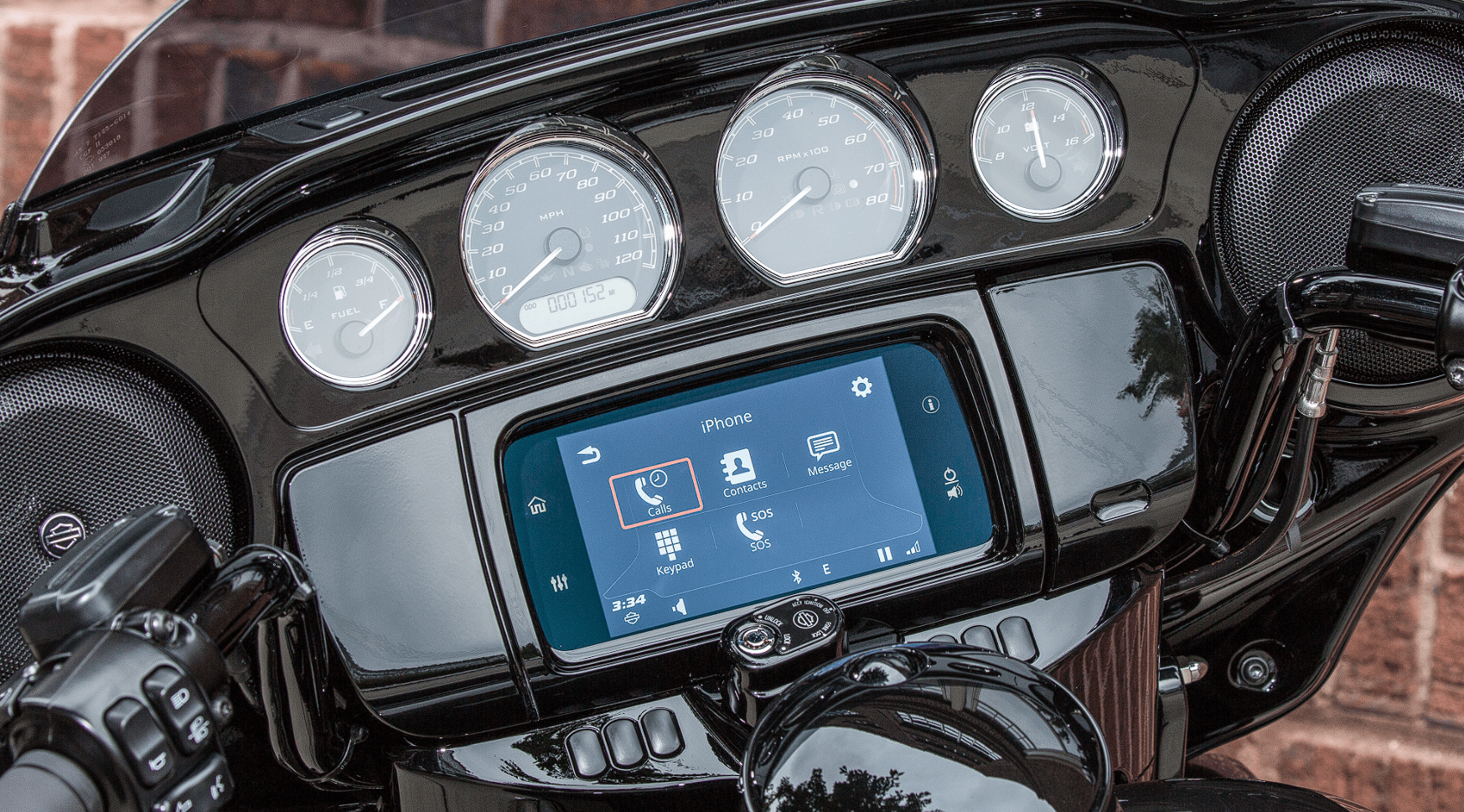2019 Harley Davidson Boom Box GTS Quick Start Guide
In 2019, the Harley-Davidson Boom! Box GTS was a big step forward for motorcycle entertainment devices. It was made to take the riding experience to a whole new level by combining cutting-edge technology with the timeless spirit of the open road. This amazing infotainment system was built into the famous Harley-Davidson touring and trike models. It had a large touchscreen display, about 6.5 inches across, that let you access a world of features and functions. With built-in GPS navigation, Bluetooth, voice commands, and the ability to stream music, it combined the ease of modern technology with the freedom and excitement of two-wheeled experiences. It was a good way to stay linked and enjoy the ride while still having access to important vehicle information. The 2019 Boom! Box GTS was more than just an entertainment system; it showed how much Harley-Davidson cared about making the ride better and making sure that every moment on the road was a masterpiece of both technology and custom.
Quick Start Guide
BASIC OPERATION SAFETY
Follow all warnings, cautions and safety tips in this Quick Start Guide, vehicle owner’s manual and Boom! Box owner’s manual.
WARNING
Set volume levels and other controls on audio and electronic devices before riding. Distractions can lead to loss of control, resulting in death or serious injury.(00088b)
WARNING
Set CB channel, squelch threshold and volume before riding to minimize adjustments on the road. Distractions can lead to loss of control, resulting in death or serious injury. (00089a)
WARNING
Do not select a volume level that blocks out traffic noise or interrupts the concentration necessary for safe operation of the motorcycle. Distractions or a volume level that blocks out traffic noise could cause loss of control resulting in death or serious injury. (00539b)
NOTICE
There are no serviceable parts inside the unit; leave all servicing to qualified service personnel. Disassembly of the unit could result in equipment damage and/or equipment malfunction. (00172a)
Controls
Faceplate
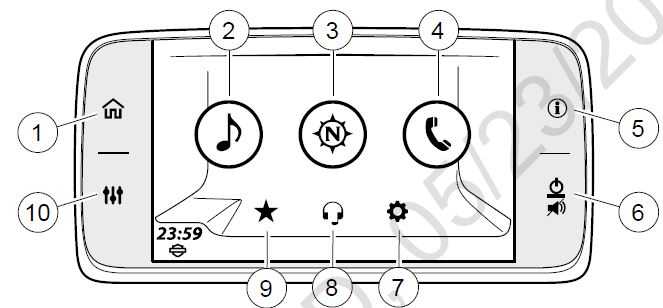
Figure 3. Faceplate Home Screen Selections
- Home
- Power/Mute
- Audio
- Setup
- Navigation
- Communications
- Phone
- Favorites
- Information (Vehicle Status)
- Audio Settings
Table 2. Faceplate Home Screen Selections
| Press | Result |
| 1 [Home] | Displays Home screen. Toggle between Home screen and active media. |
| Available selections: Audio, Navigation, Phone, Setup, Communications, Favorites. |
Table 2. Faceplate Home Screen Selections
| Press | Result |
| 2 [Audio] | Displays active source with audible content information. |
| Available selections: FM, AM, WB (weather band). | |
| Optional selections: When connected: iPod, USB Media, Bluetooth Audio. If equipped:
SiriusXM. |
|
| 3 [Navigation] | Displays map with current position. |
| Available selections: Search, Menu, Stop Route, Highway Services (shows only on
highways), Data Wing (right and left), Zoom (in and out). |
|
| Informational display: Current Street, Compass, Next Maneuver, Distance to Next
Maneuver, Next Street, Repeat. |
|
| 4 [Phone] | Displays menus for staying connected. |
| Available selections: Calls, Contacts, Messages, Keypad, SOS. | |
| 5 [Info] | Displays vehicle status. |
| Available selections: Info, Engine/Fuel Info, Ride Summary, TPMS (CVO only). | |
| 6 [Mute/Power] | Toggles power on and off (hold for three seconds). |
| Silence or pause audio. | |
| 7 [Setup] | Configure system settings. Do before riding the motorcycle. |
| Available selections: Audio Settings, Display, Global Presets, Keyboard, Bluetooth setup,
Wireless Headset, Units, Clock, Rear Controls, System Information, Language, Projection Mode. |
|
| 8 [Communication] | Displays enabled communication devices. |
| Available selections: Intercom (when enabled), Citizen Band (CB, if equipped). | |
| 9 [Favorites] | Displays saved favorites. |
| Available selections: Tuner, Media, Phone, Destination. | |
| 10 [Audio Setup] | Displays audio setting screen. |
| Available selections: Bass, Treble, Audio Routing, Fade, Volumes. |
Left Hand Control
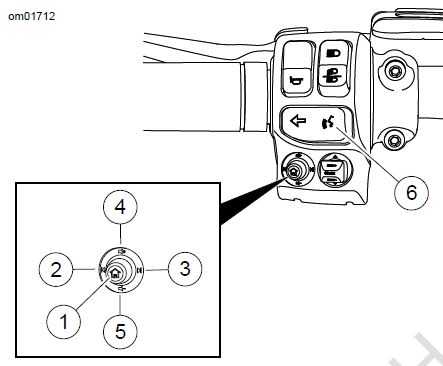
Figure 4. Left Hand Control Audio Functions (typical)
Table 3. Left Hand Control Audio Functions
| ITEM | ICON | NAME | FUNCTION |
| 1 |
|
Home | Short Press: Toggles between
current screen and Home screen. Long Press: Toggles the Quick Jump screen. |
| 2 |
|
Previous Seek Down | Media: Previous media file.
Tuner: Tune/seek down. |
| 3 |
|
Next/Seek Up | Media: Next media file.
Tuner: Tune/seek up. |
| 4 | |
Volume Up | Increases volume. |
| 5 | 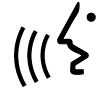
|
Volume down | Decreases volume. |
| 6 | 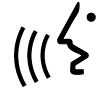 |
Voice Recognition | Initiates a voice recognition session. Also, a long press initiates Siri for Bluetooth paired iPhone or Apple CarPlay when a headset is connected. |
Quick Jump
On the left hand control perform a long press on the Home button. This displays the Quick jump screen.
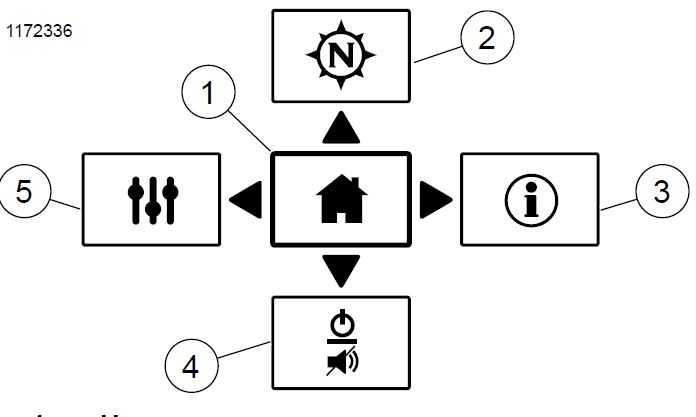
Figure 5. Quick Jump
- Home
- Navigation
- Information (Vehicle Status)
- Power/Mute
- Audio Settings
Right Hand Controls
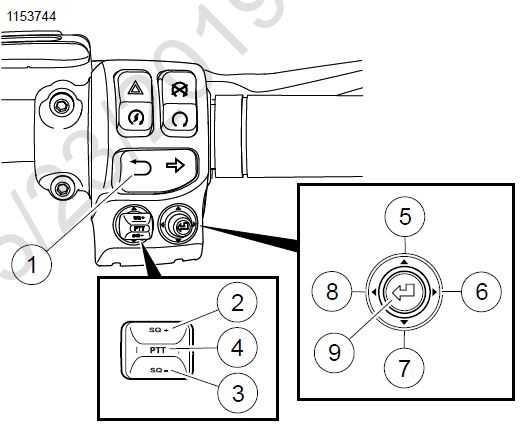
Figure 6. Right Hand Control Audio Functions
Table 4. Right Hand Control Audio Functions
| ITEM | ICON | NAME | FUNCTION |
| 1 |
|
Back | Short Press: Back to previous screen.
Long Press: Screen transitions between normal day color and high contrast color. |
| 2 | |
CB Squelch + | Increases CB squelch level (if equipped). |
| 3 |
|
CB Squelch – | Decreases CB squelch level (if equipped). |
| 4 |
|
CB Pushto Talk | Press and hold to transmit on CB/intercom (if equipped). |
| 5 |
|
Cursor Up | Moves the highlighting up through the selections. |
| 6 |
|
Cursor Right | Moves the highlighting right through the selections. Tuner: Next preset up. |
| 7 |
|
Cursor Down | Moves the highlighting down through the selections. |
| 8 |
|
Cursor Left | Moves the highlighting left through the selections. Tuner: Next preset down. |
| 9 |
|
Select Enter | Selects highlighted item. |
Basic Operations
Turning System ON/OFF
NOTE
To mute or unmute audio, briefly press Power/ Mute (1).
- Switch power to Accessory, Ignition or Run (CVO).
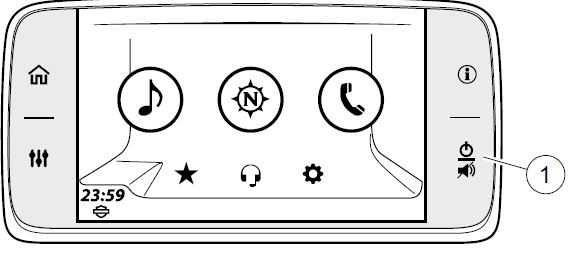 Figure 7. Turning System ON/OFF
Figure 7. Turning System ON/OFF - See Figure 8. Read the warning and select Accept.
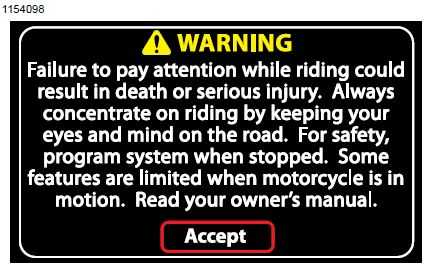
- To power OFF radio, press and hold Power/Mute (1) button for 3 seconds.
Radio
Select Source
- Navigate: Home > Audio.
- See Figure 9. Select: Source field.
- Tuner: AM – FM – WB (selections vary for European Union).
- Media: USB (when connected), phone (Bluetooth), Sirius XM (if equipped).
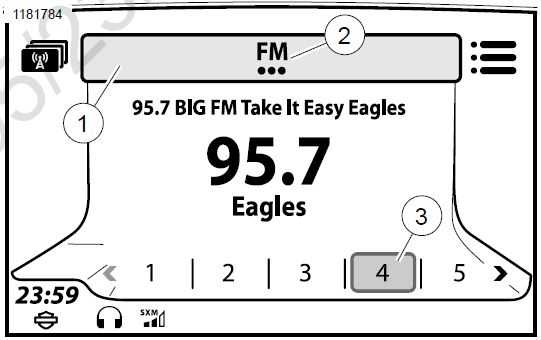 Figure 9. Source Selection
Figure 9. Source Selection
- Source field (selectable)
- Tuner or media selection
- Presets (1-5, up to 20)
Seek and Save Station
- See Figure 10. Select: Seek Down (1) or Seek Up (2) on left hand control.
- See Figure 9. Press screen and hold preset until it beeps.
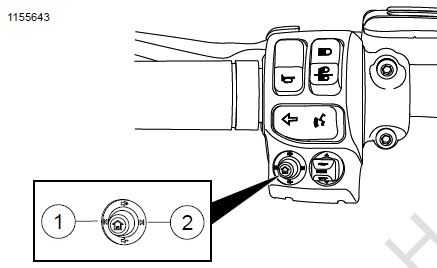
Figure 10. Radio Station Seek
- Seek Down
- Seek Up
Setup
NOTE
The Audio Settings button on the radio’s faceplate can be as a shortcut to make the same adjustments.
Audio Settings
- Navigate: Home > Setup > Audio Settings.
- Adjust: Bass or Treble.
Select Speakers or Headsets (if equipped with headset)
- Navigate: Home > Setup > Audio Settings > Audio Routing.
- See Figure 11. Select: Speaker or Headset.
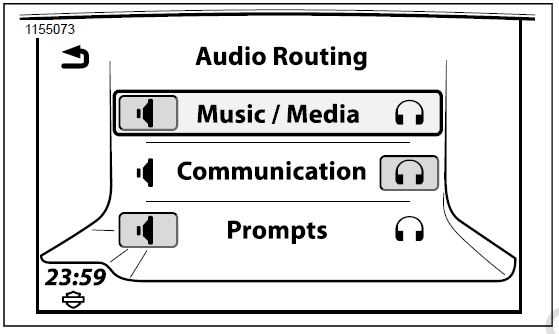
Figure 11. Speaker or Headset
Speaker Volumes
- Navigate: Home > Setup > Audio Settings > Speaker Volumes.
- Adjust: Media/Tuner, Prompt Nava, Phone, CB, Beep.
Bluetooth
Pair Phone or Other Device
- Activate Bluetooth on your device.
- Navigate: Home > Phone.
- Prompt: No device connected. Would you like to connect a device?
- Select: Yes.
- Select: Add new device.
- Prompt: Does PIN match on device?
- Check PINs (auto-generated) on audio system and device.
- Select: Yes (if numbers match).
- Prompt: Would you like to set an Emergency number?
- Select: Yes or No.
Streaming Audio
NOTE
The device must first be paired with the Boom! Audio system before it can be used. See Bluetooth (Page 112). Device must also support Bluetooth audio streaming profile.
- Navigate: Home > Audio.
- See Figure 9. Select: Source field.
- Select: Phone (Bluetooth).
PHONE
Making a Call
NOTE
- The phone must first be paired with the audio system before it can be used through the Boom! Box infotainment system. See Bluetooth (Page 112).
- A Harley-Davidson headset with microphone is required to make and receive calls via Bluetooth.
- Navigate: Home > Phone.
- See Figure 12. Select: Icon from phone menu.
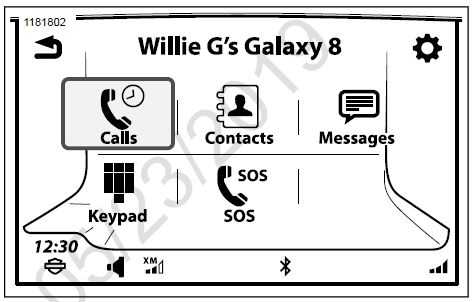
Figure 12. Phone Menu
Receiving a Call
Select: Accept or Ignore.
Voice Recognition
NOTE
A teleprompter is shown when the Voice Recognition switch is pressed. The teleprompter screen shows commonly used commands, along with a line item to display more commands.
- See Figure 4. Select: Voice recognition.2.
- When the system beeps, speak a voice command calmly and normally into the headset microphone.
Navigation System
Map Display
NOTE
See Boom! Box owner’s manual for additional information.
- Navigate: Home > Navigation.
- See Figure 13. Select: Search or Menu icons. This is the starting points for seeking destinations.
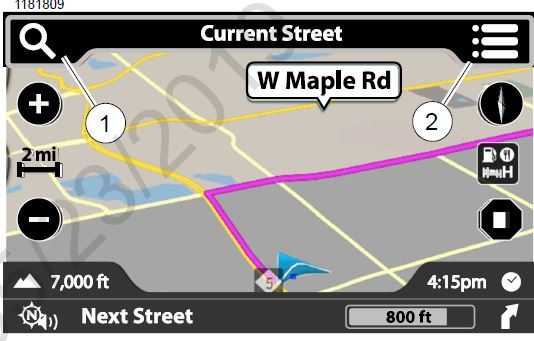
Figure 13. Map Display
- Search icon
- Menu icon
Select From Category
- Navigate: Home > Navigation.
- Select: Search icon.
- See Figure 14. Select: Category icon.
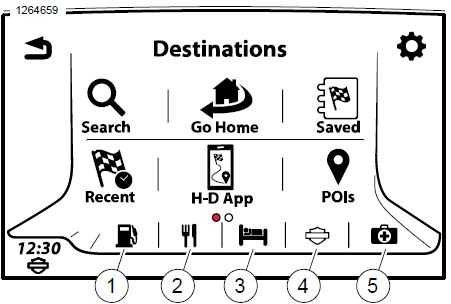
Figure 14. Categories
- Fuel
- Food
- Hotel
- Harley-Davidson dealership
- Emergency
Input Address
- Navigate: Home > Navigation.
- Select: Search icon.
- Select: Search.
- See Figure 15. Prompt: Search: Near Me
- Input address of location.
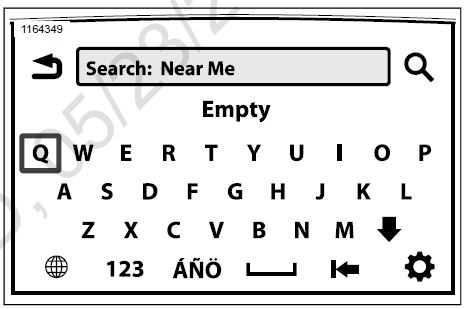 Figure 15. Input Address
Figure 15. Input Address
Saving a Destination: Home
- Navigate: Home > Navigation.
- Select: Search icon.
- Select: Go Home icon.
- From Set Home screen, select a destination (perform a search, select a recent destination, select a POI or a Saved file).
- Select: Save.
- Select: As Home.
Route to Destination: Home
- Navigate: Home > Navigation.
- Select: Search icon.
- Select: Go Home icon.
FAQ
A: The Harley-Davidson Boom! Box GTS is an infotainment system designed for Harley-Davidson motorcycles.
A: The Boom! Box GTS offers features such as GPS navigation, Bluetooth connectivity, music streaming, voice commands, phone integration, and access to various vehicle information.
A: The Boom! Box GTS was available on various Harley-Davidson touring and trike models in 2019.
A: The Boom! Box GTS typically features a large touchscreen display, with a 6.5-inch diagonal size.
A: Yes, the Boom! Box GTS allows you to pair your smartphone via Bluetooth for hands-free calling and music streaming.
A: Yes, the Boom! Box GTS includes GPS navigation functionality, providing turn-by-turn directions and maps.
A: Yes, you can use voice commands to control various functions, such as making calls or setting navigation destinations.
A: The 2019 model may not have had Apple CarPlay and Android Auto compatibility. Check if your specific bike model received software updates for these features.
A: Harley-Davidson typically releases software updates for the Boom! Box GTS, which you can install either at a dealership or by following instructions provided by the manufacturer.
A: Yes, the system typically allows for customization of settings, including audio preferences, display options, and more.
A: The Boom! Box GTS may include a built-in amplifier and speakers, but this can vary depending on the specific motorcycle model and trim level.
A: Harley-Davidson offers the Harley-Davidson App, which can enhance your riding experience by providing additional features and functionalities.
A: Issues and problems can vary, but common concerns may include software glitches or connectivity issues. Consult your dealership for updates or solutions.
A: Yes, the system typically supports wired headset or intercom system connectivity for communication with passengers or other riders.
A: Yes, Harley-Davidson provides user manuals and guides to assist with setup and operation of the Boom! Box GTS. You can find these resources through your dealership or on the Harley-Davidson website.
Useful Link
View Full User Guide: Harley Davidson Boom Box GTS 2019 User Manual
Harley Davidson Boom Box GTS 2019 Features and Specifications User Manual