Honda Civic Hatchback 2022 Automatic Transferring User Manual
Automatic Transferring
If paring between your phone and the system is executed while you are on the phone, the call can be automatically transferred to HFL.
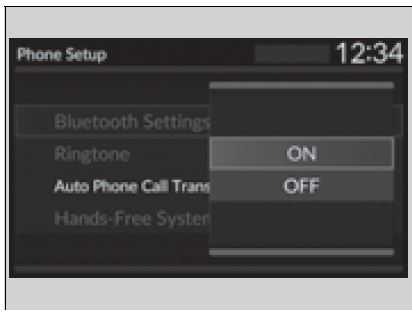
- Press the PHONE button.
- Select Settings.
- Select Auto Phone Call Transfer.
- Select ON or OFF.
Ring Tone
You can change the ringtone setting.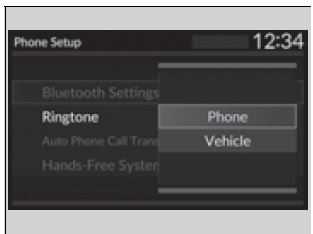
- Press the PHONE button.
- Select Settings.
- Select Ringtone.
- Select Phone or Vehicle.
Phone: Depending on the make and model of the cell phone, the ring tone stored in the phone will sound if the phone is connected.
Vehicle: The fixed ringtone sounds from the speakers.
To Clear the System
Phone settings, paired phones, all favorite contacts entries, all call history data, and all imported phonebook data are erased.
- Press the PHONE button.
- Select Settings.
- Select Hands-Free System Clear.
- Select Yes.
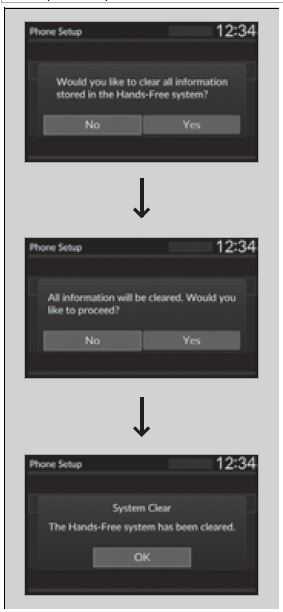
- A confirmation message appears on the screen. Select Yes.
- A notification appears on the screen. Select OK.
Automatic Import of Cellular Phonebook and Call History
When your phone is paired, the contents of its phonebook and call history are automatically imported to HFL.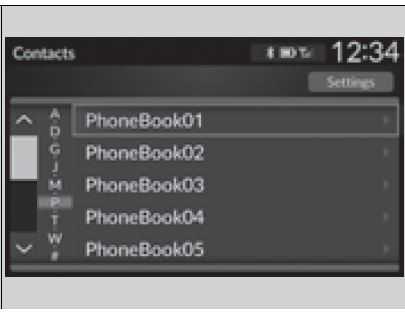
When you select a person from the list in the cellular phonebook, you can see up to five category icons. The icons indicate what types of numbers are stored for that name.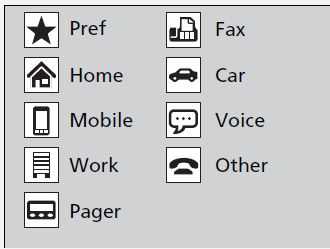
On some phones, it may not be possible to import the category icons to HFL. The phonebook is updated after every connection. Call history is updated after every connection or call.
Favorite Contacts
To add a favorite contacts
- Press the PHONE button.
- Select Recent Calls, Contacts, or Keypad.
On the Recent Calls or Contacts screen - Select the star icon.
On the Keypad screen - Select Add to Favorites.
A notification appears on the screen if the favorite contact is successfully stored. To remove the favorite contact, select the star icon again.
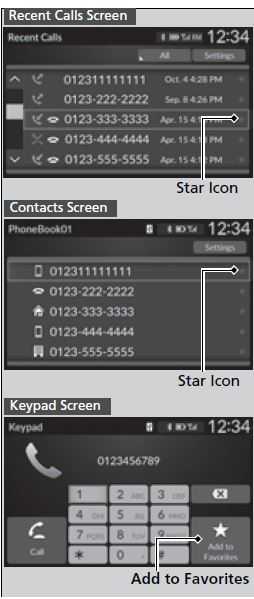
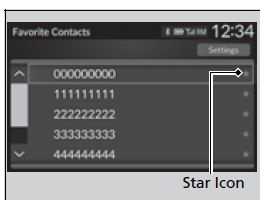
- Press the PHONE button.
- Select Favorite Contacts.
- Select the star icon.
- A confirmation message appears on the screen. Select Yes.
Making a Call
You can make calls by inputting any phone number, or by using the imported Recent Calls, Favorite Contacts, and Contacts entries.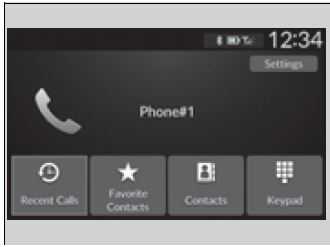
To make a call using the imported phonebook
When your phone is paired, the contents of its phonebook are automatically imported to HFL.
- Press the PHONE button.
- Select Contacts.
- The phonebook is stored alphabetically. Select a name.
- Select a number.
Dialing starts automatically.

To make a call using a phone number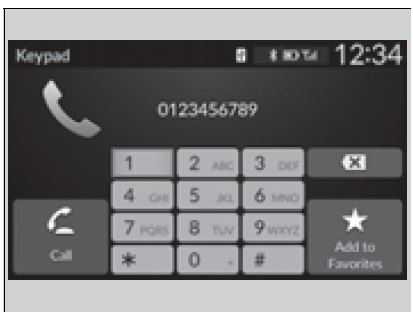
- Press the PHONE button.
- Select Keypad.
- Select a number.
- Select Call.
Dialing starts automatically.
To make a call using the call history
Call history is stored by All, Dialed, Missed, or Received.
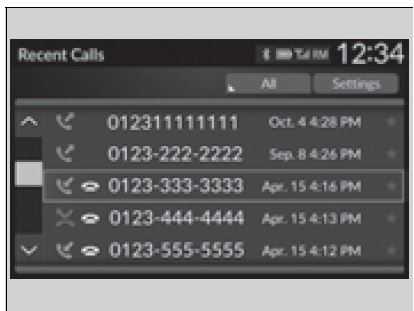
- Press the PHONE button.
- Select Recent Calls.
You can sort by All, Dialed, Missed, or Received. Select the icon on the upper right of the screen. - Select a number.
Dialing starts automatically.
The call history appears only when a phone is connected to HFL, and displays the last 20 dialed, received, or missed calls.
To make a call using a favorite contact
- Press the PHONE button.
- Select Favorite Contacts.
- Select a number.
Dialing starts automatically.
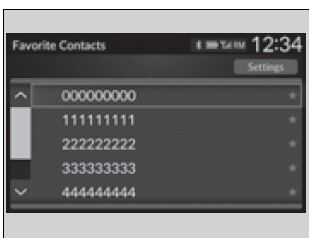
Receiving a Call
When there is an incoming call, an audible notification sounds, and the Incoming Call… screen appears. You can answer the call using the left selector wheel. To pick the call, roll up or down to select Answer on the driver information interface and then press the left selector wheel. If you want to decline or end the call, select Ignore on the driver information interface using the left selector wheel.
Call Waiting
Select Answer using the left selector wheel to put the current call on hold to answer the incoming call. Select Swap calls using the left selector wheel to return to the current call. Select Ignore using the left selector wheel to ignore the incoming call if you do not want to answer it. Select Hang Up using the left selector wheel if you want to hang up the current call. You can select the icons on the audio/information screen instead of the icons on the driver information interface.
Options During a Call
The following options are available during a call.
Swap Calls: Put the current call on hold to answer the incoming call.
Mute: Mute your voice.
Use Handheld: Transfer a call from HFL to your phone.
Keypad: Send numbers during a call. This is useful when you call a menu-driven phone system.
The available options are shown on the lower half of the screen. Select the option. The mute icon appears when Mute is selected. Select Mute again to turn it off.
Keypad: Available on some phones.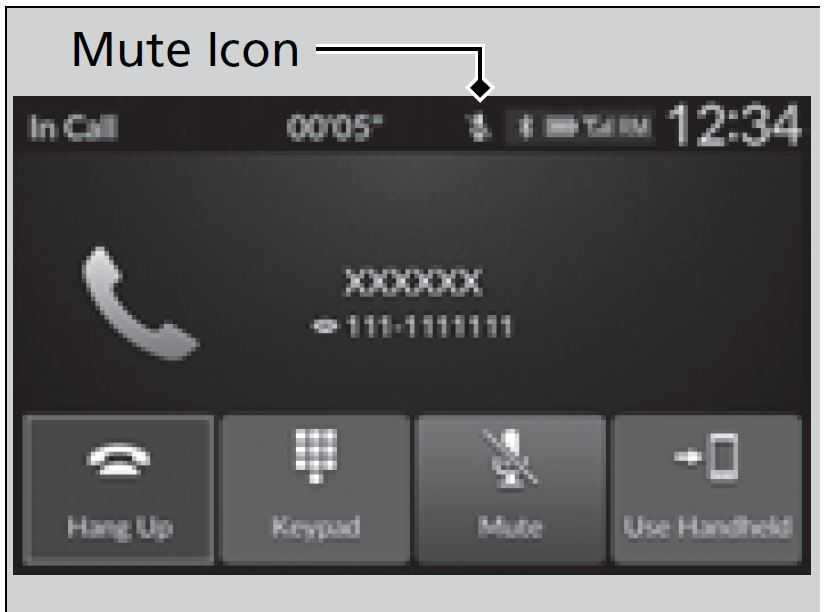
Models with 9-in. Color Touchscreen
Bluetooth® HandsFreeLink® (HFL) allows you to place and receive phone calls using your vehicle’s audio system, without handling your cell phone.
Using HFL.
HFL Buttons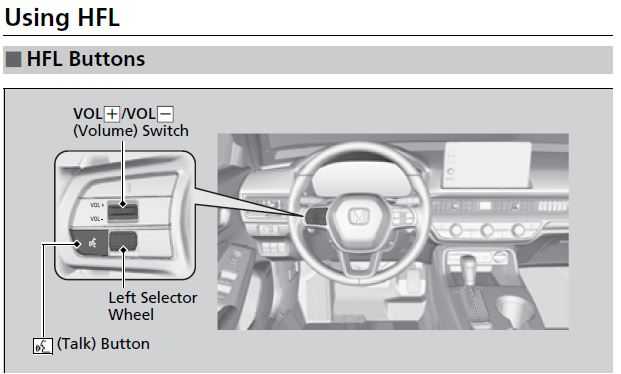
Place your phone where you can get good reception. To use HFL, you need a Bluetooth-compatible cell phone. For a list of compatible phones, pairing procedures, and special feature capabilities:
- U.S.: Visit automobiles.honda.com/handsfreelink/, or call 1-888-528-7876.
- Canada: For more information on smartphone compatibility, call 1-855-490-7351.
To use the system, the Bluetooth setting must be ON. If there is an active connection to Apple CarPlay, HFL is unavailable.
Customized Features P. 374
Voice control tips
Aim the vents away from the ceiling and close the windows, as noise coming from them may interfere with the microphone. Press the button when you want to call a number using a phonebook name or a number. Speak clearly and naturally after a beep.
- If the microphone picks up voices other than yours, the command may be misinterpreted.
- To change volume level, the volume level is able to change by the audio system’s volume.
If there is no Favorite Contact entry in the system, a pop-up notification appears on the screen.
(Talk) button: Press to access Voice Portal.
Left Selector Wheel: Roll up or down to select Phone on the driver information interface, and then press the left selector wheel. While receiving a call, the incoming call screen is displayed on the driver information interface. You can pick up the call using the left selector wheel.
To go to the phone screen:
- Press the button.
- Select Phone to switch the display to the phone screen.
Bluetooth® Wireless Technology
The Bluetooth® word mark and logos are registered trademarks owned by Bluetooth SIG, Inc., and any use of such marks by Honda Motor Co., Ltd., is under license. Other trademarks and trade names are those of their respective owners.
HFL Limitations
An incoming call on HFL will interrupt the audio system when it is playing. It will resume when the call is ended.
HFL Status Display
The audio/information screen notifies you when there is an incoming call.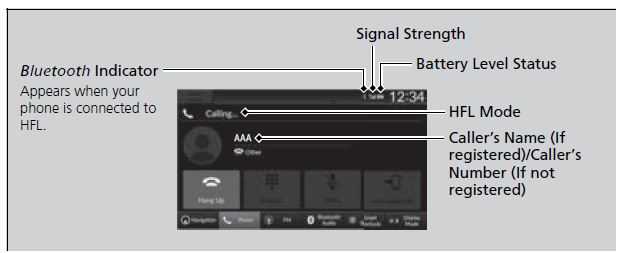
Limitations for Manual Operation
Certain manual functions are disabled or inoperable while the vehicle is in motion. You cannot select a grayed-out option until the vehicle is stopped. Only previously stored, phonebook names or numbers can be called using voice commands while the vehicle is in motion. The information that appears on the audio/information screen varies between phone models.
Honda Civic 2023 Top Accessories
[amalinkspro_table id=”32452″ new-window=”on” nofollow=”on” addtocart=”off” /]
Reference Links
View Full User Guide: Honda Civic Hatchback 2022 User Manual
Download Manuals: https://owners.honda.com/vehicle-information/manuals


