Honda Civic Hatchback 2022 Wi-Fi Connection User Manual
Wi-Fi Connection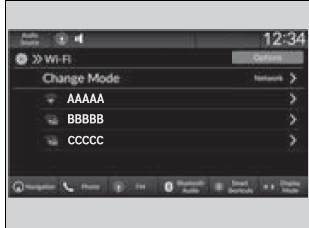
- Press the
 button.
button. - Select General Settings.
- Select Connections.
- Select Wi-Fi.
- Select OK.
- Select Change Mode.
- Select Network.
- If the data sharing settings is to OFF, the message will be displayed on the screen. You need to change to ON.
Customized Features P. 374
- If the data sharing settings is to OFF, the message will be displayed on the screen. You need to change to ON.
If you want to turn off the Wi-Fi mode, select OFF.
You cannot go through the setting procedure while the vehicle is moving. Park in a safe place to set the audio system in Wi-Fi mode. Some cell phone carriers charge for tethering and smartphone data use. Check your phone’s data subscription package. Check your phone manual to find out if the phone has Wi-Fi connectivity.
You can confirm whether the Wi-Fi connection is on or off with the![]() icon on the system status area. Transmission speed and others will not be displayed on this screen.
icon on the system status area. Transmission speed and others will not be displayed on this screen.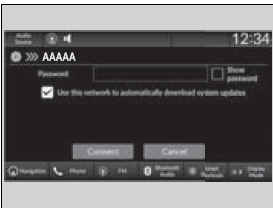
- Select the access point you want to connect to the system.
- To add a new network or select the saved networks, select Options.
- If Options is selected, Add Network and Saved Networks can be registered.
Apple CarPlay
If you connect an Apple CarPlay-compatible iPhone to the system via the 2.5A USB port or wirelessly, you can use the audio/information screen, instead of the iPhone display, to make a phone call, listen to music, view maps (navigation), and access messages.
USB Port(s) P. 241
We recommend that you update iOS to the latest version when using Apple CarPlay.
We recommend using the latest OS.
Park in a safe place before connecting your iPhone to Apple CarPlay and when launching any compatible apps. To directly access the Apple CarPlay phone function, select Phone on the home screen. While connected to Apple CarPlay, calls are only made through Apple CarPlay. If you want to make a call with HandsFreeLink, turn Apple CarPlay OFF. Setting Up Apple CarPlay P. 332
When your iPhone is connected to Apple CarPlay, it is not possible to use Bluetooth® Audio or Bluetooth® HandsFreeLink®. However, other previously paired phones can stream audio via Bluetooth® while Apple CarPlay is connected. Phone Setup P. 426
Apple CarPlay and Android Auto cannot run at the same time.
For details on countries and regions where Apple CarPlay is available, as well as information pertaining to function, refer to the Apple homepage.
- Phone
Access the contact list, make phone calls, or listen to voice mail. - Messages
Check and reply to text messages, or have messages read to you. - Music
Play music stored on your iPhone. - Maps
Display Apple Maps and use the navigation function just as you would on your iPhone.
Only one navigation system (pre-installed navigation or Apple CarPlay) can give directions at a time. When you are using one system, directions to any prior destination set on the other system will be canceled, and the system you are currently using will direct you to your destination.
Apple CarPlay Operating Requirements & Limitations
Apple CarPlay requires a compatible iPhone with an active cellular connection and data plan. Your carrier’s rate plans will apply.
Changes in operating systems, hardware, software, and other technology integral to providing Apple CarPlay functionality, as well as new or revised governmental regulations, may result in a decrease or cessation of Apple CarPlay functionality and services. Honda cannot and does not provide any warranty or guarantee of future Apple CarPlay performance or functionality. It is possible to use 3rd party apps if they are compatible with Apple CarPlay. Refer to the Apple homepage for information on compatible apps.
Setting Up Apple CarPlay
After you have connected your iPhone to the system via the 2.5A USB port or wirelessly, use the following procedure to set up Apple CarPlay. Use of Apple CarPlay will result in the transmission of certain user and vehicle information (such as vehicle location, speed, and status) to your iPhone to enhance the Apple CarPlay experience. You will need to consent to the sharing of this information on the audio/information screen.
Connecting Apple CarPlay Using the USB Cable to the USB Port
- Connect the iPhone to the USB port using the USB cable.
USB Port(s) P. 241- The confirmation screen will be displayed.
- Select Yes.
- If you do not want to connect Apple CarPlay, select No.
You may change the consent settings under the Smartphone Connection settings menu.
Only initialize Apple CarPlay when you are safely parked. When Apple CarPlay first detects your iPhone, you will need to set up your iPhone. Refer to the instruction manual that came with your iPhone. You can use the following procedure to disconnect or delete the devices connecting to Apple CarPlay: Press the button Select General Settings Smartphone Connection Apple CarPlay Select device
Use of user and vehicle information
The use and handling of user and vehicle information transmitted to/from your iPhone by Apple CarPlay are governed by the Apple iOS terms and conditions and Apple’s Privacy Policy.
Honda Civic 2023 Top Accessories
[amalinkspro_table id=”32452″ new-window=”on” nofollow=”on” addtocart=”off” /]
Reference Links
View Full User Guide: Honda Civic Hatchback 2022 User Manual
Download Manuals: https://owners.honda.com/vehicle-information/manuals


