Honda HR-V 2019 Audio System Basic Operation User Manual
Introduction
The user-friendly audio system in the Honda HR-V 2019 offers a seamless fusion of contemporary features and convenience. This technology enables you to access a range of music sources and control them at your fingertips, from radio to Bluetooth streaming. It only takes a few taps to change between various audio sources, or for added convenience, you can use the controls that are positioned on the steering wheel. Keep your eyes on the road ahead as you tune in to your preferred radio station, stream music from your smartphone using Bluetooth, or listen to your selected playlists from a USB drive.
This introduction will go over the fundamental functions of the audio system in the Honda HR-V 2019 to make sure you can listen to music, podcasts, and more without being interrupted. With the cutting-edge audio system in the Honda HR-V 2019, you can enjoy the power of seamless audio control and improve your driving performance. Let’s go out on this auditory adventure, where the HR-V’s audio system will enhance the road ahead with a symphony of entrancing sounds. Prepare to be transported into a world of entertainment as we explore the Honda HR-V 2019’s basic audio system’s magic.
Audio System Basic Operation
Models with color audio system
To use the audio system, the ignition switch must be in ACCESSORY (q or ON (w.
Use the selector knob or MENU/CLOCK button to access some audio functions.
Press to switch between the normal and extended display for some functions.
Selector knob: Rotate left or right to scroll through the available choices. Press to set your selection.
MENU/CLOCK button: Press to select any mode.
The available mode includes the wallpaper, display, clock, language setup, and play modes. Play modes can be also selected from scan, random, repeat, and so on.
![]() (Back) button: Press to go back to the previous display.
(Back) button: Press to go back to the previous display.![]() (Sound) button: Press to select the sound setting mode.
(Sound) button: Press to select the sound setting mode.![]() (Day/Night) button: Press to change the audio/information screen brightness.
(Day/Night) button: Press to change the audio/information screen brightness.
Press ![]() , then adjust the brightness using
, then adjust the brightness using
Each time you press ![]() , the mode switches between the daytime mode, nighttime mode and OFF mode
, the mode switches between the daytime mode, nighttime mode and OFF mode![]() .
.
steering wheel to change any audio setting.
One of the operating system used in this unit is eCos. For software license terms and conditions, visit their website (eCos license URL: http://ecos.sourceware.org/license-overview.html)
For source code disclosure and other details regarding eCos, visit: http://www.hondaopensource2.com.
Audio/Information Screen
Displays the audio status and wallpaper. From this screen, you can go to various setup options.
Switching the Display

- Audio
Shows the current audio information. - Clock/Wallpaper
Shows a clock screen or an image you import. - Change display
- Press the MENU/CLOCK button.
- Rotate
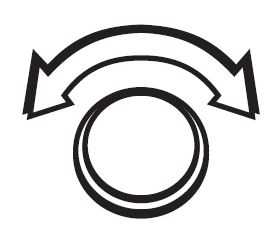 to select Settings, then press
to select Settings, then press .
. - Rotate
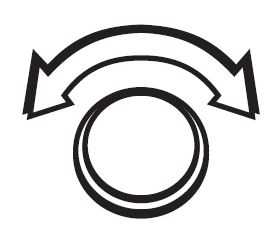 to select Display Change, then press
to select Display Change, then press  .
. - Rotate
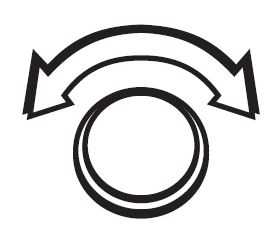 n to select Wallpaper, then press
n to select Wallpaper, then press  .
. - If you want to return to the audio display, select Audio
 .
.
Wallpaper Setup
You can change, store, and delete the wallpaper on the audio/information screen.
Import wallpaper
You can import up to three images, one at a time, for wallpaper from a USB flash drive.

- Connect the USB flash drive to the USB port.
- USB Port(s)
- Press the MENU/CLOCK button.
- Rotate
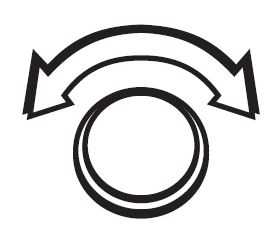 to select Settings, then press
to select Settings, then press 
- .
- Rotate
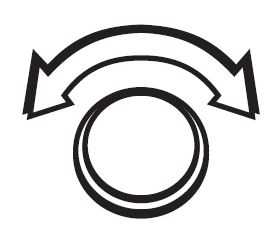 to select Wallpaper, then press
to select Wallpaper, then press  .
. - Rotate
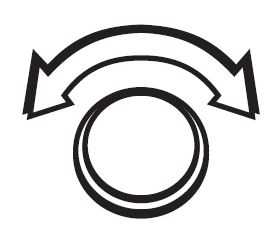 to select Import, then press. The picture name is displayed on the list.
to select Import, then press. The picture name is displayed on the list. - Rotate
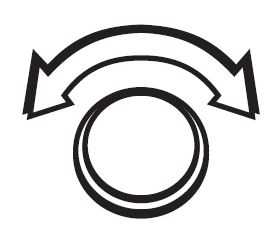 to select a desired picture, then press
to select a desired picture, then press  .
. - The selected picture is displayed.
- Press to save the picture.
- Press to select OK.
- Rotate to select a location to save the picture, then press
 .
. - The display will return to the wallpaper setting screen.
- When importing wallpaper files, the image must be in the USB flash drive’s root directory. Images in a folder cannot be imported.
- The file name must be fewer than 64 characters.
- The file format of the image that can be imported is BMP (bmp) or JPEG (jpg).
- The individual file size limit is 2 MB.
- The maximum image size is 1,920 x 936 pixels. If the image size is less than 480 × 234 pixels, the image is displayed in the middle of the screen with the extra area appearing in black.
- Up to 255 files can be selected.
- If the USB flash drive does not have any pictures, No compatible images were found.
- See Owner’s Manual. message appears.
Select wallpaper
- Press the MENU/CLOCK button.
- Rotate
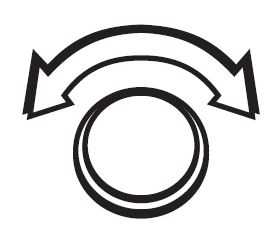 to select Settings, then press
to select Settings, then press  .
. - Rotate
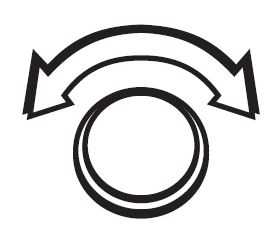 to select Wallpaper, then press
to select Wallpaper, then press  .
.
Rotate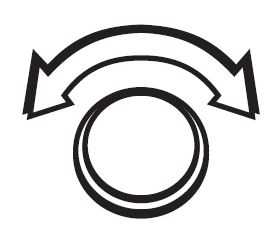 to select Select, then press
to select Select, then press  .
. - The screen changes to the wallpaper list

- .
- Rotate
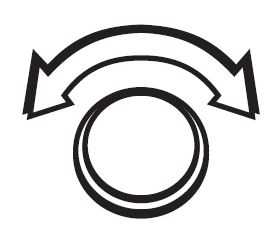 to select a desired wallpaper, then press
to select a desired wallpaper, then press  .
.
Delete wallpaper
- Press the MENU/CLOCK button.
- Rotate
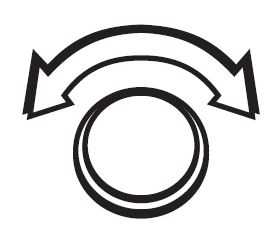 to select Settings, then press
to select Settings, then press  .
. - Rotate
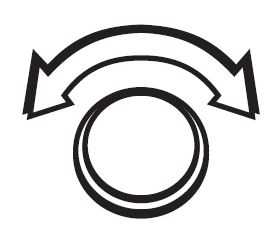 to select Wallpaper, then press
to select Wallpaper, then press  .
. - Rotate
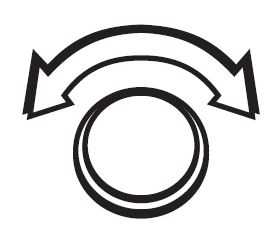 to select Select, then press
to select Select, then press  .
. - The screen Delete to the wallpaper list
 .
. - Rotate
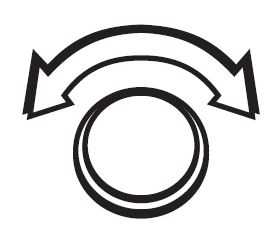 to select a desired wallpaper, then press
to select a desired wallpaper, then press  .
.
To go back to the previous screen, press the (Back) button. When the file size is large, it takes a while to be previewed.
- When importing wallpaper files, the image must be in the USB flash drive’s root directory. Images in a folder cannot be imported.
The file name must be fewer than 64 characters.
The file format of the image that can be imported is BMP (bmp) or JPEG (jpg).
The individual file size limit is 2 MB.
The maximum image size is 1,920 x 936 pixels. If the image size is less than 480 × 234 pixels, the image is displayed in the middle of the screen with the extra area appearing in black.
Up to 255 files can be selected.
If the USB flash drive does not have any pictures, the No compatible images were found. See Owner’s Manual. message appears.
Adjusting the Sound
Press the (sound) button, and rotate  to scroll through the following choices:
to scroll through the following choices:
Rotate ![]() to adjust the sound setting, then press
to adjust the sound setting, then press ![]() .
.
The SVC has four modes: Off, Low, Mid, and High. SVC adjusts the volume level based on the vehicle speed. As you go faster, the audio volume increases. As you slow down, the audio volume decreases.
-
FAQs
- How do I turn on the audio system in the Honda HR-V 2019?
By clicking the “Power” button on the infotainment system’s display, you can start the audio system.
Use the “Source” or “Input” button on the infotainment system or the steering wheel-mounted audio controls to change between various audio sources (FM radio, AM radio, Bluetooth audio, USB, etc.).
Use the “Tune” or “Seek” buttons on the infotainment system to manually search for a station or seek the next accessible station when listening to FM and AM radio.
Your preferred radio stations can really be saved as presets. Tune to the chosen station, then press and hold one of the preset buttons until you hear a confirmation tone to accomplish this.
Use the volume knob on the infotainment system or the volume buttons on the steering wheel to change the volume.
When playing music from a USB drive or a Bluetooth-connected device, you can skip or change tracks using the “Next” and “Previous” track buttons on the infotainment system or steering wheel controls.
To pair your smartphone with the infotainment system using Bluetooth, open the “Bluetooth” menu, look for your device, and then follow the on-screen prompts.
Yes, you can connect a USB disk containing music files for listening to the HR-V 2019 using one or more of its USB ports.
You may be able to use voice commands to manage some HR-V 2019 models’ voice-activated controls, which enable you to conduct simple audio operations.
Access the “Audio” or “Sound” option on the infotainment system to change the sound settings. You may do this by using the touchscreen or actual knobs and buttons to change the bass, treble, balance, and other audio settings.
You can use the hands-free calling feature of the HR-V 2019 to answer phone calls if your smartphone is Bluetooth-connected.
Yes, there are frequently buttons on the steering wheel controls for changing the audio sources, which makes it simple to do so without taking your hands off the wheel.
The audio settings option on the majority of 2019 HR-V models lets you change how loud the front and back speakers are in relation to one another.
Yes, you can temporarily silence the audio output by pressing the mute button on the audio system.
Auxiliary input jacks on some HR-V 2019 models let you use a 3.5mm audio cable to connect other devices like cellphones or music players.
-
Useful Links
View Full User Guide: Honda HR-V 2019 Honda
Download Link: https://mygarage.honda.com/s/find-honda


