Honda HR-V 2019 Defaulting All the Settings User Manual
Introduction
Imagine entering your HR-V, eager for a new adventure, and discovering everything set to your specifications. By resetting all settings to their factory defaults, various vehicle configurations can be reset instantaneously with the press of a button or the completion of a few simple steps. Whether you’ve customized the infotainment system, the climate controls, or the driver-assistance settings, there may be instances when you wish to revert everything to its factory settings. This is where the defaulting feature of the HR-V comes in useful. Resetting all the settings is effortless, ensuring that your vehicle is prepared for the next driver or for future trips without any difficulty. It provides peace of mind, particularly if you share the HR-V with others or simply prefer a blank slate when driving.
In the 2019 Honda HR-V, resetting all the settings is a straightforward and efficient method to begin anew. Enjoy the liberty of customization without worrying about complication. It’s yet another way the HR-V caters to your requirements and makes driving a pleasure. Embrace the convenience and adaptability of the HR-V as it adapts to your preferences with the stroke of a button, giving you complete command over your driving experience. Have fun traveling!
Using HFL
HFL Buttons
![]() (Pick-up) button: Press to go directly to the Phone screen or to answer an incoming call.
(Pick-up) button: Press to go directly to the Phone screen or to answer an incoming call.
![]() (Hang-up/Back) button: Press to end a call or to cancel a command. (Talk) button: Press to call a number with a stored voice tag.
(Hang-up/Back) button: Press to end a call or to cancel a command. (Talk) button: Press to call a number with a stored voice tag.![]() (Phone) button: Press to go directly to the Phone screen.
(Phone) button: Press to go directly to the Phone screen.
![]() Selector knob: Rotate to select an item on the screen, then press.
Selector knob: Rotate to select an item on the screen, then press.
To use HFL, you need a Bluetooth-compatible cell phone. For a list of compatible phones, pairing procedures, and special feature capabilities:
- U.S: Visit automobiles.honda.com/handsfreelink/, or call 1-888-528-7876.
- Canada: For more information on smartphone compatibility, call 1-855-490-7351.
Voice control tips
- Aim the vents away from the ceiling and close the windows, as noise coming from them may interfere with the microphone.
- Press and release the button when you want to call a number using a stored voice tag. Speak clearly and naturally after a beep.
- If the microphone picks up voices other than yours, the command may be misinterpreted.
- To change the volume level, use the audio system’s volume knob or the remote audio controls on the steering wheel.
State or local laws may prohibit the operation of handheld electronic devices while operating a vehicle. If you receive a call while using the audio system, the system resumes its operation after ending the call. Up to 20 speed dial entries can be stored. If there is no entry in the system, Speed Dial is disabled.
Up to 20 call histories can be stored. If there is no call history, Call History is disabled.
HFL Status Display
The audio/information screen notifies you when there is an incoming call.
Limitations for Manual Operation Certain manual functions are disabled or inoperable while the vehicle is in motion. You cannot select a grayed-out option until the vehicle is stopped. Only previously stored speed dial entries can be called using voice commands while the vehicle is in motion.
Bluetooth® Wireless Technology
The Bluetooth® word mark and logos are registered trademarks owned by Bluetooth SIG, Inc., and any use of such marks by Honda Motor Co., Ltd., is under license. Other trademarks and trade names are those of their respective owners.
HFL Limitations
An incoming call on HFL will interrupt the audio system when it is playing. It will resume when the call is ended. The information that appears on the audio/information screen varies between phone models. You can change the system language to English, French, or Spanish.
HFL Menus
The ignition switch must be in ACCESSORY (q or ON (w to use HFL.

To use HFL, you must first pair your Bluetooth-compatible cell phone to the system while the vehicle is parked. Some functions are limited while driving. A message appears on the screen when the vehicle is moving and the operation is canceled.
Select a phone number from the call history to store as a speed dial number.
Select a phone number from the phonebook to store as a speed dial number.
Enter a phone number to store as a speed dial number.


Phone Setup
To pair a cell phone (No phone has been paired to the system)
- Press the
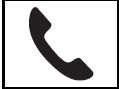 button or the
button or the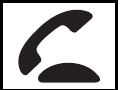 button.
button.  Rotate to select Yes, then press
Rotate to select Yes, then press
- Make sure your phone is in search or discoverable mode, then press.
- HFL automatically searches for a Bluetooth® device.
- When your phone appears on the list, select it by pressing it.
- If your phone doesn’t appear, select Phone Not Found. and search for Bluetooth® devices using your phone. From your phone, select HandsFreeLink.
- The system gives you a pairing code on the audio/information screen.
- Confirm if the pairing code on the screen and your phone match.
This may vary by phone.
- Confirm if the pairing code on the screen and your phone match.
- A notification appears on the screen if the pairing is successful.
Your Bluetooth-compatible phone must be paired to HFL before you can make and receive hands-free calls.
Phone Pairing Tips:
- You cannot pair your phone while the vehicle is moving.
- Up to six phones can be paired.
- Your phone’s battery may drain faster when it is connected to HFL.
- If your phone is not ready for pairing or not found by the system within three minutes, the system will time out and returns to idle.
Once you have paired a phone, you can see it displayed on the screen with one or two icons on the right side.
These icons indicate the following:
The phone can be used with HFL.
The phone is compatible with Bluetooth® Audio.
To change the pairing code setting
- Press the
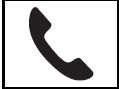 button or the
button or the 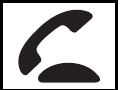 button.
button. - Rotate
 to select Phone Setup, then press.
to select Phone Setup, then press. - Rotate
 to select Bluetooth Setup, then press.
to select Bluetooth Setup, then press. - Rotate
 to select Pass-Key, then press
to select Pass-Key, then press - Input a new pairing code, then press
 .
.
 To delete a paired phone
To delete a paired phone
- Press the
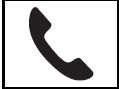 button or the
button or the 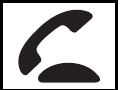 button.
button. - Rotate to select Phone Setup, then press .
Rotate to select Bluetooth Setup, then press
to select Bluetooth Setup, then press  .
. - Rotate
 to select Delete Device, then press
to select Delete Device, then press  .
. -
- The screen changes to a device list.
- Rotate
 . to select a phone you want to delete, then press
. to select a phone you want to delete, then press  .
. - A confirmation message appears on the screen. Rotate to select Yes, then press
 .
.

FAQs
The ability to reset various vehicle configurations, such as infotainment preferences, climate control settings, and driver-assistance features, to their factory defaults is referred to as defaulting all settings.
Depending on your HR-V’s infotainment system, the specific steps to access the defaulting feature may vary. Typically, the option can be found in the preferences or configuration menu.
Typically, the defaulting function enables you to reset infotainment settings, climate control settings, Bluetooth connections, driver-assistance settings, and more.
Yes, resetting all settings to their factory defaults will delete any saved radio preferences, Bluetooth pairings, or phone contacts. Important data should be backed up before proceeding.
You may wish to reset all the settings to their factory defaults in order to remove any customized configurations and return the vehicle to its original state, or if you are sharing the vehicle with someone else.
You may manually reconfigure your preferences to the desired settings after resetting all settings to their default values.
No, resetting all settings affects only electronic and software-based configurations, not the vehicle’s mechanical components.
Yes, resetting all settings to their default values will reset any customized Honda Sensing® settings.
Yes, a confirmation message typically appears prior to initiating the defaulting procedure to prevent accidental resets.
No, resetting all parameters has no effect on the HR-V’s fuel economy or performance.
While it is not possible to set personalized default settings directly, you can manually adjust the settings to your liking and then use the defaulting feature to reset them if necessary.
In general, the preset settings for all HR-V trim levels are identical, but some higher trims may have additional features that can be reset.
There is no recommended frequency for resetting all settings to their default values. You can perform this action whenever you desire to purge custom configurations.
It is safer and more expedient to be parked in order to access the defaulting feature, as interacting with settings while driving can be distracting.
Depending on the HR-V’s infotainment system, defaulting options for the audio system’s equalizer parameters may or may not be available. Consult the owner’s manual or your dealership for specifics.
Useful Links
View Full User Guide: Honda HR-V 2019 Honda
Download Link: https://mygarage.honda.com/s/find-honda


