Honda HR-V 2019 HFL Status Display User Manual
Introduction
In today’s fast-paced culture, remaining connected is essential, but safety must always come first. The HFL Status Display in the HR-V provides a safe and convenient method to manage calls while driving. Imagine a scenario in which your smartphone seamlessly attaches to the HR-V’s infotainment system as you begin your journey. The HFL Status Display enables access to and control over your phone’s contacting features, displaying essential call information on the vehicle’s screen.
The safety and convenience of the HFL Status Display enhance your driving experience, allowing you to remain connected without jeopardizing your safety. Whether you’re traversing city streets or embarking on an adventure, the HR-V keeps you in charge and connected, with the ability to communicate at your fingertips. Welcome to a world where technology enhances your drive, where the 2019 Honda HR-V becomes a trusted companion that keeps you connected and confident on every trip. Rediscover the freedom of the open road with the HR-V’s HFL Status Display and the convenience of hands-free communication. Best wishes for calling and traveling!
HFL Status Display
The audio/information screen notifies you when there is an incoming call.

Certain manual functions are disabled or inoperable while the vehicle is in motion. You cannot select a grayed-out option until the vehicle is stopped.
Only previously stored speed dial entries with voice tags, phonebook names, or numbers can be called using voice commands while the vehicle is in motion.
The information that appears on the audio/information screen varies between phone models.
HFL Menus
The ignition switch must be in ACCESSORY (q or ON (w*1 to use the system.

To use HFL, you must first pair your Bluetooth-compatible cell phone to the system while the vehicle is parked.
Some functions are limited while driving.
Phone Menu screen
- Select
 .
. - Select Phone.
- Select .


Phone Setup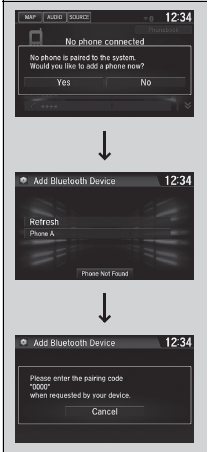
To pair a cell phone (when there is no phone paired to the system)
- Select Phone.
- Select Yes.
- Make sure your phone is in search or discoverable mode, then select Continue.
- HFL automatically searches for a Bluetooth® device.
- Select your phone when it appears on the list.
- If your phone does not appear, you can select Refresh to search again.
- If your phone still does not appear, select Phone Not Found and search for Bluetooth® devices using your phone. From your phone, search for HandsFreeLink.
- The system gives you a pairing code on the audio/information screen.
- Confirm if the pairing code on the screen and your phone match.
This may vary by phone.
- Confirm if the pairing code on the screen and your phone match.
Your Bluetooth-compatible phone must be paired to the system before you can make and receive hands-free calls.
Phone Pairing Tips:
- You cannot pair your phone while the vehicle is moving.
- Up to six phones can be paired.
- Your phone’s battery may drain faster when it is paired to the system.
- If your phone is not ready for pairing or not found by the system within three minutes, the system will time out and returns to idle.
Once you have paired a phone, you can see it displayed on the screen with one or two icons on the right side.
These icons indicate the following:
The phone can be used with HFL.
The phone is compatible with Bluetooth® Audio. If there is an active connection to Apple CarPlay, the pairing of additional Bluetooth-compatible devices is unavailable and Add Bluetooth Device is grayed out from the Bluetooth Device List screen.
To change the currently paired phone.
- Go to the phone settings screen.
- Phone settings screen
- Select Bluetooth Device List.
- Select a phone to connect.
- HFL disconnects the connected phone and starts searching for another paired phone.
- Select Connect : Connect: , Connect :

To change the pairing code setting
- Select
 .
. - Select Settings.
- Select Bluetooth / Wi-Fi.
- Select the Bluetooth tab.
- Select Edit Pairing Code.
- Select Random or Fixed.
If no other phones are found or paired when trying to switch to another phone, HFL will inform you that the original phone is connected again.
To pair other phones, select Add Bluetooth Device from the Bluetooth Device List screen.
The default pairing code is 0000 until you change the setting.
To create your own, select Fixed, and delete the current code, then enter a new one.
For a randomly generated pairing code each time you pair a phone, select Random.
To delete a paired phone
- Go to the phone settings screen.
- hone settings screen
Select Bluetooth Device List. - Select a phone you want to delete.
- Select Delete.
- A confirmation message appears on the screen. Select Yes.

To Set Up Text Message Options
- To turn on or off the text message function
Go to the phone settings screen.
Phone settings screen
Select Enable Text Messages.
A pop-up menu appears on the screen.
Select On or Off.
To turn on or off the text message notice
- Go to the phone settings screen.
- Phone settings screen
Select New Message Notification. - A pop-up menu appears on the screen.
Select On or Off
To use the text message function, it may be necessary to set up on your phone
On: A pop-up notification comes on every time you receive a new message. Off: The message you receive is stored in the system without notification

Ring Tone
You can change the ring tone setting.

- Go to the phone settings screen.
- Phone settings screen
Select Ring Tone. - Select Fixed or Mobile Phone.
Automatic Transferring

If you get into the vehicle while you are on the phone, the call can be automatically
transferred to HFL.
- Go to the phone settings screen.
- Phone settings screen
Select Auto Phone Call Transfer. - Select On or Off.
Fixed: The fixed ring tone sounds from the speakers.
Mobile Phone: For certain connected phones, the ring tone stored in the phone sounds from the speakers.
Automatic Import of Cellular Phonebook and Call History
When Automatic Phone Sync is set to On:
When your phone is paired, the contents of its phonebook and call history are automatically imported to the system.
Changing the Automatic Phone Sync setting
- Go to the phone settings screen.
- Select Automatic Phone Sync.
- Select On or Off.

When you select a name from the list in the cellular phonebook, you can see up to three category icons. The icons indicate what types of numbers are stored for that name.3

On some phones, it may not be possible to import the category icons into the system.
The phonebook is updated after every connection. Call history is updated after every connection or call.
Speed Dial

Up to 20-speed dial numbers can be stored per phone.
To store a speed dial number:
- Go to the phone menu screen.
- Phone Menu screen
- Select Speed Dial.
- Select New Entry.
- Select a place to choose a number.
From Import from Call History: - Select a number from the call history. From Manual Input:
- Input the number manually.
From Import from Phonebook: - Select a number from the connected cell phone’s imported phonebook.
- Select a place to choose a number.
- When the speed dial is successfully stored, you are asked to create a voice tag for the number. Select Yes or No.
- Select Record to store a voice tag for the speed dial entry.
- Using the
 button, follow the prompts to store a voice tag for the speed dial entry.
button, follow the prompts to store a voice tag for the speed dial entry.
- Using the
When a voice tag is stored, press the button![]() to call the number using the voice tag. Say the voice tag name.
to call the number using the voice tag. Say the voice tag name.
To add a voice tag to a stored speed dial number
- Go to the phone menu screen.
- Phone Menu screen
- Select Edit Speed Dial.
- Select an existing speed dial entry.
- From the pop-up menu, select Edit.
- Select Voice Tag.
- From the pop-up menu, select Record.
- Select Record, or use the button, and follow the prompts to complete the voice tag.
To delete a voice tag
- Go to the phone menu screen.
Phone Menu screen - Select Edit Speed Dial.
- Select an existing speed dial entry.
- From the pop-up menu, select Edit.
- Select Voice Tag.
- From the pop-up menu, select Clear.
- A confirmation message appears on the screen.
Select Yes.
Avoid using duplicate voice tags.
Avoid using “home” as a voice tag.
It is easier for the system to recognize a longer name. For example, use “John Smith” instead of “John.”
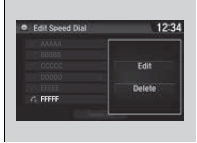
To edit a speed dial

- Go to the phone menu screen.
Phone Menu screen - Select Edit Speed Dial.
- Select an existing speed dial entry.
- From the pop-up menu, select Edit.
- Select a setting you want.
To delete a speed dial
- Go to the phone menu screen.
Phone Menu screen - Select Edit Speed Dial.
- Select an existing speed dial entry.
- From the pop-up menu, select Delete.
- A confirmation message appears on the screen. Select Yes.
FAQs
The HFL Status Display is a feature of the HR-V’s infotainment system that displays the HandsFreeLink® (HFL) Bluetooth® connection’s status and provides information regarding inbound calls and call history.
Navigate through the HR-V’s infotainment system’s settings menu or use the designated button or touchscreen icon for HandsFreeLink® to access the HFL Status Display.
The HFL Status Display is designed to be compatible with the majority of Bluetooth®-enabled mobile phones that facilitate hands-free calling.
The HFL Status Display typically displays the caller’s name or phone number, allowing you to identify an incoming call.
Typically, the HFL Status Display enables you to answer or decline incoming calls using the steering wheel controls or the touchscreen of the infotainment system.
Yes, the HFL Status Display typically supports voice-activated calling, allowing you to make phone calls by speaking.
To synchronize your smartphone with the HR-V’s HFL system, navigate to the settings of the infotainment system, select “Bluetooth,” and then follow the on-screen instructions.
To synchronize your smartphone with the HR-V’s HFL system, navigate to the settings of the infotainment system, select “Bluetooth,” and then follow the on-screen instructions.
Yes, the HFL Status Display allows you to make hands-free calls by using voice commands and accessing your phone’s contacts.
If the HFL Status Display is not displaying the correct call information, verify that the Bluetooth® connection between your phone and the HR-V’s infotainment system is properly paired.
Use the HFL Status Display while parked or when traffic conditions permit secure interaction for reasons of safety.
The HFL Status Display is standard on the majority of 2019 HR-V trims with the appropriate infotainment system.
If your phone’s Bluetooth® is not connecting, check that Bluetooth® is enabled and repeat the pairing procedure.
Typically, emergency messages are not placed through the HFL Status Display. For emergency contacts, use your phone’s native dialing feature. Phonebook Phonetic Adjustment
Useful Links
View Full User Guide: Honda HR-V 2019 Honda
Download Link: https://mygarage.honda.com/s/find-honda


