Honda HR-V 2019 Receiving a Call User Manual
Introduction
In today’s fast-paced culture, remaining connected is crucial, but safety must always come first. The HR-V allows you to communicate with family, friends, and coworkers without removing your hands off the wheel or your eyes off the road. Imagine driving through busy city streets or on an exciting road journey with your HR-V seamlessly connected to your smartphone. When an incoming call is received, the HR-V’s infotainment system displays a user-friendly alert that allows you to accept or decline the call with ease.
With the HR-V’s user-friendly controls, you can answer calls by pressing a button on the steering wheel or infotainment screen. The built-in Bluetooth® technology enables hands-free communications, ensuring that your attention is never diverted from the road and that your safety is never compromised. Embrace the convenience and peace of mind provided by the 2019 Honda HR-V, in which receiving a call is a safe and uncomplicated experience. With the HR-V as your dependable companion, you can remain connected, receive important calls, and confidently navigate life’s challenges.
Receiving a Call
When there is an incoming call, an audible notification sounds (if activated) and the Incoming call screen appears.
- Press the button to answer the call.
- Press the button to decline or end the call.
Options During a Call
The following options are available during a call.
Mute: Mute your voice.
Transfer: Transfer a call from the system to your phone.
Touch Tones: Send numbers during a call. This is useful when you call a menu-driven phone system.

The available options are shown on the lower half of the screen.
Select the option.
- The mute icon appears when Mute is selected. Select Mute again to turn it off.
Call Waiting
- Press the button to put the current call on hold to answer the incoming call.
- Press the button again to return to the current call.
- Select Ignore to ignore the incoming call if you do not want to answer it.
- Press the button if you want to hang up the current call.
- You can select the icons on the audio/information screen instead of the and buttons.
Touch Tones: Available on some phones.
You can select the icons on the audio/information screen.
Receiving a Text Message
HFL can display newly received text messages as well as 20 of the most recently received messages on a linked cell phone. Each received message can be read aloud and replied to using a fixed common phrase.

- A pop-up appears and notifies you of a new text message.
- Select Read to listen to the message.
- The text message is displayed. The system automatically starts reading out the message.
- To discontinue the message read-out, select Stop.
The system does not display any received messages while you are driving. You can only hear them read aloud. The system can only receive messages that are sent as text (SMS) messages. Messages sent using the data services will not be displayed in the list. With some phones, you may be able to display up to 20 most recent text messages. State or local laws may limit your use of the HFL text message feature. Only use the text message feature when conditions allow you to do so safely.
When you receive a text message for the first time since the phone is paired to HFL, you are asked to turn the New Message Notification setting to On.

Displaying Messages
Displaying Text Messages
- Go to the phone menu screen.
Phone Menu screen - Select Text Messages.
- Select a message.
- The text message is displayed. The system automatically starts reading the message aloud.

Read or Stop reading a message

- Go to the text message screen.
- The system automatically starts reading the message aloud.
Displaying Messages
- The system automatically starts reading the message aloud.
- Select Stop to stop reading.
- Select Read again to start reading the message from the beginning.
Reply to a message
- Go to the text message screen.
- The system automatically starts reading the message aloud.
Displaying Messages
- The system automatically starts reading the message aloud.
- Select Reply.
- Select the reply message.
- The pop-up menu appears on the screen.
- Select Send to send the message.
- Complete appears on the screen when the reply message was successfully sent.
The available fixed reply messages are as follows:
- Talk to you later, I’m driving.
- I’m on my way.
- I’m running late.
- OK
- Yes
- No
You cannot add, edit, or delete reply messages.
Only certain phones receive and send messages when paired and connected. For a list of compatible phones:
- U.S.: Visit automobiles.honda.com/handsfreelink/, or call 1-888-528-7876.
- Canada: For more information on smartphone compatibility, call 1-855-490-7351.
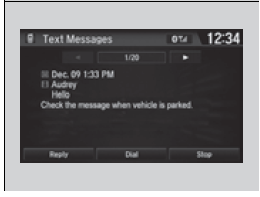
Making a call to a sender

- Go to the text message screen.
- Select Dial.
In Case of Emergency
Automatic collision notification
If your vehicle’s airbags deploy or if the unit detects that the vehicle is severely impacted, your vehicle automatically will attempt to connect to the HondaLink® operator. If connected, information about your vehicle, its location, and its condition can be sent to the operator*1; you also can speak to the operator when connected.
IMPORTANT: For vehicles equipped with HondaLink Assist, owner activation constitutes authorization for Honda to collect information from your vehicle needed to provide the service and an agreement to the Terms of Use at www.hondalink.com/TermsAndConditions. In a crash, HondaLink Assist will attempt to notify emergency services but NEITHER Honda-PRO NOR ITS SERVICE PROVIDERS GUARANTEE THAT SUCH NOTIFICATION WILL OCCUR.
Honda reserves the right to terminate HondaLink Assist services at any time or for any reason, and in the future may not be able to provide services due to changes in, or obsolescence of, technology integral to the service or changes in governmental regulation.
Your vehicle may not be able to connect to the operator if the battery level is low, the line is disconnected, or you do not have adequate cellular coverage.
You cannot use this emergency service when:
- You travel outside the HondaLink® service coverage areas.
- There is a problem with the connecting devices, such as the microphones, speakers, or the unit itself.
You cannot operate other phone-related functions using the screen while talking to the operator. Select Hang Up to terminate the connection to your vehicle. If the unit fails to connect to the operator, it repeatedly tries until it succeeds.
To Enable Notification
- Go to the phone settings screen.
Phone settings screen - Select HondaLink Assist.
- A pop-up menu appears on the screen.
- Select On or Off.
Setting Options:
- On: Notification is available.
- Off: Disable the feature.
FAQs
Ensure that your phone is paired with the car’s Bluetooth system in order to receive calls. You can answer incoming calls by selecting the “Answer” button on the steering wheel or the touchscreen. Caller ID is displayed on the display screen.
Yes, calls can be received while traveling. However, safety must take precedence, so use Bluetooth or voice commands to avoid distractions and the hands-free option.
Enable Bluetooth on your phone and then access the interface of your vehicle’s infotainment system. Find “Bluetooth” and select “Pair a Device.” Follow the instructions on-screen to conclude the pairing procedure.
If your phone and vehicle support voice commands, you can answer incoming calls by uttering “Answer” or “Accept call” when the phone rings.
Press the “Hang Up” button on the steering wheel or touchscreen to reject an incoming contact.
If your phone is already paired with the car’s Bluetooth, incoming calls should transmit automatically to the car’s system when you’re in the car.
Yes, you can view missed calls and call history on the infotainment display of your vehicle.
Yes, you can modify the call volume using the steering wheel volume controls or the audio system.
Typically, the steering wheel or infotainment system includes a mute button that allows you to mute or unmute communications.
If your phone supports voice signaling and is Bluetooth-connected, you can initiate calls by speaking.
The audio source (radio or music) will halt when a call comes in, and the call will take precedence. Following the conclusion of the call, the audio source will resume.
The steering wheel controls are typically designed for the convenience of the driver, but occupants can answer calls via the infotainment touchscreen.
Certain car models support Bluetooth text message alerts, but it may depend on your phone’s compatibility and settings.
The infotainment system of the 2019 Honda HR-V may include call-related settings, such as auto-answer, call forwarding, and call holding.
Press the “Hang Up” button on the steering wheel or touchscreen to terminate a call. The call will end, and if the audio source was suspended, it will resume.
Useful Links
View Full User Guide: Honda HR-V 2019 Honda
2024 Honda HR-V Specs, Price, Features, Mileage (Brochure)
Related Article
2024 Honda CR-V Specs, Price, Features, Mileage (Brochure)
2023 Honda Pilot Specs, Price, Features, Mileage (Brochure)
2023 Honda Accord Specs, Price, Features, Mileage (Brochure)
2024 Honda CIVIC HATCHBACK Specs, Price, Features, Mileage (Brochure)


