Honda HR-V 2019 Ring Tone User Manual
As you step into your HR-V, you’ll notice that this compact SUV isn’t just a mode of transportation; it’s an extension of your personality. The ringtone customization feature allows you to select a sound that resonates with your style, making every drive uniquely yours. Gone are the days of generic and mundane alerts. With the 2019 HR-V’s ringtone customization, you can choose from a range of pleasant and distinctive sounds to suit your taste. Whether you prefer a classic chime or a modern melody, the choice is yours to make. The beauty of this feature lies in the simplicity of adding a personal touch to your driving routine. With each incoming call or notification, you’re greeted with a sound that reflects your individuality. It’s a small detail that makes a significant impact on your overall driving pleasure. The 2019 Honda HR-V’s ringtone customization is just one example of how this vehicle adapts to your preferences and enhances your daily drives. Embrace the little touches that make your HR-V feel like an extension of yourself, and discover the joy of a driving experience that’s uniquely tailored to you. Get ready to express your style with every ring and embark on a journey that’s as distinctive as you are.
Ring Tone
You can change the ringtone setting.
- Press the
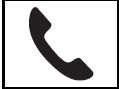 button or the
button or the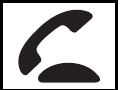 button.
button. - Rotate press
 .
. - Rotate
 to select Ringtone, then press
to select Ringtone, then press - Rotate
 to select Fixed or Mobil Phone, then press
to select Fixed or Mobil Phone, then press .
. - Phone, then press.
Caller’s ID Information
You can select a caller’s information to be displayed when you have an incoming call.

- Press the
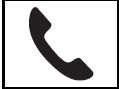 button or the
button or the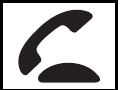 button.
button. - Rotate press
 to select Phone Setup, then.
to select Phone Setup, then. - Rotate
 press to select Phone Setup, then.
press to select Phone Setup, then. - Rotate
 to select Caller ID In press.
to select Caller ID In press. - Rotate
 to select a mode you want, the press.
to select a mode you want, the press.
Name Priority: A caller’s name is displayed if it is stored in the phonebook.
Number Priority: A caller’s phone number is displayed.
To Clear the System
Pairing codes, paired phones, all stored voice tags, all speed dial entries, all call history data, and all imported phonebook data are erased.
- Press the
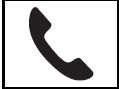 button or the
button or the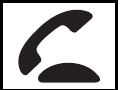 button.
button. - Rotate
 press to select Phone Setup, then.
press to select Phone Setup, then. - Rotate
 press to select Yes, then press.
press to select Yes, then press. - Rotate
 to select Yes, then press
to select Yes, then press 
- . A confirmation message appears on the screen. Rotate
 to select Yes, then press
to select Yes, then press 
- A notification appears on the screen Press
 .
.
Automatic Import of Cellular Phonebook and Call History
When your phone is paired, the contents of its phonebook and call history are automatically imported to HFL.

When you select a person from the list in the cellular phonebook, you can see up to three category icons. The icons indicate what types of numbers are stored for that name.

If a name has four or more numbers, appears instead of category icons. On some phones, it may not be possible to import the category icons to HFL. The phonebook is updated after every connection. Call history is updated after every connection or call.
Speed Dial
Up to 20-speed dial numbers can be stored per phone.
- Press the
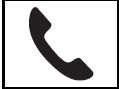 button or the
button or the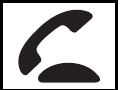 button.
button. - Rotate
 to select Speed Dial, then press
to select Speed Dial, then press 
- Rotate
 to select Add New, then press
to select Add New, then press 
- Rotate
 to select a place to choose a number from, then press.
to select a place to choose a number from, then press.
From Call History:- Select a number from the call history.
From Phonebook: - Select a number from the connected cell phone’s imported phonebook.
From Phone Number: - Input the number manually.
- Select a number from the call history.
- When the speed dial is successfully stored, you are asked to create a voice tag for the number. Rotate
 to select Yes or No, then press
to select Yes or No, then press  .
. - Using the button, follow the prompts say the name for the speed dial entry.
You can use the audio preset buttons during a call to store a speed dial number:
- Press and hold the desired audio preset button during a call.
- The contact information for the active call will be stored for the corresponding speed dial.
When a voice tag is stored, you can press the button and call the number using voice commands.
To edit a speed dial
- Press the
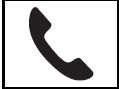 button or the
button or the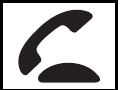 button.
button. - Rotate
 to select Phone Setup, then press .
to select Phone Setup, then press . - Rotate
 to select Speed Dial, then press
to select Speed Dial, then press
- Select an existing speed dial entry.
- Rotate
 to select Change Speed Dial, then press .
to select Change Speed Dial, then press . - Select a new speed dial number, then press


To add a voice tag to a stored speed dial number
- Press the
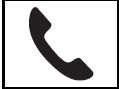 button or the
button or the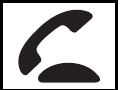 button.
button. - Rotate
 to select Phone Setup, then press
to select Phone Setup, then press  .
. - Rotate
 to select Speed Dial, then press Select an existing speed dial entry.
to select Speed Dial, then press Select an existing speed dial entry. - Rotate
 to select Store Voice Tag, then press
to select Store Voice Tag, then press  .
. - Using the button, follow the prompts to complete the voice tag.

To change a voice tag
- Press the
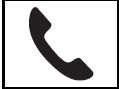 button or the
button or the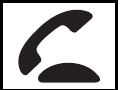 button.
button. - Rotate
 to select Phone Setup, then press.
to select Phone Setup, then press. - Rotate
 to select Speed Dial, then press
to select Speed Dial, then press - Select an existing speed dial entry.
- Rotate
 to select Change Voice Tag, then press.
to select Change Voice Tag, then press. - Using the button, follow the prompts to complete the voice tag.
Avoid using duplicate voice tags.
Avoid using “home” as a voice tag. It is easier for HFL to recognize a longer name. For example, use “John Smith” instead of “John.”
To delete a voice tag
- Press the
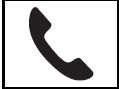 button or the
button or the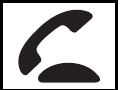 button.
button. - Rotate
 to select Phone Setup, then press
to select Phone Setup, then press .
. - Rotate
 to select Speed Dial, then press
to select Speed Dial, then press - Select an existing speed dial entry.
- Rotate
 to select Store Voice Tag, then press.
to select Store Voice Tag, then press.

To change a voice tag
- Press the
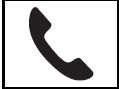 button or the
button or the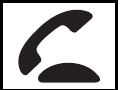 button.
button. - Rotate
 to select Phone Setup, then press .
to select Phone Setup, then press . - Rotate to select Speed Dial, then press
 .
. - Select an existing speed dial entry.
- Rotate
 to select Delete Speed Dial, then press .
to select Delete Speed Dial, then press .
- A confirmation message appears on the screen. Rotate
 to select Yes, then press
to select Yes, then press 
- A confirmation message appears on the screen. Rotate

FAQs
Yes, the 2019 Honda HR-V allows you to personalize the ringtone for different vehicle alerts and notifications.
Typically, the ringtone customization feature allows you to select alert tones for incoming calls, text messages, and other vehicle notifications.
To change the ringtone in the 2019 HR-V, open the vehicle’s settings menu via the infotainment system and search for “Sound” or “Audio” options.
Yes, the 2019 HR-V may come with a variety of preset ringtones to choose from. You can choose from various tones or melodies.
It is possible that the HR-V 2019 does not support importing custom melodies from external sources. Typically, you can select from the available preset options.
Custom ringtones typically apply to the majority of audio alerts, such as inbound calls and text messages, but not necessarily to all vehicle alerts.
Changing the ringtone on the 2019 HR-V should not affect the volume settings for other audio sources.
Yes, you can usually return to the default ringtone by selecting “Default” or “Reset” from the ringtone customization menu.
Yes, you can usually return to the default ringtone by selecting “Default” or “Reset” from the ringtone customization menu.
Customization of ringtones is typically available on the majority of 2019 HR-V trim levels; however, it is essential to verify the features of each trim level to be certain.
If you prefer a quiet driving environment, you can typically mute or disable all ringtones and notification noises.
Because it is a standard feature provided by the manufacturer, customizing the ringtone should not void the warranty.
It is recommended to customize the ringtone while parked and not while traveling for safety reasons.
Voice commands for customizing ringtones may be dependent on the HR-V’s infotainment system. Certain functions may be supported by voice commands on some systems.
There is typically no limit to the number of times the ringtone can be changed on the HR-V 2019. You may freely alter between available options whenever you desire.
Useful Link
View Full User Guide: Honda HR-V 2019 Honda
Honda HR-V 2019 Defaulting All the Settings User Manual


