Honda HR-V Hybrid 2022 Changing the Home Screen Icon Layout User Manual
Changing the Home Screen Icon Layout
- Select

- Select and hold an icon.
- The screen switches to the customization screen.
- Drag and drop the icon to where you want it to be.
- Select OK.
- The screen will return to the home screen.
Wallpaper Setup
You can change, store, and delete the wallpaper on the audio/information screen.
Import wallpaper
You can import up to five images, one at a time, for wallpaper from a USB flash drive.![]()
- Connect the USB flash drive to the USB port.
USB Port(s) P. 233 - Select Settings.
- Select Clock/Info.
- Select Clock/Wallpaper Type, then open the Wallpaper tab.
- Select Add New Wallpaper.
- The picture name is displayed on the list.
- Select a desired picture.
- The preview is displayed on the left side of the screen.
- Select Start Import to save the data.
- The display will return to the wallpaper list.
- When importing wallpaper files, the image must be in the USB flash drive’s root directory. Images in a folder cannot be imported.
- The file name must be fewer than 64 characters.
- The file format of the image that can be imported is BMP (bmp) or JPEG (jpg).
- The individual file size limit is 5 MB.
- The maximum image size is 4,096 x 4,096 pixels. If the image size is less than 800 × 480 pixels, the image is displayed in the middle of the screen with the extra area appearing in black.
- If the USB flash drive does not have any pictures, the No files detected message appears.
Select wallpaper
- Select Settings.
- Select Clock/Info.
- Select Clock/Wallpaper Type, then open the Wallpaper tab.
- The screen changes to the wallpaper list.
- Select a desired wallpaper.
- The preview is displayed on the left side on the screen.
- The pop-up menu appears on the screen.
- Select Set.
- The display will return to the wallpaper list.
To view wallpaper once it is set
- Select

- Select Info.
- Select
- Select Clock/Wallpaper.
Delete wallpaper
- Select Settings.
- Select Clock/Info.
- Select Clock/Wallpaper Type, then open the Wallpaper tab.
- The screen changes to the wallpaper list.
- Select a wallpaper that you want to delete.
- The preview is displayed on the left side on the screen.
- The pop-up menu appears on the screen.
- Select Delete.
- a confirmation message appears on the screen.
- Select Yes to delete completely.
- The display will return to the wallpaper list.
From the pop-up menu, select Preview to see a preview at the full-size screen.
To go back to the previous screen, select OK, or select (Back).
When the file size is large, it takes a while to be previewed.
To delete all wallpapers you add, select Delete All, then Yes.![]()
Home Screen
To change to a next screen![]()
Selecting or, or swiping the screen left or right changes to the next screen. The home screen has 5 pages (fixed). You cannot add any more pages.
To use apps or widgets![]()
- Select

- Select

- The App/Widget screen appears.
- Select the app or widget you want to use.
Preinstall app list:
- Browser: Displays the web browser utilized by smartphone and Wi-Fi connection.
- Calculator: Displays Calculator.
- Downloads: Displays the data downloaded from the web browser and so on.
- App Installer: Check with a Honda dealer for apps that are available for installation.
- Search: Displays various retrieval screens.
Select and hold a selected app or widget to add that app’s or widget’s shortcut on the home screen. Pre-installed apps may not start up normally. If this occurs, you need to reset the system. Defaulting All the Settings P. 370
If you perform Factory Data Reset, it may reset all the settings to their factory default. Defaulting All the Settings P. 370
In case those apps still do not start up normally even after Factory Data Reset, contact your dealer. If the browser is shut down during use, the screen will revert to the previous screen. Do not install apps other than those confirmed by a Honda dealer. Installation of unauthorized apps may introduce data corruption risks to your vehicle’s information and your privacy. You can delete user-installed apps by the following procedure.
- Select

- Select Settings.
- Select System.
- Select the Others tab.
- Select Detail Information.
- Select an App that you want to delete.
- Select Delete.
To add app or widget icons on the home screen App or widget icons can be added on the home screen.![]()
- Select

- Select

- Select and hold empty space on the home screen.
- The pop-up menu appears on the screen.
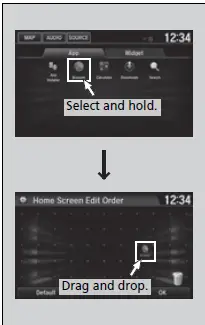
- The pop-up menu appears on the screen.
- Select Add App or Add Widget.
- The Add app/widget screen appears.
- Select and hold an app or widget icon you want to add.
- The screen switches to the customization screen.
- Drag and drop the icon to where you want it to be.
- Select OK.
- The screen will return to the home screen.
Q &A
A: Yes, you can customize the home screen icon layout on the Honda HR-V Hybrid 2022 according to your preference.
A: To change the home screen icon layout, navigate to the settings menu on the infotainment system, locate the home screen customization options, and follow the prompts to rearrange or modify the icons.
A: Yes, you can add or remove icons from the home screen by accessing the customization options and selecting the desired icons to display or hide.
A: You can customize various icons on the home screen, including app icons, shortcuts, media player controls, navigation icons, and other available features.
A: Yes, the Honda HR-V Hybrid 2022 may offer pre-set layout options for the home screen icon arrangement, allowing you to choose from different styles or themes.
A: Yes, you can create folders or groups to organize similar icons together on the home screen for easier navigation and a cleaner layout.
A: The number of home screens available for icon customization may vary, but it is typically multiple screens to accommodate your desired apps and shortcuts.
A: Icon size customization options may vary depending on the infotainment system, but some models of the Honda HR-V Hybrid 2022 may offer the ability to adjust the size of the icons.
A: Yes, many infotainment systems allow you to rearrange icons on the home screen by dragging and dropping them into your desired positions.
A: Yes, you can typically reset the home screen icon layout to the default settings by accessing the customization options and selecting the reset or restore defaults option.
A: The ability to set a personalized background image for the home screen may depend on the infotainment system. Some systems may allow you to choose from a selection of pre-loaded images, while others may offer the option to upload your own image.
A: The color theme or appearance customization options for the home screen may vary depending on the infotainment system. Some systems may offer different color schemes or themes to choose from.
A: While you can customize the home screen icon layout, there may be some limitations depending on the infotainment system. These limitations can include restrictions on the number of icons that can be displayed, the placement of certain system icons, or the inability to modify specific default icons. It’s best to refer to the owner’s manual or consult with the dealership for more information on the specific customization options and limitations for your Honda HR-V Hybrid 2022 model.
A: The availability of personalized home screen icon layouts for different driver profiles may vary depending on the infotainment system. Some systems may allow you to save individual driver preferences, including home screen customizations.
A: The ability to reposition icons between different home screens may depend on the specific infotainment system. Some systems may allow you to move icons freely between screens, while others may have limitations on cross-screen icon rearrangement.
Useful Links
View Full User Guide: Honda HR-V Hybrid 2022 User Manual
Download Manuals: https://owners.honda.com/vehicle-information/manuals


