Hyundai Kona-EV 2023 Accessing Your Vehicle
With its Accessing Your Vehicle systems, the 2023 Hyundai Kona-EV sets a new standard for modern car comfort and safety. These systems offer a seamless mix of high-tech electronics and easy-to-use features that make driving more enjoyable. The Kona-EV makes sure that getting into your car is not only easy, but also tailored to your specific needs. For example, keyless entry, remote access through a smartphone app, or the security of real keys in case something goes wrong. This detailed guide goes over all the different ways to open and lock the Kona-EV. It includes managing the key fob and changing the settings for door locking, as well as using child safety locks and the power tailboard. This study gives Kona-EV owners the knowledge and tools they need to confidently access their vehicles, whether they prefer the digital world of smart access or the tried-and-true reliability of physical keys. It also supports the Kona-EV’s reputation as a technologically advanced and user-focused electric vehicle for the modern era.
2023 Hyundai Tuscon Specs, Price, Features, Milage (Brochure)
ACCESSING YOUR VEHICLE
 Your HYUNDAI uses a Smart Key, which you can use to lock or unlock doors (and liftgate) and start the vehicle.
Your HYUNDAI uses a Smart Key, which you can use to lock or unlock doors (and liftgate) and start the vehicle.
- Door Lock
- Door Unlock
- Liftgate Unlock
- Panic
Locking your vehicle (Button type) To lock your vehicle using the door handle button or the Smart Key:
To lock your vehicle using the door handle button or the Smart Key:
- Close all doors, hood and liftgate.
- Either press the door handle button or press the Door Lock button (1) on the smart key.
- The hazard warning lights will blink and the chime will sound once.
- When the doors are locked, the indicator light on the central door lock/unlock switch will be illuminated.
Information
The door handle button will only operate when the smart key is within 28~40 inches (0.7~1 m) from the outside door handle.
Note that you cannot lock your vehicle using the door handle button if any of the following occur:
- The Smart Key is in the vehicle.
- The Start/Stop button is in ACC or ON position.
- Any of the doors are open except for the liftgate.
Locking your vehicle (Touch sensor type)
- Close all of the doors, the hood and the liftgate.
- Make sure you have the smart key in your possession and touch either the touch sensor on the door handle (the engraved part) or press the Door Lock button (1) on the smart key within 1 second.
- The doors, hood and trunk are locked.
The chime will sound once and the hazard warning lights will blink.
- The door handle button will only operate when the smart key is within 28~40 inches (0.7~1 m) from the outside door handle.
- Make sure the doors are locked by pulling the door handle.
- If you locked the door with the touch sensor on the door handle, the doors cannot be unlocked with the sensor within 3 seconds.
Even though you press the outside door handle button, the doors will not lock and the chime will sound for three seconds if any of the following occur:
- The Smart Key is in the vehicle.
- The Start/Stop button is in ACC or ON position.
- Any door except the liftgate is open.
CAUTION
When you leave your vehicle with the smart key, make sure to press the button on the front door handle or touch the touch sensor on the front door handle to lock the doors after close all of the doors, the hood and the liftgate. If you do not press the button or touch the touch sensor firmly, the doors might not be locked so please use caution.
WARNING
Do not leave the Smart Key in your vehicle with unsupervised children. Unattended children could press the Start/ Stop button and may operate power windows or other controls, or even make the vehicle move, which could result in serious injury or death.
Unlocking your vehicle (Button type) To unlock your vehicle:
To unlock your vehicle:
- Make sure you have the smart key in your possession.
- Press either the button on the door handle or the Door Unlock button (2) on the smart key. The driver’s door will unlock and the hazard warning lights will blink two times.
- Two Press Unlock Feature
The priority for unlocking the driver door only, or unlocking all the doors with one press may be adjusted in the User Settings menu in the LCD cluster display.
The Two Press Unlock feature, when enabled, will require the user to press the door unlock button once for driver door only and twice for unlocking all the doors.
Select or Deselect the Two Press Unlock Feature in the User Settings menu in the LCD cluster display. The option can be found under the following menu:
USER SETTING DOOR TWO PRESS UNLOCK
The Two Press Unlock Feature can also be enabled or disabled by pressing the door lock and unlock buttons simultaneously on the Key FOB:
Press and hold both the DOOR LOCK button and the DOOR UNLOCK button simultaneously until the hazard warning lights blink.
This will enable or disable the Two Press Unlock feature. Repeat this procedure to enable/disable the mode again.
Information
- The door handle buttons will only operate when the smart key is within 28-40 inches (0.7~1m) from the outside door handle
- Either the driver or front passenger door can be opened with the door handle button when the smart key is within this range
- If you press the front passenger outside door handle with the smart key in your possession, all the doors will unlock
Unlocking your vehicle (Touch sensor type, When the Two Press Unlock feature is off) To unlock your vehicle using the door handle touch sensor or the Smart Key:
To unlock your vehicle using the door handle touch sensor or the Smart Key:
- Make sure you have the smart key in your possession.
- Put your hand in the door handle or press the Door Unlock button (2) on the smart key. All doors will unlock and the hazard warning lights will blink two times.
- After unlocking the doors, the doors will automatically re-lock after 30 seconds unless a door is opened.
Unlocking your vehicle (Touch sensor type, When the Two Press Unlock feature is on)
To unlock your vehicle using the door handle touch sensor or the Smart Key:
- Make sure you have the smart key in your possession.
- Put your hand in the door handle or press the Door Unlock button (2) on the smart key.
- The driver’s door will unlock.
- If you touch the door unlock sensor inside of the front door handle to unlock the doors within 4 seconds, all of the doors will unlock. When the doors unlock, the hazard warning lights will blink two times and the chime will sound.
- After unlocking the doors, the doors will automatically re-lock after 30 seconds unless a door is opened.
Two Press Unlock Feature
The priority for unlocking the driver door only, or unlocking all the doors with one press may be adjusted in the User Settings menu in the LCD cluster display. The Two Press Unlock feature, when enabled, will require the user to press the door unlock button once for driver door only and twice for unlocking all the doors. Select or Deselect the Two Press Unlock Feature in the User Settings menu in the LCD cluster display. The option can be found under the following menu:
USER SETTING DOOR TWO PRESS UNLOCK UNLOCK
The Two Press Unlock Feature can also be enabled or disabled by pressing the door lock and unlock buttons simultaneously on the Key FOB:
Press and hold both the DOOR LOCK button and the DOOR UNLOCK button simultaneously until the hazard warning lights blink.
This will enable or disable the Two Press Unlock feature. Repeat this procedure to enable/disable the mode again.
Information
- The door handle sensor will only operate when the smart key is within 28-40 inches (0.7~1m) from the outside door handle
- Either the driver or front passenger door can be opened with the door handle sensor when the smart key is within this range
- If you unlocked the door with the door handle, the doors cannot be locked with the sensor within 2 seconds.
Remotely starting vehicle
You can start the vehicle using the Remote Start button on the smart key.
To start the vehicle remotely:
- Press the door lock button on the smart key within 32 feet (10 m) from the vehicle.
- Press the Remote Start button for more than 2 seconds within 4 seconds after pressing the door lock button.
- The hazard warning lights will blink and the vehicle will start.
- To turn off the remote start function, press the Remote Start button once.
Information
- The vehicle must be in P (Park) for the remote start function to start.
- The vehicle turns off if you get on the vehicle without a registered smart key.
- The vehicle turns off if you do not get on the vehicle within 10 minutes after remotely starting the vehicle.
- The Remote Start button may not operate if the smart key is not within 32 feet (10 m).
- The vehicle will not remotely start if the motor hood or liftgate is opened.
- Do not idle the vehicle for a long period.
Panic button
Press and hold the Panic button (4) for more than one second. The horn sounds and hazard warning lights blink for about 30 seconds. To cancel the panic mode, press any button on the Smart Key.
Start-up
You can start the vehicle without inserting the key.
For detailed information refer to the START/STOP button in chapter 5.
NOTICE
To prevent damaging the smart key:
- Keep the smart key away from water or any liquid and fire. If the inside of the smart key gets damp (due to drinks or moisture), or is heated, internal circuit may malfunction and may void the vehicle warranty.
- Avoid dropping or throwing the smart key.
- Protect the smart key from extreme temperatures.
Remotely starting vehicle
You can start the vehicle using the Remote Start button on the smart key.
To start the vehicle remotely:
- Press the door lock button on the smart key within 10 m (32 feet) of the vehicle.
- Press the Remote Start button for more than 2 seconds within 4 seconds after pressing the door lock button.
- The hazard warning lights will blink and the vehicle will start.
- To turn off the remote start function, press the Remote Start button once.
Information
- The vehicle must be in P (Park) for the remote start function to start.
- The motor turns off if you get on the vehicle without a registered smart key.
- The motor turns off if you do not get on the vehicle within 10 minutes after remotely starting the vehicle.
- The Remote Start button may not operate if the smart key is not within 10 m (32 feet).
- The vehicle will not remotely start if the hood or liftgate is opened.
- Do not idle the vehicle for a long period.
Mechanical key
If the Smart Key does not operate normally, you can lock or unlock the door by using the mechanical key.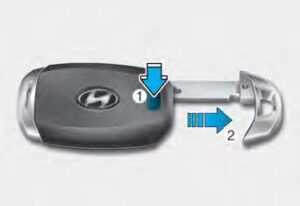
Move the release lever in the direction of the arrow (1) and then remove the mechanical key (2). Insert the mechanical key into the key hole on the door.
To reinstall the mechanical key, put the key into the hole and push it until a click sound is heard.
Loss of a smart key
A maximum of two smart keys can be registered to a single vehicle. If you happen to lose your smart key, it is recommended that you should immediately take the vehicle and remaining key to your authorized HYUNDAI dealer or tow the vehicle, if necessary.
Smart key precautions
The smart key may not work if any of the following occur:
- The smart key is close to a radio transmitter such as a radio station or an airport which can interfere with the normal operation of the transmitter.
- The smart key is near a mobile two way radio system or a cellular phone.
- Another vehicle’s smart key is being operated close to your vehicle.
If the smart key does not work correctly, open and close the door with the mechanical key. If you have a problem with the smart key, it is recommended that you contact an authorized HYUNDAI dealer.
If the smart key is near your mobile phone, the signal could be blocked by your mobile phone’s normal operational signals. This is specifically relevant when the phone is active such as making and receiving calls, text messaging, and/or sending/receiving emails.
Avoid placing the smart key and your mobile phone in the same location and always try to maintain an adequate distance between the two devices.
Information
Changes or modifications not expressly approved by the party responsible for compliance could void the user’s authority to operate the equipment. If the keyless entry system is inoperative due to changes or modifications not expressly approved by the party responsible for compliance, it will not be covered by your manufacturer’s vehicle warranty.
Information
This device complies with Part 15 of the FCC rules.
Operation is subject to the following three conditions:
- This device may not cause harmful interference, and
- This device must accept any interference received, including interference that may cause undesired operation.
- Changes or modifications not expressly approved by the party responsible for compliance could void the user’s authority to operate the device.
NOTICE
Keep the smart key away from electromagnetic materials that blocks electromagnetic waves to the key surface.
NOTICE
Always have the smart key with you when leaving the vehicle. If the smart key is left near the vehicle, the vehicle battery may be discharged.
Battery replacement
If the Smart Key is not working properly, try replacing the battery with a new one.
Battery Type: CR2032
To replace the battery:
- Remove the mechanical key.
- Use a slim tool to pry open the rear cover of the smart key.
- Remove the old battery and insert the new battery. Make sure the battery position is correct.
- Reinstall the rear cover of the smart key.
If you suspect your smart key might have sustained some damage, or you feel your smart key is not working correctly, it is recommended that you contact an authorized HYUNDAI dealer.
WARNING
THIS PRODUCT CONTAINS A BUTTON BATTERY.
If swallowed, a lithium button battery can cause severe or fatal injuries within 2 hours. Keep batteries out of reach of children.
If you think batteries may have been swallowed or placed inside any part of the body, seek immediate medical attention.
Information
An inappropriately disposed of battery can be harmful to the environment and human health. Dispose of the battery according to your local law(s) or regulations.
Immobilizer System
The immobilizer system protects your vehicle from theft. If an improperly coded key (or another device) is used, the vehicle is disabled.
When the START/STOP button is placed in the ON position, the immobilizer system indicator should come on briefly, then go off. If the indicator starts to blink, the system does not recognize the coding of the key.
Place the START/STOP button to the LOCK/OFF position, then place the START/STOP button to the ON position again. The system may not recognize your key’s coding if another immobilizer key or other metal object (for example, key chain) is near the key. The vehicle may not start because the metal may interrupt the transponder signal from transmitting normally.
If the system repeatedly does not recognize the coding of the key, it is recommended that you contact your HYUNDAI dealer.
Do not attempt to alter this system or add other devices to it. Electrical problems could result that may make your vehicle inoperable.
WARNING
In order to prevent theft of your vehicle, do not leave spare keys anywhere in your vehicle. Your immobilizer password is a customer-unique password and should be kept confidential.
NOTICE
The transponder in your key is an important part of the immobilizer system. It is designed to give years of trouble-free service, however, you should avoid exposure to moisture, static electricity and rough handling. Immobilizer system malfunction could occur.
Information
This device complies with Part 15 of the FCC rules.
Operation is subject to the following three conditions:
- This device may not cause harmful interference.
- This device must accept any interference received, including interference that may cause undesired operation.
- Changes or modifications not expressly approved by the party responsible for compliance could void the user’s authority to operate the device
2023 Hyundai Tuscon Specs, Price, Features, Milage (Brochure)
Hyundai Digital Key (if equipped)
Digital Key Application
To use the Hyundai Digital Key mobile app, you should install the Hyundai digital key application. Search ‘Hyundai digital key’ in the Google Play Store and download the app. Please refer to the detailed manual of the digital key app. The option can be found under the following app menu:
MENU APPLICATION INFO TUTORIAL
Please note the manual before using the app.
- This service is only available for Android smartphones. Please confirm supported/compatible devices on our website.
WARNING
For used vehicle
If any of the digital key (smartphone key or card key) is already registered when you press ON button after unlocking the doors, the message ‘Digital key(s) active’ appears on the instrument cluster once. If you buy a used vehicle, you should confirm the message and delete the registered smartphone key and card key. In addition, please notify the Hyundai Customer Care Center.
If the card key does not work properly, please delete the card key and register the smartphone key and re-register the card key.
For vehicle maintenance
If you need to have your Digital Key System repaired or replaced please ensure your Smartphone Key is still active. You may have to pair your phone again.
In the case, re-initialize your Digital Keys using the Hyundai Digital Key mobile app.
Digital key (smartphone) NFC function
You can use the Digital Key NFC (Near Field Communication) function after turn your smartphone NFC settings on. And you should unlock & turn on smartphone screen to use it.
- To change the NFC mode of the smartphone, please refer to the smartphone manual or contact to the customer service center of smartphone manufacturers.
Digital key (smartphone)
Hyundai Digital Key (Smartphone) Pairing
- Turn the vehicle on with the Smart key and make sure to keep the smart key inside the vehicle during digital key registration.
- Register your Digital key from the vehicle user setting menu as follows.
- With Navigation screen :
From the infotainment screen menu, go to [Setup] – [Vehicle] – [Digital Key] – [Smart Phone Key] then select the [Save] from submenu. - Without a navigation screen :
From cluster menu, go to [Digital Key] – [Smart Phone Key] and select [Save].
Information
The [Save] button will be disabled if the digital key (Smartphone key) is already saved.
Please refer to “Digital Key Delete” in this manual and follow the digital key delete procedure in your car before Digital key save.
Please refer to the ‘Tutorial’ on your Digital key app and delete the previously saved key in your smartphone before save.
- With Navigation screen :
- Select the vehicle to save on your Digital key application and activate the save mode.
- Save mode is available only on the vehicle owner’s Digital key application.
- Place the backside of the smartphone onto the wireless charging pad(in-vehicle authentication pad).
The saving process will begin automatically. - Once the digital key save is complete, a message will be shown on the infotainment screen or cluster.
- Remove the smartphone from the pad and complete the saving process.
 [A] : Indicator light
[A] : Indicator light
[B] : Wireless Charging Pad
(In-vehicle Authentication Pad)
Hyundai Digital Key (Smartphone Key) Deletion
- Turn the vehicle on with the Smart key and make sure to keep the smart key inside the vehicle during delete process.
- Delete your Digital key from the vehicle user setting menu as follows.
- With Navigation screen :
From the infotainment screen menu, go to [Setup] – [Vehicle] – [Digital Key] – [Smart Phone Key] then select the [Delete] from the submenu. - Without a navigation screen :
From the cluster menu, go to [Digital Key] – [Smart Phone Key] and select [Delete].
Information
The [Delete] button will be disabled if there is no digital key (Smartphone key) saved.
- With Navigation screen :
- Once the digital key delete is complete, a message will be shown on the infotainment screen or cluster.
- Go to the [Initialize Digital Key] menu on the digital key application and select the vehicle to delete the digital key information.
Open the Hyundai Digital Key App Menu and initialize the Digital Key
- If the saved digital key information in your car is deleted due to vehicle maintenance, the digital key in your smartphone should be deleted as well.
- For more information, please refer to the ‘Tutorial’ on your Digital key app.
CAUTION
- If the smartphone is removed from the interior authentication pad during enrollment, the saving process will be cancelled.
- If the infotainment or instrument cluster screen is changed during enrollment, the saving process will be cancelled.
- If the vehicle is turned off during enrollment, the saving process will be cancelled.
- If the gear is shifted, the saving process will be cancelled.
- If you try to save the smartphone which is not logged in with the vehicle owner’s ID or if you try to save the Card key, the saving process will not begin.
- If the NFC setting on your smartphone is off, the saving process will not begin.
- If the smartphone screen is changed to off or locked status, the saving process will be cancelled.
- If there is no Smart key during the save process, the saving process will not begin.
Set up the main vehicle
You can manage multiple digital keys from the Digital key app. From the list of digital keys you own, select the vehicle you want to make your priority vehicle.
For more information, please refer to the ‘Tutorial’ on your Digital key app.
[1] : Door handle authentication pad
NFC door lock/unlock
You should contact your smartphone’s NFC antenna(backside of the phone) to the door handle authentication pad (1) marked position nearby the lock button) of the driver’s (or front passenger’s) outside door for 2 seconds to lock or unlock the doors. If the Two Press Unlock feature is applied (press twice for unlocking), the driver’s seat door will be unlocked by contacting the digital key (smartphone key). In this state, if you contact one more time within 4 seconds, all the doors unlock. Please make sure the doors are locked. If you do not open any of the doors after unlocking, it automatically re-locks after 30 seconds.
Note that you cannot lock your vehicle when you contact NFC antenna in the smartphone to the door handle pad if any of the following occurs:
- The Proximity / Smart Key is in the vehicle.
- The Start/Stop button is in ACC or ON position.
- Any of the doors, hood and trunk is opened.
If the smartphone digital key does not work, please remove the smartphone more than 4 inches (0.1 m) from the door handle authentication pad and try it again.
After unlocking the door or start up the vehicle with digital key, even though the driver tries to lock the doors by the central door lock switch, the door lock will be once locked and immediately released at the moment of door is closed.
Start-up with Digital Key
- After placing your registered smartphone onto the interior authentication pad (wireless charger), step on the brake and press the Start/Stop button.
- After start-up, the digital key data will be automatically updated. It takes 5 to 20 seconds, after that, the smartphone can be go into the wireless charging mode automatically. Once the vehicle starts, you can remove the smartphone from the pad.
 [A] : Indicator light
[A] : Indicator light
[B] : Wireless Charging Pad
(In-vehicle Authentication Pad)
Information
After reconnecting the vehicle battery power supply or charging the battery, it may take time to operate due to remote renewal of security information. When you lock or unlock the door with NFC, please contact and hold your smartphone on the door handle until it works.
The solution allows for offline mode usage when the mobile data connection of the smartphone is weak. When you are in a place where the mobile data connection of your smartphone is available and place your smartphone on the interior authentication pad (wireless charger) and start up your vehicle or contact the digital key on the door handle to lock or unlock the door, the remote renewal of security information starts automatically. Even though the vehicle is turned on, please wait until the remote renewal process is completed and the wireless charger is converted to charging mode.
CAUTION
The vehicle can be turned on if the registered smartphone or card key is placed on the interior authentication pad (wireless charger). Do not leave unsupervised children or people who are not aware of the system since it can result in serious injury or death. Always have the registered digital key (smartphone) or card key with you to prevent vehicle theft when leaving the vehicle.
For more information, refer to the vehicle Start/Stop button in Chapter 6.
Remote Control with Digital Key
To use the remote control function with your Android smartphone, Bluetooth must be turned on.
Remote Control Connection with Digital Key
- Open the Hyundai digital key application on the smartphone. Select the vehicle to activate the remote control function as a main vehicle.
- Approach with the activated smartphone app to your vehicle
and you can check whether the connection is available. If it enables your smartphone to connect, connect with your vehicle by pressing the connect button. The remote control function is activated after completing the process.
Remote Control Operation with Digital Key
You can execute the remote control operation including door lock/unlock, panic on/off, remote start / remote stop and trunk opening. The icon for each function will be highlighted and alarm/vibration also provided when the operation is performed.
Note that you cannot lock your vehicle using the Hyundai digital key app if any of the following occurs:
- The Start/Stop button is in ACC or ON position.
- Any doors are open.
When the smartphone and the vehicle are connected by the Bluetooth function but the remote control command cannot be received over 5 minutes, the remote control connection is cancelled automatically.
CAUTION
- If metallic window tint was applied to your vehicle, it may cause bad Bluetooth connection or performance degradation of the digital key.
- If multiple users operate the remote control function simultaneously, the connection between the digital key and the vehicle might result in failed commands. Please connect and operate the remote control function only the necessary user.
- When using the remote control operation, the driver (the remote control user) should leave the vehicle after confirming the door lock (the chime sounds once and the hazard warning lights blink).
- The remote functions of the Digital Key app enable the vehicle to be controlled from a set distance. If the digital key or the vehicle goes beyond the operable distance, the remote control function might be disconnected or cancelled.
- If the digital key (smartphone) is connected with the vehicle for the remote control, the driver with the key goes far away from the vehicle, the function might not work.
- If the remote control operation is executed where the mobile connection is weak, the Bluetooth connection is poor due to several Bluetooth devices or there is an object such as metal or concrete, it might be delayed or the operable distance might decrease. You should not cover the smartphone with your hand or place other devices which can cause frequency interference. Itmay result in poor performance.
- If the remote control function is not available, please use NFC function to lock or unlock the doors.
Remote Start with Digital Key
- When the shift button of your vehicle is in P (Park) and all of the doors including the trunk and hood is locked and the vehicle is off, press the Door Lock button in the Hyundai Digital Key app then press the Remote Start button within 4 seconds.
You can confirm the vehicle is on if the hazard warning lights blink two times and the chime sounds. - If you want to turn off the vehicle, press Remote Vehicle Stop. Air Conditioner / Heating system maintains the same status as when you last used the vehicle.
- Unless you put the registered digital key(smartphone) on the interior authentication pad (wireless charger) when the remote start function is on, the vehicle will turn off.
- If you do not get on the vehicle within 10 minutes after the vehicle turns on, the vehicle will turn off.
For more information, refer to the Vehicle Start/Stop button in Chapter 6.
Vehicle information Display
The digital key application displays the vehicle information such as driving or door conditions through communication with the vehicle.
- How to check: Select the vehicle that you want to check and touch the vehicle image, then the vehicle information display page will be shown.
- Contents: accumulated odometer, latest fuel economy, driving range, fuel remaining, tire pressure, doors lock/unlock status, and last data updated time.
- The displayed vehicle date could differ from the current vehicle condition.
- For more information, please refer to the ‘Tutorial’ on your Digital key app.
Smartphone change/App deletion
If you change your smartphone or delete the Hyundai Digital Key App, please refer to the following to set up your Digital Key:
Smartphone Change/ Reset
If you change or reset the smartphone, the registered digital key in your previous smartphone may not be used. Please refer to the following procedure to use the digital key.
- Install the digital key application and log in.
- If you are the owner, retry the Digital key save process.
- If you are the sharer, need to re-share the key from the owner.
App delete & reinstall/ Delete App data
You can re-download the digital key from the server in these cases as follow procedure.
- Reinstall the application and log in.
- Input the PIN number for user verification.
- If PIN is correct, digital key data will be re-downloaded to your smartphone and you can use it without any further registration or sharing.
Smartphone operability with Digital Key
The digital key application may not be available to old-type smartphones. Please check the available smartphone models with your dealer. NFC antenna position on the smartphone can be confirmed on each smartphone’s manual or contact to the customer service center of the smartphone manufacturer.
CAUTION
- Do not leave the registered digital key (smartphone) and card key in your vehicle. Please carry around your keys all the times.
- If you happen to lose your digital key (smartphone) or card key registered as a main user’s key, you should immediately delete the key on the vehicle’s key menu. For more information, refer to the Digital Key Deletion in this chapter.
- If you registered your digital key (smartphone) or card key in the vehicle, a message appears on the instrument cluster and let you know the key is registered. (Message: Digital key(s) active.)
- If you buy a used vehicle, you should confirm the message and delete the registered smartphone key and card key. In this case, you should carry your smart key.
- If you keep place the NFC card of the digital key on the interior authentication pad (wireless charger) while driving, it may cause a malfunction of the NFC card.
- You should remove your NFC card of the digital key on the interior authentication pad after turning on the vehicle.
- Hyundai digital key app may not work properly when the NFC or Bluetooth communication between
smartphone and car is not good. - If the remote control operation is executed where the mobile connection is weak, the Bluetooth connection is poor due to lots of Bluetooth devices or there is an object such as metal or concrete, it might be delayed or the operable distance might decrease. Especially, you should not cover the smartphone with your hand or place other devices which can cause frequency interference. It may result in poor performance.
- If the remote control function is not activated, please use NFC function to lock or unlock the doors
- You should be careful not to press the remote control button on the digital key (smartphone) accidentally.
- If the digital key (smartphone) is discharged or defective or you cannot use the digital key since the vehicle battery is discharged, use the inside door lock button to lock all of the doors.
CAUTION
- The Hyundai digital key app on the smartphone and card key may not work if any of the following occurs:
- The Hyundai digital key app on the smartphone is deleted. (Required to reinstall the app)
- The account log in information of the Hyundai digital key app is expired.
(Required to re-login) - When you try to log in to another smartphone instead of the registered smartphone with a same user account.
- Smartphone rooting or app hacking is detected.
- The smartphone battery or the vehicle battery is discharged.
- The smartphone’s screen is off or locked.
- NFC or Bluetooth is turned off on the smartphone settings.
- The smartphone’s mobile network setting is off or aeroplane mode is activated.
- A credit card is overlapped in the back of your smartphone or a metal or thick case is used.
- Use the card key with insert it into the wallet or card holder or overlap with other cards.
- If you use a smartphone cover that uses wireless communication or is made of metal, the digital key NFC function may not work properly. Remove the smartphone cover before using the digital key NFC function.
- The vehicle may not be controlled by the smartphone if any of the following occurs:
- Basic and necessary functions of the smartphone manufacturer are operating. (General call, urgent call, audio or NFC payment)
- Wireless earphone is operating. (General call, urgent call or audio)
- The digital key app function such as basic setting or app launching is limited by prior policy according to the manufacturer while using a smartphone produced by domestic and foreign manufacturers.
If you change the smartphone number, you should modify the user account information on the HYUNDAI customer web site to use the digital key app. - If the vehicle owner changes the smartphone device, the new smartphone should be registered in the car after deleting the registered digital key(smartphone).
- If a sharer changes or reset the smartphone, the key should be re-shared from owner.
- Some of the old smartphone may not work properly. Please check the available smartphone models with your dealer.
- The NFC antenna position on the smartphone can be confirmed on each smartphone’s manual or contact to customer service center of the smartphone manufacturer.
Digital key (Card key)
Digital key (Card key) save
- Install the Hyundai digital key app in the main user’s smartphone and register the digital key (smartphone). Please refer to the registration method of the digital key (smartphone).
- Using the [Pair Card Key] menu on the digital key application, you can activate the Card Key registration mode.
- NFC authentication: enter the NFC authentication menu and contact the smartphone on the outside door handle.
- Bluetooth authentication: enter the Bluetooth authentication menu and press the [OK] button for activation.
- If you activate the registration mode, you should complete the Card saving process within 5 minutes.
- If you have not registered the digital key (smartphone), please register the digital key (card key) with two smart keys.
- Register the NFC card key on the User’s Settings menu after turning on the vehicle.
- With Navigation screen: From the infotainment screen menu, go to [Setup] – [Vehicle] – [Digital Key] – [Card Key] then select the [Save] from the submenu.
- Without navigation screen: From the cluster menu, go to [Digital Key] – [Card Key] and select [Save].
- The [Save] button will be disabled if the digital key (Card key) is already saved.
Please refer to “Digital Key Delete” in this manual and follow the digital key delete procedure in your car before the Digital key save.
- Place the NFC card key onto the interior authentication pad (wireless charger). The saving process will begin automatically.
- If the key is enrolled, the message will be displayed on the infotainment screen or instrument cluster.
- Once the card key registration mode is activated, the process should be completed within 5 minutes. After then, you should reactivate once again for registration.
- For the digital key(card key) saving, the smart key(fob) must exist inside of the vehicle.
- Once a Card key is registered, it cannot be reused in another vehicle.
Digital key (Card key) deletion
You should have the smart key to delete the digital key (card key) so please carry around the key.
- Get on the vehicle with the smart key.
- Delete the NFC card key on the User’s Settings menu after turning on the vehicle.
- With Navigation screen: From the infotainment screen menu, go to [Setup] – [Vehicle] – [Digital Key] – [Card Key] then select the [Delete] from the submenu.
- Without navigation screen : From the cluster menu, go to [Digital Key] – [Card Key] and select [Delete].
If there is no saved digital key(card key), the [Delete] menu will not be activated.
- To delete the saved digital key (card key), the smart key must be exist inside the vehicle.
- The deleted digital key (card key) can be re-registered before registering a new digital key (card key).
- If you try to register a new digital key (card key), the previously registered digital key (card key) cannot be used again.
 [1] : Door handle authentication pad
[1] : Door handle authentication pad
NFC door lock/unlock
You should contact digital key (card key) to door handle authentication pad (1, marked position near by the lock button) of the driver’s (or front passenger’s) outside door for 2 seconds to lock or unlock the doors. If the Two Press Unlock feature is applied (press twice for unlocking), driver’s seat door will be unlocked by contacting the digital key (card key). In this state, if you contact one more time within 4 seconds, all the doors unlock.
Inoperable condition
If you do not contact the digital key (card key) to the center of the door handle authentication pad accurately., it may not work. In addition, if you overlap and use the key with NFC-enabled cards such as transportation card or credit card, it does not work.
Note that if you try to lock your vehicle with digital key (card key) in the following cases, the doors will not be locked and chime will sound for 3 seconds.
- The Smart Key is in the vehicle.
- The Start/Stop button is in ACC or ON position.
- Any of the doors, hood and trunk are open
If the digital key (card key) does not work, please detach the key around 4 inches (0.1 m) from the handle authentication pad and retry to contact. The card key may be damaged by the impact. It would not work properly if the key is damaged. You should buy a new card and register again. Long-time exposure to high temperatures may cause the card key to malfunction. Please be careful not to expose the key to direct sunlight or high temperatures.
After unlock the door or start up the vehicle with digital key, even though the driver tries to lock the doors by the central door lock switch, the door lock will be once locked and immediately released at the moment of door closed.
Start-up with Card key
After placing your registered card key onto the interior authentication pad (wireless charger), step on the brake and press the Start/Stop button.
WARNING
- If you do not place the digital key (card key) onto the centre of the interior authentication pad (wireless charger) exactly, the card key may not be recognized. If the vehicle is not turned on, adjust and place the key again.
- If you overlap and use the key with NFC-enabled cards such as transportation card or credit card, the card key may not be recognized.
- If the digital key (card key) does not work, please detach the key around 4 inches (0.1 m) from the handle authentication pad and retry to contact.
- The card key may be damaged due to impact. It would not work properly if the key is damaged. You should buy a new card and register again.
For more information, refer to the Start/ Stop button in Chapter 6.
Digital key application/cancellation
If you do not want to use the digital key (smartphone and card key), you can disable the function temporarily. You should have the smart key when you change the settings
- With Navigation screen :
From the infotainment screen menu, go to [Setup] – [Vehicle] – [Digital Key] – [Enable Digital Keys] (deselect) - Without a navigation screen :
From the cluster menu, go to [Digital Key] – [Enable Digital Keys] (deselect)
Information
For the digital key disable, the smart key must be exist inside the car. For the digital key enable, the smart key is not needed.
CAUTION
If you uncheck Enable digital keys, it is impossible to lock or unlock the doors or start up the vehicle with digital keys such as smartphone and card key. If you check Enable digital keys again, the registered digital keys(smartphone and card key) are available. Even though you stop the digital key function, the registered keys (smartphone and card key) are not deleted.
Personalized profile and vehicle settings
Connect the registered digital key with the personalized profile. Then in case you lock or unlock the door with the digital key NFC function or unlock the door remotely by digital key application Bluetooth connection, the vehicle
will play the personalized user profile settings. Profile connection and personalization are available for Driver 1 and Driver 2.
Profile link/unlinked
Profile link
- Select setup user Profile Profile Setting Link Digital key (Smartphone) on the infotainment system menu.
- Unlock and place your smartphone on the wireless charger according to a message and it automatically starts to interwork.
- It begins the profile link with a message.
- If you select Link, the registered phone number’s digital key and the user’s profile are linked.
- The interconnection process is completed with a message.
Profile unlink
- Select Digital Key information on infotainment Vehicle Settings menu. It is possible to unlink only if the profile is interconnected.
- Profile unlink is completed with a message.
Information
If you connect both Driver 1 and Driver 2 with a single smartphone, the smartphone digital key always works as Driver 1.
If you unlink the Driver 1, the personalization function will operate as Driver 2.
PRECAUTION for vehicle profile link and unlink
When you link or unlink the profile of digital key, you should be careful of the following.
- Profile Link is possible to use with the digital key. (Infotainment Vehicle Setting Mode Digital key Enable Digital Keys)
- Profile link information remains even when you set the digital key function disable.
- Only the smartphone with digital key app enables you to link your profile.
(Impossible to link with NFC card) - Profile link works only when the smartphone and the digital key are registered to the vehicle. The smartphone with another vehicle’s digital key cannot link profile.
- If you remove the smartphone from the wireless charger before completing the profile link, it does not work.
- To unlink the profile, the smartphone does not need to be on the wireless charger.
Vehicle personalization operation
The personalization function linked with the digital key works as the following conditions:
- Contact the driver’s door handle with the profile-linked smartphone to lock or unlock the doors (Personalization does not operate when locking or unlocking the front passenger door.)
- Remote door unlock with the profile-linked smartphone digital key app.
The profile linked with digital key can be changed manually in the infotainment system setup screen.
Precaution for digital key profile link and unlink
Profile operation according to door lock/unlock system is as follows.
| Item | Personalization Operation |
| Initial value | Guest |
| Profile linked smart phone key |
Linked profile |
| Profile unlinked smart phone key |
Recently activated profile |
| NFC card key | |
| Smart key |
- The personalization function using the digital key can be operated after linking the digital key on the infotainment system profile menu.
- You should use the personalization function during stopping your vehicle safely.
Vehicle personalization with digital key
The available personalization function in the vehicle is as follows.
| System | Personalization Item | |
| USM | Lamp | Blink number of one-touch signal lamps |
| Cluster | Information display on the cluster, Voice volume, Welcome sound, Theme selection | |
| Seat/Mirror | – | |
| Door | Automatic door lock/unlock, Two Press Unlock | |
| Air conditioning | Temperature unit, shut off outside air (interlocked with washer fluid), Automatic ventilation, Auto defogging on/off | |
| Convenience | Wireless charging system on/off | |
| NFC | Digital key on/off, Smartphone Key Paring/Deletion, Card key Save/Delete | |
| AVN | Navigation | The preferred volume of the navigation system, Recent destination |
| User preset | Radio preset | |
| Phone connectivity | Bluetooth preferential connect Car Play/Android Auto/Mirror Link On/Off | |
| Air conditioning | Operating condition | Latest operation setup of the following functions: Temperature, AUTO, air flow direction, air volume, air conditioner, air intake control, SYNC, Front windshield defroster, OFF |
| Driving | Smart mode | – |
For more information of personalization, refer to the infotainment system manual.
CAUTION
If you leave the digital key after locking or unlocking the doors or starting up the vehicle with the smart key, the doors can be locked by the central door lock. Please carry around the digital key all the time.
2023 Hyundai Tuscon Specs, Price, Features, Milage (Brochure)
DOOR LOCKS
Operating Door Locks From Outside the Vehicle
Mechanical key
 Turn the key toward the rear of the vehicle to unlock and toward the front of the vehicle to lock. If you lock/unlock the driver’s door with a key, the driver’s door will lock/unlock automatically.Once the doors are unlocked, they may be opened by pulling the door handle. When closing the door, push the door by hand. Make sure that doors are closed securely.
Turn the key toward the rear of the vehicle to unlock and toward the front of the vehicle to lock. If you lock/unlock the driver’s door with a key, the driver’s door will lock/unlock automatically.Once the doors are unlocked, they may be opened by pulling the door handle. When closing the door, push the door by hand. Make sure that doors are closed securely.
Smart key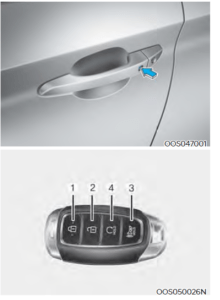
To lock the doors, press the button on the outside door handle while carrying the smart key with you or press the door lock button on the smart key.
To unlock the doors, press the button on the outside door handle while carrying the smart key with you or press the door to unlock button on the smart key.
Once the doors are unlocked, they may be opened by pulling the door handle.
When closing the door, push the door by hand. Make sure that doors are closed securely.
Information
- In cold and wet climates, door lock and door mechanisms may not work properly due to freezing conditions.
- If the door is locked/unlocked multiple times in rapid succession with either the vehicle key or door lock switch, the system may stop operating temporarily in order to protect the circuit and prevent damage to system components.
Operating Door Locks From Inside the Vehicle
With the door lock button

- To unlock a door, push the door lock button (1) to the “Unlock” position.
- The red mark (2) on the door lock button will be visible.
- To lock a door, push the door lock button (1) to the “Lock” position. If the door is locked properly, the red mark (2) on the door lock button will not be visible.
- To open a door, pull the door handle (3) outward.
- Doors cannot be locked if the smart key is in the vehicle and any door is open.
Information
If a power door lock ever fails to function while you are in the vehicle try one or more of the following techniques to exit:
- Operate the door unlock feature repeatedly (both electronic and manual) while simultaneously pulling on the door handle.
- Operate the other door locks and handles, front and rear.
- Lower a front window and use the mechanical key to unlock the door from outside.
With the door handle
Front door
If the inner door handle is pulled when the door is locked, the door will unlock and open.
Rear door
If the inner door handle is pulled once when the door is locked, the door will unlock.
If the inner door handle is pulled once more, the door will open.
With the central door lock/unlock switch When pressing the portion (2) on the switch, all vehicle doors will lock.
When pressing the portion (2) on the switch, all vehicle doors will lock.
- If any door is opened, the doors will not lock even though the lock button (2) of the central door lock switch is pressed.
- If the smart key is in the vehicle and any door is opened, the doors will not lock even though the lock button (2) of the central door lock switch is pressed.
When pressing the portion (1) on the switch, all vehicle doors will unlock.
WARNING
- The doors should always be fully closed and locked while the vehicle is in motion. If the doors are unlocked, the risk of being thrown from the vehicle in a crash is increased.
- Do not pull the inner door handle of the driver’s or passenger’s door while the vehicle is moving.
WARNING
Do not leave the elderly, children or animals unattended in your vehicle. An enclosed vehicle can become extremely hot, causing death or serious injury
to the elderly, unattended children
or animals who cannot escape from the vehicle. Children might operate features of the vehicle that could injure them, or they could encounter other harm, possibly from someone gaining entry to the vehicle.
Leaving your vehicle unlocked increases the potential risk to you or others from someone hiding in your vehicle.
To secure your vehicle, while depressing the brake, move the shift lever to the P (Park) position, engage the parking brake, and place the START/STOP button OFF position, close all windows, lock all doors, and always take the key with you.
CAUTION
Opening a door when something is approaching may cause damage or injury. Be careful when opening doors and watch for vehicles, motorcycles, bicycles or pedestrians approaching the vehicle in the path of the door.
Auto Door Lock/Unlock Features
Impact-sensing door unlock system (if equipped)
All doors will be automatically unlocked when an impact causes the airbags to deploy.
Speed-sensing door lock system (if equipped)
All doors will be automatically locked when vehicle speed exceeds 9 mph (15 km/h).
You can activate or deactivate the Auto Door Lock/Unlock features from the User Settings mode on the LCD display. For more details, refer to “LCD Display” in this chapter.
Child-protector Rear Door Locks
 The child safety lock is provided to help prevent children seated in the rear from accidentally opening the rear doors. The rear door safety locks should be used whenever children are in the vehicle.
The child safety lock is provided to help prevent children seated in the rear from accidentally opening the rear doors. The rear door safety locks should be used whenever children are in the vehicle.
The child safety lock is located on the edge of each rear door. When the child safety lock is in the lock position, the rear door will not open if the inner door handle is pulled.
To lock the child safety lock, insert a small flat blade tool (like a screwdriver or similar) (1) into the slot and turn it to the lock position as shown.
To allow a rear door to be opened from inside the vehicle, unlock the child safety lock.
WARNING
If children accidently open the rear doors while the vehicle is in motion, they could fall out of the vehicle. The rear door safety locks should always be used whenever children are in the vehicle.
Rear Occupant Alert (ROA)
This function prevents the driver from leaving a passenger in the rear seats.
If your vehicle is equipped with additional navigation, please refer to the infotainment system manual separately supplied. 
NOTICE
When the driver turns off the vehicle and opens the driver’s door after opening and closing a rear door, a warning message “Check rear seats” appears.
WARNING
The rear seat passenger alarm system provides information to the driver to check the rear seats but it does not detect whether there is an object or passenger in the back seats. Please check the rear seats always when leaving the vehicle.
CAUTION
The door open and close history is initialized if the driver turns off the vehicle and locks the vehicle doors.
Even though the rear door is not opened again, the alarm may sound if there is the previous record. For example, if the driver does not lock the vehicle door and opens the door to get off after the alarm sounds, the alarm may go off.
FAQ
What are the different ways to access the Hyundai Kona-EV 2023?
The Kona-EV offers several methods for accessing your vehicle, including using a traditional key fob or utilizing your smartphone as a key.
How do I use my smartphone as a key for the Kona-EV?
You can use the Hyundai Digital Key app to turn your smartphone into a key. Once set up, simply place your smartphone near the door handle to unlock the vehicle.
What if my smartphone battery dies or I lose it?
The Kona-EV also comes with a traditional key fob as a backup, which can be used to manually unlock and start the vehicle.
Can I share my digital key with someone else?
Yes, you can share your digital key with up to three other users, allowing them to access and drive the vehicle.
How do I revoke access to someone with whom I’ve shared my digital key?
You can revoke access to a shared digital key at any time through the Hyundai Digital Key app.
What is the range for using the smartphone as a key?
The range for using the smartphone as a key varies depending on several factors, such as the phone’s battery life, the strength of the Bluetooth signal, and other environmental factors.
Can I remotely access and control my Kona-EV?
Yes, the Kona-EV comes with various smart technologies, such as the Blue Link app, which enables drivers to remotely access and control vehicle functions, such as locking and unlocking doors, starting the vehicle, and more.
How do I use the Blue Link app?
Download and install the Blue Link app on your smartphone, and then create an account. Once set up, you can use the app to remotely access and control various vehicle functions.
Does the Blue Link app require a subscription?
Yes, the Blue Link app requires a subscription, but it comes with a complimentary trial period, after which you will need to subscribe to continue using the app’s services.
Can I use the Blue Link app to locate my Kona-EV if it gets stolen?
Yes, the Blue Link app comes with a stolen vehicle recovery feature, which can help authorities locate and recover your vehicle.
Can I use the Blue Link app to set speed limits and driving boundaries for my Kona-EV?
Yes, the Blue Link app comes with a feature called geofencing, which allows you to set driving boundaries and speed limits for your vehicle. You will receive notifications if your Kona-EV exceeds these limits.
Can I use the Blue Link app to schedule maintenance for my Kona-EV?
Yes, the Blue Link app comes with a maintenance feature, which reminds you when your Kona-EV requires maintenance and allows you to schedule a service appointment directly from the app.
Can I use the traditional key fob to remotely start my Kona-EV?
Yes, the traditional key fob comes with a remote start feature, allowing you to start the vehicle from a distance.
What is the maximum range for the traditional key fob’s remote start feature?
The range for the traditional key fob’s remote start feature varies depending on several factors, such as the fob’s battery life and environmental factors.
What should I do if I lose my traditional key fob?
If you lose your traditional key fob, you can contact your nearest Hyundai dealer to purchase a replacement.
Useful Link
View Full User Guide: Hyundai Kona-EV 2023 User Guide
Download Manuals: https://owners.hyundaiusa.com/us/en/resources/manuals-warranties.html
2023 Hyundai Tuscon Specs, Price, Features, Milage (Brochure)


