Hyundai Kona-EV 2023 LCD Display
In this era of cutting-edge car technology and user-centred design, the 2023 Hyundai Kona-EV’s LCD Display is the star of the show as a new digital gateway to the modern driving experience that combines form and function in a way that looks great and works well. This multifaceted touchscreen interface is tucked away nicely inside the car. It’s a dynamic way to get information and interact with things, giving drivers and passengers a wide range of important information, fun options, and personalised settings. As we begin this in-depth guide, we delve into the complicated world of the 2023 Kona-EV’s LCD Display, looking at its dynamic abilities, customizable features, and key role in giving real-time information on everything from the performance of the electric drivetrain and the status of the battery to navigation guidance and safety alerts. Whether it’s using smartphone integration, figuring out energy consumption metrics, or customising the interface to fit individual tastes, this research gives users the knowledge and confidence to navigate the digital world of their electric vehicle, making the Kona-EV a cutting-edge and easy-to-use mode of transportation for today’s driver.
2023 Hyundai Elantra Specs, Price, Features, Milage (Brochure)
LCD Display
LCD Display Control

The LCD display modes can be changed by using the control buttons.
| Switch | Function |
| MODE button for changing modes | |
| , | MOVE switch for changing items |
| OK | SELECT/RESET button for setting or resetting the selected item |
View Modes
| View modes | Symbol | Explanation |
| Driving Assist | |
This mode displays the state of :
– Lane Keeping Assist, Smart Cruise Control, Highway Driving Assist – Intelligent Speed Limit Warning For more information, refer to “Lane Keeping Assist (LKA)”, “Intelligent Speed Limit Warning (ISLW)”, “Driver Attention Warning (DAW)”, “Smart Cruise Control (SCC)”, “Highway Driving Assist (HDA)” in chapter 7. |
| Trip Computer | |
This mode displays driving information such as the trip meter, electric energy economy, etc.
For more details, refer to “Trip Computer” in this chapter. |
| Turn By Turn (TBT) | |
This mode displays the state of the navigation. |
| User Settings (if equipped) | |
In this mode, you can change the settings of the doors, lamps, etc. |
|
Warning |
|
This mode displays warning messages related to broken lamps, etc.
This mode displays information related to the tire pressure (TPMS), the state of driving force distribution and the amount of remaining urea solution. |
The information provided may differ depending on which functions apply to your vehicle.
Trip computer mode

The trip computer mode displays information related to vehicle driving parameters including Energy consumption, trip meter information and vehicle speed.
For more information, refer to “Trip Computer” in this chapter.
Turn By Turn (TBT) mode

Turn-by-turn navigation, distance/time to destination information is displayed when Turn by Turn view is selected.
Driving Assist mode

LKA/ISLW/DAW/SCC
This mode displays the state of Lane Keeping Assist, Intelligent Speed Limit Warning, Driver Attention Warning and Smart Cruise Control.
For more details, refer to each function information in chapter 7.
 This mode displays the state of Driver Attention Warning.
This mode displays the state of Driver Attention Warning.
For more details, refer to “Driver Attention Warning (DAW)” in chapter 7.
Master warning group

This warning light informs the driver the following situations.
- Forward Collision-Avoidance Assist malfunction (if equipped)
- Forward Collision-Avoidance Assist radar blocked (if equipped)
- Blind-Spot Collision-Avoidance Assist malfunction (if equipped)
- Blind-Spot Collision-Avoidance Assist radar blocked (if equipped)
- LED headlight malfunction (if equipped)
- High Beam Assist malfunction (if equipped)
- Smart Cruise Control malfunction (if equipped)
- Smart Cruise Control radar blocked (if equipped)
- Tire Pressure Monitoring System (TPMS) malfunction
The Master Warning Light illuminates if one or more of the above warning situations occur.
At this time, a Master Warning icon ( ) will appear on the LCD display.
If the warning situation is solved, the master warning light will be turned off and the Master Warning icon will disappear.

Tire Pressure
This mode displays information related to Tire Pressure.
For more details, refer to “Tire Pressure Monitoring System (TPMS)” in chapter
User Settings Mode
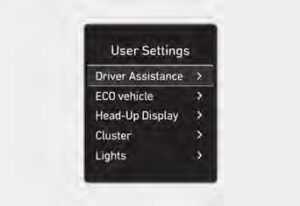
In this mode, you can change the settings of the instrument cluster, doors, lamps, etc.
- Driver Assistance
- ECO vehicle
- Head-Up Display
- Cluster
- Lights
- Door
- Convenience
- Units
- Language
- Reset
The information provided may differ depending on which functions are applicable to your vehicle.
Shift to P to edit settings
This warning message illuminates if you try to select an item from the User Settings mode while driving.
- For your safety, change the User Settings after parking the vehicle, applying the parking brake and selecting the shifting to P(Park).
Quick guide (Help)
This mode provides quick guides for the systems in the User Settings mode.
Select an item, press and hold the OK button.
For more details about each system, refer to this Owner’s Manual.
Information
When the infotainment system is applied, only the User’s Setting mode on the infotainment system is supported but the User’s Setting mode on the instrument cluster is not supported.
- Driver Assistance
Items Explanation SCC Reaction
To adjust the sensitivity of Smart Cruise Control. • Fast/Normal/Slow
For more details, refer to ”Smart Cruise Control (SCC)” in chapter 7.
Driving Convenience
• Highway Driving Assist To activate or deactivate Highway Driving Assist.
For more details, refer to “Highway Driving Assist (HDA)” in chapter 7.
• Auto Highway Speed Control
To activate or deactivate Navigation-based Smart Cruise Control For more details, refer to “Navigation-based Smart Cruise Control (NSCC)” in chapter 7.
Warning Timing To adjust the warning timing of the driver assistance system. • Normal / Late
Warning Volume To adjust the warning volume of the driver assistance system. • High / Medium / Low
Driver Attention Warning
• Leading Vehicle Departure Alert • Inattentive Driving Warning
To alert the driver’s inattentive driving.
For more details, refer to “Driver Attention Warning (DAW)” in chapter 7.
Forward Safety
To adjust Forward Collision-Avoidance Assist • Active Assist/Warning Only/Off
For more details, refer to “Forward Collision-Avoidance Assist (FCA)” in chapter 7.
Lane Safety
To adjust Lane Keeping Assist function.
• Assist/Warning Only/Off
For more details, refer to “Lane Keeping Assist (LKA)” in chapter 7.
- ECO vehicle
Items Explanation Utility Mode
To activate or deactivate the Utility Mode. * Utility Mode: This is a mode for using electricity from high voltage battery. (not possible to drive) It’s useful while camping, etc.
Smart recuperation
To activate or deactivate the Smart Recuperation function. When activated, the recuperation level is adjusted automatically according to the current driving situation. For more details, refer to “Smart Recuperation System” in chapter 6.
- Head-Up Display (if equipped)
Items Explanation Enable Head-up display If this item is checked, the Head-Up Display will be activated.
Display Height To adjust the height of the image displayed. Rotation To adjust the angle of the image displayed. Brightness To adjust the brightness of the image displayed. Content Selection To select the content to be displayed. - Cluster
Items Explanation Reset electric energy economy • At vehicle start • After recharging
• Manually
To reset the electric energy economy displayed.
Wiper/Lights Display To activate or deactivate the Wiper/ Light mode. When activated, the LCD display shows the selected Wiper/Light mode whenever you changed the mode.
Traffic Signs To set the traffic signs displayed. Icy Road Warning To activate or deactivate the icy road warning. Cluster Voice Guidance Volume To adjust the cluster voice guidance volume. • Level 0 ~ 3
Welcome Sound To activate or deactivate the welcome sound. Theme Selection You can select the theme of the cluster. Link to Drive Mode / Classic A / Classic B / Classic C / CUBE
- Lights
Items Explanation Illumination To adjust the illumination level. • Level 1~20
One Touch Turn Signal
• Off : The one-touch turn signal function will be deactivated. • 3, 5, 7 Flashes: The turn signal indicator will blink 3, 5, or 7 times when the turn signal lever is moved slightly.
For more details, refer to “Lighting” in chapter 5.
Headlight Delay To activate or deactivate the headlight delay function. For more details, refer to “Lighting” in chapter 5.
High Beam Assist To activate or deactivate High Beam Assist. For more details, refer to “High Beam Assist (HBA)” in chapter 5.
- Door
Items Explanation Auto lock
• Disable: The auto door lock operation will be canceled. • Enable on speed: All doors will be automatically locked when the vehicle speed exceeds 9.3 mph (15 km/h).
• Enable on shift: All doors will be automatically locked if the vehicle is shifted from the P (Park) position to the R (Reverse), N (Neutral), or D (Drive) position (Only when the vehicle is in the ready mode).
Auto unlock
• Disable: The auto door unlock operation will be cancelled. • Vehicle Off: All doors will be automatically unlocked when the START/ STOP button is set to the OFF position.
• On shift to P: All doors will be automatically unlocked if the gear is shifted to the P (Park) position (Only when the vehicle is in the ready mode).
Two press unlock
• Off: The two-press unlock function will be deactivated. Therefore, all doors will unlock if the door unlock button is pressed. • On: Only the driver’s door will unlock if the door unlock button is pressed. When the door unlock button is pressed again within 4 seconds, the remaining doors will unlock.
Horn feedback
To activate or deactivate the horn feedback. If the horn feedback is activated, after locking the door by pressing the lock button on the smart key, and pressing it again within 4 seconds, the horn feedback sound will operate once to indicate that all doors are locked (if equipped with a smart key).
- Convenience
Items Explanation Rear Occupant Alert To activate or deactivate the Rear Occupant Alert. For more details, refer to “Rear Occupant Alert (ROA) system” in chapter 5.
Welcome Mirror/Light
To activate or deactivate the welcome mirror/light function. When activated, the outside rearview mirrors are unfolded if approached with the smart key.
For more details, refer to ”Welcome System” in chapter 5.”
Wireless Charging System To activate or deactivate the wireless charging system in the front seat. For more details, refer to “Wireless cellular phone charging system” in chapter 5. Auto Rear Wiper (in R) To activate or deactivate the rear wiper while the vehicle is in reverse with the front wiper ON. Service Interval
• Service Interval To activate or deactivate the service interval function.
• Adjust Interval
If the service interval menu is activated, you may adjust the time and distance.
• Reset
To reset the service interval.
- Units
Items Explanation Speed Unit (if equipped) To select the speed unit. (km/h, MPH) Temperature Unit To select the temperature unit. (°C,°F) Electric energy Economy Unit To select the electric energy economy unit. (km/kWh, kWh/100km, MPG)
Tire Pressure Unit To select the tire pressure unit. (psi, kPa, bar) - Language
Items Explanation Language To select language. - Reset
Items Explanation Reset
You can reset the menus in the User Settings mode. All menus in the User Settings mode are reset to factory settings, except language and service interval.
The information provided may differ depending on which functions apply to your vehicle.
2023 Hyundai Elantra Specs, Price, Features, Milage (Brochure)
TRIP COMPUTER
The trip computer is a microcomputer-controlled driver information system that displays information related to driving.
Information
Some driving information stored in the trip computer resets if the battery is disconnected.
Trip modes
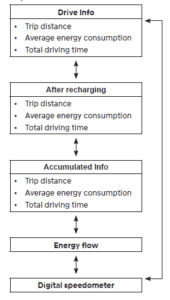
To change the trip mode, toggle the
” , ” switch on the steering wheel.
Drive Info

This display shows the trip distance (1), the average energy consumption (2), and the total driving time (3).
The information is combined for each ignition cycle. However, when the vehicle has been OFF for 4 hours or longer the Drive Info screen will reset.
To manually reset the information, press and hold the OK button when viewing the Drive Info. The trip distance, the average energy consumption, and total driving time will reset simultaneously.
The driving information will continue to be counted while the vehicle is in the ready ( ) mode (for example, when the vehicle is in traffic or stopped at a stop light.)
After recharging

Trip distance (1), average energy consumption (2), and total driving time (3) after the vehicle has been recharged are displayed.
To reset manually, press the OK button on the steering wheel for more than
1 second when ‘After recharging’ is displayed.
Accumulated info
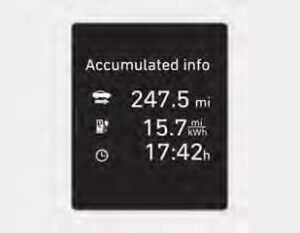
This display shows the accumulated trip distance (1), the average energy consumption (2), and the total driving time (3).
The information is accumulated starting from the last reset. To manually reset the information, press and hold the OK button when viewing the Accumulated driving info. The trip distance, the average energy consumption, and total driving time will reset simultaneously. The accumulated driving information will continue to be counted while the vehicle is in the ready ( ) mode (for example, when the vehicle is in traffic or stopped at a stop light).
Information
The vehicle must be driven for a minimum of 0.19 miles since the last ignition key cycle before the accumulated driving information is recalculated.
Energy flow

The electric vehicle system informs the drivers its energy flow in various operating modes. While driving, the current energy flow is specified in three modes.
For more details, refer to “Energy Flow” in the Electric Vehicle Guide provided in front of the owner’s manual.
Digital speedometer

This digital speedometer display shows the speed of the vehicle (MPH).
FAQ
The LCD Display in the 2023 Hyundai Kona-EV is a digital screen located on the vehicle’s dashboard that provides various information and functions for the driver and passengers.
The LCD Display typically shows information related to vehicle speed, energy consumption, battery charge level, navigation directions, entertainment options, and various settings and controls.
The LCD Display can vary by trim level and options, but many models feature a touchscreen interface for interaction, allowing users to tap, swipe, and navigate through menus.
Yes, many LCD Displays in modern vehicles, including the Kona-EV, offer customization options for layout, themes, and information displayed, allowing drivers to tailor the interface to their preferences.
Some vehicles offer a night mode or dark mode option for the LCD Display, which reduces brightness and glare, enhancing visibility during nighttime driving.
You can typically access different menus and options on the LCD Display by using touchscreen controls or physical buttons located on the dashboard or steering wheel.
Yes, many modern vehicles, including the Kona-EV, support smartphone integration platforms like Apple CarPlay and Android Auto, allowing you to connect your smartphone to the LCD Display for enhanced functionality.
Yes, voice commands are often available to control various features on the LCD Display, providing hands-free operation for functions like making calls, sending messages, and adjusting settings.
Yes, the LCD Display typically offers information about the electric drivetrain’s status, battery charge level, remaining range, and energy consumption, which are particularly relevant for electric vehicles like the Kona-EV.
Yes, many electric vehicles provide real-time data on energy consumption and efficiency, helping drivers monitor their driving habits and optimize energy usage.
Yes, the LCD Display often serves as the interface for navigation systems, displaying turn-by-turn directions, maps, and points of interest.
Yes, safety-related alerts and messages, such as lane departure warnings, forward collision warnings, and tire pressure monitoring, are often displayed on the LCD Display to keep drivers informed about the vehicle’s safety systems.
If you encounter issues with the LCD Display, consult the owner’s manual for troubleshooting guidance or seek assistance from a Hyundai dealership or qualified technician for diagnostics and repairs.
Some vehicles offer digital owner’s manuals or help guides accessible through the LCD Display, providing detailed information and guidance on vehicle features and functions.
Updates for the LCD Display’s software or firmware can often be obtained through the manufacturer’s official website or at the dealership, ensuring that your display remains up-to-date with the latest features and improvements.
Useful Link
View Full User Guide: Hyundai Kona-EV 2023 User Guide
Download Manuals: https://owners.hyundaiusa.com/us/en/resources/manuals-warranties.html
2023 Hyundai Elantra Specs, Price, Features, Milage (Brochure)


