Hyundai Kona 2023 LCD Display
The LCD display in the 2023 Hyundai Kona serves as the central technical component of the car, providing a dynamic and easy-to-use interface that neatly combines entertainment, navigation, car information, and control features. With its snappy touchscreen, user-friendly menus, and ability to integrate with smartphone applications, voice control, and sophisticated navigation systems, among other features, the LCD Display improves driving by making important information and entertainment choices easily accessible. In addition to making daily chores easier, it also demonstrates Hyundai’s dedication to contemporary connectivity and user-centric design, which makes it a key element of the cutting-edge and engaging driving environment of the 2023 Hyundai Kona.
2023 Hyundai KONA Specs, Price, Features, Milage (Brochure)
LCD Display
LCD Display Control

The LCD display modes can be changed by using the control buttons.
| Switch | Function |
| MODE button for changing modes | |
| , | MOVE switch for changing items |
| OK | SELECT/RESET button for setting or resetting the selected item |
View Modes
| View modes | Symbol | Explanation |
| Driving Assist |
|
This mode displays the state of :
For more information, refer to “Smart Cruise Control (SCC) “, “Highway Driving Assist (HDA) “, “Lane Keeping Assist (LKA) ”, “Driver Attention Warning (DAW) ” in Chapter 7 and ” All Wheel Drive (AWD)” in chapter 6. |
| Trip Computer |
This mode displays driving information such as the trip meter, fuel economy, etc. For more details, refer to “Trip Computer” in this chapter. |
|
| Turn By Turn (TBT) | This mode displays the state of the navigation. | |
| User Settings | In this mode, you can change the settings of the doors, lamps, etc. | |
| Warning | The Warning mode displays warning messages related to the vehicle when one or more systems are not operating normally. |
The information provided may differ depending on which functions are applicable to your vehicle.
Trip computer mode
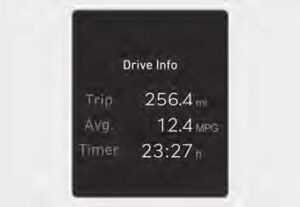
The trip computer mode displays information related to vehicle driving parameters including fuel economy, trip meter information, and vehicle speed. For more information, refer to “Trip Computer” in this chapter.
Turn By Turn (TBT) mode

Turn-by-turn navigation and distance/time to destination information is displayed when the Turn-by-turn view is selected.
Driving Assist mode

SCC/HDA/LKA
This mode displays the state of Smart Cruise Control, Highway Driving Assist and Lane Keeping Assist. For more details, refer to each system information in chapter 7.

Driver Attention Warning
This mode displays the state of Driver Attention Warning. For more details, refer to “Driver Attention Warning (DAW)” in chapter 7.

Driving force distribution (AWD)
This mode displays information related to AWD’s driving force. If the vehicle is in an AWD lock state, this mode is not displayed. For detailed information, refer to the “All Wheel Drive” in chapter 6.
Master warning group

This warning light informs the driver of the following situations.
- Forward Collision-Avoidance Assist malfunction (if equipped)
- Forward Collision-Avoidance Assist radar blocked (if equipped)
- Blind-Spot Collision Warning malfunction (if equipped)
- Blind-Spot Collision Warning radar blocked (if equipped)
- LED headlight malfunction (if equipped)
- High Beam Assist malfunction B(if equipped)
- Smart Cruise Control malfunction (if equipped)
- Smart Cruise Control radar blocked (if equipped)
- Tire Pressure Monitoring System
(TPMS) malfunction
The Master Warning Light illuminates if one or more of the above warning situations occur. At this time, a Master Warning icon ( ) will appear beside the User Settings icon ( ), on the LCD display. If the warning situation is solved, the master warning light will be turned off and the Master Warning icon will disappear.

Tire Pressure
This mode displays information related to Tire Pressure. For more details, refer to “Tire Pressure Monitoring System (TPMS)” in chapter 8.
User Settings Mode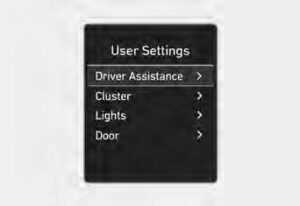
In this mode, you can change the settings of the instrument cluster, doors, lamps, etc.
- Driver Assistance
- Cluster
- Lights
- Door
- Convenience
- Units
The information provided may differ depending on which functions are applicable to your vehicle.
Shift to P to edit settings
This warning message illuminates if you try to select an item from the User Settings mode while driving. Dual-clutch transmission. For your safety, change the User Settings after parking the vehicle, applying the parking brake, and selecting the shift button to P(Park).
Quick guide (Help)
This mode provides quick guides for the systems in the User Settings mode. Select an item, press and hold the OK button. For more details about each system, refer to this Owner’s Manual.
Information
When the infotainment system is applied, only the User’s Setting mode on the infotainment system is supported but the User’s Setting mode on the instrument cluster is not supported.
Driver Assistance
| Items | Explanation |
| SCC Reaction |
To adjust the sensitivity of Smart Cruise Control.
For more details, refer to ”Smart Cruise Control (SCC)” in chapter 7. |
| Driving Convenience |
To activate or deactivate the Highway Driving Assist. For more details, refer to “Highway Driving Assist (HDA)” in chapter 7.
To activate or deactivate the Auto Highway Speed Control. For more details, refer to “Navigation-based Smart Cruise Control (NSCC)” in chapter 7. |
| Warning Timing |
To adjust the warning timing of the driver assistance system.
|
| Warning Volume |
To adjust the warning volume of the driver assistance system.
|
| Driver Attention Warning |
To activate or deactivate the Leading vehicle departure alert.
To alert the driver’s inattentive driving. For more details, refer to “Driver Attention Warning (DAW)” in chapter 7. |
| Forward safety |
To adjust the Forward Collision-Avoidance Assist (FCA)
For more details, refer to “Forward Collision-Avoidance Assist (FCA)” in chapter 7. |
| Lane safety |
To adjust the Lane Keeping Assist (LKA) function.
For more details, refer to “Lane Keeping Assist (LKA)” in chapter 7. |
| Items | Explanation |
| Blind-Spot safety |
|
| Parking Safety |
|
Cluster
| Items | Explanation | ||||||||||||||||
|
Reset fuel economy (if equipped) |
To reset the fuel economy displayed. |
||||||||||||||||
| Wiper/Lights Display |
To activate or deactivate the Wiper/ Light mode. When activated, the LCD display shows the selected Wiper/Light mode whenever you change the mode. |
||||||||||||||||
| Traffic Signs | To set the traffic signs displayed. | ||||||||||||||||
| Icy Road Warning | To activate or deactivate the icy road warning. | ||||||||||||||||
| Cluster Voice Guidance Volume |
To adjust the cluster voice guidance volume.
|
||||||||||||||||
| Welcome Sound | To activate or deactivate the welcome sound. | ||||||||||||||||
| Theme Selection |
You can select the theme of the cluster.
|
Lights
| Items | Explanation |
|
Reset fuel economy (if equipped) |
To reset the fuel economy displayed. |
| Wiper/Lights Display |
To activate or deactivate the Wiper/ Light mode. When activated, the LCD display shows the selected Wiper/Light mode whenever you changed the mode. |
| Traffic Signs | To set the traffic signs displayed. |
| Icy Road Warning | To activate or deactivate the icy road warning. |
| Cluster Voice Guidance Volume |
To adjust the cluster voice guidance volume.
|
| Welcome Sound | To activate or deactivate the welcome sound. |
| Theme Selection | You can select the theme of the cluster. |
| Items | Explanation |
| Illumination |
Adjust the illumination level.
|
| One Touch Turn Signal |
For more details, refer to “Lighting” in chapter 5. |
| Headlight Delay |
To activate or deactivate the headlight delay function. For more details, refer to “Lighting” in chapter 5. |
| Footwell Light | To activate or deactivate the Footwell Light function. |
| Travel Mode |
To activate or deactivate the traffic change function. For more details, refer to “Lighting” in chapter 5. |
| High Beam Assist |
To activate or deactivate the High Beam Assist function. For more details, refer to “High Beam Assist (HBA)” in chapter 5. |
Door
| Items | Explanation |
| Automatically Lock |
|
| Automatically Unlock |
|
| Two Press Unlock |
|
| Horn Feedback | To activate or deactivate the horn feedback. If the horn feedback is activated, after locking the door by pressing the lock button on the remote key and pressing it again within 4 seconds, the horn feedback sound will operate once to indicate that all doors are locked (if equipped with a remote key). |
Convenience
| Items | Explanation |
| Rear Occupant Alert |
To activate or deactivate the Rear Occupant Alert. For more details, refer to the “Rear Occupant Alert (ROA) system” in Chapter 5. |
| Welcome Mirror/Light |
For more details, refer to ”Welcome System” in chapter 5.” |
| Wireless Charging System | To activate or deactivate the wireless charging system in the front seat. For more details, refer to “Wireless cellular phone charging system” in chapter 5. |
|
Auto Rear Wiper (in R) |
To activate or deactivate the Auto Rear Wiper function. If you move the shift button from D to R when the front wiper operates, the rear wiper will operate automatically. Then, if you move the shift button from R to D, the rear wiper will stop.” |
| Service Interval |
|
Units
| Items | Explanation |
| Speed Unit | To select the speed unit. (km/h, MPH) |
| Temperature Unit | To select the temperature unit. (°C,°F) |
| Fuel Economy Unit | To select the fuel economy unit. (km/L, L/100km, MPG) |
| Tire Pressure Unit | To select the tire pressure unit. (psi, kPa, bar) |
Trip Computer (Type A)
The trip computer is a microcomputer-controlled driver information system that displays information related to driving.
Information
Some driving information stored in the trip computer (for example Average Vehicle Speed) resets if the battery is disconnected.
Trip modes
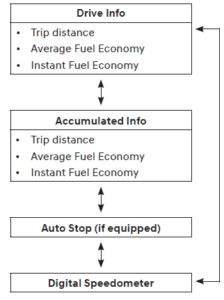

To change the trip mode, toggle the “, ” switch on the steering wheel
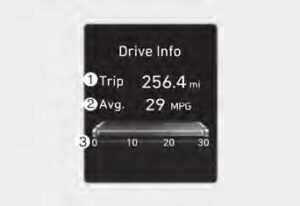
Drive info
Trip distance (1), average fuel economy (2), and instant fuel economy (3) are displayed. The information is combined for each ignition cycle. However, when the engine has been OFF for 3 minutes or longer the Drive Info screen will reset. To reset manually, press the OK switch on the steering wheel for more than 1 second when ‘Drive Info’ is displayed.
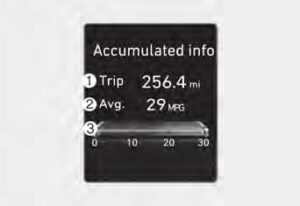
Accumulated info
Accumulated trip distance (1), average fuel economy (2), and instant fuel economy (3) are displayed. The information is accumulated starting from the last reset. To reset manually, press the OK switch on the steering wheel for more than 1 second when ‘Accumulated Info’ is displayed.

Auto stop (if equipped)
AUTO STOP display shows the elapsed time of engine stop by the Idle Stop and Go system. For more details, refer to the “Idle Stop and Go (ISG)” section in chapter 6.

Digital speedometer
A digital speedometer display shows the speed of the vehicle.
Trip Computer (Type B)
The trip computer is a microcomputer-controlled driver information system that displays information related to driving.
Information
Some driving information stored in the trip computer (for example Average Vehicle Speed) resets if the battery is disconnected.
Trip modes
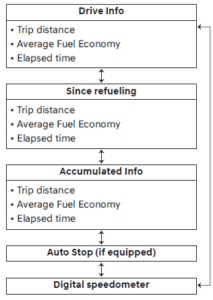

To change the trip mode, toggle the ” , ” switch on the steering wheel
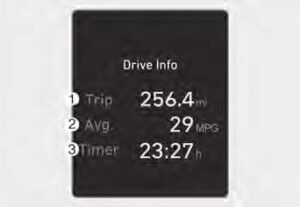 Drive info
Drive info
Trip distance (1), average fuel economy (2), and total driving time (3) are displayed. The information is combined for each ignition cycle. However, when the engine has been OFF for 3 minutes or longer the Drive Info screen will reset. To reset manually, press the OK switch on the steering wheel for more than 1 second when ‘Drive Info’ is displayed.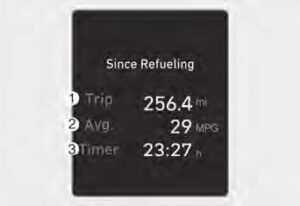
Since refuel(l)ing
Trip distance (1), average fuel economy (2), and total driving time (3) after the vehicle has been refueled are displayed. To reset manually, press the OK switch on the steering wheel for more than 1 second when ‘Since Refueling’ is displayed.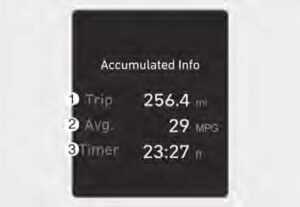
Accumulated info
Accumulated trip distance (1), average fuel economy (2), and total driving time (3) are displayed. The information is accumulated starting from the last reset. To reset manually, press the OK switch on the steering wheel for more than 1 second when ‘Accumulated Info’ is displayed.

Auto stop (if equipped)
AUTO STOP display shows the elapsed time of engine stop by the Idle Stop and Go system. For more details, refer to the “Idle Stop and Go (ISG)” section in chapter 6.

Digital speedometer
A digital speedometer display shows the speed of the vehicle.
FAQ
You can typically find the LCD Display User Guide in the owner’s manual provided with the vehicle.
The LCD Display usually turns on when you start the vehicle, but you can find specific instructions in the User Guide.
The LCD Display typically allows you to access functions like navigation, audio controls, phone connectivity, vehicle settings, and more.
Yes, the touchscreen is designed to be responsive to touch inputs for ease of use.
Yes, you can often customize settings such as screen brightness, audio preferences, and vehicle settings through the User Guide.
Many models include voice control functionality, allowing you to perform tasks hands-free. Consult the User Guide for specific instructions.
Instructions for adjusting screen brightness and contrast are usually found in the User Guide.
Yes, you can typically pair your smartphone with the infotainment system through Bluetooth or other connectivity options. The User Guide provides details.
Many models come equipped with a built-in GPS navigation system. Refer to the User Guide for navigation instructions.
The User Guide typically provides instructions on how to access vehicle information and diagnostics.
Yes, many models support Android Auto and Apple CarPlay for seamless smartphone integration. Instructions can be found in the User Guide.
The User Guide often includes troubleshooting tips for common issues. Consult it for guidance.
Software updates may be available to enhance system performance. Check the User Guide for information on updating the system.
Some vehicles provide an on-screen tutorial or help section within the LCD Display. Consult the User Guide for details.
You can typically find additional resources and support through the Hyundai website or by contacting your local Hyundai dealership.
Useful Link
View Full User Guide: Hyundai Kona 2023 User Guide
Download Manuals: https://owners.hyundaiusa.com/us/en/resources/manuals-warranties.html
2023 Hyundai KONA Specs, Price, Features, Milage (Brochure)


