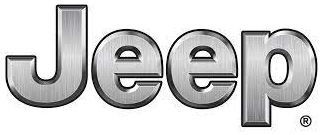
2019 Jeep Cherokee Display Instrument Cluster | How to use
Welcome to the 2019 Jeep Cherokee’s technological heart, the Display Instrument Cluster. This instrument cluster, with its comprehensive and intuitive interface, serves as your gateway to real-time vehicle information and advanced features. In this introduction, we’ll look at the key features of the 2019 Jeep Cherokee’s Display Instrument Cluster and show you how to use it effectively. A high-resolution display at the center of your driving experience provides clear presentation of critical information. From speed and fuel levels to navigation directions, this vibrant screen keeps you informed of your vehicle’s status.
Take control without removing your hands from the wheel. The conveniently placed steering wheel controls allow you to easily navigate through the instrument cluster’s menus. These intuitive controls make it simple to access a wide range of features Use the steering wheel controls to access the cluster’s menus. Dive into a plethora of options, ranging from audio settings to advanced driver assistance features, all accessible with a few clicks on the steering wheel. Integrate seamlessly with the Cherokee’s advanced driver assistance features. Receive visual alerts and updates on lane departure warnings, adaptive cruise control, and collision mitigation features to improve your safety on the road.
2023 JEEP CHEROKEE Specs, Price, Features, Mileage (Brochure)
Display Instrument Cluster
INSTRUMENT CLUSTER


Instrument Cluster Descriptions
- Tachometer
Indicates the engine speed in revolutions per minute (RPM x 1000). - Instrument Cluster Display
The instrument cluster display features a driver-interactive display. Refer to “Instrument Cluster Dis-play” within this section for further information. - Speedometer
Indicates vehicle speed. - Fuel Gauge
The fuel gauge shows the level of fuel in the fuel tank when the ignition is in the ON/RUN mode.
The fuel pump symbol points to the side of the vehicle where the fuel door is located. - Temperature Gauge
The temperature gauge shows engine coolant temperature. Any reading within the normal range indicates that the engine cooling system is operating satisfactorily.
The gauge will likely indicate a higher temperature when driving in hot weather or up-mountain grades. It should not be allowed to exceed the upper limits of the normal operating range.
WARNING!
A hot engine cooling system is dangerous. You or others could be badly burned by steam or boiling coolant. You may want to call an authorized dealer for service if your vehicle overheats.
CAUTION!
- Driving with a hot engine cooling system could dam-age your vehicle. If the temperature gauge reads “H” pull over and stop the vehicle. Idle the vehicle with the air conditioner turned off until the pointer drops back into the normal range. If the pointer remains on the “H”, turn the engine off immediately and call an authorized dealer for service.
- NOTE: The hard telltales will illuminate for a bulb check when the ignition is first cycled.
INSTRUMENT CLUSTER DISPLAY
Your vehicle may be equipped with an instrument cluster display, which offers useful information to the driver. With the ignition in the STOP/OFF mode, opening/closing of a door will activate the display for viewing, and display the total miles, or kilometers, in the odometer. Your instrument cluster display is designed to display important information about your vehicle’s systems and features. Using a driver interactive display located on the instrument panel, your instrument cluster display can show you how systems are working and give you warnings when they aren’t.
The steering wheel mounted controls allow you to scroll through and enter the main menus and submenus. You can access the specific information you want and make selections and adjustments.
Instrument Cluster Display Location And Controls
The instrument cluster display features a driver-interactive display that is located in the instrument cluster.

- Instrument Cluster Display Controls
- Instrument Cluster Display Screen

Premium Instrument Cluster Display
- Instrument Cluster Display Controls
- Instrument Cluster Display Screen
The instrument cluster display menu items consist of the following:
- Speedometer
- Vehicle Info
- Driver Assist — If Equipped
- Fuel Economy
- Trip Info
- Stop/Start
- Audio
- Messages
- Screen Setup
The system allows the driver to select information by pushing the following buttons mounted on the steering wheel:

- Left Arrow Button
- Up Arrow Button
- Right Arrow Button
- OK Button
- Down Arrow Button
- Up Arrow Button
Push and release the up arrow button to scroll upward through the main menu and submenus. - Down Arrow Button
Push and release the down arrow button to scroll down-ward through the main menu and submenus. - Right Arrow Button
Push and release the right arrow button to access the information screens or submenu screens of a main menu item. - Left Arrow Button
Push and release the left arrow button to access the information screens or submenu screens of a main menu item. - OK Button
Push the OK button to access/select the information screens or submenu screens of a main menu item. Push and hold the OK button to reset displayed/selected features that can be reset.
Oil Change Reset
Your vehicle may be equipped with an engine oil change indicator system. The “Oil Change Required” message will display in the instrument cluster display for five seconds after a single chime has sounded to indicate the next scheduled oil change interval. The engine oil change indicator system is duty cycle based, which means the engine oil change interval may fluctuate, dependent upon your personal driving style.
Unless reset, this message will continue to display each time you place the ignition in the ON/RUN position. To turn off the message temporarily, push and release the OK button. To reset the oil change indicator system (after performing the scheduled maintenance), refer to the following procedure.
Oil Life Reset
- Without pushing the brake pedal, place the ignition in the ON/RUN mode (do not start the engine).
- Navigate to Oil Life submenu in Vehicle Info in the instrument cluster display.
- Push and hold the OK button until the gauge resets to 100%.
Secondary Method For Oil Change Reset Procedure
- Without pushing the brake pedal, place the ignition in the ON/RUN position (do not start the engine).
- Fully press the accelerator pedal, slowly, three times within ten seconds.
- Without pushing the brake pedal, place the ignition in the OFF/LOCK position.
NOTE: If the indicator message illuminates when you start the vehicle, the oil change indicator system did not reset. If necessary, repeat this procedure.
Instrument Cluster Display Menu Items
NOTE: The instrument cluster display menu items display in the center of the instrument cluster. Menu items may vary depending on your vehicle’s features.
Speedometer
Push and release the up or down arrow button until the speedometer menu icon is displayed in the instrument cluster display. Push and release the OK button to toggle units (mph or km/h) of the speedometer.
Vehicle Info
Push and release the up or down arrow button until the Vehicle Info menu icon is displayed in the instrument cluster display. Push and release the left or right arrow button to scroll through the information submenus and push and release the OK button to select or reset the resettable submenus.
- Tire Pressure: This menu option will display the current tire pressure. A low tire will be highlighted in red.
- Coolant Temperature: This menu option will display the current coolant temperature of the vehicle.
- Transmission Temperature: This menu will display the current transmission temperature of the vehicle.
- Oil Life: This menu option will display the current oil life of the vehicle.
- Oil Temperature: This menu option will display the current oil temperature level of the vehicle.
- Battery Voltage: This menu option will display the current voltage level of the battery.
Driver Assist
Push and release the up or down arrow button until the Driver Assist menu title is highlighted in the instrument cluster display.
Adaptive Cruise Control (ACC) Menu
The instrument cluster display displays the current ACC and LaneSense system settings. The information displayed depends on the status of ACC and LaneSense.
Push the Adaptive Cruise Control (ACC) on/off button (located on the steering wheel) until one of the following displays in the instrument cluster display:
Adaptive Cruise Control Off
When ACC is deactivated, the display will read “Adaptive Cruise Control Off.”
Adaptive Cruise Control Ready
When ACC is activated but the vehicle speed setting has not been selected, the display will read “Adaptive Cruise Control Ready.”
Push and release the SET + or the SET- button (located on the steering wheel) and the following will display in the instrument cluster display:
ACC SET
When ACC is set, the set speed will display in the instrument cluster.
The ACC screen may display once again if any ACC activity occurs, which may include any of the following:
- Distance Setting Change
- System Cancel
- Driver Override
- System Off
- ACC Proximity Warning
- ACC Unavailable Warning
NOTE: The instrument cluster display will return to the last display selected after five seconds of no ACC display activity.
Refer to “Adaptive Cruise Control (ACC) — If Equipped” in “Starting And Operating” for further information.
LaneSense
The instrument cluster display displays the current Lane-Sense system settings. The information displayed depends on the LaneSense system status and the conditions that need to be met. Refer to “LaneSense — If Equipped” in “Starting And Operating” for further information.
Fuel Economy
Push and release the up or down arrow button until the Fuel Economy menu title is displayed in the instrument cluster display. Toggle the left or right arrow button to select the screen with or without the current fuel economy display. Push and hold the OK button to reset average fuel economy feature.
Range – The display shows the estimated distance (mi or km) that can be traveled with the fuel remaining in the tank. When the Range value is less than 10 miles (16 km) estimated driving distance, the Range display will change to a “LOW FUEL” message. Adding a significant amount of fuel to the vehicle will turn off the “LOW FUEL” message and a new Range value will display. Range cannot be reset through the OK button.
NOTE: Significant changes in driving style or vehicle loading will greatly affect the actual drivable distance of the vehicle, regardless of the Range displayed value.
- Average – The display shows the average fuel economy (MPG, L/100 km, or km/L) since the last reset.
- Current – This display shows the current fuel economy (MPG, L/100 km, or km/L) form while driving.
Trip Info
Push and release the up or down arrow button until the Trip menu title is displayed in the instrument cluster display. Toggle the left or right arrow button to select Trip A or Trip B. The Trip information will display the following:
- Distance – Shows the total distance (mi or km) travelled for Trip A or Trip B since the last reset.
- Average Fuel Economy – Shows the average fuel economy (MPG or L/100 km or km/L) of Trip A or Trip B since the last reset.
- Elapsed Time – Shows the total elapsed time of travel since Trip A or Trip B has been reset.
Hold the OK button to reset feature information.
Stop/Start
Push and release the up or down arrow button until the Stop/Start menu title is displayed in the instrument cluster display.
Audio
Push and release the up or down arrow button until the Audio menu title is displayed in the instrument cluster display.
Stored Messages
Push and release the up or down arrow button until the Messages Menu Icon is highlighted in the instrument cluster display. This feature shows the number of stored warning messages. Pushing the left or right arrow button will allow you to scroll through the stored messages.
Screen Setup
Push and release the up or down arrow button until the Screen Setup Menu Icon/Title is highlighted in the instrument cluster display. Push and release the OK button to enter the submenus and follow the prompts on the screen as needed. The Screen Setup feature allows you to change what information is displayed in the instrument cluster as well as the location where that information is displayed.
Screen Setup Driver Selectable Items
| Upper Left
• None • Compass • Outside Temp. (default) • Time • Range to Empty • Average Econ (MPG, km/L or L/100km) • Current Econ (MPG, km/L or L/100km) • Trip A • Trip B |
Upper Right
• None • Compass (default) • Outside Temp. • Time • Range to Empty • Average Econ (MPG, km/L or L/100km) • Current Econ (MPG, km/L or L/100km) • Trip A • Trip B |
| Center
• None • Compass • Outside Temp. • Time • Range to Empty • Average Econ (MPG, km/L or L/100km) • Current Econ (MPG, km/L or L/100km) • Trip A • Trip B • Audio • Speedometer • Menu Title (default) |
Favorite Menus
• Speedometer • Vehicle Info • Driver Assist (show/hide) • Fuel Economy (show/hide) • Trip Info (show/hide) • Stop/Start • Audio (show/hide) • (Stored) Messages • Screen Setup • Speed Warning — If Equipped |
| Odometer
• On (default) • Off |
Gear Display — If Equipped With A Premium Cluster
• Full (default) • Single |
| Defaults (defaults: Outside Temp UL, Compass UR, Center Menu Title)
• Restore • Cancel |
FAQs
To access the instrument cluster display, turn on the ignition and look behind the steering wheel. To navigate the options, use the steering wheel’s control buttons.
The instrument cluster shows important information like speed, fuel level, engine temperature, odometer, and vehicle status indicators.
Use the steering wheel buttons to access the instrument cluster display’s settings menu. From there, you can select which information to display, such as trip information, tire pressure, or navigation details.
Yes, the instrument cluster display adjusts its brightness based on the ambient lighting conditions. It also has a manual adjustment option if necessary.
Yes, navigate to the trip information section of the display and select the option to reset trip data. This is useful for monitoring fuel efficiency and distance traveled.
Connect your smartphone to the car’s infotainment system to navigate. Once connected, use the steering wheel controls to view navigation information on the instrument cluster display.
Access the settings menu and navigate to the units or preferences section. You can change the units for speed, temperature, and other parameters to fit your needs.
Yes, you can change the volume or mute the alerts from the settings menu. This ensures that the instrument cluster alerts don’t distract you while driving.
Yes, if your smartphone is connected to the vehicle, you may see notifications in the instrument cluster display. Make sure your phone’s settings allow for this feature.
Depending on the model, there may be an option in the settings menu to change the theme or color scheme of the instrument cluster display.
If you have problems, first check the vehicle’s fuse box for any blown fuses related to the instrument cluster.
Updates may be available through your dealership. Check with them to see if there are any firmware updates for your vehicle’s instrument cluster.
To calibrate the compass, follow the instructions in the owner’s manual. Typically, this entails driving the vehicle in a specific pattern to ensure accurate readings.
Some models let you control the start-stop feature via the settings menu on the instrument cluster.
Useful Links
View Full PDF:2019 Jeep Cherokee Owner’s Manual| Auto User Guide
2023 JEEP CHEROKEE Specs, Price, Features, Mileage (Brochure)
2019 Jeep Cherokee Fuses and Fuse Box | Replacing a blown fuse

