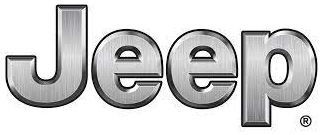
2019 Jeep Compass Display Instrument Cluster | How to use
The 2019 Jeep Compass includes a sophisticated and user-friendly Display Instrument Cluster, which serves as the control center for your vehicle’s information system. This cutting-edge cluster provides you with critical data, advanced features, and seamless connectivity to improve your driving experience. In this introduction, we will look at the instrument cluster’s key functionalities and show you how to use them to their full potential. The 2019 Jeep Compass’s Display Instrument Cluster is a digital interface that consolidates critical information and controls into a user-friendly display. It replaces traditional analog gauges with a colorful, customizable screen that displays a wealth of information in a clear and understandable format. From vehicle speed and fuel levels to navigation instructions and entertainment options, the instrument cluster keeps all important information at your fingertips.
2023 JEEP COMPASS Specs, Price, Features, Mileage (Brochure)
Display Instrument Cluster
INSTRUMENT CLUSTER


Instrument Cluster Descriptions
- Tachometer
Indicates the engine speed in revolutions per minute (RPM x 1000). - Instrument Cluster Display
The instrument cluster display features a driver-interactive display. Refer to “Instrument Cluster Dis-play” in “Getting To Know Your Instrument Panel” for further information. - Speedometer
Indicates vehicle speed. - Fuel Gauge
The gauge shows the level of fuel in the fuel tank when the ignition switch is in the ON/RUN position.
The gauge shows the level of fuel in the fuel tank when the ignition switch is in the ON/RUN position. - Temperature Gauge
The temperature gauge shows engine coolant temperature. Any reading within the normal range indicates that the engine cooling system is operating satisfactorily.
The gauge pointer will likely indicate a higher temperature when driving in hot weather or up mountain grades. It should not be allowed to exceed the upper limits of the normal operating range.
WARNING!
A hot engine cooling system is dangerous. You or others could be badly burned by steam or boiling coolant. You may want to call an authorized dealer for service if your vehicle overheats.
CAUTION!
Driving with a hot engine cooling system could dam-age your vehicle. If the temperature gauge reads “H” pull over and stop the vehicle. Idle the vehicle with the air conditioner turned off until the pointer drops back into the normal range. If the pointer remains on the “H”, turn the engine off immediately and call an authorized dealer for service.
NOTE: The hard tell tales will illuminate for a bulb check when the ignition is first cycled.
INSTRUMENT CLUSTER DISPLAY
Your vehicle may be equipped with an instrument cluster display, which offers useful information to the driver. With the ignition in the STOP/OFF mode, opening/closing of a door will activate the display for viewing, and display the total miles, or kilometres, in the odometer. Your instrument cluster display is designed to display important information about your vehicle’s systems and features. Using a driver interactive display located on the instrument panel, your instrument cluster display can show you how systems are working and give you warnings when they aren’t.
The steering wheel mounted controls allow you to scroll through and enter the main menus and submenus. You can access the specific information you want and make selections and adjustments.
Instrument Cluster Display Location And Controls
The instrument cluster display features a driver-interactive display that is located in the instrument cluster.

Base Instrument Cluster Display Location And Controls

Premium Instrument Cluster Display Location And Controls
The instrument cluster display menu items consist of the following as equipped:
- Speedometer
- Vehicle Info
- Driver Assist
- Fuel Economy
- Trip
- Stop/Start
- Audio
- Messages
- Screen Setup
- Vehicle Settings
The systems allow the driver to select information by pushing the following buttons mounted on the steering wheel:

Instrument Cluster Display Control Buttons
 Up Arrow Button
Up Arrow Button
Push and release the up arrow button to scroll upward through the main menu and submenus. Down Arrow Button
Down Arrow Button
Push and release the down arrow button to scroll downward through the main menu and submenus Right Arrow Button
Right Arrow Button
Push and release the right arrow button to access the information screens or submenu screens of a main menu item. Left Arrow Button
Left Arrow Button
Push and release the left arrow button to access the information screens or submenu screens of a main menu item.- OK Button
Push the OK button to access/select the information screens or submenu screens of a main menu item. Push and hold the OK button for one second to reset displayed/selected features that can be reset.
Oil Change Reset
- Your vehicle is equipped with an engine oil change indicator system. The “Oil Change Due” message will display in the instrument cluster display for five seconds after a single chime has sounded, to indicate the next scheduled oil change interval. The engine oil change indicator system is duty cycle based, which means the engine oil change interval may fluctuate, dependent upon your personal driving style.
- Unless reset, this message will continue to display each time the ignition is cycled to the ON/RUN position.
To reset the oil change indicator after performing the scheduled maintenance, refer to the following procedure:
- Without pressing the brake pedal, push the ENGINE START/STOP button and cycle the ignition to the ON/RUN position (do not start the engine).
- Fully press the accelerator pedal, slowly, three times within ten seconds.
- Cycle the ignition to the OFF/LOCK position.
NOTE: If the indicator message illuminates when you start the vehicle, the oil change indicator system did not reset. If necessary, repeat this procedure.
Instrument Cluster Display Menu Items
NOTE: The instrument cluster display menu items display in the center of the instrument cluster. Menu items may vary depending on your vehicle features.
Speedometer
Push and release the up or down arrow button until the Speedometer Menu item is displayed in the instrument cluster display. Push and release the OK button to change the speedometer scale from MPH to km/h (or vice versa).
Vehicle Info (Customer Information Features)
Push and release the up or down arrow button until the Vehicle Info Menu item is displayed in the instrument cluster display. Push and release the left or right arrow button to cycle through the Vehicle Info submenus and follow the prompts on each screen as needed.
- Tire Pressure
If tire pressure is OK for all tires a vehicle ICON is displayed with tire pressure values in each corner of the ICON
If one or more tires have low pressure, “Inflate Tire To XX” is displayed with the vehicle ICON and the tire pressure values in each corner of the ICON with the pressure value of the low tire displayed in a different color than the other tire pressure value.
If the Tire Pressure system requires service, “Service Tire Pressure System” is displayed.
Tire PSI is an information only function and cannot be reset.
Refer to “Tire Pressure Monitoring System (TPMS)” under “Safety” for further information - Coolant Temperature
Displays the actual coolant temperature. - Transmission Temperature — Automatic Transmission Only
Displays the actual transmission temperature. - Oil Temperature
Displays the level of oil temperature.
- Battery Voltage
Displays the actual battery voltage
Fuel Economy
Push and release the up or down arrow button until the Fuel Economy menu title is displayed in the instrument cluster display. Push and hold the OK button to reset average fuel economy feature.
- Range – The display shows the estimated distance (mi or km) that can be traveled with the fuel remaining in the tank. When the Range value is less than 30 miles (48 km) estimated driving distance, the Range display will change to a “LOW FUEL” message. Adding a significant amount of fuel to the vehicle will turn off the “LOW FUEL” message and a new Range value will display. Range cannot be reset through the OK button.
NOTE: Significant changes in driving style or vehicle loading will greatly affect the actual drivable distance of the vehicle, regardless of the Range displayed value.
- Average – This display shows the average fuel economy (MPG, or L/100 km, or km/L) since the last reset.
- Current – This display shows the current fuel economy (MPG, or L/100 km, or km/L) while driving.
- Driver Assist
- Push and release the up or down arrow button until the Driver Assist menu title is displayed and highlighted in the instrument cluster display.
- LaneSense
- The instrument cluster display displays the current Lane-Sense system settings. The information displayed depends on LaneSense system status and the conditions that need to be met. Refer to “LaneSense — If Equipped” in “Starting And Operating” for further information.
- Trip Info
- Push and release the up or down arrow button until the Trip menu title is displayed in the instrument cluster display. Toggle the left or right arrow button to select Trip A or Trip B. The Trip information will display the following:
- Distance – Shows the total distance (mi or km) traveled for Trip A or Trip B since the last reset.
- Average Fuel Economy – Shows the average fuel economy (MPG or L/100 km or km/L) of Trip A or Trip B since the last reset.
- Elapsed Time – Shows the total elapsed time of travel since Trip A or Trip B has been reset.
- Hold the OK button to reset feature information.
- Stop/Start
- Push and release the up or down arrow button until the Stop/Start menu title is displayed in the instrument cluster display.
- Audio
- Push and release the up or down arrow button until the Audio menu title is displayed in the instrument cluster display.
- Stored Messages
- Push and release the up or down arrow button until the Messages Menu Icon is highlighted in the instrument cluster display. This feature shows the number of stored warning messages. Pushing the left or right arrow button will allow you to scroll through the stored messages.
Screen Setup
Push and release the up or down arrow button until the Screen Setup Menu Icon/Title is highlighted in the instrument cluster display. Push and release the OK button to enter the sub-menus and follow the prompts on the screen as needed. The Screen Setup feature allows you to change what information is displayed in the instrument cluster as well as the location that information is displayed.
Screen Setup Driver Selectable Items
Upper Left
- None
- Compass (default setting)
- Outside Temp
- Date
- Time
- Ignition State
- Range
- Fuel Economy Average — Premium Cluster
- Fuel Economy Current — Premium Cluster
Upper Right
- None
- Compass
- Outside Temp
- Date
- Time
- Ignition State (default setting)
- Range
- Fuel Economy Average — Premium Cluster
- Fuel Economy Current — Premium Cluster
Restore Defaults (Restores All Settings To Default Settings)
- Yes
- NO
Current Gear
- On
- Off (default setting)
Center
- None
- Compass
- Menu Title (default setting)
- Date
- Outside Temp
- Time
- Range
- Fuel Economy Average
- Fuel Economy Current
- Audio Info
- Trip A Distance
- Trip B Distance
- Speedometer
Vehicle Settings
Push and release the up or down arrow button until the Vehicle Setup Menu item is displayed in the instrument cluster display. This menu item allows you to change the settings for the following:
- Display
- Units
- Clock and Date
- Security
- Safety and Assistance
- Lights
- Doors and Locks
- Compass
NOTE: Most vehicle settings will be moved into the radio if a touchscreen radio is present, please refer to “Uconnect Settings” in “Multimedia” for further information.
Display
By selecting Display, the following settings can be selected
- Language: select the language in which to display the information/warnings.
- Repetition: displays information relating to the navigation mode.
Units
By selecting Units, the unit of measurement to use for displaying various values can be set. Possible options are:
- US
- Metric
- Custom: allows individual changes of units for temperature, distance, consumption, and tire pressure.
Clock And Date
By selecting Clock and Date, the time and date can be set. Possible options are:
- Set Time: adjust hours/minutes
- Set Format: adjust the time format “12h” (12 hours) or “24h” (24 hours)
- Set Date: adjust day/month/year
Security
Passenger Air Bag Disable (PAD): a selection of Passenger Air Bag Disable (ON/OFF) may be made if a child restraint must be installed in the front seat.
Safety And Assistance
By selecting the item Safety and Assistance, the following adjustments can be made:
- ParkSense (If Equipped): a selection of the type of information provided by ParkSense
- Front ParkSense Volume (If Equipped): selection of the volume of the beeps provided by the front ParkSense
- Rear ParkSense Volume (If Equipped): selection of the volume of the beeps provided by the rear ParkSense
- FCW Warning (If Equipped): a selection of operating modes of the system Forward Collision Warning Plus
- FCW Sensitivity (If Equipped): a selection of the “readiness” of intervention of the Forward Collision Warning Plus system, based on the distance to the obstacle
- Rain Sensing Wipers (If Equipped): enabling/disabling the automatic operation of wipers in the event of rain
- LaneSense Force (If Equipped): selection of the force to be applied to the steering wheel to put the car in the roadway through the system of electrical drive, in case of operation of the system LaneSense
- LaneSense Warning (If Equipped): a selection of the “readiness” of intervention of LaneSense
- Buzzer Volume: There are 4 options: Off, Low, Medium, Loud
- Brake Service (If Equipped): activation of the procedure to carry out braking system maintenance
- Auto Park Brake (If Equipped): enable/disable auto insertion of the Parking Brake
- Speed Warning: Set the vehicle speed limit, which the driver is notified through a visual and acoustic signaling (display of a message and a symbol on the display). When the speed warning is set, the icon (a circle with the set speed inside of it) should remain visualized until the driver turns the Speed Warning off. If the driver exceeded the set speed, a single chime will sound along with a pop up message of “Speed Warning Exceeded.” Driver may also turn the Speed Warning “OFF” in the Instrument Cluster Display should you choose not to use this feature. To turn the feature off, the driver must use the Instrument Cluster Display buttons to navigate to the Speed Warning, and then press the up or down arrow until you reach “OFF” rather than a speed.
- Hill Start Assist: Activation/Deactivation of the Hill Start Assist system
Lights
By selecting Lights, the following adjustments can be made:
Ambient Lights (If Equipped): adjust the sensitivity of
lighting in the doors and overhead console
- Lights Off Delay: set the delay for headlight shutoff after engine shutoff
- Headlight Sensitivity: adjust the sensitivity of headlight brightness
- Greeting Lights: activate the direction indicators when unlocking the doors
- Daytime Lights (If Equipped): activate/deactivate the daytime running lights
- Auto High Beam : activate/deactivate the automatic high beam headlights
Doors And Locks
By selecting Doors and Locks, the following adjustments can be made
- Auto Lock Doors: activate/deactivate the automatic locking of the doors with the vehicle moving
- Auto Unlock Doors: automatic unlocking of the doors when exiting the vehicle
- Lights with Lock: activate the direction indicators when locking the doors
- Horn With Remote Lock: activate/deactivate the horn when pressing the lock button on the key. The options are “Off”, “First Press”, and “Second Press”
- Horn With Remote Start (If Equipped): activate/deactivate the horn at the Remote Starting of the engine with the key
- Door Unlock: allow you to choose whether to unlock all the doors or only the driver’s side door on the first push of the unlock button on the key
- Auto Driver Comfort (If Equipped): activate/deactivate automatic climate control during vehicle starts
- Key in Memory (If Equipped): activate/deactivate memory linked to a key
- Compass
- By selecting Compass, the following settings can be changed:
- Calibration
- This compass is self-calibrating, which eliminates the need to set the compass manually. When the vehicle is new, the compass may appear erratic, and the cluster will display dashes (- -) until the compass is calibrated. You may also calibrate the compass by completing one or more 360 degree turns (in an area free from large metal or metallic objects) until the dashes (- -) displayed in the instrument cluster display turns off. The compass will now function normally.
- Variance
- Compass Variance is the difference between Magnetic North and Geographic North. To compensate for the differences, the variance should be set for the zone where the vehicle is driven, per the zone map. Once properly set, the compass will automatically compensate for the differences and provide the most accurate compass heading.
- Battery Saver On/Battery Saver Mode Message Electrical Load Reduction Actions
- This vehicle is equipped with an Intelligent Battery Sensor (IBS) to perform additional monitoring of the electrical system and status of the vehicle battery.
- In cases when the IBS detects charging system failure, or the vehicle battery conditions are deteriorating, electrical load reduction actions will take place to extend the driving time and distance of the vehicle. This is done by reducing power to or turning off non-essential electrical loads.
- Load reduction is only active when the engine is running. It will display a message if there is a risk of battery depletion to the point where the vehicle may stall due to lack of electrical supply, or will not restart after the current drive cycle.
- When load reduction is activated, the message “Battery Saver On” or “Battery Saver Mode” will appear in the instrument cluster display.
- These messages indicate the vehicle battery has a low state of charge and continues to lose electrical charge at a rate that the charging system cannot sustain.
NOTE
- The charging system is independent from load reduction. The charging system performs a diagnostic on the charging system continuously.
- If the Battery Charge Warning Light is on it may indicate a problem with the charging system. Refer to “Battery Charge Warning Light” in “Warning Lights And Messages” located in ”Getting To Know Your Instrument Panel” for further information.
The electrical loads that may be switched off (if equipped), and vehicle functions which can be effected by load reduction:
- Heated Seat/Vented Seats/Heated Wheel
- Heated/Cooled Cup Holders
- Rear Defroster And Heated Mirrors
- HVAC System
- 150W Power Inverter System
- Audio and Telematics System
Loss of the battery charge may indicate one or more of the following conditions:
- The charging system cannot deliver enough electrical power to the vehicle system because the electrical loads are larger than the capability of charging system. The charging system is still functioning properly.
- Turning on all possible vehicle electrical loads (e.g. HVAC to max settings, exterior and interior lights, overloaded power outlets +12V, 150W, USB ports) during certain driving conditions (city driving, towing, frequent stopping).
- Installing options like additional lights, upfitter electrical accessories, audio systems, alarms and similar devices.
- Unusual driving cycles (short trips separated by long parking periods).
- The vehicle was parked for an extended period of time (weeks, months).
- The battery was recently replaced and was not charged completely.
- The battery was discharged by an electrical load left on when the vehicle was parked.
- The battery was used for an extended period with the engine not running to supply radio, lights, chargers, +12V portable appliances like vacuum cleaners, game consoles and similar devices.
What to do when an electrical load reduction action message is present (“Battery Saver On” or “Battery Saver Mode”)
During a trip:
- Reduce power to unnecessary loads if possible:
- Turn off redundant lights (interior or exterior)
- Check what may be plugged in to power outlets +12V, 150W, USB ports
- Check HVAC settings (blower, temperature)
- Check the audio settings (volume)
After a trip:
- Check if any aftermarket equipment was installed (additional lights, upfitter electrical accessories, audio systems, alarms) and review specifications if any (load and Ignition Off Draw currents).
- Evaluate the latest driving cycles (distance, driving time parking time
- The vehicle should have service performed if the message is still present during consecutive trips and the evaluation of the vehicle and driving pattern did not help to identify the cause.
TRIP COMPUTER
Push and release the up or down arrow button until the Trip A or Trip B icon is highlighted in the instrument cluster display (Toggle left or right to select Trip A or Trip B). Push and release the OK button to display the Trip information.
Trip A
- Shows the total distance traveled for Trip A since the last reset.
- Shows the elapsed time traveled for Trip A since the last reset.
Trip B
- Shows the total distance traveled for Trip B since the last reset.
Shows the elapsed time traveled for Trip B since the last reset.
FAQs
Use the buttons on the left side of the steering wheel to access the settings menu and adjust the brightness.
The instrument cluster shows a variety of information, including speed, fuel level, engine temperature, and other vehicle-related data.
Yes, you can change the display preferences in the settings menu, allowing you to control which information is displayed.
To reset the trip odometer, go to the settings menu and select the Reset option.
Yes, the 2019 Jeep Compass has a TPMS that displays tire pressure information in the instrument cluster.
While the instrument cluster does not support hands-free calling, you can connect your smartphone to the Uconnect system to access such features.
Use the steering wheel buttons to access the instrument cluster’s settings menu.
Yes, you can get real-time fuel efficiency data from the instrument cluster.
Can I update the software on the instrument cluster for new features?
Software updates for the instrument cluster may be available from authorized service centers. Contact your dealer for more information.
Use the steering wheel buttons to cycle through the instrument cluster’s display modes.
Yes, the instrument cluster may display maintenance reminders based on the vehicle’s service schedule.
Yes, you can change the units using the settings menu on the instrument cluster.
The instrument cluster does not have a navigation system, but the vehicle may include a separate navigation system that interacts with the display.
Some vehicles include a system check option in the settings menu. Navigate to it to run a diagnostic check on the various vehicle systems shown in the instrument cluster.
Useful Links
View Full PDF: 2019 Jeep Compass Owner’s Manual| Auto User Guide
2023 JEEP COMPASS Specs, Price, Features, Mileage (Brochure)
2019 Jeep Compass Fuses and Fuse Box | Replacing a blown fuse

