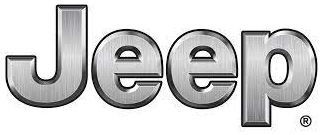
2020 Jeep Grand Cherokee Instrument Cluster Dashboard | How to use
The 2020 Jeep Grand Cherokee’s instrument cluster dashboard is a sophisticated and user-friendly interface that displays critical information about your vehicle’s performance and status. Whether you’re a seasoned Jeep owner or a first-time user, understanding how to navigate and use the instrument cluster’s features can improve your driving experience and keep you informed while on the road.
In this guide, we’ll walk you through the key features of the 2020 Jeep Grand Cherokee’s instrument cluster, including step-by-step instructions for maximizing its capabilities. Whether you want to improve fuel efficiency, track your route, or stay on top of maintenance needs, the instrument cluster dashboard is your go-to resource for a smooth and informed driving experience. Prepare to learn about the features and functionalities that make the 2020 Jeep Grand Cherokee’s instrument cluster a useful road companion.
2023 Jeep Grand Cherokee Specs, Price, Features, Mileage and Torque
Instrument Cluster Dashboard
INSTRUMENT CLUSTER
INSTRUMENT CLUSTER DESCRIPTIONS
- Tachometer
Indicates the engine speed in revolutions per minute (RPM x 1000). - Speedometer
Indicates vehicle speed.
- Temperature Gauge
The temperature gauge shows engine coolant temperature. Any reading within the normal range indicates that the engine cooling system is operating satisfactorily.
The pointer will likely indicate a higher temperature when driving in hot weather or up mountain grades. It should not be allowed to exceed the upper limits of the normal operating range.
WARNING!
A hot engine cooling system is dangerous. You or others could be badly burned by steam or boiling coolant. You may want to call an authorized dealer for service if your vehicle overheats
CAUTION!
Driving with a hot engine cooling system could damage your vehicle. If the temperature gauge reads “H” pull over and stop the vehicle. Idle the vehicle with the air conditioner turned off until the pointer drops back into the normal range. If the pointer remains on the “H”, turn the engine off immediately and call an authorized dealer for service. - Fuel Gauge
The pointer shows the level of fuel in the fuel tank when the ignition is in the ON/RUN position.
The fuel pump symbol points to the side of the vehicle where the fuel door is located. - Instrument Cluster Display
The instrument cluster display features a driver interactive display. Refer to “Instrument Cluster Display” in this chapter for further information.
NOTE
The hard telltales will illuminate for a bulb check when the ignition is first cycled.
SRT INSTRUMENT CLUSTER

SRT INSTRUMENT CLUSTER DESCRIPTIONS
- Speedometer
Indicates vehicle speed.
- Tachometer
Indicates the engine speed in revolutions per minute (RPM x 1000) - Temperature Gauge
The temperature gauge shows engine coolant temperature. After an engine warm up, any reading within 203°F – 230°F
(95°C – 110°C) indicates that the engine cooling system is operating satisfactorily.
The pointer will likely indicate a higher temperature when driving in hot weather, up mountain grades, or when towing a trailer. It should not be allowed to exceed the upper limits of the normal operating range.
WARNING!
A hot engine cooling system is dangerous. You or others could be badly burned by steam or boiling coolant. You may want to call an authorized dealer for service if your vehicle overheats.
CAUTION!
Driving with a hot engine cooling system could damage your vehicle. If the temperature gauge reads greater than 230°F (110°C) pull over and stop the vehicle. Idle the vehicle with the air conditioner turned off until the pointer drops back into the normal range. If the pointer remains above 230°F (110°C), turn the engine off immediately and call an authorized dealer for service.
- Fuel Gauge
The pointer shows the level of fuel in the fuel tank when the Keyless Push Button Ignition is in the ON/RUN position.
The fuel pump symbol points to the side of the vehicle where the fuel door is located. - Instrument Cluster Display
The instrument cluster display features a driver interactive display. Refer to “Instrument Cluster Display” in this chapter for further information.
NOTE: - The hard telltales will illuminate for a bulb check when the ignition is first cycled.
INSTRUMENT CLUSTER DISPLAY
Your vehicle will be equipped with an instrument cluster display, which offers useful information to the driver. With the ignition in the OFF mode, opening/closing of a door will activate the display for viewing, and display the total miles, or kilometers, in the odometer. Your instrument cluster display is designed to display important information about your vehicle’s systems and features. Using a driver interactive display located on the instrument panel, your instrument cluster display can show you how systems are working and give you warnings when they are not. The steering wheel mounted controls allow you to scroll through the main menus and submenus. You can access the specific information you want and make selections and adjustments.
LOCATION AND CONTROLS
The instrument cluster display is located in the center of the instrument cluster.

Instrument Cluster Display Location And Controls
- Instrument Cluster Display Control
- Instrument Cluster Display Screen

SRT Instrument Cluster Display Location And Controls
- Instrument Cluster Display Controls
- Instrument Cluster Display Screen

Instrument Cluster Display
- Driver Interactive Display
- Speedometer Display
- Main Display
- Menu Name And Menu Page
The Main Menu items selectable in the driver interactive display consist of the following:
- Speedometer
- Vehicle Info
- Terrain
- SRT Performance
- Driver Assist
- Fuel Economy
- Trip
- Stop/Start
- Audio
- Messages
- Screen Setup
- Diagnostic — SRT
- Speed Warning — SRT
The system allows the driver to select information by pushing the following buttons mounted on the steering wheel:
 Up Arrow Button
Up Arrow Button
Push and release the up arrow button to scroll upward through the Main Menu items. Down Arrow Button
Down Arrow Button
Push and release the down arrow button to scroll downward through the Main Menu items. Right Arrow Button
Right Arrow Button
Push and release the right arrow button to access the information screens or submenu screens of a main menu item. Left Arrow Button
Left Arrow Button
Push and release the left arrow button to access the information screens or submenu screens of a main menu item.- OK Button
Push the OK button to access/select the information screens or submenu screens of a Main Menu item. Push and hold the OK arrow button for two seconds to reset displayed/selected features that can be reset.
OIL CHANGE RESET
Your vehicle may be equipped with an engine oil change indicator system. The “Oil Change Required” message will display in the instrument cluster display for five seconds after a single chime has sounded to indicate the next scheduled oil change interval. The engine oil change indicator system is duty cycle based, which means the engine oil change interval may fluctuate, dependent upon your personal driving style.
Unless reset, this message will continue to display each time you place the ignition in the ON/RUN position. To turn off the message temporarily, push and release the OK button. To reset the oil change indicator system (after performing the scheduled maintenance), refer to the following procedure.
Oil Life Reset
- Without pushing the brake pedal, place the ignition in the ON/RUN mode (do not start the engine)
- Navigate to “Oil Life” submenu in “Vehicle Info” in the instrument cluster display.
- Push and hold the OK button until the gauge resets to 100%.
Secondary Method For Oil Change Reset Procedure
- Without pushing the brake pedal, place the ignition in the ON/RUN position (do not start the engine).
- Fully press the accelerator pedal, slowly, three times within ten seconds.
- Without pushing the brake pedal, place the ignition in the OFF position
NOTE:
If the indicator message illuminates when you start the vehicle, the oil change indicator system did not reset. If necessary, repeat this procedure.
DISPLAY MENU ITEMS
SRT Instrument Cluster Display Performance Features
The instrument cluster display can be used to program the following Performance Features.
- To access, press and release either the up or down arrow button until “SRT” appears in the instrument cluster display, then press and release the right arrow button to cycle through the features. Press the OK button to select a feature.
Uconnect SRT Performance Features
WARNING!
Measurement of vehicle statistics with the Performance Features is intended for off-highway or track use only and should not be done on any public roadways. It is recommended that these features be used in a controlled environment and within the limits of the law. The capabilities of the vehicle as measured by the performance pages must never be exploited in a reckless or dangerous manner, which can jeopardize the user’s safety or the safety of others. Only a safe, attentive, and skillful driver can prevent accidents.
To access the SRT Performance Features, press the “Apps” button on the touchscreen then press the “Performance Pages” button on the touchscreen.
- The Performance Page includes the following menus:
- Home
- Gauges 2
- Timers
- G – Force
- Gauges 1
- Engine
INSTRUMENT CLUSTER DISPLAY MESSAGES
Includes the following, but not limited to:
- Front Seat Belts Unbuckled
- Driver Seat Belt Unbuckled
- Passenger Seat Belt Unbuckled
- Traction Control Off
- Passenger Seat Belt Unbuckled
- Traction Control Off
- Washer Fluid Low
- Oil Pressure Low
- Oil Change Due
- Fuel Low
- Service Anti-lock Brake System
- Service Electronic Throttle Control
- Service Power Steering
- Cruise Control Off
- Cruise Control Ready
- ACC Driver Override
- Cruise Control Set To XXX MPH
- Tire Pressure Screen With Low Tire(s) “Inflate Tire to XX”
- Service Tire Pressure System
- Speed Warning Set To XXX MPH
- Speed Warning Exceeded
- Parking Brake Engaged
- Brake Fluid Low
- Service Electronic Braking System
- Engine Temperature Hot
- Lights On
- Right Front Turn Signal Light Out
- Right Rear Turn Signal Light Out
- Left Front Turn Signal Light Out
- Left Rear Turn Signal Light Out
- Ignition Or Accessory On
- Vehicle Not In Park
- Remote Start Active Push Start Button —
If Equipped
- Remote Start Cancelled Fuel Low — If Equipped
- Remote Start Cancelled Door Open — If Equipped
- Remote Start Cancelled Hood Open — If Equipped
- Remote Start Cancelled Liftgate Open —
If Equipped
- Remote Start Cancelled Time Expired —
- If Equipped
- Remote Start Disabled Start To Reset —
If Equipped
- Service Air Bag System
- Service Air Bag Warning Light
- Door Open
- Doors Open
- Liftgate Open
- Hood Open
- Shift Not Allowed
- Vehicle Speed Is Too High To Shift To D
- Vehicle Speed Is Too High To Shift To R
- Vehicle Speed Is Too High To Shift To P
- Service Transmission
- Service Shifter
- Service Air Suspension System
- Normal Ride Height Achieved
- Aerodynamic Ride Height Achieved
- Off Road 1 Ride Height Achieved
- Off Road 2 Ride Height Achieved
- Entry/Exit Ride Height Achieved
- Selected Ride Height Not Permitted
- Service Air Suspension System Immediately
- Reduce Speed To Maintain Selected Ride Height
- Air Suspension System Cooling Down Please Wait
- Vehicle Cannot Be Lowered Door Open
- Air Suspension Temporarily Disabled
- Battery Low Start Engine To Change Ride Height 3
For further information on the color warning and indicator lights in the instrument cluster, refer to “Warning Lights And Messages” in “Getting To Know Your Instrument Panel”.
INSTRUMENT CLUSTER DISPLAY MENU
ITEMS
The instrument cluster display can be used to view the main menu items for several features. Use the up and down arrow buttons to scroll through the driver interactive display menu options until the desired menu is reached.
NOTE
Depending on the vehicle’s options, feature settings may vary. Tachometer With Digital Speedometer
Supplemental Gauge Speedometer Non – SRT
Push and release the up or down arrow button until the main gauge menu icon is displayed in the instrument cluster display. Push and release the left or right arrow button to select the analog or digital type speedometer display. Push and release the OK button to toggle units (mph or km/h —
If Equipped) of the speedometer
SRT
Push and release the up or down arrow button until the main gauge menu icon is displayed in the instrument cluster display. Push and release the left or right arrow buttons to change between large and small speedometer display. Push and release the OK button to toggle units (mph or km/h of the speedometer.
Vehicle Info
Push and release the up or down arrow button until the Vehicle Info menu icon is displayed in the instrument cluster display. Push and release the left or right arrow button to scroll through the information submenus and push and release the OK button to select or reset the resettable submenus
| NON — SRT | |
|
|
|
|
|
|
| SRT | |
|
|
|
¡ Storage Mode |
|
|
|
|
|
|
|
|
|
|
Terrain
Push and release the up or down arrow button until the Terrain icon/title is highlighted in the instrument cluster display. Push and release the right or left arrow button to display the Selec-Track or Drivetrain.
Push and release the up or down arrow button until the Terrain icon/title is highlighted in the instrument cluster display. Push and release the right or left arrow button to display the Selec-Terrain, Air Suspension, Drivetrain, and Wheel Articulation.
SRT
- Selec-Track
- Drivetrain: Front Wheel Angle, T-Case, Axle Lock
Non — SRT
- Selec-Terrain: Displays messages concerning Selec-Terrain status.
- Air Suspension — If Equipped: Displays messages concerning Air Suspension status.
- Drivetrain: Displays information on drivetrain status of Front Wheel Angle, T-Case, and Axle Lock.
- Wheel Articulation: Displays current wheel articulation.
Performance Features
Push and release the up or down arrow button until the SRT icon/title is highlighted in the instrument cluster display. Push and release the left or right arrow button to scroll through the performance feature submenus.
WARNING!
Measurement of vehicle statistics with the Performance Features is intended for off-highway or track use only and should not be done on any public roadways. It is recommended that these features be used in a controlled environment and within the limits of the law. The capabilities of the vehicle as measured by the performance pages must never be exploited in a reckless or dangerous manner, which can jeopardize the user’s safety or the safety of others. Only a safe, attentive, and skillful driver can prevent accidents.
The Performance Features include the following:
- 0-60 MPH (0-100 km/h) Timer
- Best
- Last
- Recent
- Reaction Time — If Selected
- 100 MPH (0-160 km/h) Timer
- Best
- Last
- Recent
- Reaction Time — If Selected
- 0-60 feet (0-18 meters) TimerBest
- Last
- Recent
- Reaction Time — If Selected
- 1/8 Mile (200 meters) TimerBest
- Last
- Recent
- Reaction Time — If Selected
- 1/4 Mile (400 meters) Timer Best
- Last
- Recent
- Reaction Time — If Selected
- Braking Distance
- Distance
- From Speed
- Current G-Forces
- Peak G-Forces
- Lap Timer
- Lap History
- Will list the last four laps with the best lap highlighted in green.
- Top Speed
Driver Assist
Push and release the up or down arrow button until the Driver Assist menu title is highlighted in the instrument cluster display.
Adaptive Cruise Control (ACC) Menu
The instrument cluster display displays the current ACC and LaneSense system settings. The information displayed depends on the status of ACC and LaneSense.
Push the Adaptive Cruise Control (ACC) on/off button (located on the steering wheel) until one of the following displays in the instrument cluster display:
Adaptive Cruise Control Off
When ACC is deactivated, the display will read “Adaptive Cruise Control Off.”
Adaptive Cruise Control Ready
When ACC is activated but the vehicle speed setting has not been selected, the display will read “Adaptive Cruise Control Ready.” Push and release the SET + or the SET- button
(located on the steering wheel) and the following will display in the instrument cluster display:
ACC SET
When ACC is set, the set speed will display in the instrument cluster.
The ACC screen may display once again if any ACC activity occurs, which may include any of the following:
- System Cancel
- Driver Override
- System Off
- ACC Proximity Warning
- ACC Unavailable Warning
NOTE:
The instrument cluster display will return to the last display selected after five seconds of no ACC display activity. Refer to “Adaptive Cruise Control (ACC) — If Equipped” in “Starting And Operating” for further information.
LaneSense
The instrument cluster display displays the current LaneSense system settings. The information displayed depends on LaneSense system status and the conditions that need to be met. Refer to “LaneSense — If Equipped” in “Starting And Operating” for further information.
Fuel Economy
Push and release the up or down arrow button until the Fuel Economy Icon is highlighted in the instrument cluster display. Push and hold the OK button to reset average fuel economy feature.
Toggle left or right to select a display with or without Current Fuel Economy Information.
- Range – The display shows the estimated distance (mi or km) that can be traveled with the fuel remaining in the tank. When the Range value is less than 30 miles (48 km) estimated driving distance, the Range display will change to a “RANGE LOW” message. Adding a significant amount of fuel to the vehicle will turn off the “RANGE LOW” message and a new Range value will display. Range cannot be reset through the OK button.
NOTE
Significant changes in driving style or vehicle loading will greatly affect the actual drivable distance of the vehicle, regardless of the Range displayed value.
- Average – The display shows the average fuel economy (MPG, L/100 km, or km/L) since the last reset.
- Current – This display shows the current fuel economy (MPG, L/100 km, km/L) while driving.
Trip Info
Push and release the up or down arrow button until the Trip menu title is displayed in the instrument cluster display. Toggle the left or right arrow button to select Trip A or Trip B. The Trip information will display the following:
- Distance – Shows the total distance (mi or km) traveled for Trip A or Trip B since the last reset.
- Average Fuel Economy – Shows the average fuel economy (MPG or L/100 km or km/L) of Trip A or Trip B since the last reset.
- Elapsed Time – Shows the total elapsed time of travel since Trip A or Trip B has been reset. Hold the OK button to reset feature information.
Stop / Start![]() Push and release the up or down arrow button on the steering wheel to scroll to the Stop/Start menu in the driver interactive display.
Push and release the up or down arrow button on the steering wheel to scroll to the Stop/Start menu in the driver interactive display.
- For further information on the use and different modes of the Stop/Start System, refer to
- “Stop / Start System – If Equipped” in “Starting And Operating”.
Audio
- Push and release the up or down arrow button until the Audio menu title is displayed in the instrument cluster display.
- Stored Messages
- Push and release the up or down arrow button until the Messages Menu Icon is highlighted in the instrument cluster display. This feature shows the number of stored warning messages. Pushing the left or right arrow button will allow you to scroll through the stored messages.
Screen Setup
- Push and release the up or down arrow button until the Screen Setup Menu Icon/Title is highlighted in the instrument cluster display. Push and release the OK button to enter the submenus and follow the prompts on the screen as needed.
The Screen Setup feature allows you to change what information is displayed in the instrument cluster as well as the location that information is displayed.
Screen Setup Driver Selectable Items
Gear Display
- Full (default setting)
- Single
Upper Left
- None
- Compass (default setting)
- Outside Temp
- Time
- Range
- Average MPG
- Current MPG
- Trip A
- Trip B
Upper Right
- None
- Compass
- Outside Temp (default setting)
- Time
- Range
- Average MPG
- Current MPG
- Trip A
- Trip B
Defaults (Restores All Settings To Default Settings)
- Cancel
- Restore
Current Gear
- On
- Off (default setting)
Favorite Menus
- Speedometer
Vehicle Info
- Terrain (show/hide)
- SRT Performance Pages (show/hide)
- Driver Assist (show/hide)
- Fuel Economy (show/hide)
- Trip Info (show/hide)
- Stop/Start
- Audio (show/hide)
- Messages
- Screen Setup
- Diagnostic Codes — SRT
- Speed Warning — SRT
The menu with (show/hide) means user can press OK button to choose show or hide this menu on the instrument cluster display.
Diagnostics — SRT
Push and release the up or down arrow button until the Diagnostics icon/title is highlighted in the instrument cluster display. Push and release the OK button to display the diagnostic trouble codes and descriptions. When the end of the list is reached, “No or End of Diagnostic Code” will appear in the instrument cluster display.
Speed Warning — SRT
Push and release the up or down arrow button until the Speed Warning Menu icon/title is displayed in the instrument cluster display. Push and release OK to enter speed warning. Use the up or down arrow button to select a desired speed, then push and release OK to set the speed.
The white passive speed limiter telltale will light up with a notification text message (Speed Warning Set to XX, followed by the selected unit). When the set speed is exceeded, an audible chime will sound until the speed is no longer exceeded. The white passive speed limiter telltale will turn yellow and will flash, and a pop up message of “Speed Warning Exceeded” will display.
NOTE:
You can turn the Speed Warning off by using the up/down arrows to scroll through speed list and select OFF at the bottom of the list.
BATTERY SAVER ON/BATTERY SAVER
MODE MESSAGE — ELECTRICAL LOAD
REDUCTION ACTIONS
This vehicle is equipped with an Intelligent Battery Sensor (IBS) to perform additional monitoring of the electrical system and status of the vehicle battery.
In cases when the IBS detects charging system failure, or the vehicle battery conditions are deteriorating, electrical load reduction actions will take place to extend the driving time and distance of the vehicle. This is done by reducing power to or turning off non-essential electrical loads.
Load reduction is only active when the engine is running. It will display a message if there is a risk of battery depletion to the point where the vehicle may stall due to lack of electrical supply, or will not restart after the current drive cycle.
When load reduction is activated, the message “Battery Saver On” or “Battery Saver Mode” will appear in the instrument cluster display.
These messages indicate the vehicle battery has a low state of charge and continues to lose electrical charge at a rate that the charging system cannot sustain.
NOTE:
- The charging system is independent from load reduction. The charging system performs a diagnostic on the charging system continuously.
- If the Battery Charge Warning Light is on it may indicate a problem with the charging system. Refer to “Battery Charge Warning Light” in
- “Warning Lights And Messages” located in ”Getting To Know Your Instrument Panel” for further information.
The electrical loads that may be switched off
(if equipped), and vehicle functions which can be effected by load reduction:
- Heated Seat/Vented Seats/Heated Wheel
- Rear Defroster And Heated Mirrors
- HVAC System
- 150W Power Inverter System
- Audio and Telematics System
Loss of the battery charge may indicate one or more of the following conditions:
- The charging system cannot deliver enough electrical power to the vehicle system because the electrical loads are larger than the capability of charging system. The charging system is still functioning properly.
- Turning on all possible vehicle electrical loads (e.g. HVAC to max settings, exterior and interior lights, overloaded power outlets +12 Volts, 150W, USB ports) during certain driving conditions (city driving, towing, frequent stopping).
- Installing options like additional lights, upfitter electrical accessories, audio systems, alarms and similar devices.
- Unusual driving cycles (short trips separated by long parking periods).
- The vehicle was parked for an extended period of time (weeks, months).
- The battery was recently replaced and was not charged completely.
- The battery was discharged by an electrical load left on when the vehicle was parked.
- The battery was used for an extended period with the engine not running to supply radio, lights, chargers, +12 Volt portable appliances like vacuum cleaner’s, game consoles and similar devices.
What to do when an electrical load reduction action message is present (“Battery Saver On” or “Battery Saver Mode”)
During a trip
- Reduce power to unnecessary loads if possible: Turn off redundant lights (interior or exterior)
- Check what may be plugged in to power outlets +12 Volts, 150W, USB ports
- Check HVAC settings (blower, temperature)
- Check the audio settings (volume)
After a trip
- Check if any aftermarket equipment was installed (additional lights, upfitter electrical accessories, audio systems, alarms) and review specifications if any (load and Ignition Off Draw currents).
- Evaluate the latest driving cycles (distance, driving time and parking time).
- The vehicle should have service performed if the message is still present during consecutive trips and the evaluation of the vehicle and driving pattern did not help to identify the cause.
FAQs
To access menu options on your 2020 Jeep Grand Cherokee’s instrument cluster dashboard, use the steering wheel buttons. Press the menu button and use the arrow buttons to navigate through the options.
Yes, the digital display is customizable. Use the steering wheel controls to choose and customize the information you want to see, such as trip data, tire pressure, and fuel efficiency.
Warning lights indicate potential vehicle issues. If a warning light illuminates, address the problem immediately to prevent further damage.
Use the steering wheel controls to access the fuel efficiency menu. The instrument cluster will display both real-time and average fuel efficiency, allowing you to make more informed decisions about your driving habits.
There is a tire pressure monitoring system. Access the tire pressure menu via the instrument cluster to view individual tire pressures and receive low pressure alerts.
Navigate to the trip information menu and follow the prompts to reset the trip odometer to track specific journeys.
The red line indicates the engine’s maximum RPM. Avoid consistently reaching the redline, as this can cause engine stress. Your vehicle’s specific redline value can be found in your owner’s manual.
The instrument cluster displays maintenance reminders, including oil change notifications. Follow the prompts to schedule regular maintenance according to the vehicle’s recommended service intervals.
A night mode adjusts the brightness of the instrument cluster for better visibility during nighttime driving. It can be turned on manually or automatically depending on the ambient lighting conditions.
While the instrument cluster primarily displays vehicle information, many Jeep models include a Uconnect system that connects to your smartphone for hands-free calling and audio control.
The startup sequence gives a brief overview of your vehicle’s status, including any warning lights.
Clean the instrument cluster display with a soft, lint-free microfiber cloth. To avoid scratches, do not use harsh chemicals or abrasive materials.
You can switch between units of measurement in the settings menu.
The instrument cluster can provide trailer towing information, including brake status and other relevant data.
Useful Links
View Full PDF: 2020 Jeep Grand Cherokee Owner’s Manual| Auto User Guide
2023 Jeep Grand Cherokee Specs, Price, Features, Mileage and Torque
2020 Jeep Grand Cherokee Fuses and Fuse Box | How to fix a blown fuse


