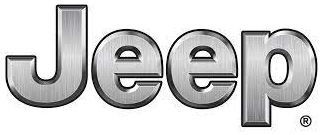
2024 Jeep Wagoneer Cluster Display Owner’s Manual
The Cluster Display of the 2024 Jeep Wagoneer skillfully combines state-of-the-art technology with an easy-to-use interface to offer a comprehensive vehicle information experience at a glance. Its sharp display allows you to customize settings for your driving preferences.
2023 – 2024 Jeep Wagoneer Review, Price, Features And Mileage (Brochure)
Jeep INSTRUMENT CLUSTER DISPLAY Guide
Depending on your vehicle’s trim level, features and options may vary.
Your vehicle is equipped with an instrument cluster display, which offers useful information to the driver. With the ignition in the OFF mode, opening/closing of a door will activate the display for viewing, and display the total miles, or kilometres, in the odometer. Your instrument cluster display is designed to display important informa-tion about your vehicle’s systems and features. Using a driver interactive display located on the instrument panel, your instrument cluster display can show how systems are working and give you warnings when they are not. The steering wheel-mounted controls allow you to scroll through the main menus and submenus. You can access the specific information you want and make selections and adjustments.
LOCATION AND CONTROLS
- Instrument Cluster Display Screen
- Instrument Cluster Display Controls
The system allows the driver to select information by pushing the following buttons mounted on the steering wheel:
- Up Arrow Button
- OK Button
- Menu Button
- Left Arrow Button
- Down Arrow Button
- Right Arrow Button
- Up Arrow Button
Push and release the up arrow button to scroll upward through the main menu. - OK Button
Push the OK button to access/select the informa-tion screens or submenu screens of a main menu item. Push and hold the OK button for one second to reset displayed/selected features that can be reset. - MENU Button
Push the MENU button to access/select the infor-mation screens or submenu screens of the Home Screen display. Push and hold the OK button to enter edit mode. - Left Arrow Button
Push the left arrow button to return to the main menu from an info screen or submenu item. - Down Arrow Button
Push and release the down arrow button to scroll downward through the main menu. - Right Arrow Button
Push and release the right arrow button to access the information screens or submenu screens of a main menu item.
Display Options
Holding OK will also allow you to change your display to Digital or Analog.
- The digital theme will be the default theme
- Menu screen times out after 10 seconds. Press OK to reactivate
- A speedometer must always be present
- Relevant warning notifications and other pop-up info will still be displayed in the main screen area (In this case the speed moves to the top)
Custom Tile Configuration
To customize the instrument cluster further, you can select up to five tiles to display information based on your needs.
- Press the MENU button for the Home Screen display

- Navigate Left or Right to highlight the desired tile
- Press OK to select the tile navigate to the selected submenu and press OK again to add your selection to your tile view
- The main menu options of the home screen are; Driver Info, Vehicle Info, Navigation (if equipped), Audio, and Off-Road

You can customize your Instrument Cluster Display with up to five tiles that may consist of the following:
NOTE:
These options may vary based on your vehicle trim level.
- Navigation
- Map (Route Set / Route Not Set)
- TripA/TripB
- Vehicle Info
- Coolant Temp
- Trans Temp
- Oil Temp
- Oil Pressure
- Battery Voltage
- Oil Life
- Tire Pressure
- Fuel Economy
- Driver Info – If Equipped
- Posted Speed Limit Sign
- Driver Assist
- Audio
- Audio Info
- Off Road – If Equipped
- Selec-Terrain / Air Suspension Status
- Steering Angle
- Pitch
- Roll
- Trailer Tow – If Equipped
- Trailer Trip
- Trailer Brake
- Trailer Tire Pressure
ENGINE OIL LIFE RESET
Use this QR code to access your digital experience.
Oil Level
The 3.0L engine does not have a traditional “dipstick” and there is no need to manually check the oil level
Oil Change Required
Your vehicle is equipped with an engine oil change indi-cator system. The “Oil Change Required” message will display in the instrument cluster display for five sec-onds after a single chime has sounded, to indicate the next scheduled oil change interval. The engine oil change indicator system is duty cycle based, which means the engine oil change interval may fluctuate, depending on your driving style and environmental conditions.
Unless reset, this message will continue to display each time the ignition is placed in the ON/RUN position. To turn off the message temporarily, push and release the OK or arrow buttons. To reset the oil change indicator system (after performing the scheduled maintenance), refer to the following procedure.
Vehicles Equipped With Keyless Enter ‘n Go™ Ignition
Use the steering wheel instrument cluster display controls for the following procedure(s):
- Without pressing the brake pedal, push the ENGINE START/STOP button and place the ignition in the ON/RUN position (do not start the engine).
- Push and release the down arrow button to scroll downward through the main menu to “Vehicle Info”.
- Push and release the right arrow button to access the “Oil Life” screen.
- Push and hold the OK button to reset the oil life. If conditions are met, the gauge and numeric display will update to show 100%. If conditions are not met a pop-up message of “To reset oil life engine must be off with ignition in run” will be displayed (for five seconds), and the user will remain at the Oil Life screen.
- Push and release the up or down button to exit the submenu screen.
NOTE:
If the indicator message illuminates when you start the vehicle, the oil change indicator system does not reset. If necessary, repeat this procedure.
Secondary Method Of Resetting Engine Oil Life
- Without pressing the brake pedal, push the ENGINE START/STOP button and place the ignition in the ON/RUN position (do not start the engine).
- Fully press the accelerator pedal, slowly, three times within 10 seconds.
- Without pushing the brake pedal, push the ENGINE START/STOP button once to return the ignition to the OFF position.
NOTE:
If the indicator message illuminates when you start the vehicle, the oil change indicator system does not reset. If necessary, repeat this procedure.
DISPLAY AND MESSAGES
The instrument cluster display is located in the centre portion of the cluster and consists of multiple sections:
- Main Screen — The inner ring of the display will illu-minate in black under normal conditions, yellow for noncritical warnings and red for critical warnings
- Submenu Dots — Whenever there are submenus available, the position within the submenus is shown here
- Reconfigurable Telltales/Information
- Gear Selector Status (PRND)
- Driver Interactive Display (Compass, Temp, Range to Empty, Trip A, Trip B, Average Fuel Economy, Current Fuel Economy and Time)
- Air Suspension Status — If Equipped
- Four-Wheel Drive (4WD) Status — If Equipped
The instrument cluster display will normally display the main menu or the screens of a selected feature of the main menu. The main display area also displays pop-up messages and warning or information messages. These pop-up messages fall into several categories:
- Five-Second Stored Messages
When the appropriate conditions occur, this type of message takes control of the main display area for five seconds and then returns to the previous screen. Most of the messages of this type are then stored (as long as the condition that activated it remains active) and can be reviewed from the “Mes-sages” main menu item. Examples of this message type are “Right Front Turn Signal Lamp Out” and
“Low Tire Pressure”. - Unstored Messages
This message type is displayed indefinitely or until the condition that activated the message is cleared. Examples of this message type are “Turn Signal On” (if a turn signal is left on) and “Lights On” (if the driver leaves the vehicle with the lights on). - Unstored Messages Until RUN
These messages deal primarily with the Remote Start feature. This message type is displayed until the ignition is in the RUN state. Examples of this message type are “Remote Start Canceled – Door Ajar” and “Press Brake Pedal and Push Button to Start”. - Five-Second Unstored Messages
When the appropriate conditions occur, this type of message takes control of the main display area for five seconds and then returns to the previous screen. An example of this message type is “Auto-matic High Beams On”.
Messages include the following, but not limited to:
NOTE:
Certain messages may require dealer service.
| Front Seat Belts Unbuckled | Oil Change Due | ACC Override |
| Driver Seat Belt Unbuckled | Fuel Low | Cruise Set To XXX mph or km/h |
| Passenger Seat Belt Unbuckled | Service Anti-lock Brake System | Service Shifter |
| Traction Control Off | Service Electronic Throttle Control | Tire Pressure Screen With Low Tire(s) |
| Washer Fluid Low | Service Power Steering | Service Tire Pressure System |
| Oil Pressure Low | Cruise Off | Park Brake Engaged |
| Oil Level Low – If Equipped | Cruise Ready | Brake Fluid Low |
| Engine Temperature Hot | Lights On | Right Front Turn Signal Light Out |
| Right Rear Turn Signal Light Out | Left Front Turn Signal Light Out | Left Rear Turn Signal Light Out |
| Ignition or Accessory On | Vehicle Not In Park | Remote Start Active Push Start Button |
| Remote Start Canceled Fuel Low | Remote Start Canceled Hood Open | Remote Start Canceled Liftgate Open |
| Remote Start Canceled Door Open | Remote Start Canceled Time Expired | Remote Start Disabled Start To Reset |
| Service Air Bag System | Service Air Bag Warning Light | Door Open |
| Doors Open | Hood Open | Vehicle Speed Too High To Shift to D |
| Liftgate Open | Shift Not Allowed | Vehicle Speed is Too High to Shift to R |
| Vehicle Speed is Too High to Shift to P | Service Transmission | – |
INSTRUMENT CLUSTER DISPLAY MENU ITEMS
The instrument cluster display can be used to view the main menu items for several features. Use the up
and down arrow buttons to scroll through the driver interactive display menu options until the desired menu is reached.
NOTE:
Depending on the vehicle’s options, feature settings may vary.
Main Menu
SPEEDOMETER
Push and release the up or down arrow button until the Speedometer icon/title is highlighted in the instrument cluster display.
Push and release the OK button to toggle units (mph or km/h) of the speedometer. Hold the OK button to toggle between Analog and Digital speedometer.
DRIVER INFO
Push and release the up or down arrow button until the Driver Info icon/title is highlighted in the instrument cluster display. Push the left or right
arrow button to scroll through the information submenus.
Driver Assist — If Equipped
The Driver Assist screen indicates the current status of ACC, Active Lane Management and Active Driving Assist/Assist+/Pilot page 151.
Night Vision — If Equipped Arrow buttons and submenu indicators disappear after five seconds of menu navigation inactivity. Pedestrian/Animal icons will be displayed in the top left location
Arrow buttons and submenu indicators disappear after five seconds of menu navigation inactivity. Pedestrian/Animal icons will be displayed in the top left location
VEHICLE INFO
Push and release the up or down arrow button until the Vehicle Info icon/title is highlighted in the instrument cluster display. Push the left arrow button to scroll through the information submenus.
Fuel Economy
- Average Fuel Economy
- Current Fuel Economy
- Range To Empty
- Press the OK button to reset the average fuel economy
NOTE:
The Range feature is not able to be reset through the instrument cluster display controls.
Gauge Summary
- Coolant Temperature — If Equipped
Displays the current temperature of the coolant. - Battery Voltage
Displays the current voltage level of the battery. - Transmission Temperature
Displays the actual transmission temperature. - Oil Temperature
Displays the actual oil temperature. - Oil Pressure
Displays the actual oil pressure.
Oil Life
- Displays the current oil life of the vehicle.
Oil Level — If Equipped - Displays the current oil level of the vehicle
Tire Pressure Monitoring System
- If tire pressure is OK for all tires a vehicle icon is displayed with tire pressure values in each corner of the icon.
- If one or more tires have low pressure, “Inflate Tire To XX” is displayed with the vehicle icon and the tire pressure values in each corner of the icon with the pressure value of the low tire are displayed in a different color than the other tire pressure value.
- If the Tire Pressure system requires service, “Ser-vice Tire Pressure System” is displayed.
Tire Pressure is an information-only function and cannot be reset.
Stop/Start Status — If Equipped
- Display the current status of the Stop/Start system.
TRIP
Push and release the up or down arrow button until the Trip menu title is displayed in the instrument cluster display. Toggle the left or right arrow button to select Trip A or Trip B. The Trip information will display the following:
- Distance – Shows the total distance (mi or km) travelled for Trip A or Trip B since the last reset.
- Average Fuel Economy – Shows the average fuel economy (mpg or L/100 km or km/L) of Trip A or Trip B since the last reset.
- Elapsed Time – Shows the total elapsed time of travel since Trip A or Trip B has been reset.
Hold the OK button to reset feature information.
NAVIGATION — IF EQUIPPED
Push and release the left or right arrow button until the Navigation display icon/title is highlighted in the instrument cluster display.
- “Hold OK to Start Route” will display when no active route is set.
- “Hold OK to Cancel Route” will display when an active route is set.
OFF-ROAD
Push and release the up or down arrow button until the Off-Road Menu icon/title is highlighted. Push the left or right arrow button to scroll the submenus.
- Terrain Status
- Selec-Terrain Status
- Air Suspension Status — If Equipped
- Vehicle Dynamics
- Wheel Articulation
- Transfer Case Status
- Steering Angle
- Pitch And Roll
- Vehicle Pitch
- Vehicle Roll
TRAILER TOW — IF EQUIPPED
Push and release the up or down arrow button until the Trailer Tow Menu icon/title is highlighted in the instrument cluster display. Push and release the left
or right arrow button to select Trailer Trip or Trailer Brake.
Trailer Trip will display the following:
- Distance
NOTE:
Press and hold the OK button to reset all the information.
Trailer Brake will display the following:
- Output
- Type
- Gain
Trailer Tire Pressure will display the following:- Trailer Tire Pressure
Trailer Light Status will display the following:
- Trailer Tire Pressure
- Running Light Status
- Left Brake Light Status
- Right Brake Light Status
- Left Turn Signal Status
- Right Turn Signal Status
- Reverse Lights Status
AUDIO
Push and release the up or down arrow button
until the Audio Menu icon/title is highlighted in the instrument cluster display. This menu will display the audio source information, including the Song name, Artist name, and audio source with an accompanying graphic.
MESSAGES
Push and release the up or down arrow button until the Messages Menu item is highlighted. This feature shows the number of stored warning messages. Pushing the left or right arrow button will allow you to see what the stored messages are.
When no messages are present, the main menu icon will be a closed envelope.
SETTINGS
NOTE:
If the current theme is set to Digital, the tachometer will not display while in the Settings menu.
NOTE:
If your vehicle is equipped with Head Up Display (HUD), feature settings are available at any vehicle speed
2023 – 2024 Jeep Wagoneer Review, Price, Features And Mileage (Brochure)
Screen Setup
Push and release the up or down arrow button until the Settings Menu icon/title is highlighted in the instrument cluster display. Push and release the OK button to enter the submenus and follow the prompts on the screen as needed. The Settings feature allows you to change what information is displayed in the instrument cluster as well as the location that informa-tion is displayed.
| Upper Left or Upper Right | ||
| None | Fuel Economy Average | Compass |
| Outside Temp | Trip A Distance | Time |
| Range To Empty (RTE) | Trip B Distance | Fuel Economy Current |
| Trailer Trip | – | – |
Current Gear
- On
- Off
Odometer
- Show
- Hide
Fuel Gauge
- Show Range
- Hide Range
| Favorite Menus | ||
| Trip (Show/Hide) | Navigation (Show/Hide) | Audio (Show/Hide) |
| Off Road (Show/Hide) | Trailer Tow (Show/Hide) | – |
NOTE:
Menus with (show/hide) can push the OK button to choose whether to show or hide this menu on the instrument cluster display.
Defaults (Restores All Settings To Default Settings)
- Restore
- Cancel
HEAD-UP DISPLAY (HUD) — IF EQUIPPED
Use this QR code to access your digital experience.
NOTE:
The HUD feature Settings are available Scan me at any vehicle speed. Some information
like speed limit or Driver Assist will not appear on the HUD unless your vehicle is equipped with Traffic Sign Assist or Driver Assist systems.
Push and release the up or down arrow button until the Settings Menu icon/title is highlighted in the instrument cluster display. Push and release the left-right arrow button until the HUD Menu icon/title is highlighted in the instrument cluster display. Push and release the OK button to enter HUD. Use the up or down arrow button to select a setting, then push and release the OK button to adjust the setting.
- ON/OFF

When “Display On” is selected, the HUD will display on the windshield. When it is not selected, nothing will display on the windshield.
- Content and Layout
- Simple: Speed, Speed Limit
- Standard: Speed, Speed Limit, Navigation

When “Standard” mode is selected, the HUD image is split into thirds with the speed limit indicator shown to the left, vehicle speed in the centre, and turn-by-turn navigation to the right. - Advanced: Speed, Speed Limit, Navigation, Driver Assist (ACC/Cruise, Active Lane Management, Active Driving Assist), Gear (only available in Sport mode)

When the “Advanced” mode is selected, the HUD displays the vehicle speed, turn-by-turn navigation, speed limit, driver assist function(s), and current gear. - Custom 1: Speed, Speed Limit
- Custom 2: Speed, Speed Limit, Navigation
- Custom 3: Speed, Speed Limit, Navigation, Driver Assist (ACC/Cruise, Active Lane Management, Active Driving Assist)
- Custom 4: Speed, Speed Limit, Navigation, Driver Assist (ACC/Cruise, Active Lane Management, Active Driving Assist), Gear (only available in Sport mode)
- Display Height
- Brightness
NOTE:
- The HUD basic settings (Brightness, Display Height and Non-Custom layouts), are controlled through the Settings Screen in the Instrument Cluster
- If the current theme is set to Digital, the tachometer will not display while in the Settings menu.
FAQs
The primary purpose is to provide essential vehicle information to the driver at a glance.
Information such as speed, fuel level, engine temperature, and vehicle warnings are commonly displayed.
Yes, drivers can often customize the display to prioritize certain information or adjust its layout.
Yes, navigation directions and maps can be displayed on the cluster for added convenience.
Yes, many models offer smartphone integration, allowing drivers to access apps and media directly on the display.
The size varies, but it’s typically around 10 to 12 inches diagonally for better visibility.
Yes, most models feature touch-sensitive displays for easy interaction.
Yes, it often adjusts brightness based on ambient light conditions and may have a specific night mode for reduced glare.
Yes, voice control functionality is commonly integrated for hands-free operation.
Yes, it often provides information related to adaptive cruise control, lane-keeping assistance, and more.
Some models may offer a heads-up display that projects key information onto the windshield.
Yes, performance metrics such as horsepower, torque, and even off-road telemetry may be available.
Yes, drivers can often control audio playback and adjust settings directly from the cluster display.
Yes, some models may support split-screen functionality for multitasking.
Yes, off-road enthusiasts can usually access information like pitch and roll angles, traction control status, and more.
Yes, drivers can often choose from various themes and colour schemes to personalize their display.
Yes, maintenance reminders for oil changes, tyre rotations, and other services are typically included.
Useful Links
View full PDF: 2023 – 2024 Jeep Wagoneer Review, Price, Features And Mileage (Brochure)

