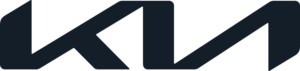Kia Apple Carplay System
In this day and age of advanced car technology and seamless connectivity, Kia Apple CarPlay is at the forefront of integration, bringing a whole new level of entertainment and ease to driving. This state-of-the-art feature turns your Kia into an extension of your Apple iPhone, combining the best of mobile technology and car innovation in a way that works perfectly. Kia’s infotainment system can connect to your phone via USB and give you access to your favourite apps, navigation, music, texting, and more, all while you drive safely and without using your hands. You can make your daily drive easier with Apple CarPlay in a Kia. This shows that Kia is dedicated to improving the driving experience through seamless connectivity and user-friendly technology, turning every road trip into a unique and connected adventure.
2023 KIA SPORTAGE Specs, Price, Features and Mileage (Brochure)
APPLE CAR PLAY
Apple CarPlay™ is a smarter way to use your iPhone in the car.
It enables your vehicle’s radio to be a display and controller for compatible iPhones.
Apple CarPlay* provides access to a variety of compatible Apple apps and a number of popular third-party apps.
REQUIREMENTS
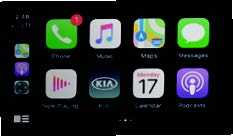
- iPhone 6S or later and it is recommended to always update your iPhone to the latest iOS release
- Apple cable provided with your phone or an Apple Certi쟢ed cable for USB connection
For any questions regarding the features of your vehicle, please contact your preferred Kia dealer or contact Kia Consumer Affairs at (800) 333-4KIA (4542).
CarPlay Set Up: Wireless*
Wireless Connection setup for Apple CarPlay (Standard Audio System-Value only):
- Press the SETUP key on the audio head unit
- Press DEVICE CONNECTION SETTINGS
- Press PHONE PROJECTION, then ADD NEW
CarPlay Set Up: USB Cable*
- On the head unit, press the SETUP hard key
- Press the PHONE PROJECTION or DEVICE CONNECTION button and select APPLE CARPLAY
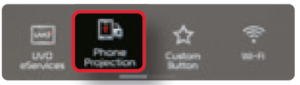
- Ensure ENABLE APPLE CARPLAY is selected [Accept all terms, conditions and requests on the head unit and phone in order to use Apple CarPlay]
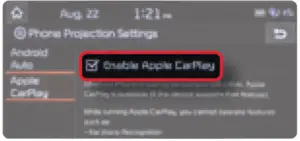
- Connect the Apple CarPlay compatible iPhone with the vehicle’s USB port using the manufacture’s cable provided with your iPhone

- From the vehicle’s home screen, select the Apple CarPlay button, where you’ll see all the Apple CarPlay supported apps
REMINDERS
- Apple CarPlay compatibility requirements: Latest iOS software (above iOS 10) and data and wireless plan for applicable feature(s)
- It is recommended to always update your phone to the latest operating system release
- Due to the smartphone’s battery draw when using wireless Apple CarPlay쥂, we recommend connecting the phone’s USB charger or using the wireless charger, if equipped
Basic Control Features
Apple CarPlay is controlled using your vehicle’s knobs, buttons, touchscreen and steering controls, and also features Siri쥂 voice control. Control for your Apple CarPlay apps is very similar to your iPhone.
- Select Apple CarPlay on the head unit screen to enter CarPlay mode
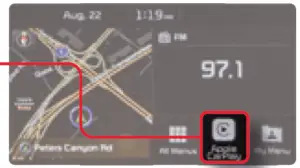
- Select buttons on the head unit screen to launch apps. Select KIA button to go back to the home screen
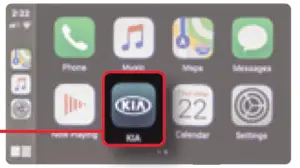
- Or, use the VOICE button on your steering wheel to access Siri For AVN Widescreen, press and hold to access Siri. Sample commands are: “Take me to the nearest gas station”, “Call Rich”, or “Read my new message”
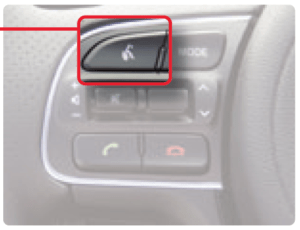
QUICK TIP
Apple CarPlay may not support voice recognition for some third party music apps.
How To Use Maps Inside Apple CarPlay
- Select the MAPS button on the Apple CarPlay screen
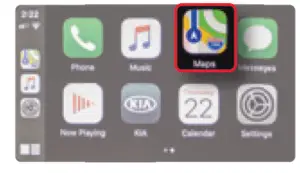
- Enter an address, nd a contact, or search for a nearby point of interest by touching the SEARCH button on the screen
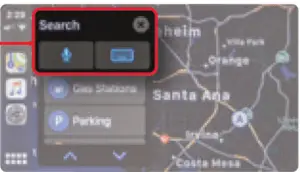
- Or select DESTINATIONS
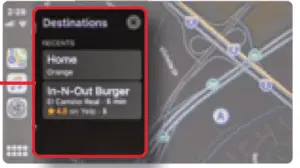
- Or, use the VOICE button on your steering wheel to access Siri and use voice commands to initiate your trip For AVN Widescreen, press and hold to access Siri
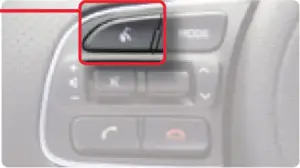
How To Make Phone Calls
Make calls, return calls, and listen to voicemail.
- Select the PHONE button on Apple CarPlay screen. Siri will ask who do you want to call. You can choose to respond or cancel Siri request and tap CONTACTS
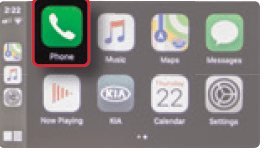
- Easily access your favorites, recants, contacts and more Swipe the screen to scroll up and down; select the contact or number to initiate the call
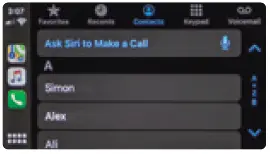
- Or, use your steering wheel controls and voice commands to access Siri to help initiate your call. You may also use steering wheel controls to answer and end an incoming call
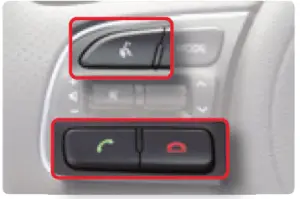
QUICK TIP
Dial keypad is locked out when the vehicle is out of park. However, voice command button and Siri can be used to dial a number.
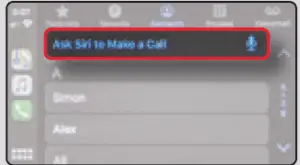
How to Use Music, Podcasts, Audiobooks and More
Access all of your content from iTunes & compatible music apps.
- Select MUSIC, PODCASTS or AUDIOBOOKS from the Apple CarPlay home screen
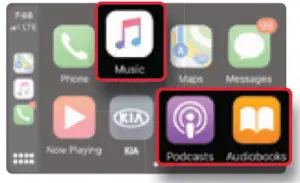
- Content categories are shown across the top of the screen
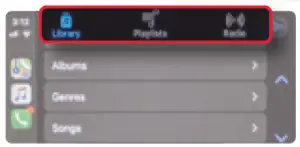
- Swipe up and down to scroll through content; tap to play your selection
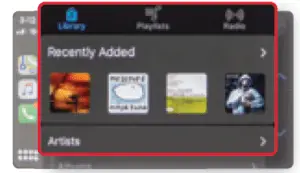
- Or, use the steering wheel controls and voice commands to tell Siri what you’d like to hear from your Music library

How To Use Messages
Send/Receive messages and receive new message noti cations.
- Select the MESSAGES button on the Apple CarPlay home screen. If you have unread messages, Siri will ask who do you want to text. You can choose to respond or cancel Siri request and tap MESSAGES
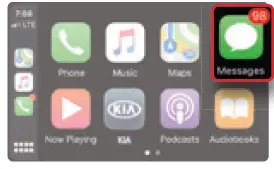
- Access recent and new messages, listed by contact
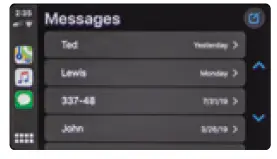
- Use the steering wheel controls and voice commands to have Siri read new messages, or send new messages to a contact
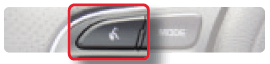
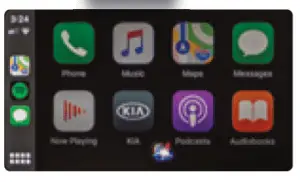
QUICK TIP
App Icon Placement
With the iPhone connected and Apple CarPlay in use, open the Settings app within the iPhone, select GENERAL gCARPLAY gKIA MOTORS. Next, touch and hold any icon on the home screen and drag it to the desired location.
Troubleshooting
If CarPlay doesn’t work like you expect, here are a few things you can check.
Try the following:
- Disconnect cable and reconnect
- Restart the iPhone
- Try a different Apple certi ed Lightning cable
- Update to the latest iOS Issues that may occur when using CarPlay:
- Temporary black/blank screen (Change modes/disconnect/reconnect)
- Interruptions in functionality (Siri, Maps, etc.) due to data signal strength (Move to an area with better signal)
- CarPlay does not launch and other concerns (Corm iPhone is updated to the latest iOS, and verify cable is Apple carried)
NOTE: Use of CarPlay is dependent on the iPhone and CarPlay.
DISCLAIMERS
Driving while distracted is dangerous and should be avoided. Drivers should remain attentive to driving and always exercise caution when using the steering-wheel-mounted controls while driving.
Driving while distracted can result in a loss of vehicle control that may lead to an accident, severe personal injury and death. The driver’s primary responsibility is in the safe and legal operation of a vehicle, and use of any handheld devices, other equipment or vehicle systems which take the driver’s eyes, attention and focus away from the safe operation of a vehicle or that are not permissible by law should never be used during operation of the vehicle.
Only use Apple CarPlay when conditions allow you to do so safely. Some laws prohibit the operation of electronic devices while operating a vehicle. Launch applications and perform other operations on electronic devices only when the vehicle is safely parked. Certain functionalities may be locked while vehicle is operational. Depending on use, Apple CarPlay can share certain user and vehicle information (e.g., vehicle location, speed and other operating conditions) with the connected iPhone. See Apple’s privacy policy or contact Apple Inc. at www.apple.com for details regarding Apple’s use and handling of data uploaded by Apple CarPlay. Use of Apple CarPlay is at user’s own risk, and is subject to agreement to the Apple CarPlay terms of use, which are included as part of the Apple iOS terms of use. Apple CarPlay vehicle integration is provided “as is,” and Kia cannot guarantee Apple CarPlay operability or functionality now or in the future due to, among other conditions, changes in Apple CarPlay software/Apple iOS, service interruptions, or incompatibility or obsolesce of vehicle-integrated hardware or software.
Apple CarPlayTM is a trademark of Apple Inc.
iPhone, and iPod are registered trademarks of Apple Inc.
iOS is a trademark or registered trademark of Cisco in the U.S. and other countries and is used under license. Please refer to www.apple.com for the full list of compatible apps.
While the information contained in this guide is accurate at the time of printing, Kia may change vehicle specifications without notice in advance or after the fact, and assumes no liability in connection with such changes.
FAQ
A: Kia Apple CarPlay is a feature that allows you to integrate your Apple iPhone with your Kia vehicle’s infotainment system, providing access to various apps and features.
A: Many recent Kia models come equipped with Apple CarPlay support. However, availability may vary by trim level and model year.
A: To connect your iPhone, use a certified Apple Lightning cable to plug it into the USB port labeled for CarPlay in your Kia’s infotainment system.
A: No additional apps are required on your iPhone. The CarPlay interface automatically appears on your Kia’s screen when connected.
A: With Apple CarPlay, you can access functions like navigation, music, messaging, phone calls, Siri voice control, and compatible third-party apps directly from your Kia’s touchscreen.
A: Yes, Apple Maps is integrated with CarPlay, allowing you to use it for turn-by-turn navigation.
A: Yes, you can make and receive phone calls hands-free through CarPlay. Siri can assist with making calls.
A: Yes, CarPlay enables you to send and receive text messages using voice commands, keeping your hands on the wheel.
A: Yes, CarPlay is designed with safety in mind. Some features may be limited while the vehicle is in motion to minimize distractions.
A: Yes, many third-party apps are compatible with CarPlay and can be accessed through the interface.
A: CarPlay can function with or without a data connection, but certain features like real-time navigation may require an internet connection.
A: CarPlay allows you to rearrange and customize app icons to some extent for easier access to your preferred functions.
A: Passengers can use CarPlay, but it’s designed primarily for the driver’s convenience and safety.
A: CarPlay is more commonly available in newer Kia models, but some older models may offer it as an optional feature or through software updates.
A: There are typically no additional fees to use Apple CarPlay in your Kia; it’s integrated into the vehicle’s infotainment system and relies on your iPhone’s apps and data.
Useful Link
View Full User Guide: Kia Telluride 2023 User Guide
Download Manuals: https://owners.kia.com/content/owners/en/manuals.html
2023 KIA SPORTAGE Specs, Price, Features and Mileage (Brochure)