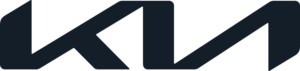 Kia Android Auto System
Kia Android Auto System
As car technology and connectivity are always changing, Kia Android Auto stands out as a model of integration, ushering in a new age of entertainment and ease of driving. This cutting-edge feature makes it possible for your Android smartphone and your Kia’s infotainment system to work together without any problems. This creates a dynamic link between mobile technology and car innovation. With a simple USB link, Kia’s infotainment system can become a way to access your favourite apps, navigation, music, messaging, and more. It also puts safety first by letting the driver focus on the road without using their hands. Android Auto in Kia not only makes daily trips easier, but it also shows that Kia is dedicated to improving the driving experience through seamless connectivity and user-friendly technology, turning every drive into a personalized and linked adventure.
2023 KIA SPORTAGE Specs, Price, Features and Mileage (Brochure)
ANDROID AUTO
Downloading the Android Auto App
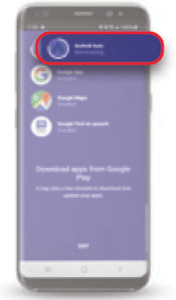
- From your compatible device, download the ANDROID AUTO app from the Google Play Store
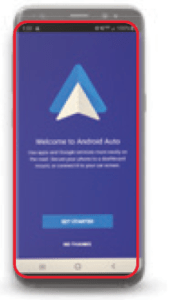
- Launch the ANDROID AUTO app on the phone and follow the on-screen instructions to complete the setup
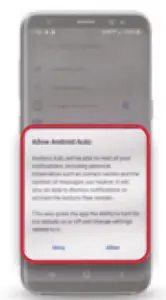
- When the ALLOW ANDROID AUTO window appears, press ALLOW to continue
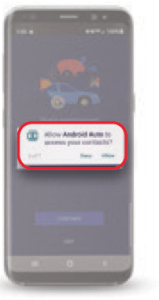
- If you prefer for ANDROID AUTO to access your contacts, press ALLOW to continue
Android Auto Setup: Wireless.
Download the Android Auto™ app from the Google Play™ Store. Open the Android Auto™ app and proceed with the onscreen instructions to complete setup on the mobile device.
Wireless Connection setup for Android Auto™ (Standard Audio System-Value only):
- Press the SETUP key on the audio head unit
- Press DEVICE CONNECTION SETTINGS
- Press PHONE PROJECTION, then ADD NEW
Android Auto Setup: USB Cable*
- Press the SETUP hard key

- Select the PHONE PROJECTION or DEVICE CONNECTION button to select Android Auto and ensure ENABLE ANDROID
AUTO is selected. Accept all terms, conditions and requests on the head unit and phone in order to use Android Auto.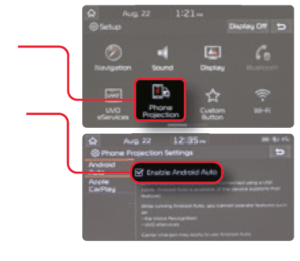
- Select YES when the ENABLE ANDROID AUTO window is prompted
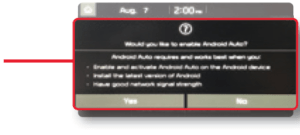
- Connect the device to your vehicle’s USB port with the cable that was provided with your phone

- From the home screen, select the ANDROID AUTO button
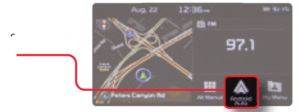
REMINDERS
- Android Auto™ compatibility requirements: OS Android™ 5.0 or higher, compatible Android™ smartphone and data and wireless plan for applicable feature(s)
- It is recommended to always update your phone to the latest operating system release
- Due to the smartphone’s battery draw when using wireless Android Auto™ recommend connecting the phone’s USB charger or using the wireless charger, if equipped
Basic Control Features
Android Auto uses graphical cards on your vehicle’s home screen to keep you up to date with functions that are taking place through your phone, such as: messages, phone calls, navigation, music and more.
- Select the MICROPHONE button in the lower right corner of the Android Auto home screen, or use the steering wheel controls to access Google Voice™. Use voice recognition to: send or reply to texts, make phone calls, navigate to a destination, and play music
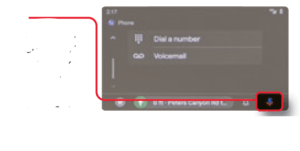
- ANSWER and END buttons are available on the steering wheel controls for use with incoming phone calls
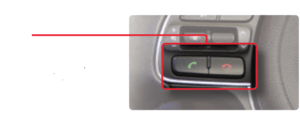
- n the button to open the app launcher, where you’ll find your most commonly used apps automatically featured in the top
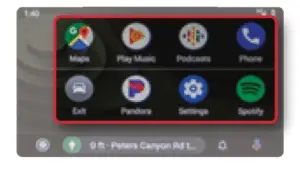
How to Use Google Maps Inside Android Auto
Access the features of Google Maps™ and have voice-guided navigation to your destination.
- Select the MICROPHONE button on the Android Auto screen, or use the steering wheel controls to begin Google Voice™
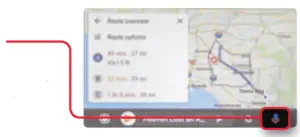
- Say “Navigate to [address]” to begin navigation
- Or, start navigation directions with Google Maps™ from your Android device
- Select the MAPS to launch
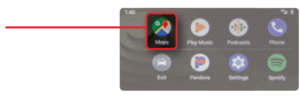
QUICK TIP
Android Auto Unavailable on the Console
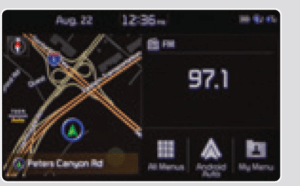
Ensure that CAR MODE ENABLED is activated. Confirm Android Auto App is downloaded and launched on phone
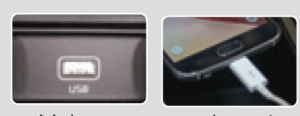
Make sure your phone is connected to the vehicle’s USB port
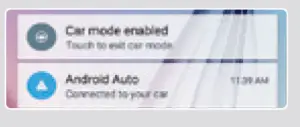
How To Make Phone Calls
Make calls, return calls, and listen to voicemail.
- Select the MICROPHONE button on the vehicle’s Android Auto screen, or use the steering wheel controls to begin Google Voice™
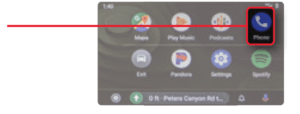
- Say “Call [Name or number]” to dial
- Or, select the PHONE to launch
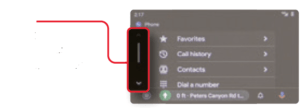
- Scroll UP or DOWN at the top left for a dial-by-name directory, voicemail access, call history, or to view missed calls
QUICK TIP
Pressing the call button on the steering wheel for two seconds will call the last person contacted.
Unable To Make Phone Calls
If this message is shown, your phone needs to be paired with your vehicle through Bluetooth. I’ve phones have been paired to the vehicle in the past, it is necessary to delete a paired phone in order to pair your phone.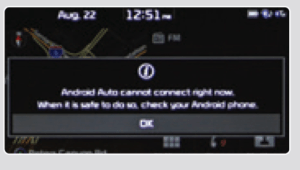
- Press the PHONE button on the steering wheel
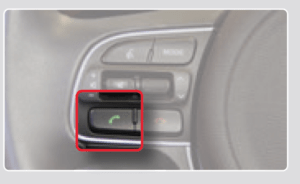
- Select YES on the head unit screen
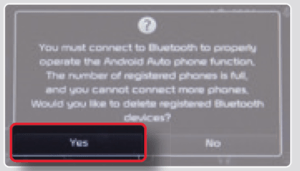
- Once you are on the Bluetooth connection menu, you may delete one or more devices
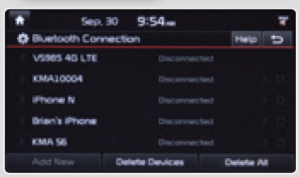
2023 KIA SPORTAGE Specs, Price, Features and Mileage (Brochure)
How To Listen To Music
Listen to music from your Google Play Music™ app and other compatible third-party services.
- Select PLAY MUSIC to launch the Music app
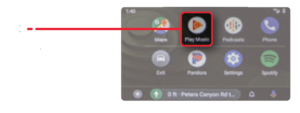
- Select your music source
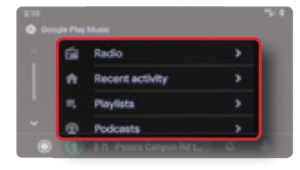
- Your music will begin playing
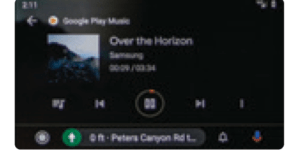
QUICK TIP
Voice Recognition with Music Apps
Android Auto may not support voice recognition for some third-party music apps.
QUICK TIP
When Audio Cannot Be Heard Through Third-Party Apps
- Select the music station’s name
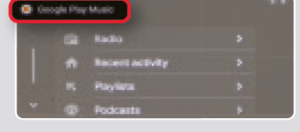
- Select a category option
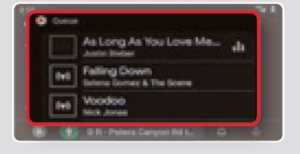
- Select a station or song. This resets the music stream
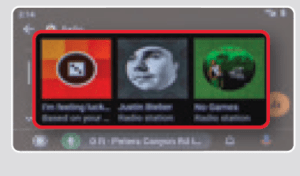
DISCLAIMERS
Driving while distracted is dangerous and should be avoided. Drivers should remain attentive to driving and always exercise caution when using the steering-wheel-mounted controls while driving.
Driving while distracted can result in a loss of vehicle control that may lead to an accident, severe personal injury and death. The driver’s primary responsibility is in the safe and legal operation of a vehicle, and use of any handheld devices, other equipment or vehicle systems which take the driver’s eyes, attention and focus away from the safe operation of a vehicle or that are not permissible by law should never be used during operation of the vehicle.
FAQ
A: Kia Android Auto is a feature that allows you to integrate your Android smartphone with your Kia vehicle’s infotainment system, providing access to various apps and functions.
A: Many recent Kia models come equipped with Android Auto support. However, availability may vary by trim level and model year.
A: To connect your Android smartphone, use a compatible USB cable to plug it into the USB port labeled for Android Auto in your Kia’s infotainment system.
A: You need to download the Android Auto app from the Google Play Store, but it will prompt you to install it when you connect your phone to the car.
A: With Android Auto, you can access functions like navigation, music, messaging, phone calls, voice commands, and compatible third-party apps directly from your Kia’s touchscreen.
A: Yes, Google Maps is integrated with Android Auto, allowing you to use it for navigation with real-time traffic updates.
A: Yes, you can make and receive phone calls hands-free through Android Auto, and Google Assistant can assist with making calls.
A: Yes, Android Auto enables you to send and receive text messages using voice commands, keeping your focus on the road.
A: Yes, Android Auto is designed with safety in mind, and some features may be limited when the vehicle is in motion to reduce distractions.
A: Yes, many third-party apps are compatible with Android Auto and can be accessed through the interface.
A: Android Auto can function with or without a data connection, but certain features like real-time navigation may require an internet connection.
A: Android Auto allows some customization, such as rearranging app icons for easier access to your preferred functions.
A: Passengers can use Android Auto, but it’s primarily designed for the driver’s convenience and safety.
A: Android Auto is more commonly available in newer Kia models, but some older models may offer it as an optional feature or through software updates.
A: There are typically no additional fees to use Android Auto in your Kia; it’s integrated into the vehicle’s infotainment system and relies on your smartphone’s apps and data.
Useful Link
View Full User Guide: Kia Android Auto / Apple Carplay Quick Start Guide
Download Manuals: https://owners.kia.com/content/owners/en/manuals.htm
2023 KIA SPORTAGE Specs, Price, Features and Mileage (Brochure)

