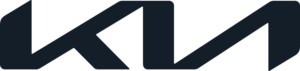2022 Kia Stinger Cluster Display | Trips Modes User Guide
The cutting-edge Cluster Display, a dynamic digital interface created to smoothly blend technology and driving information, is located in the driver-centric cockpit of the Kia Stinger 2022. As the driver’s command center, this high-resolution display provides a plethora of real-time information along with customizable options to ensure an unmatched driving experience.
2023 Kia Stinger Specs, Price, Features and Mileage (Brochure)
LCD
LCD modes
| Mode | |||||||
|
Sport (if equipped) |
Trip Computer |
Turn by Turn (if equipped) |
%riving Assist |
User Settings (if equipped) |
Information |
Master warning |
|
| Up/ %own |
Gauges |
Accumulated Info | Route Guidance | •Lane %departure 8arning/ Lane Keeping Assist/ Smart Cruise Control/ Lane Following Assist/ Highway %riving Assist |
%river Assistance | %digital Speedometer | The Master 8arning mode displays warning messages related to the vehicle when one or more systems are not operating normally. |
| Since refuelling | %estimation Info |
Head-Up
%display |
TPMS | ||||
| %rive Information | Cluster | ||||||
| Auto Stop | Lights | ||||||
| %or | |||||||
| %river Attention 8arning |
Convenience | ||||||
| Units | |||||||
The information provided may differ depending on which functions apply to your vehicle.
For controlling the LCD modes, refer to “LCD control” on page 4-69.
Sport mode (if equipped)
Type A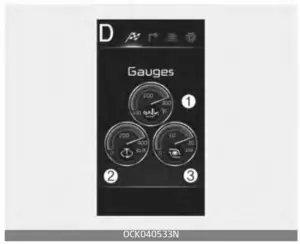
Type B
This mode displays Oil temperature (1), Torque gauge (2), and Turbo boost gauge (3).
Trip computer mode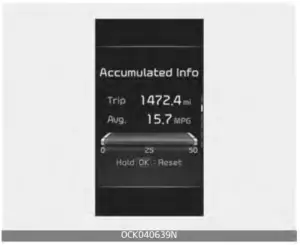
The trip computer mode displays information related to vehicle driving parameters including Accumulated info, Driving information, and so on.
- * For more details, refer to “Trip information (Trip computer)” on page 4-87.
Turn By Turn mode (if equipped)
This mode displays the state of the navigation.
Driving Assist mode
- Lane Departure Warning Lane Keeping Assist Lane Following Assist Smart Cruise Control Highway Driving Assist (if equipped)
- Driver Attention Warning
* For more details, refer to each system information in “Driving your vehicle” on pages 5-6.
Setting (if equipped)
To change the Driver Assistance settings, press the OK button on the steering wheel for more than 1 second when the Driving Assist mode is displayed.
WARNING
While driving, please do not change the setting mode. It may distract your attention and cause an accident.
| *UFm | &x QMBOBUJPO |
| SCC Reaction | Fast/Normal/Slow |
| %riving Convenience | Highway %riving Assist/ Highway Auto Speed Change |
| 8arning Timing | Normal/Late |
| 8arning
Volume |
High/Medium/Low |
| %river Attention 8arning | Leading Vehicle %departure Alert/Inattentive %riving 8arning |
| Forward Safety | Active Assist/8arning only/ Off |
| Lane Safety | Assist/8arning Only/Off |
| Blind-Spot Safety | Blind-Spot View/Safe Exit 8arning/Active Assist/ 8arning Only/Off |
| Parking Safety | Surround View Monitor Auto On/Parking %is trance 8arning Auto ON/Rear Cross- Traffic Safety |
NOTICE
The information provided may differ depending on which functions apply to your vehicle.
2022 Kia Stinger User Manual
Information
Digital speedometer
This digital speedometer display shows the speed of the vehicle.
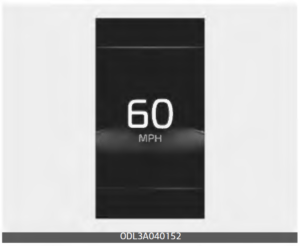
Tire pressure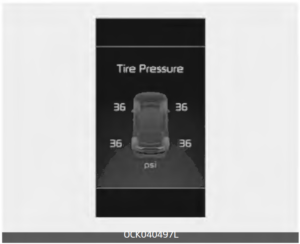
This mode displays the state of the tire pressure.
- For more details, refer to “Tire Pressure Monitoring System (TPMS)” on pages 6-10.
Master warning mode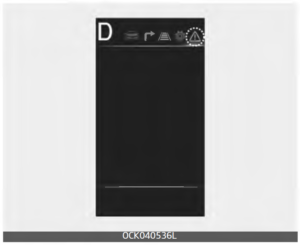
This warning light informs the driver of the following situations.
- Forward Collision-Avoidance Assist malfunction
- Forward Collision-Avoidance Assist radar blocked
- Blind-Spot Collision Warning malfunction
- Blind-Spot Collision Warning radar blocked
- High Beam Assist malfunction
- Smart Cruise Control malfunction Smart Cruise Control radar blocked
- LED headlamp malfunction
- TPMS failure, low pressure, etc.
At this time, a Master Warning icon
- Will appear on the LCD.
If the warning situation is solved, the master warning light will be turned off and the Master Warning icon will disappear.
User settings mode (if equipped)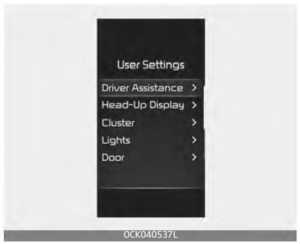
In this mode, you can change the settings of the instrument cluster, doors, lamps, etc.
The information provided may differ depending on which functions apply to your vehicle.
2022 Kia Stinger Owners Manual
Driver Assistance (if equipped)
| Items | Explanation |
| SCC Reaction | • Fast/Normal/Slow To adjust the sensitivity of Smart Cruise Control. * For more details, refer to “Smart Cruise Control (SCC)” on page 5-112. |
| %riving Convenience (if equipped) | • Highway %riving Assist To select the function.* For more details, refer to “Highway %riving Assist (H%A) (if equipped)” on page 5-140. • Highway Auto Speed Change To select the function.* For more details, refer to “Navigation-based Smart Cruise Control (NSCC) (if equipped)” on page 5-129. |
| 8arning Timing | • Normal/Late To select the 8arning Time. |
| 8arning Volume | • High/Medium/Low To select the 8arning Volume. |
| %river Attention 8arning | • Leading Vehicle %departure Alert/Inattentive %riving 8arningTo select the function. * For more details, refer to “%river Attention 8arning (%A8)” on page 5-102. |
| Forward Safety | • Active Assist/8arning Only/Off To select the functions. * For more details, refer to “Forward Collision-Avoidance Assist (FCA) (Sensor fusion)” on page 5-65. |
| Lane Safety | • Assist/8arning Only/Off To select the functions.* For more details, refer to “Lane Keeping Assist (LKA)” on page 5-82. |
| Items | Explanation |
| Blind-Spot Safety (if equipped) | •Blind-Spot View Select the function. * For more details, refer to “Blind-Spot View Monitor (BVM) (if equipped)” on page 5-109. • Safe Exit 8arning To select the function. * For more details, refer to “Safe Exit 8arning (SE8) (if equipped)” on pages 4-22. •Active Assist/8arning Only/Off To select the function. * For more details, refer to “Blind-Spot Collision-Avoidance Assist (BCA) (if equipped)” on page 5-89. |
| Parking Safety (if equipped) | •Surround View Monitor Auto On To select the function. * For more details, refer to “Surround View Monitor (SVM) (if equipped)” on page 4-112. • Parking %instance 8arning Auto ON To select the function.* For more details, refer to “Forward/Reverse Parking %is trance 8arning (P%8) (if equipped)” on page 4-122. •Rear Cross-Traffic Safety To select the function. * For more details, refer to “Rear Cross-Traffic Collision-Avoidance Assist (RCCA) (if equipped)” on pages 5-147. |
The information provided may differ depending on which systems apply to your vehicle.
Head-Up Display (if equipped)
| Items | Explanation |
| Enable Head-Up %is play | • If this item is checked, the Head-Up display will be activated. |
| %is play Height | • Adjust the height (1 ~ 20) of the HU% image on the HU% screen. |
| Rotation | • Adjust the degree (-5 ~ +5) of the HU% rotation. |
| Brightness | • Adjust the intensity (1 ~ 20) of the HU% brightness. |
| Items | Explanation |
| Contents Selection |
|
The information provided may differ depending on which functions apply to your vehicle. For more details, refer to “Head Up Display (HUD) (if equipped)” on page 4-105.
Digital cluster
| Items | Explanation |
| Fuel Econ. Reset | • If this item is checked, the average fuel economy will reset automatically after refueling or after ignition. |
| 8iper/Lights %is play | • If this item checked, the 8iper/Lights %is play will be activated. |
| Traffic Signs (if equipped) | • If this item is checked, the Traffic Signs will be activated. |
| Icy Road 8arning | • If this item is checked, the Icy Road 8arning display will be activated. |
| 8elcome Sound (if equipped) | • If this item checked, the 8elcome Sound will be activated. |
| Theme Selection (if equipped) | • Theme A/Theme B/Theme C To select the theme of instrument cluster LC%. |
| Blind-Spot View | • To activate or deactivate the Blind-Spot View function. * For more details, refer to “Blind-Spot View Monitor (BVM) (if equipped)” on page 5-109. |
The information provided may differ depending on which functions apply to your vehicle.
Lights
| Items | Explanation |
| One Touch Turn Signal | • Off: The one-touch turn signal function will be deactivated. • 3, 5, 7 flashes: The turn signal indicator will blink 3, 5, or 7 times when the turn signal lever is moved slightly. * For more details, refer to “Lighting” on page 4-127. |
| Ambient Light Brightness (if equipped) | • Off/Level 1,2,3,4 To adjust the brightness of the Ambient Light. |
| Ambient Light Color (if equipped) | •Blue Flight/Peaceful Forest/%creamy Purple/Aurora Violet/Orange %alight/Golden Insight/Refreshing Sea Select the color of the Ambient Light. |
| Ambient Lighting (if equipped) | • To activate or deactivate the Ambient Lighting. |
| Headlight %elay (if equipped) | • To activate or deactivate the headlight delay function. |
| High Beam Assist | • To activate or deactivate the High Beam Assist function. * For more details, refer to “High Beam Assist (HBA)” on page 4-130. |
The information provided may differ depending on which functions apply to your vehicle.
Door
| Items | Explanation |
| Auto Lock | •Enable on shift: All doors will be automatically locked if the vehicle is shifted from the P (Park) position to the R (Reverse), N (Neutral), or % (%rive) position. (with the engine ON, it is activated.) •Enable on speed: All doors will be automatically locked when the vehicle speed exceeds 9.3 mph (15 km/h). |
| Auto Unlock | •On shift to P: All doors will be automatically unlocked if the gear is shifted to the P (Park) position. (with the engine ON, it is activated.) • Vehicle off: All doors will be automatically unlocked when the ENGINE START/STOP button is set to the OFF position. •Off: The auto door unlock operation will be canceled. |
| Items | Explanation |
| 2 Press Unlock | If this item is checked, the two-press unlock will be activated. Press the door unlock button once to unlock the driver’s door, and press the button once more within 4 seconds to unlock the rest of the doors. |
| Power Liftgate (if equipped) | • To activate or deactivate the Power Liftgate. * For more details, refer to “Power liftgate (if equipped)” on page 4- 27. |
| Power Liftgate Opening Speed (if equipped) | • Fast/Normal To adjust the Power Liftgate Opening Speed. |
| Power Liftgate Opening Height (if equipped) |
•Full Open/Level 3, 2, 1/User Height Setting To adjust the Power Liftgate Opening Height. |
| Smart Liftgate (if equipped) | •To activate or deactivate the Smart Liftgate. * For more details, refer to “Smart liftgate (if equipped)” on page 4- 33. |
The information provided may differ depending on which systems apply to your vehicle.
Convenience (if equipped)
| Items | Explanation |
| Seat Easy Access (if equipped) | •Off/Normal/Extended To select the function. * For more details, refer to “%river position memory system (if equipped, for power seat)” on pages 3-12. |
| Steering Easy Access (if equipped) | •To activate or deactivate the Steering Easy Access function. * For more details, refer to “%river position memory system (if equipped, for power seat)” on pages 3-12. |
| Rear Occupant Alert (if equipped) | •To activate or deactivate the Rear Occupant Alert function. * For more details, refer to “Rear Occupant Alert (ROA) system” on page 4-21. |
| 8elcome Mirror/Light (if equipped) | • To activate or deactivate the 8elcome Mirror/Light function. |
| Items | Explanation |
| 8ireless Charging System (if equipped) |
• To activate or deactivate the 8ireless Charging System function.
* For more details, refer to “8ireless smartphone charging system” on page 4-169. |
| Service Interval | •Enable Service Interval: If this item is checked, the Service Interval function will be activated. •Adjust Interval: If the Service Interval menu is activated, you may adjust the time and distance. •Reset: To reset the Service Interval function. |
| Lateral seat support enhancement (if equipped) |
•If this item is checked, it increases lateral seat bolster support. |
If the service interval is activated and the time and distance are adjusted, messages are displayed in the following situations each time the vehicle is turned on.
- Service in: Displayed to inform the driver of the remaining mileage and days to service.
- Service required: Displayed when the mileage and days to service have been reached or passed.
If any of the following conditions occur, the mileage and number of days to service may be incorrect.
- The battery cable is disconnected.
- The battery is discharged.
- The fuse switch is turned off.
2022 Kia Stinger User Guide
NOTICE
To use the service interval menu, consult an authorized Kia dealer.
Units
| Items | Explanation |
| Speed Unit | • MPH, km/h
Select the Speedometer unit. |
| Temperature Unit | •/F//C Select the Temperature unit. |
| Fuel Econ. Unit | • US gallon, UK gallon or L/100km, km/L To select the Fuel economy unit. |
| Torque Unit (if equipped) | •lo-fi, Nm To select the torque unit. |
| Tire Pressure Unit | •psi, kPa, bar
Select the Tire Pressure Unit. |
| Turbo Boost Pressure Unit (if equipped) | •psi, kPa, bar Select the Turbo Boost Pressure unit. |
* The information provided may differ depending on which functions are
Language
| Items | Explanation |
| Language | •To select language. |
Reset
| Items | Explanation |
| Reset | You can reset the menus in the User Settings mode. |
Vehicle Setup (For Infotainment System equipped vehicle)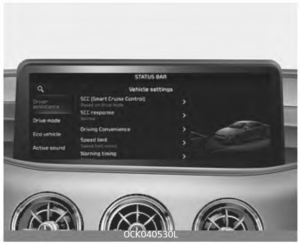
Vehicle Settings in the infotainment system provides user options for a variety of settings including door lock/unlock features, convenience features, driver assistance settings, etc.
Vehicle Setup menu
- Driver Assistance
- Drive Mode
- Head-Up Display
- Cluster
- Climate
- Seat
- Lights
- Door
- Convenience
- Default
The information provided may differ depending on which functions apply to your vehicle.
For detailed information, scan the QR code in a separately supplied Car Infotainment System Quick Reference Guide.
WARNING
Do not operate the Vehicle Settings while driving. This may cause dis-traction resulting in an accident.
Trip information (Trip computer)
The trip computer is a microcomputer-controlled driver information system that displays information related to driving.
NOTICE
Some driving information stored in the trip computer resets if the battery is disconnected.
Trip Modes
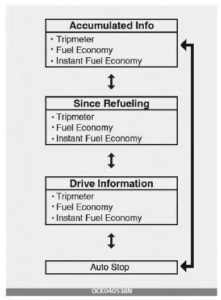
To change the trip mode, scroll the toggle switch ( / ) on the steering wheel.
Car information screen
Accumulated driving information mode
This display shows the accumulated trip distance (1), the average fuel efficiency (2), and the instant fuel economy (3).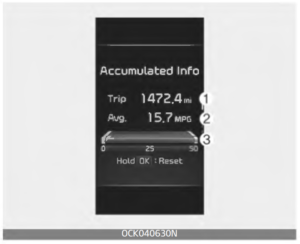
- Accumulated information is calculated after the vehicle has run for more than 0.2 miles (300 meters).
- If you press the “OK” button for more than 1 second after the Cumulative Information is displayed, the information will be reset.
- If the engine is running, even when the vehicle is not in motion, the information will be accumulated.
Since Refueling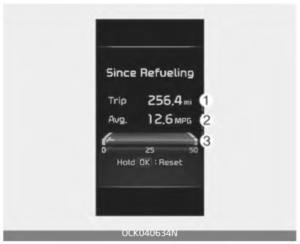
This display shows the accumulated trip distance (1), the average fuel efficiency (2), and the instant fuel economy (3) after refueling.
- Fuel efficiency is calculated after the vehicle has run for more than 0.2 miles (300 meters).
- After refueling more than 6 liters and driving over 1 km/h, the Since Refueling will reset to default automatically.
- If you press the “OK” button for more than 1 second after the Since Refueling is displayed, the information will be reset.
- If the engine is running, even when the vehicle is not in motion, the information will be accumulated.
Drive Info display
This display shows the trip distance (1), the average fuel efficiency (2), and the instant fuel economy (3) information once per ignition cycle.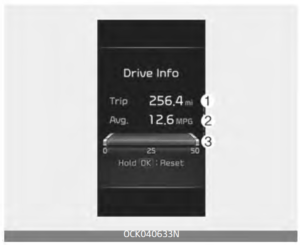
- Fuel efficiency is calculated after the vehicle has run for more than 0.2 miles (300 meters).
- If opening the driver’s door after turning off the engine or 3 minutes pass after restarting the engine, the Driving Information is reset.
- If you press the “OK” button for more than 1 second after the Driving Information is displayed, the information will be reset.
- If the engine is running, even when the vehicle is not in motion, the information will be accumulated.
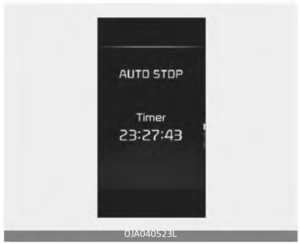 This mode displays the elapsed time of Auto stop by “Idle stop and goes system”.
This mode displays the elapsed time of Auto stop by “Idle stop and goes system”.
For more details, refer to the “ISG (Idle Stop and Go) system” on pages 5-11.
Warning messages
Warning messages appear on the LCD to warn the driver. It is located in the center of the instrument cluster.
The warning message may appear differently depending on the type of instrument cluster and some may not show the warning message at all.
The warning message is shown in either symbol, symbol, and text, or text type only.
Door, hood, liftgate open
Auto stop time 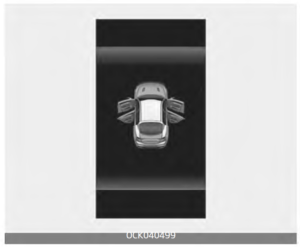
- This warning is displayed indicating which door, the hood or the liftgate is open.
Sunroof open (if equipped)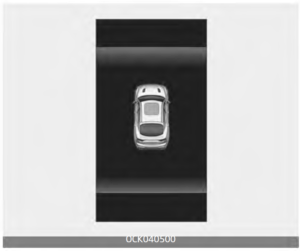
- This warning is displayed if you turn off the engine when the sunroof is open.
Window open (if equipped)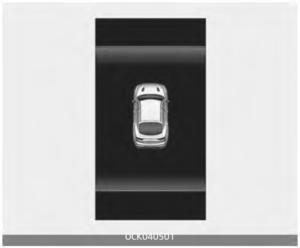
- This warning is displayed if you turn off the engine when any window is open.
Lights mode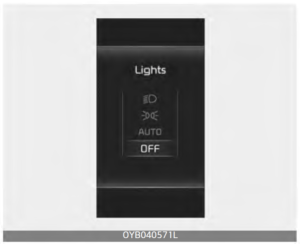
- This indicator displays which exterior light is selected using the lighting control.
You can activate or deactivate
Wiper/Lights Display function from the User Settings mode in the cluster LCD or the Settings in the Infotainment System screen.
Wiper mode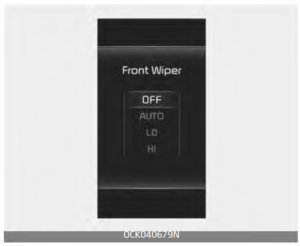
- This indicator displays which wiper speed is selected using the wiper control.
You can activate or deactivate
Wiper/Lights Display function from the User Settings mode in the cluster LCD or the Settings in the Infotainment System screen.
Engine Overheated
- This warning message illuminates when the engine coolant temperature exceeds the proper range. This means that the engine is overheated and may be damaged.
* If your vehicle is overheated, refer to “If the engine overheats” on pages 6-8.
Shift to P
- This warning message illuminates if you try to turn off the engine without the gear in the P (Park) position.
- At this time, the ENGINE START/STOP button turns to the ACC position.
The vehicle is in N. Press the START button and shifts to P (and turn the vehicle off)
This message is displayed if you try to turn off the vehicle with the gear in N (Neutral).
To turn off the vehicle:
- Press the ENGINE START/STOP button. The button will change to the ON position.
- The gear to P (Park) position.
- Press the ENGINE START/STOP again, and then the vehicle will turn off.
Low key battery
- This warning message illuminates if the battery of the smart key is discharged when the ENGINE START/STOP button changes to the OFF position.
Press the START button while turning the wheel
- This warning message illuminates if the steering wheel does not unlock normally when the ENGINE START/STOP button is pressed.
- It means that you should press the ENGINE START/STOP button while turning the steering wheel right and left.
Press the brake pedal to start the engine
- This warning message illuminates if the ENGINE START/STOP button changes to the ACC position twice by pressing the button repeatedly without depressing the brake pedal.
- nates if the ENGINE START/STOP button changes to the ACC position twice by pressing the button repeatedly without depressing the brake pedal. the brake pedal to start the engine.
Key not in the vehicle
- This warning message illuminates if the smart key is not in the vehicle when you press the ENGINE START/STOP button.
- It means that you should always have the smart key with you.
Key not detected
- This warning message illuminates if the smart key is not detected when you press the ENGINE START/STOP button.
Press the START button again
- This warning message illuminates if you can not operate the ENGINE START/STOP button when there is a problem with the ENGINE START/STOP button system.
- It means that you can start the engine by pressing the ENGINE START/STOP button once more.
- If the warning illuminates each time you press the ENGINE START/STOP button, have the vehicle inspected by an authorized Kia dealer.
Press the START button with the key
- This warning message illuminates if you press the ENGINE START/STOP button while the warning message Key not detected is illuminating.
- At this time, the immobilizer indicator light blinks.
Turn FUSE SWITCH On
- This warning message illuminates if the fuse switch is OFF.
- It means that you should turn the fuse switch on.
For more details, refer to “Fuses” on page 7-57.
Check BRAKE SWITCH fuse
- This warning message illuminates if the brake switch fuse is disconnected.
- It means that you should replace the fuse with a new one. If that is not possible, you can start the engine by pressing the ENGINE START/STOP button for 10 seconds in the ACC position
Shift to P or N to start engine
- This warning message illuminates if you try to start the engine with the shift gear not in the P (Park) or N (Neutral) position.
NOTICE
You can start the engine with the shift lever in the N (Neutral) position. But, for your safety, we recommend that you start the engine with the gear in the P (Park) position.
Low fuel
- This warning message is displayed if the fuel tank is almost out of fuel.
- When this message is displayed, the low fuel level warning light in the cluster will come on.
- It is recommended to look for the nearest fueling station and refuel as soon as possible.
Low washer fluid
- This warning message is displayed if the washer fluid level in the reservoir is nearly empty.
- Have the washer fluid reservoir refilled.
Check turn signal (if equipped)
- This message is displayed if there is a problem with the turn signal. In this case, have the vehicle inspected by an authorized Kia dealer.
Check headlight LED
- This message is displayed if there is a problem with the LED head lamp. In this case, have the vehicle inspected by an authorized Kia dealer.
The device in wireless charger (if equipped)
- These warning messages will illuminate when the vehicle ignition is OFF and the smartphone is on the wireless charging pad in below two situations.
- When the driver or passenger door is opened.
- When one minute passed after the ignition had been turned OFF (and the door had not been opened for more than one minute).
For more details, refer to “Wireless smartphone charging system” on pages 4-169.
Battery discharging due to external electrical devices
- The vehicle can detect self-discharge of the battery due to over-current that is generated by unauthorized electrical devices such as dashboard camera (dash cam) mounting during parking.
- Please note that functions such as ISG are limited and battery discharge problems may occur.
- If the warning continues even after external electrical devices are removed, have your vehicle inspected by an authorized Kia dealer.
Check Electronic Suspension (if equipped)
- This warning message is displayed when the Electronic Control Suspension (ECS) system has malfunctioned or is operating improperly.
- In this case, have the vehicle inspected by an authorized Kia dealer.
For more details, refer to “Electronic Control Suspension (ECS) (if equipped)” on pages 5-60.
NOTICE
When there is a malfunction with the Electronic Stability Control
(ESC), the Electronic Control Suspension (ECS) warning message may illuminate as well as the Electronic Stability Control (ESC) indicator light.
FAQS
The Cluster Display is a digital instrument cluster in the Kia Stinger that replaces traditional analog gauges with a customizable digital interface.
Yes, the Cluster Display typically offers customizable layouts, allowing drivers to prioritize and arrange information according to their preferences.
The Cluster Display presents essential driving information such as speed, navigation prompts, driver assistance feedback, performance metrics, and more.
Yes, the Cluster Display often integrates with the navigation system, providing turn-by-turn directions and other navigation-related information.
Yes, driver assistance alerts, such as lane-keeping assistance or collision warnings, are typically displayed on the Cluster Display for improved awareness.
Yes, some models may offer a Night Mode feature that adjusts the brightness and color scheme of the Cluster Display for improved nighttime visibility.
The Cluster Display may coordinate with ambient lighting, enhancing the driving ambiance by adapting to different driving modes or providing visual cues for alerts.
Yes, the Cluster Display often includes performance-related data, allowing drivers to track metrics like acceleration, G-forces, and more.
Yes, multimedia features, including music and phone call information, are typically integrated into the Cluster Display for convenient access.
Yes, drivers can usually navigate through the Cluster Display menus using steering wheel-mounted controls for added convenience.
Yes, real-time feedback on driver assistance systems is often presented on the Cluster Display to keep drivers informed about the vehicle’s safety features.
Accessing different driving modes may vary by model, but it is typically done through the Cluster Display or the vehicle’s central control system.
Yes, the Cluster Display is designed to be visible in various lighting conditions, with adjustments such as brightness control and Night Mode for nighttime visibility.
Yes, maintenance reminders, along with other important vehicle information, are often displayed on the Cluster Display.
Yes, many models support smartphone integration, allowing users to connect their devices for additional functionality on the Cluster Display through platforms like Apple CarPlay and Android Auto.
Useful Link
View Full PDF: Kia Stinger 2022 User Guide
Download Manuals: https://owners.kia.com/content/owners/en/manuals.html
2022 Kia Stinger Reverse Parking Distance Warning (PDW)
2023 Kia Stinger Specs, Price, Features and Mileage (Brochure)