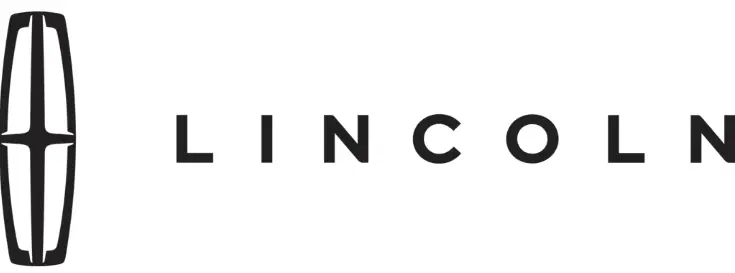
2019 Lincoln MKT Owner’s Manual
The 2019 Lincoln MKT is a full-size luxury SUV with a stylish exterior and a roomy, comfortable cabin. With its unique head and smooth lines, it stands out on the road and shows that Lincoln is dedicated to providing a high-quality driving experience. The 2019 MKT has three rows of seats inside that can fit up to seven people. This makes it a great choice for families and people who like having a lot of room inside. A lot of high-tech features, high-quality materials, and careful attention to detail make the interior classy and comfortable for both the driver and the guests. The 2019 MKT usually comes with a strong V6 engine, which gives it plenty of power for both highway cruising and city driving. All-wheel drive, which is an option, improves stability and grip on a variety of road situations. The MKT also has many high-tech safety and entertainment features, such as adaptive cruise control, an easy-to-use entertainment system with a tablet, smartphone integration with Apple CarPlay and Android Auto, and more. The 2019 Lincoln MKT is a great choice for people who want a large, luxurious SUV that excels in both comfort and speed.
Universal Garage Door Opener
HomeLink Wireless Control System
Do not use the system with any garage door opener that does not have the safety stop and reverse feature as required by U.S. Federal Safety Standards (this includes any garage door opener manufactured before April 1, 1982). A garage door opener that cannot detect an object, signaling the door to stop and reverse, does not meet current federal safety standards. Using a garage door opener without these features increases the risk of serious injury or death.
Note: Make sure that the garage door and security device are free from obstruction when you are programming. Do not program the system with the vehicle in the garage. Make sure you keep the original remote control transmitter for use in other vehicles as well as for future system programming. We recommend that upon the sale or lease termination of your vehicle, you erase the programmed function buttons for security reasons. See Erasing the Function Button Codes. You can program a maximum of three devices. To change or replace any of the three devices after it has been initially programmed, you must first erase the current settings. See Erasing the Function Button Codes.
The universal garage door opener replaces the common hand-held garage door opener with a three-button transmitter that is integrated into the driver’s sun visor. The system includes two primary features, a garage door opener and a platform for remote activation of devices within the home. As well as being programmed for garage doors, the system transmitter can be programmed to operate entry gate operators, security systems, entry door locks, and home or office lighting. Additional system information can be found online at www.homelink.com, www.youtube.com/HomeLinkGentex, or by calling the toll-free helpline on 1-800-355-3515.
In-Vehicle Programming
This process is to program your hand-held transmitter and your in-vehicle HomeLink button.
Note: The programming steps below assume you will be programming HomeLink that was not previously programmed.
Note: Put a new battery in the hand-held transmitter. This will ensure quicker training and accurate transmission of the radio-frequency signal.
- With your vehicle parked outside of the garage, turn your ignition to the on position, but do not start your vehicle.
- Hold your hand-held garage door transmitter 2–6 in (5–14 cm) away from the HomeLink button you want to program.
- Using both hands, simultaneously, press and hold the desired HomeLink button and the hand-held transmitter button. DO NOT release either one until the HomeLink indicator light flashes slowly and then rapidly. When the indicator light flashes rapidly, both buttons may be released. The rapid flashing indicates successful training.
Note: You may need to use a different method if you live in Canada or have difficulties programming your gate operator or garage door opener. See Gate Operator / Canadian Programming. - Press and hold the HomeLink button you programmed for two seconds, then release it. You may need to do this twice to activate the door. If your garage door does not operate, watch the HomeLink indicator light.
If the indicator light stays on, the programming is complete. No further action is needed. If the indicator light flashes rapidly for 2 seconds and then turns to a constant light, the HomeLink button is not programmed yet. See Programming Your Garage Door Opener Motor. To program additional buttons, repeat Steps 1 – 4. For questions or comments, please contact HomeLink at www.homelink.com, www.youtube.com/HomeLinkGentex or 1-800-355-3515.
Programming Your Garage Door Opener Motor
Note: You may need a ladder to reach the unit and you may need to remove the cover or lamp lens on your garage door opener.
- Press the learn button on the garage door opener motor and then you have 30 seconds to complete the next two steps.
- Return to your vehicle.

- Press and hold the function button you want to program for 2 seconds, then release. Repeat this step. Depending on your brand of garage door opener, you may need to repeat this sequence a third time.
Gate Operator / Canadian Programming
Canadian radio-frequency laws require transmitter signals to “time-out” (or quit) after several seconds of transmission – which may not be long enough for HomeLink to pick up the signal during programming. Similar to this Canadian law, some U.S. gate operators are designed to “time out” in the same manner.
Note: If programming a garage door opener or gate operator, it is advised to unplug the device during the “cycling” process to prevent possible overheating.
- Press and hold the HomeLink button while you press and release, every two seconds, your hand-held transmitter until the HomeLink indicator light changes from a slow to a rapidly blinking light.
- Release both the HomeLink and hand-held transmitter buttons.
- Continue programming HomeLink. See In-Vehicle Programming.
Erasing the Function Button Codes
Note: You cannot erase individual buttons.
- Press and hold the outer two function buttons simultaneously for approximately 20 seconds until the indicator lights above the buttons flash rapidly.
- When the indicator lights flash, release the buttons. The codes for all buttons are erased.
Reprogramming a Single Button
To program a device to a previously trained button, follow these steps:
- Press and hold the desired button. Do NOT release the button.
- The indicator light will begin to flash after 20 seconds. Without releasing the button, follow Step 1 in the Programming section.
For questions or comments, contact HomeLink at www.homelink.com, www.youtube.com/HomeLinkGentex or 1-800-355-3515.
Programming to a Genie Intellicode 2 Garage Door Opener
Note: The Genie Intellicode 2 transmitter must already be programmed to operate with the garage door opener.
Note: To program HomeLink to the transmitter you must first put the transmitter into programming mode.
- A. Red indicator light
- B. Green indicator light
- Press and hold one of the buttons on the hand-held transmitter for 10 seconds. The indicator light will change from green to red and green.
- Press the same button twice to confirm the change to programming mode. If done properly the indicator light will appear red.
- Hold the transmitter within 1–3 in (2–8 cm) of the button on the visor you want to program.
- Press and hold both the programmed Genie button on the hand-held transmitter and the button you want to program. The indicator light on the visor will flash rapidly when the programming is successful.
Note: The Genie transmitter will transmit for up to 30 seconds. If HomeLink does not program within 30 seconds the Genie transmitter will need to be pressed again. If the Genie transmitter indicator light displays green and red, release the button until the indicator light turns off before pressing the button again. Once HomeLink has been programmed successfully, the Genie transmitter must be changed out of program mode.
To do this:
- Press and hold the previously programmed Genie button on the hand-held transmitter for 10 seconds. The indicator light will change from red to red and green.
- Press the same button twice to confirm the change. If done correctly the indicator light will turn green.
Programming HomeLink to the Genie Intellicode Garage Door Opener Motor
Note: You may need a ladder to access the garage door opener motor.
- Press and hold the program button on the garage door opener motor until both blue indicator lights turn on.
- Release the program button. Only the smaller round indicator light should be on.
- Press and release the program button. The larger purple indicator light will flash.
Note: The next two steps must be completed in 30 seconds. - Press and release the Genie Intellicode 2 hand-held transmitter’s previously programmed button. Both indicator lights on the garage door opener motor unit should now flash purple.
- Press and hold the previously programmed button on the visor for 2 seconds. Repeat this step up to 3 times until the garage door moves.
The programming is now complete.
Clearing a HomeLink Device
To erase programming from the three HomeLink buttons press and hold the two outer HomeLink buttons until the indicator light begins to flash. The indicator light will begin flashing in 10 to 20 seconds, at which time both buttons should be released. Programming has now been erased, and the indicator light should blink slowly to indicate the device is in train mode when any of the three HomeLink buttons are pressed.
FCC and RSS-210 Industry Canada Compliance
This device complies with Part 15 of the FCC Rules and with RSS-210 of Industry Canada.
Operation is subject to the following two conditions:
- this device may not cause harmful interference, and
- this device must accept any interference received, including interference that may cause undesired operation.
Changes or modifications to your device not expressly approved by the party responsible for compliance can void the user’s authority to operate the equipment.
Auxiliary Power Points
12 Volt DC PowerPoint
WARNING: Do not plug optional electrical accessories into the cigar lighter socket. Incorrect use of the cigar lighter can cause damage not covered by the vehicle warranty and can result in fire or serious injury.
Note: When you switch the ignition on, you can use the socket to power 12-volt appliances with a maximum current rating of 15 amps. If the power supply does not work after you switch the ignition off, switch the ignition on.
Note: Do not hang any accessory from the accessory plug.
Note: Do not use the power point over the vehicle capacity of 12 volt DC 180 watts or a fuse may blow.
Note: Always keep the power point caps closed when not in use. Do not insert objects other than an accessory plug into the PowerPoint. This damages the PowerPoint and may blow the fuse.
Run the vehicle for full capacity use of the powerpoint.
To prevent the battery from running out of charge:
- Do not use the power point longer than necessary when the vehicle is not running.
- Do not leave devices plugged in overnight or when you park your vehicle for extended periods.
Locations
Power points may be in the following locations:
- Near the floor inside the front console bin.
- Inside the center console.
- On the rear of the center console.
- Inside the luggage compartment.
110 Volt AC Power Point (If Equipped)
WARNING: Do not keep electrical devices plugged into the power point whenever the device is not in use. Do not use any extension cord with the 110-volt AC power point, since it will defeat the safety protection design. Doing so may cause the PowerPoint to overload due to powering multiple devices that can reach beyond the 150-watt load limit and could result in fire or serious injury.
Note: The power point turns off when you switch the ignition off, or when the battery voltage drops below 11 volts. You can use the power point for electric devices that require up to 150 watts. It is on the rear of the center console.
Note: Depending on your vehicle, the PowerPoint cover may open to the right or upward.
When the indicator light on the PowerPoint is:
- On: The power point is working, the ignition is on and a device is plugged in.
- Off: The PowerPoint is off, the ignition is off, or no device is plugged in.
- Flashing: The PowerPoint is in fault mode.
The power outlet temporarily turns off power when in fault mode if the device exceeds the 150-watt limit. Unplug your device and switch the ignition off. Switch the ignition back on, but do not plug your device back in. Let the system cool off and switch the ignition off to reset the fault mode. Switch the ignition back on and make sure the indicator light remains on.
Do not use the power point for certain electric devices, including:
- Cathode-ray, tube-type televisions.
- Motor loads, such as vacuum cleaners, electric saws, and other electric power tools or compressor-driven refrigerators.
- Measuring devices, which process precise data, such as medical equipment or measuring equipment.
- Other appliances require an extremely stable power supply such as microcomputer-controlled electric blankets or touch-sensor lamps.
Storage Compartments
CENTER CONSOLE
Stow items in the cup holder carefully as items may become loose during hard braking, acceleration or crashes, including hot drinks which may spill.
Available console features include:
- Lane-keeping system and active park assist.
- Cup holder.
- Center storage compartment with auxiliary power point and USB ports.
- Auxiliary power point.
- Rear storage compartment.
- Auxiliary power point or cigar lighter.
- Rear climate controls.

Second Row Center Console (If Equipped)
- Cup holder, auxiliary power point, and AC power point.
- Armrest.
- Utility compartment and refrigerator unit.

Console Refrigerator and Freezer (If Equipped)
This feature operates when the vehicle is on or in accessory mode. Limit the time of use when the vehicle is in accessory mode to avoid the battery running out of charge. You should only use this feature when the vehicle is running.
Flip the console lid forward, then lift off the cover to open the cooling compartment. Make sure to replace the cover after using it. This helps maintain a more consistent cooling temperature.
Refrigerator: Briefly press and hold COOL. The indicator light on the cool side of the switch illuminates and the indicator light on the frozen side glows when the refrigerator is active. The temperature cools to approximately 41°F (5°C). Briefly press and hold COOL again to switch off the refrigerator. Briefly press and hold FREEZE to change to freezer mode.
Freezer: Briefly press and hold FREEZE. Both indicator lights illuminate when the freezer is active. The temperature cools to approximately 23°F (-5°C). Press FREEZE again to switch off the freezer. Press COOL to change to refrigerator mode. This feature turns off when you switch the vehicle off. It turns back on to the last mode when you restart the vehicle.
Cleaning and Maintenance
Note: Condensation on the inside walls of the refrigerator is normal under certain conditions.
This feature is maintenance-free, but you can clean the inside of the unit and the cover with a mild soap and water solution.
Starting and Stopping the Engine
OVERHEAD CONSOLE
Press near the rear edge of the door to open it.
GENERAL INFORMATION
WARNING: Extended idling at high engine speeds can produce very high temperatures in the engine and exhaust system, creating the risk of fire or other damage. Do not park, idle, or drive your vehicle on dry grass or other dry ground cover. The emission system heats up the engine compartment and exhaust system, creating the risk of fire. Do not start the engine in a closed garage or in other enclosed areas. Exhaust fumes can be toxic. Always open the garage door before you start the engine. Exhaust leaks may result in the entry of harmful and potentially lethal fumes into the passenger compartment. If you smell exhaust fumes inside your vehicle, have your vehicle inspected immediately. Do not drive if you smell exhaust fumes.
If you disconnect the battery, your vehicle may exhibit some unusual driving characteristics for approximately 5 mi (8 km) after you reconnect it. This is because the engine management system must realign itself with the engine. You can disregard any unusual driving characteristics during this period. The powertrain control system meets all Canadian interference-causing equipment standard requirements regulating the impulse electrical field or radio noise. When you start the engine, avoid pressing the accelerator pedal before and during operation. Only use the accelerator pedal when you have difficulty starting the engine.
FAQ
The 2019 Lincoln MKT typically seats up to seven passengers with its three-row configuration.
The 2019 MKT often offers a choice between a V6 engine, providing a balance of power and performance.
Yes, AWD is often available as an option, enhancing traction and stability.
The 2019 MKT typically comes in a single trim level, but it may have various optional packages to customize your vehicle.
Safety features often include options like adaptive cruise control, blind-spot monitoring, lane-keeping assist, and more.
Yes, the MKT typically comes with an advanced infotainment system, touchscreen displays, and smartphone integration with Apple CarPlay and Android Auto.
You may have options for different interior materials and trims to personalize your MKT’s cabin.
Fuel efficiency can vary depending on the engine and configuration, but it’s generally designed to provide reasonable mileage for a luxury SUV.
Lincoln may offer a range of custom accessories and add-ons to enhance the MKT’s functionality and appearance.
The warranty often includes a limited warranty, powertrain warranty, and roadside assistance. Specific coverage details can vary.
Yes, a mobile app may be available for controlling and accessing various features, such as remote vehicle controls.
Most dealerships typically offer financing and lease options to help you acquire an MKT.
The MKT can come equipped with features like a premium sound system, wireless charging, and advanced driver assistance systems.
Lincoln may not offer hybrid or electric versions of the MKT for the 2019 model year.
You can visit the official Lincoln website, contact your local dealership, or request a brochure for pricing and availability details.

