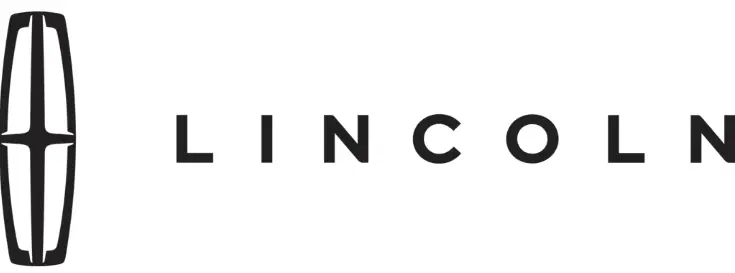
2019 Lincoln Navigator User Manual
In the full-size SUV market, the 2019 Lincoln Navigator is the pinnacle of American luxury, offering a powerful combination of performance, cutting-edge technology, and elegance. Its striking exterior, which includes Lincoln’s iconic grille, elegant lines, and powerful proportions, gives it a commanding presence on the road and leaves a lasting impression wherever it goes. Inside, the Navigator offers a luxurious ride, surrounded by high-quality materials, roomy seating for up to eight people, and state-of-the-art multimedia systems that meet the demands of each and every passenger. The 2019 Navigator has a potent V6 engine under the hood that provides remarkable power and a smooth, luxurious ride. The 2019 Lincoln Navigator raises the bar for luxury, style, and technology in the full-size SUV class, whether driving through cities or across the country. The 2019 Lincoln Navigator is a mobile sanctuary where innovation and skillful workmanship come together to create an opulent haven on wheels, rather than merely a car. The Navigator pays meticulous attention to every detail, from its cutting-edge technological features and simple driver-assistance systems to the sheer luxury of its interior, guaranteeing that every trip is an indulgent one. Every time you take advantage of the rear-seat comforts or drive, the Navigator’s dedication to comfort and luxury is clear to see. Redefining what it means to experience the height of American luxury in a full-size SUV where innovation, refinement, and grace take center stage, this premium SUV captures the spirit of Lincoln’s legacy.
Towing
TOWING A TRAILER
Towing trailers beyond the maximum recommended gross trailer weight exceeds the limit of your vehicle and could result in engine damage, transmission damage, structural damage, loss of vehicle control, vehicle rollover, and personal injury. Do not exceed the GVWR or the GAWR specified on the certification label. Your vehicle’s load capacity designation is by weight, not by volume, so you cannot necessarily use all available space when loading a vehicle or trailer. Towing a trailer places an extra load on your vehicle’s engine, transmission, axle, brakes, tires and suspension. Inspect these components periodically during, and after, any towing operation.
Load Placement
To help minimize how trailer movement affects your vehicle when driving:
- Load the heaviest items closest to the trailer floor.
- Load the heaviest items centered between the left and right side trailer tires.
- Load the heaviest items above the trailer axles or just slightly forward toward the trailer tongue. Do not allow the final trailer tongue weight to go above or below 10-15% of the loaded trailer weight.
- Select a ball mount with the correct rise or drop and load capacity. When both the loaded vehicle and trailer are connected, the trailer frame should be level, or slightly angled down toward your vehicle, when viewed from the side.
When driving with a trailer or payload, a slight takeoff vibration or shudder may be present due to the increased payload weight. Additional information regarding proper trailer loading and setting your vehicle up for towing is located in another chapter of this manual. You can also find information in the RV & Trailer Towing Guide available at your authorized dealer, or online.
Pro Trailer Backup Assist™
Driving while distracted can result in loss of vehicle control, crash, and injury. We strongly recommend that you use extreme caution when using any device that may take your focus off the road. Your primary responsibility is the safe operation of your vehicle. We recommend against the use of any hand-held device while driving and encourage the use of voice-operated systems when possible. Make sure you are aware of all applicable local laws that may affect the use of electronic devices while driving. This system is an extra driving aid. It does not replace your attention and judgment, or the need to apply the brakes. This system does NOT automatically brake your vehicle. If you fail to press the brake pedal when necessary, you may collide with another vehicle.
Note: The system is not a substitute for safe driving practices. You must always be aware of the vehicle and trailer combination and the surrounding environment. The system does not detect or prevent the vehicle or trailer from making contact with obstacles in the surrounding environment. Keep in mind that the front end of the vehicle swings out when changing the direction of the trailer. The system relies on user measurements to determine sticker placement and system limits. It is critical to take the key measurements correctly. Incorrect measurements can result in the improper function of the system up to and including contact between the vehicle and trailer. The system limits vehicle speed when backing up. The system is not a replacement for proper use of the throttle and brake pedals.
Principle of Operation
This feature helps you to steer your vehicle when reversing with a trailer attached. Turn and hold the control knob in the direction you want the trailer to go and the system takes over the steering. This allows you to focus on checking the mirrors and operating the brake and accelerator. You have to set up each trailer you use with your vehicle. You must accurately follow the setup process to make sure you correctly place the sticker. Contact your dealership if you need assistance in setting up your trailer.
Setting Up Pro Trailer Backup Assist
Note: Once you enter a trailer’s information, the system stores it for easy recall. You can add a maximum of 10 trailers to the system.
Step 1: Position your Vehicle and Trailer Hitch the conventional trailer to your vehicle. Park your vehicle and trailer on a level surface. For best results, make sure that your trailer rides level with the ground when you hitch your vehicle. More information on selecting your tow bar is available in the Towing section. Make sure your vehicle and the trailer are in line with each other. You can do this by driving straight forward.
Step 2: Follow the Information Display Prompts Press the button to turn the system on.
- Select the option to add a trailer in the information display using the steering wheel control.
- Add a personalized name for the trailer using the screen prompts. Use the down arrow to scroll to the desired letter and then press the toggle switch to advance to the next letter. Press OK to continue.
- Select the type of trailer brake system for the trailer you are adding.
- Select the brake effort level for the trailer.
Note: The default option is low. We recommend this for most trailers. If the trailer’s brakes require more initial voltage, or if you prefer more aggressive braking, then select the other options as required.
Some examples of conventional-type trailers are below. You cannot use the system with the types of trailers marked with the cross. The system only works with conventional trailers. It does not work with other types including goose neck and fifth wheel. Follow the information display prompts.
Step 3: Place the Sticker on the Trailer Frame. You must place the supplied sticker in an area visible by the rearview camera.
Note: An assistant can help to carry out the following procedure. Make sure nothing can obstruct the rearview camera’s view of the sticker. For example, items such as a jack handle or wiring. Position the sticker on a flat, dry, and clean horizontal surface. For best results apply the sticker when temperatures are above 32°F (0°C). Do not move stickers after you position them. Do not reuse any stickers if removed. You can purchase additional stickers through your authorized dealer. Use the supplied measurement card, a tape measure, and a pen to carefully mark the area where to attach the sticker (supplied in the back cover pocket of your quick start guide). Make sure the whole sticker is within the zone between the two arcs or distance markers on the diagram and is also visible in the rearview camera display.
Step 4: Take Measurements After you correctly place the sticker on the trailer, you must take some key measurements.
Note: You must take accurate measurements for the system to operate properly. When rounding in inches, round upward if the measured length is a quarter inch or greater. Round downward if the measured length is less than a quarter inch. For example, 12.25 in (31.11 cm) would be rounded up to 12.50 in (31.75 cm). 12.13 in (30.8 cm) would be rounded down to 12.00 in (30.48 cm). When rounding in centimeters, round to the nearest whole centimeter. If the measurement is less than 0.2 in (0.5 cm) round downward. If the measurement is more than or equal to 0.2 in (0.5 cm) round upward. For example, 11.9 in (30.3 cm) would be rounded down to 11.8 in (30 cm). 12.0 in (30.5 cm) would be rounded up to 12.2 in (31 cm). Use consistent metric or imperial units as required by your country or vehicle. Record the four key distances (A, B, C, D) as required by the measurement card. Record the trailer name for these measurements.
- Distance A
The horizontal distance from the bumper to the center of the ball hitch on the trailer. - Distance B
The horizontal distance from the center of the ball hitch to the center of the sticker. - Distance C
The distance from the rearview camera to the center of the sticker. - Distance D
The horizontal distance from the bumper to the center of the trailer axle (single axle trailers), or the center of the axles (trailers with dual axles or more).
Note: If the distance ends in anything less than one-half of an inch, round down to the current whole inch. If a distance ends in one-half or greater of an inch, round up to the next whole inch. For example, 12.3 in
(31.12 cm) would be rounded down to 12 in (30.48 cm). 12.5 in (31.75 cm) would be rounded up to 13 in (33 cm).
Step 5: Enter Measurements Using the Information Display Using the recorded measurements, enter the required data into the system. Follow the on-screen prompts to enter each of the measurements taken in step 4. When all four distances have been entered, a confirmation display will appear. Check the values are correct before proceeding, or go back to change any if required.
Step 6: Confirm the Sticker Location Check the rearview camera display to see if the sticker is identified by the system and marked with a red circle. Confirm that the red circle is correctly located over the sticker image in the display. The on-screen prompt will ask you to confirm this.
Note: If the system cannot locate the sticker try cleaning the camera lens, and also make sure the sticker is within the green zone as indicated in step 3.
Calibrating the System
To complete the setup, drive your vehicle straight forward between 4 mph (6 km/h) and 24 mph (39 km/h) following the on-screen prompt.
Note: Check your measurements to make sure you measured from the correct points. If you move the steering wheel during this procedure, the calibration pauses. We recommend that you do not do this at night. A message will be displayed during calibration and after calibration is complete.
Using Pro Trailer Backup Assist
To use the system press the button and select the required trailer from the display.
Setup
The system is designed to be used with a wide variety of trailers. However, there are some trailers that do not have a proper surface and location to mount the sticker. These trailers are not supported. Attempts to place the sticker on a surface that does not meet the sticker placement requirement listed in Step 3 of the setup instruction or entering inaccurate measurements to proceed through setup can result in improper system function. Accurate measurements are critical to correct system function. If you need to check the measurements entered or change them you can access them through the trailer menus in the instrument cluster. Choose the option to change the sticker from the Change Trailer settings menu. It is not necessary to remove the sticker if you are just reviewing or changing measurements. The following menu warnings or difficulties may occur during setup. Tips to resolve them are listed below.
Note: If you still experience issues with the system’s ability to detect the sticker, see the information in the next section regarding the sticker lost during system operation.
Measurement A has reached maximum or minimum value:
- The system is designed to work with drawbars that have a bumper-to-hitch ball center measurement of 4 in (10 cm) to 11 in (28 cm) when installed. Do not attempt to use drawbars that have a length outside this range as the system performance will be degraded and could cause improper system function.
- Make sure that the measurement being made is the horizontal distance only from the bumper and the hitch ball center. A straight line distance that includes any vertical rise or drop will increase the measurement and make it inaccurate. Inaccurate measurements will degrade system performance and could cause improper system function. See step 4 of the setup instructions to review measurement instructions.
Measurement B has reached maximum or minimum value:
- Make sure that the sticker placement instruction in step 3 of the setup has been followed. Stickers placed outside the allowed zone will adversely affect the system performance and could cause improper feature function.
- Make sure that the measurement being made is the horizontal distance only from the center of the sticker to the hitch ball center. A straight line distance that includes any vertical rise or drop will increase the measurement and cause an inaccurate value to be entered into the system. See step 4 of the setup for additional measurement instructions.
Measurement C has reached maximum or minimum value:
- Make sure that the sticker placement instructions in step 3 of the setup have been followed. Stickers placed outside the allowed zone will adversely affect the system performance and could cause improper feature function. If you have met all the criteria for sticker placement and you see this message this sticker is either too far below or too close to the camera to properly recognize the sticker. In order for the system to operate correctly the sticker height must be lowered if you receive the minimum warning or the sticker height must be raised if you receive the maximum warning.
- Only one sticker can be placed on the trailer for correct system function. The previous sticker must be removed or covered so only one sticker is visible to the camera.
- Measurement B and C must be measured again if a new sticker is placed on the trailer.
Measurement D has reached maximum or minimum value:
- Make sure that the measurement being made is the horizontal distance only from the bumper to the center of the single axle or the center of all the axles on the trailer. See step 4 of the setup for additional measurement instructions. The TBA system does not support trailer lengths outside the range allowed by the information display.
System is circling something beside the sticker or system cannot find the sticker:
- Make sure the rear camera is clean and the sticker is clearly visible in the camera image. Clean the camera and sticker if necessary.
- The camera system uses the entered measurements to help locate the sticker. Inaccurate sticker measurements will degrade the system’s ability to locate the sticker. Verify the measurements entered into the system are accurate.
- Remove the incorrectly circled label or decal if possible.
- you cannot resolve the issue a new sticker location should be tried. The sticker location must still meet the requirements noted in step 3 of the setup instructions. Only one sticker can be placed on the trailer for correct system function. The previous sticker must be removed or covered so only one sticker is visible to the camera.
FAQ
The 2019 Lincoln Navigator is a full-size luxury SUV produced by Lincoln, known for its combination of opulence, advanced technology, and powerful performance.
The 2019 Navigator typically offers seating for up to eight passengers in a spacious and comfortable cabin.
The 2019 Navigator typically comes equipped with a robust V6 engine, known for its power and performance.
Yes, the 2019 Navigator is typically available with both rear-wheel drive (RWD) and all-wheel drive (AWD) configurations.
The starting price of the 2019 Navigator may vary based on trim levels and options, but it typically falls within the luxury full-size SUV segment.
Depending on the trim level, the 2019 Navigator may come equipped with advanced infotainment systems, touchscreen displays, smartphone integration, and a host of driver-assistance features.
Some trim levels of the 2019 Navigator may offer an optional panoramic sunroof for an enhanced cabin experience.
The 2019 Navigator typically boasts an impressive towing capacity, making it suitable for towing trailers, boats, or recreational equipment.
The 2019 Navigator typically offers multiple trim levels, including base models and higher-tier trims with additional features and amenities.
The 2019 Navigator primarily comes with traditional gasoline engines. However, Lincoln may introduce hybrid or electric variants in the future.
Yes, many versions of the 2019 Navigator come equipped with adaptive cruise control, which can adjust your speed to maintain a safe following distance from the vehicle ahead.
Lincoln typically offers a limited warranty and powertrain warranty for the 2019 Navigator, providing coverage for specific components and services.
The 2019 Navigator competes with other luxury full-size SUVs and distinguishes itself with Lincoln’s brand of luxury, comfort, and technology features.
Yes, the 2019 Navigator typically offers advanced safety features, including lane-keeping assist, blind-spot monitoring, and automatic emergency braking, as part of its safety suite.
The 2019 Lincoln Navigator is typically available in various regions, with availability subject to local dealerships and market demands.
Useful Link
2020 Lincoln Navigator User Manual
2021 Lincoln Navigator Owner’s Manual

