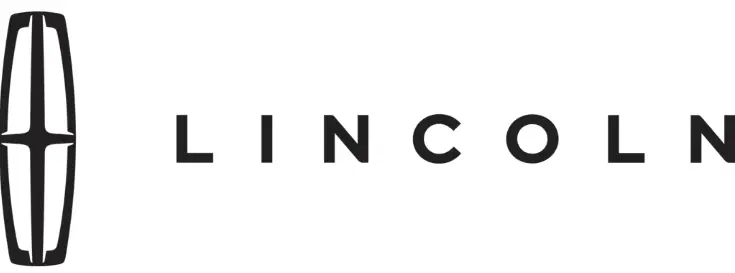
2021 Lincoln Corsair Owner’s Manual
The 2021 Lincoln Corsair is a small, high-end SUV that oozes class and grace. It’s the perfect combination of current style and comfort in a small package. The Corsair has a choice of turbocharged engines that give you a mix of speed and efficiency, making the ride smooth and refined. Lincoln’s dedication to luxury is shown by the high-quality materials, comfy seats, and easy-to-use infotainment system inside. The Corsair is known for having advanced safety features that make the ride safe and fun. These include adaptive cruise control and lane-keeping assist. The 2021 Corsair is a great choice in the competitive luxury SUV market because it performs well in all situations, whether you’re driving in the city or going on a long trip. The 2021 Corsair has a sleek and unique outer design, with elegant lines and Lincoln’s signature grille. Inside the house, there is a calm and relaxing atmosphere with plenty of room for everyone to sit down and careful attention to detail. The infotainment system is easy to use and comes with Apple CarPlay, Android Auto, and a premium audio system called Revel that can be added for a more realistic listening experience. The 2021 Lincoln Corsair is known for being high-quality and well-made, and it’s perfect for people who want the best in a small luxury SUV.
Phone as a Key
WHAT IS PHONE AS A KEY
Phone as a Key allows you to use your phone in place of a passive key.
You can use your phone for the following functions:
- Remote locking and unlocking.
- Passive entry and exit.
- Passive start and drive the vehicle.
- Remote start.
- Memory function recall.
PHONE AS A KEY LIMITATION
Limitations can vary based on the make and model of your phone, phone location, and physical obstructions.
The following items could impact the Phone as a Key performance or prevent functionality in some cases:
- The typical operating range for a Phone as a Key is 131 ft (40 m).
- Your Bluetooth connection is not enabled, is disrupted, or out of range.
- Your Phone as a Key is not active or enabled on at least one phone.
- Your vehicle battery has depleted.
- Your phone battery has depleted.
- Interference from other devices using radio frequencies or physical obstructions.
- Your phone is too close to metal objects or other electronic devices.
Note: Do not leave a duplicate coded key in the vehicle. Always take your keys and phone and lock all doors when leaving the vehicle.
PROGRAMMING YOUR PHONE
To program your smartphone as Phone as a Key:
- Visit your device’s app store to download the Lincoln Way app.
- Create or sign in to the Lincoln Way app and add the vehicle identification number to your account.
- Once you add the vehicle identification number, follow the prompts in the Lincoln Way app to complete the Sync Connect Authorization process.
- After the vehicle is authorized, you can set up the Phone as a Key following the prompts in the Lincoln Way app.
- After Phone as a Key is set up, you can set up the Backup Start Passcode by following the prompts on your touchscreen.
Note: Keep your new Backup Start Passcode with you in case of an emergency.
Resetting Phone as a Key
If the Phone as a Key belongs to your account, you can delete it from your phone.
If not, reset the Phone as a Key using the following steps:
- Press Settings on the touchscreen.
- Press General.
- Press Reset.
- Press Lincoln Way Connect Reset.
- Press Reset All.
- Confirm you would like to continue with erasing all Phones as Key and backup Start Passcodes.
- Press Continue.
- Confirm you are aware you are de-authorizing all authorized users and Lincoln Way Connect settings.
- Press Continue.
Note: Please wait while the vehicle resets all the Phones as a Key, Backup Start Passcodes, and Lincoln Way Connect Settings and de-authorize previously authorized users.
USING THE VALET MODE
- Press Settings on the touchscreen.
- Press Valet Mode.
Note: Have your Backup Start Passcode completely set up before using Valet Mode. Once the system detects a valid Phone as a Key, the temporary passcode displays in both the touchscreen and mobile app. If the system does not detect a valid Phone as a Key, it prompts you to enter your Backup Start Passcode. Once validated, the temporary passcode displays on the touchscreen. - Enter the first five digits of the passcode on the keyless entry keypad to unlock your vehicle.
- Enter the eight-digit passcode on the touchscreen to start and drive your vehicle.
To disable Valet Mode, press Exit Valet Mode on the touchscreen. Once the system detects an authorized Phone as a Key, it disables it. If the system does not detect a valid Phone as a Key, it prompts you to enter your Backup Start Passcode. Once validated, Valet Mode is disabled.
USING THE BACKUP START PASSCODE
If you are unable to start your vehicle with a Phone as a Key, follow the steps below:
- Press the brake pedal and the ignition button. If the system does not detect a valid Phone as a Key, a message appears and the system prompts you for your Backup Start Passcode.
Note: Make sure you have Phone as a Key active on at least one phone to use the previously created Backup Start Passcode.
Note: If the Backup Start Passcode screen does not appear, it is necessary to press the ignition button again. - Use the touchscreen to enter your Backup Start Passcode.
- After entering your Backup Start Passcode, you must press Enter within 30 seconds.
- Once the system validates the Backup Start Passcode, a message alerts you to start your vehicle.
- Press the brake pedal and the ignition button within 20 seconds to start the vehicle.
- If your vehicle does not start, repeat steps 1-5.
System Lockout
The system locks after five attempts of trying to enter a Backup Start Passcode, resetting a current passcode or entering an incorrect Valet Mode passcode.
Note: The system remains locked for five minutes. After five minutes the system allows codes to be entered again.
PHONE AS A KEY – TROUBLESHOOTING
Phone as a Key – Frequently Asked Questions
- How can I tell if my vehicle has a Phone as a Key?
The touchscreen shows the Phone as a Key reset option if your vehicle has a Phone as a Key. If you have registered your vehicle through the Lincoln Way app, a control button appears on the home screen of the Lincoln Way app. - What happens if I cannot unlock the vehicle with a Phone as a Key?
Attempt to move your phone closer to the vehicle. Check that the Lincoln Way app is still running and that the Phone as a Key control screen shows connected. If the phone is connected, attempt to press the remote unlock button in the Lincoln Way app. If the phone is not connected or the remote unlock button does not work in the Lincoln Way app, attempt to force close and restart the app. - Why do I get a No Key Detected message in the instrument cluster display when I am using my Phone as a Key and my phone is in the car?
Your phone’s Bluetooth connection has been disrupted or is not connected. Try reconnecting your phone’s Bluetooth connection. Move the phone closer to the center of the vehicle near the cup holder or center console. Verify your Phone as a Key is still active, enabled, and has not been revoked. - What do I do if my phone is lost, damaged, or the battery has depleted?
Use the Backup Start Passcode that you created to protect yourself in the event that you lose your phone, damage it, or the battery depletes. - How many phones can I use for Phone as a Key?
You can program and activate up to four phones with a Phone as a Key to your vehicle. - How does a valet drive my car if I only use my Phone as a Key?
Have the valet use the temporary valet passcode that you created when using valet mode. - I uninstalled my Lincoln Way app and reinstalled it. Why am I not able to get a new Phone as a Key?
Remove the Phone as a Key that was previously associated with your phone or reset the Phone as a Key from your vehicle, and then request a new Phone as a Key. - Why can I not remotely start the vehicle with my Phone as a Key?
Using the Lincoln Way app, verify your Phone as a Key setup is complete and enabled via Bluetooth connection on at least one phone. If Bluetooth has connected but Phone as a Key setup is not complete, complete the setup of your Phone as a Key, as prompted by the Lincoln Way app.
WHAT IS MYKEY
MyKey allows you to program keys with restricted driving modes to promote good driving habits.
MYKEY SETTINGS
Non-Configurable MyKey Settings Seatbelt Reminder or Belt-Minder™ MyKey mutes the audio system until the drivers, and in some instances, passengers, fasten their seatbelts.
Note: If your vehicle includes an AM/FM radio or a very basic audio system, then the radio may not be mute.
Satellite Radio (If Equipped)
Satellite radio adult content restrictions.
Early Low Fuel
The low fuel level warning lamp turns on earlier.
Driving and Parking Aids
Parking aids, blind spot information system, and cross-traffic alert turn on when you start the engine and cannot be switched off with a MyKey. Pre-collision assist and lane keeping alert turn on when you start the engine but can be switched off with a MyKey. A new destination in the navigation system can only be set using voice commands when using a MyKey, and with your vehicle moving.
Note: MyKey drivers may be able to turn the lane departure warning feature off, but this feature turns back on automatically with every new key cycle.
Configurable MyKey Settings
You can configure the following settings after creating a MyKey.
Speed Limit
Do not set MyKey maximum speed limit to a limit that will prevent the driver from maintaining a safe speed considering posted speed limits and prevailing road conditions. The driver is always responsible for driving in accordance with local laws and prevailing conditions. Failure to do so could result in an accident or injury. You can set a speed limit for your vehicle. Warning messages appear in the information display and a tone sounds if your vehicle reaches the set speed. You cannot override the set speed when using a MyKey.
Speed Reminder
You can set a speed reminder for your vehicle. Warning messages appear in the information display and a tone sounds if your vehicle exceeds the set speed.
Audio System Volume Limit
The audio system’s maximum volume is reduced. A message appears in the information display if you attempt to exceed the volume limit. Automatic volume control turns off.
Emergency Assistance
If you set emergency assistance to always be on, you cannot switch it off with a MyKey.
Do Not Disturb
If you set do not disturb to always on, you cannot switch it off with a MyKey.
Note: If a phone is connected using Apple CarPlay or Android Auto while driving with a MyKey, the driver can receive phone calls and text messages even if the do not disturb restriction is on. If the vehicle comes with satellite radio, the adult content is not restricted.
Traction Control
If you set traction control to always be on, you cannot switch it off with a MyKey.
CREATING A MYKEY
- Open the center console lid.
- Place the passive key in the position shown.
- Switch the ignition on.
- Press Settings on the touchscreen.
- Press Vehicle Settings.
- Press MyKey.
- Press Create MyKey.
- Press Yes.
- Switch the ignition off.

Note: We recommend that you label this key.
PROGRAMMING A MYKEY
You can only program each MyKey to the same settings.
- Switch the ignition on using an admin key.
- Using the touchscreen, press Menu.
- Press Settings.
- Press Vehicle.
- Press MyKey.
- Press a setting.
- Configure the setting.
- Switch the ignition off.
CLEARING ALL MYKEYS
When you clear all MyKeys, you remove all restrictions and return all MyKeys to their original admin key status.
- Switch the ignition on using an admin key.
- Using your touchscreen, press Menu.
- Press Settings.
- Press Vehicle.
- Press MyKey.
- Press Clearing All MyKeys.
- Press Yes to clear all MyKeys from your vehicle.
CHECKING MYKEY SYSTEM STATUS
You can find information about the distance traveled using a MyKey, and the number of admin keys and MyKeys created for your vehicle.
- Switch the ignition on.
- Press Settings on the touchscreen.
- Press Vehicle Settings.
- Press MyKey.
- Press MyKey Information.
- Switch the ignition off.
USING MYKEY WITH REMOTE START SYSTEMS
MyKey is not compatible with unapproved, aftermarket remote start systems. If you choose to install a remote start system, see an authorized dealer for an approved remote start system.
MyKey – Frequently Asked Questions
- What is an admin key?
- An admin key is a key that you have not created as a MyKey.
- Why am I not able to create a MyKey?
- You did not place the admin key in the backup position.
- You did not use an admin key to switch the ignition on.
- The key used to switch the ignition on is the only admin key.
- At least one key needs to remain as an admin key.
- You did not switch the ignition off after creating the last MyKey.
- Why am I not able to program a MyKey?
- The admin key is not inside your vehicle.
- The key used to switch the ignition on is not an admin key.
- You have not created any MyKeys.
- Why am I not able to clear the MyKeys?
- The admin key is not inside your vehicle.
- The key used to switch the ignition on is not an admin key.
- You have not created any MyKeys.
- Why is the MyKey distance not accumulating?
- The key used to start the engine is an admin key.
- An admin key and a MyKey are inside your vehicle.
- You have not created any MyKeys.
- You have cleared the MyKeys.
- Why am I not able to start the engine with a MyKey?
- An admin key and a MyKey are inside your vehicle.
MYKEY – TROUBLESHOOTING
MyKey – Information Messages
FAQ
The 2021 Corsair typically seats up to five passengers.
Engine options may include turbocharged four-cylinder engines, offering a combination of power and efficiency.
Yes, AWD is often available as an option, providing enhanced traction and stability.
Yes, the Corsair typically offers various trim levels, each with its own set of features and options.
Safety features may include options like adaptive cruise control, lane departure warning, blind-spot monitoring, and more, depending on the trim level.
Yes, the Corsair often comes with an advanced infotainment system, touchscreen displays, Apple CarPlay, Android Auto, and available navigation.
Yes, you can often choose from various interior materials and trims to customize your Corsair’s cabin to your preferences.
Fuel efficiency can vary depending on the engine and configuration, but it’s generally designed to provide good mileage for a luxury SUV.
Lincoln typically offers a range of custom accessories and add-ons to enhance the Corsair’s functionality and appearance.
The warranty typically includes a limited warranty, powertrain warranty, and roadside assistance. Specific coverage details can vary.
Yes, a mobile app is often available for controlling and accessing various features, such as remote vehicle controls.
Yes, most dealerships offer financing and lease options to help you acquire a Corsair.
The Corsair can come equipped with features like a premium sound system, wireless charging, and advanced driver assistance systems.
Lincoln may offer hybrid or electric versions of the Corsair, depending on availability in your region.
You can visit the official Lincoln website, contact your local dealership, or request a brochure for pricing and availability details.

