Nissan ALTIMA 2022 ProPILOT Assist
The cutting-edge ProPILOT technology, a whole package of driver assistance features intended to improve the driving experience, is unveiled in the 2022 Nissan Altima. ProPILOT combines lane-centering technology, which gently guides the Altima to stay centered within its lane on highways, with adaptive cruise control, which automatically modifies speed to maintain a safe following distance. This device, which can be triggered with a single button press, makes driving on the highway more enjoyable and convenient while also decreasing driver tiredness and improving safety. ProPILOT is meant to supplement drivers’ driving duties, not take them over, so even if it offers helpful support, drivers are urged to stay alert and prepared to take over when necessary. This clever system is a perfect example of how the Altima is dedicated to fusing state-of-the-art technology with practicality for daily driving.
2023 Nissan Altima Specs, Price, Features and Mileage (Brochure)
PROPILOT ASSIST (if so equipped)
WARNING
Failure to follow the warnings and instructions for proper use of the ProPI-LOT Assist system could result in serious injury or death.
- ProPILOT Assist is not a self-driving system. Within the limits of its capabilities, as described in this manual, it helps the driver with certain driving activities.
- The ProPILOT Assist system is not a replacement for proper driving procedures and is not designed to correct careless, inattentive or absent-minded driving. ProPILOT Assist will not always steer the vehicle to keep it in the lane. The ProPILOT Assist system is not designed to prevent loss of control. It is the driver’s responsibility to stay alert, drive safely, keep the vehicle in the traveling lane, and be in control of the vehicle at all times.
- There are limitations to the ProPILOT Assist system capability. The ProPI-LOT Assist system does not function in all driving, traffic, weather, and road conditions. It is the driver’s responsibility to stay alert, drive safely, keep the vehicle in the traveling lane, and be in control of the vehicle at all times.
- The ProPILOT Assist system is only an aid to assist the driver and is not a collision warning or avoidance device.
- The ProPILOT Assist system is for highway use only and is not intended for city driving. Failure to apply the brakes or steer the vehicle when necessary may result in a serious accident.
- Always observe posted speed limits and do not set the speed over them.
- Never take your hands off the steering wheel when driving. Always keep your hands on the steering wheel and drive your vehicle safely.
- Never unfasten your safety belt when using ProPILOT Assist. Doing so automatically cancels the ProPILOT Assist system.
- The ProPILOT Assist system does not react to stationary and slow-moving vehicles.
- Always drive carefully and attentively when using the ProPILOT Assist system. Read and understand the Owner’s Manual thoroughly before using the ProPILOT Assist system. To avoid serious injury or death, do not rely on the system to prevent accidents or to control the vehicle’s speed in emergency situations. Do not use the ProPILOT Assist system except in appropriate road and traffic conditions.

The ProPILOT Assist system is intended to enhance the operation of the vehicle when following a vehicle traveling in the same lane and direction. The ProPILOT Assist system uses a multi-sensing front camera OA installed behind the windshield and a radar sensor located on the front of the vehicle OB to measure the distance to the vehicle ahead in the same lane and to monitor the lane markers. If the vehicle detects a slower-moving vehicle ahead, the system will reduce the vehicle speed so that your vehicle follows the vehicle in front at the selected distance. The system will also help keep the vehicle centered in the traveling lane when clear lane markings are detected.

- PROPILOT ASSIST SYSTEM OPERATION
Steering-wheel-mounted control (left) - Vehicle information display
- Steering-wheel-mounted control (right)
- ProPILOT Assist switch
The ProPILOT Assist system has the following two functions:
Intelligent Cruise Control (ICC)
The ICC system can be set to one of two cruise control modes:
- Conventional (fixed speed) cruise control mode: For cruising at a preset speed
NOTE:
Steering Assist is not available in the conventional (fixed speed) cruise control mode. Vehicle-to-vehicle distance control mode: The ICC system maintains a selected distance from the vehicle in front of you within the speed range of 0 to 90 mph (0 to 144 km/h) up to the set speed. The set speed can be selected by the driver between 20 to 90 mph (32 to 144 km/h). When the vehicle ahead slows to a stop, your vehicle gradually decelerates to a standstill. When the vehicle is stopped, the ICC system maintains braking force to keep your vehicle stopped.
NOTE:
When your vehicle is stopped for less than 3 seconds and the vehicle ahead begins to move, your vehicle will start moving again automatically. When your vehicle is at a standstill for more than 3 seconds and the vehicle ahead begins to accelerate, push the RES+ switch or lightly depress the accelerator pedal. The ICC system starts to follow the vehicle ahead. When no vehicle is detected ahead within the driver-selected distance, the vehicle travels at the speed set by the driver. The speed must be above 20 mph (32 km/h) to use this function.
NOTE:
Even if the Automatic Emergency Braking (AEB) with Pedestrian Detection setting is turned off by the driver using the “Settings” menu in the vehicle information display, AEB with Pedestrian Detection will be automatically turned on when ICC is used.
Steering Assist
The Steering Assist function controls the steering system to help keep your vehicle within the traveling lane. When there is no vehicle ahead, Steering Assist is not available at speeds under 37 mph (60 km/h).
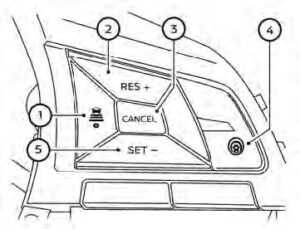
ProPILOT Assist switches
- DISTANCE switch:
- Long
- Middle
- Short
- RES+ switch:
Resumes set speed or increases speed incrementally - CANCEL switch:
Deactivates the ProPILOT Assist system - ProPILOT Assist switch:
Turns the ProPILOT Assist system on or off - SET- switch:
Sets desired cruise speed or reduces speed incrementally - Steering Assist switch:
Turns the Steering Assist function on or off
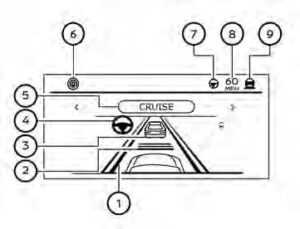
The ProPILOT Assist system display and indicators
- Lane marker indicator
Indicates whether the system detects lane markers- No lane markers displayed: Steering Assist is turned off
- Lane marker indicator (gray): No lane markers detected
- Lane marker indicator (green): Lane markers detected
- Lane marker indicator (yellow): Lane departure is detected
- Set distance indicator
- Displays the selected distance
- The vehicle ahead detection indicator
- Indicates whether the system detects a vehicle in front of you
- Steering Assist indicator
- Indicates the status of the Steering Assist function by the color of the indicator
- Steering Assist indicator (gray): Steering Assist standby
- Steering Assist indicator (green): Steering Assist active
- Steering Assist indicator (orange): Steering Assist malfunction
- ProPILOT Assist activation
- Displays once the ProPILOT Assist system is activated
- ProPILOT Assist status indicator
- Indicates the status of the ProPILOT Assist system by the color of the indicator
- Steering Assist status indicator/warning
- Displays the status of the Steering Assist by the color of the indicator/warning
- No Steering Assist status indicator displayed: Steering Assist is turned off
- Steering Assist indicator (gray): Steering Assist standby
- Steering Assist indicator (green): Steering Assist active
- Steering Assist indicator (yellow): Steering Assist malfunction
- Set vehicle speed indicator
- Indicates the set vehicle speed
- Speed control status indicator/warning
Displays the status of speed control by the color and shape of the indicator/warning- Speed control status indicator/warning (gray): ICC standby
- Speed control status indicator/warning (solid green ): ICC (distance control mode) is active (vehicle detected ahead). Your vehicle matches the speed of the vehicle ahead.
- Speed control status indicator/warning (green outline ): ICC (maintain speed control mode) is active (no vehicle detected ahead). Your vehicle maintains the driver-selected set speed.
- speed control status indicator/warning (orange): Indicates an ICC malfunction
TURNING THE CONVENTIONAL (fixed speed) CRUISE CONTROL MODE ON
NOTE:
ProPILOT Assist provides no approach warnings, automatic braking, or steering assist in the conventional (fixed speed) cruise control mode. To choose the conventional (fixed speed) cruise control mode, push and hold the ProPILOT Assist switch for longer than approximately 1.5 seconds.

- Automatic Emergency Braking (AEB) with Pedestrian Detection
- Lane Departure Warning (LDW) when shaded and Intelligent Lane Intervention (I-LI) when solid
- Blind Spot Warning (BSW)
OPERATING PRO PILOT ASSIST
- Push the ProPILOT Assist to switch OA. This turns on the ProPILOT Assist system.
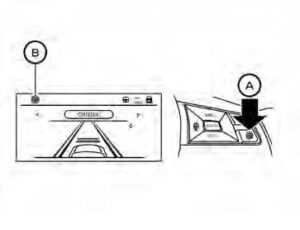
- A screen is displayed for a period of time that indicates the status of the driving aid functions.
- AEB with Pedestrian Detection, LDW, and BSW are enabled when the specified driving aid is shaded.
- I-LI is enabled when the driving aid is solid.
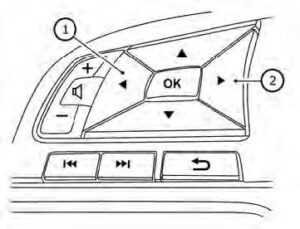
- To change the status of the driving aids, use the 1O or 2O button to navigate the settings screen.
- The status of the ProPILOT Assist system is displayed in the vehicle information display OB.
- Accelerate or decelerate your vehicle to the desired speed.
- Push the SET- switch OC. The ProPILOT Assist system begins to automatically maintain the set speed. The ProPILOT Assist activation indicator OD and ProPI-LOT Assist status indicator OE to illuminate (blue). When a vehicle ahead is traveling at a speed of 20 mph (32 km/h) or below and the SET- switch is pushed, the set speed of your vehicle is 20 mph (32 km/h).
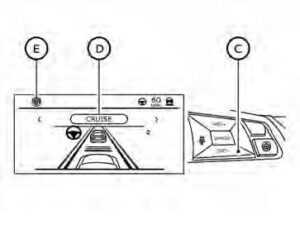
NOTE:
When Lane Departure Prevention is enabled in the settings menu, turning the ProPILOT Assist system (if so equipped) on will activate the I-LI system at the same time. If Lane Departure Prevention is not enabled in the settings menu, I-LI will automatically activate when the Pro-PILOT Assist system is “SET.” 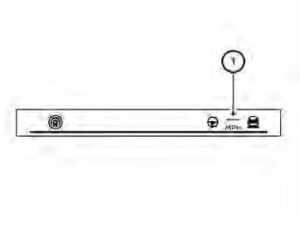
When the SET- switch is pushed under the following conditions, the ProPILOT Assist system cannot be set and the set vehicle speed indicator 1O blinks for approximately 2 seconds:
- When traveling below 20 mph (32 km/h) and the vehicle ahead is not detected
- When the shift lever is not in the D (Drive) position or manual shift mode
- When the parking brake is applied
- When the brakes are operated by the driver
- When the VDC system is off.
- When the VDC system (including the traction control system) is operating
- When a wheel is slipping
- When any door is open
- When the driver’s seat belt is not fastened

How to change the set vehicle speed
The set vehicle speed can be adjusted. To change to a faster cruising speed:
- Push and hold the RES+ switch. The set vehicle speed increases by approximately 5 mph (5 km/h).
- Push, then quickly release, the RES+ switch. Each time you do this, the set speed increases by approximately 1 mph (1 km/h).
To change to a slower cruising speed: - Push and hold the SET- switch. The set vehicle speed decreases by approximately 5 mph (5 km/h).
- Push, then quickly release, the SET switch. Each time you do this, the set speed decreases by approximately 1 mph (1 km/h).
How to momentarily accelerate or decelerate
Depress the accelerator pedal when acceleration is required. Release the accelerator pedal to resume the previously set vehicle speed. Depress the brake pedal when deceleration is required. Control by the ProPILOT Assist system is canceled. Push the RES+ switch to resume the previously set vehicle speed.
WARNING
When the accelerator pedal is depressed and you are approaching the vehicle ahead, the ICC system will neither control the brake nor warn the driver with the chime and display. The driver must manually control the vehicle’s speed to maintain a safe distance from the vehicle ahead. Failure to do so could result in severe personal injury or death.
NOTE:
When you accelerate by depressing the accelerator pedal or decelerate by pushing the SET- switch and the vehicle travels faster than the speed set by the driver, the set speed vehicle indicator will blink.

How to change the set distance to the vehicle ahead
The distance to the vehicle ahead can be selected at any time. Each time the DISTANCE switch OA is pushed, the set distance will change to long, middle, short and back to long again in that sequence.
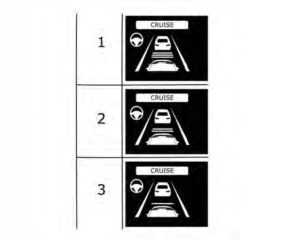
Distance Approximate distance at 60 mph (100 km/h) [ft (m)]
- Long 200 (60)
- Middle 150 (45)
- Short 90 (30)
- The distance to the vehicle ahead changes automatically according to the vehicle’s speed. The higher the vehicle speed, the longer the distance.
- The distance setting will remain at the current setting even if the engine is restarted.
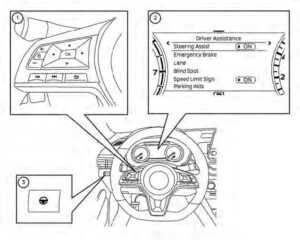
HOW TO ENABLE/DISABLE THE STEERING ASSIST
- Steering-wheel-mounted control (left)
- Vehicle information display
- Steering Assist switch
Use the following methods to enable or disable the Steering Assist. Steering Assist switch: To turn the Steering Assist on or off, push the Steering Assist switch 3O on the instrument panel.
NOTE:
When the Steering Assist switch is used to turn the system on or off, the system remembers the setting even if the ignition switch is cycled. The switch must be pushed again to change the setting to on or off. The Steering Assist switch changes the status of the “Steering Assist” selection made in the “Settings” screen in the vehicle information display.
Setting in the vehicle information display:
- Press the button on the steering wheel 1O until “Settings” displays in the vehicle information display 2O.
- Use the button 1O to select “Driver Assistance.” Then press the OK button 1O.
- Use the button 1O to select “Steering Assist” and then press the OK button 1O to turn the system on or off.
NOTE:
When the Cruise screen is displayed on the vehicle information display, press the OK button on the steering wheel to call up the “Driving Aids” setting display. When enabling/disabling the system through the vehicle information display or when pushing the Steering Assist switch, the system retains the current settings even if the engine is restarted.
How to cancel the ProPILOT Assist system
To cancel the ProPILOT Assist system, use one of the following methods:
- Push the CANCEL switch.
- Tap the brake pedal (except at a standstill).
- push the ProPILOT Assist switch to turn the system off. The ProPILOT Assist status indicator will go out.
When the ProPILOT Assist system is canceled while the vehicle is stopped, the electronic parking brake is automatically activated.
WARNING
To prevent the vehicle from moving or rolling unexpectedly, which could result in serious personal injury or prop-erty damage, before exiting the vehicle make sure to push the ProPILOT Assist switch to turn the system off, place the shift lever in the P (Park) position, and turn the engine off.
INTELLIGENT CRUISE CONTROL (ICC) (for vehicles with ProPILOT Assist)
WARNING
Failure to follow the warnings and instructions for proper use of the ICC system could result in serious injury or death.
- The ICC system is only an aid to assist the driver and is not a collision warning or avoidance device. It is recommended for highway use only and it is not intended for city driving. It is the driver’s responsibility to stay alert, drive safely, and be in control of the vehicle at all times.
- There are limitations to the ICC system’s capability. The ICC system does not function in all driving, traffic, weather, and road conditions. It is the driver’s responsibility to stay alert, drive safely, keep the vehicle in the traveling lane, and be in control of the vehicle at all times.
- Always observe posted speed limits and do not set the speed over them.
- The ICC system does not react to stationary and slow-moving vehicles.
- Always drive carefully and attentively when using the ICC system. Read and understand the Owner’s Manual thoroughly before using the ICC system. To avoid serious injury or death, do not rely on the system to prevent accidents or to control the vehicle’s speed in emergency situations. Do not use the ICC system except in appropriate road and traffic conditions.
ICC system operation
The ICC system is designed to maintain a selected distance from the vehicle in front of you and can reduce the speed to match a slower vehicle ahead. The system decelerates the vehicle as necessary and if the vehicle ahead comes to a stop, the vehicle decelerates to a standstill. However, the ICC system can only apply up to 40% of the vehicle’s total braking power. This system should only be used when traffic conditions allow vehicle speeds to remain fairly constant or when vehicle speeds change gradually. If a vehicle moves into the traveling lane ahead or if a vehicle traveling ahead rapidly decelerates, the distance between vehicles may become closer because the ICC system cannot decelerate the vehicle quickly enough. If this occurs, the ICC system sounds a warning chime and blinks the system display to notify the driver to take necessary action.
The ICC system cancels and a warning chime sounds if the speed is below approximately 15 mph (24 km/h) and a vehicle is not detected ahead.
The ICC system operates as follows:
- When there are no vehicles traveling ahead, the ICC system maintains the speed set by the driver. The set speed range is between approximately 20 and 90 mph (32 and 144 km/h).
- When there is a vehicle traveling ahead, the ICC system adjusts the speed to maintain the distance, selected by the driver, from the vehicle ahead. If the vehicle ahead comes to a stop, the vehicle decelerates to a standstill. Once your vehicle stops, the ICC system keeps the vehicle stopped.
- When your vehicle is stopped for less than 3 seconds and the vehicle ahead begins to move, your vehicle will start moving again automatically.
- When your vehicle is at a standstill for more than 3 seconds and the vehicle ahead begins to accelerate, push the RES+ switch or lightly depress the accelerator pedal. The ICC system starts to follow the vehicle ahead.
- When the vehicle traveling ahead moves to a different traveling lane, the ICC system accelerates and maintains vehicle speed up to the set speed.
The ICC system does not control vehicle speed or warn you when you approach stationary and slow-moving vehicles. You must pay attention to vehicle operation to maintain proper distance from vehicles ahead when approaching toll gates or traffic congestion.
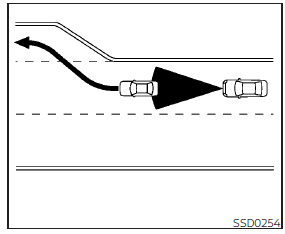
When driving on the freeway at a set speed and approaching a slower traveling vehicle ahead, the ICC system adjusts the speed to maintain the distance, selected by the driver, from the vehicle ahead. If the vehicle ahead changes lanes or exits the freeway, the ICC system accelerates and maintains the speed up to the set speed. Pay attention to the driving operation to maintain control of the vehicle as it accelerates to the set speed.
The vehicle may not maintain the set speed on winding or hilly roads. If this occurs, you will have to manually control the vehicle’s speed.
Normally when controlling the distance to a vehicle ahead, the system automatically accelerates or decelerates your vehicle according to the speed of the vehicle ahead.
Depress the accelerator to properly accelerate your vehicle when acceleration is required for a lane change. Depress the brake pedal when deceleration is required to maintain a safe distance to the vehicle ahead due to sudden braking or if a vehicle cuts in. Always stay alert when using the ICC system.
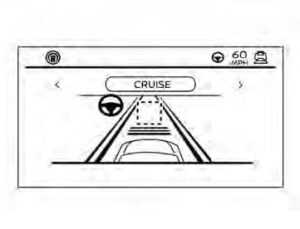
The system is set to display with no vehicle detected ahead
No vehicle was detected ahead
The driver sets the desired vehicle speed based on the road conditions. The ICC system maintains the set vehicle speed, similar to standard cruise control, as long as no vehicle is detected in the lane ahead. The ICC system displays the set speed.
NOTE:
- The stop lights of the vehicle come on when braking is performed by the ICC system.
- When the brake is applied by the system, a noise may be heard. This is not a malfunction.
When the ICC system detects a vehicle ahead, the vehicle ahead detection indicator and the speed control status indicator (distance control mode) illuminate (solid green ).
Vehicle ahead stops
When the vehicle ahead decelerates to stop, your vehicle decelerates to a standstill. Once your vehicle stops, the ICC system automatically applies the brakes to keep the vehicle stopped. When your vehicle is at a standstill, the “(RES+) Press to start” message is displayed on the vehicle information display.
NOTE:
When your vehicle stops for less than 3 seconds, your vehicle will automatically follow the vehicle as it accelerates from a stop.
Vehicle ahead accelerates
When your vehicle is stopped and the vehicle ahead begins to accelerate, push the RES+ switch or lightly depress the accelerator pedal. The ICC system starts to follow the vehicle ahead.
Vehicle ahead not detected
When a vehicle is no longer detected ahead, the ICC system gradually accelerates your vehicle to resume the previously set vehicle speed. The ICC system then maintains the set speed.
When a vehicle is no longer detected, the vehicle ahead detection indicator turns off and the speed control status indicator (maintain speed control mode) illuminates (green outline ).
The ICC system gradually accelerates to the set speed, but you can depress the accelerator pedal to quickly accelerate. When a vehicle is no longer detected and your vehicle is traveling under approximately 15 mph (24 km/h), the ICC system automatically cancels.
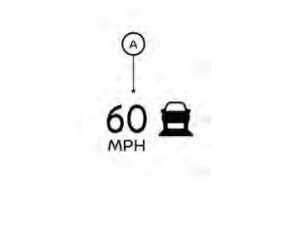
When passing another vehicle, the set
speed indicator OA flashes when the vehicle speed exceeds the set speed. The vehicle ahead detection indicator turns off when the area ahead of the vehicle is open. When the pedal is released, the vehicle re-turns to the previously set speed. Even though your vehicle speed is set in the ICC system, you can depress the accelerator pedal when it is necessary to accelerate your vehicle rapidly.
Cut-in detection
If a vehicle moves into your traveling lane near your vehicle, the ICC system may inform the driver by flashing the vehicle ahead detection indicator.
Approach warning
If your vehicle comes closer to the vehicle ahead due to rapid deceleration of that vehicle or if another vehicle cuts in, the system warns the driver with the chime and ICC system display. Decelerate by depressing the brake pedal to maintain a safe vehicle distance if:
- The chime sounds.
- The vehicle ahead detection indicator and set distance indicator blink.
- You judge it necessary to maintain a safe distance.
The warning chime may not sound in some cases when there is a short distance between vehicles. Some examples are: - When the vehicles are traveling at the same speed and the distance between vehicles is not changing.
- When the vehicle ahead is traveling faster and the distance between vehicles is increasing.
- When a vehicle cuts in near your vehicle. The warning chime will not sound when:
- Your vehicle approaches other vehicles that are parked or moving slowly.
- the accelerator pedal is depressed, overriding the system.
NOTE:
The approach warning chime may sound and the system display may flash when the radar sensor detects objects on the side of the vehicle or on the side of the road. This may cause the ICC system to decelerate or accelerate the vehicle. The radar sensor may detect these objects when the vehicle is driven on winding, narrow, or hilly roads or when the vehicle is entering or exiting a curve. In these cases, you will have to manually control the proper distance ahead of your vehicle.
Also, the sensor sensitivity can be affected by vehicle operation (steering maneuver or driving position in the lane) or traffic or vehicle conditions (for example, if a vehicle is being driven with some damage).
Acceleration when passing
When the ICC system is engaged above 43 mph and following a slower vehicle (below ICC set speed), and the turn signal is activated to the left, the ICC system will automatically start to accelerate the vehicle to help initiate passing on the left and will begin to reduce the distance to the vehicle directly ahead. Only the left-side turn signal operates this feature. As the driver steers the vehicle and moves into the passing lane, if no vehicle is detected ahead the ICC system will continue to accelerate to the ICC system set speed. If another vehicle is detected ahead, then the vehicle will accelerate up to the following speed of that vehicle. If the vehicle is not steered into the left lane to pass, the acceleration will stop after a short time and regain the set following distance. Acceleration can be stopped at any point by depressing the brake pedal or the CANCEL switch on the steering wheel.
WARNING
In order to reduce the risk of a collision that may result in serious injury or death, please be aware of the following:
- This function is only activated with the left turn signal and will briefly accelerate the vehicle even if a lane change is not initiated. This can include non-passing situations such as left-side exits.
- Ensure that when passing another vehicle, the adjacent lane is clear before initiating the pass. Sudden changes in traffic may occur while passing- always manually steer or brake as needed- never solely rely on the system.
ICC system limitations
WARNING
Listed below are the system limitations for the ICC system. Failure to operate the vehicle in accordance with these system limitations could result in serious injury or death:
- The ICC system is primarily intended for use on straight, dry, open roads with light traffic. It is not advisable to use the ICC system in city traffic or congested areas.
- The ICC system will not adapt automatically to road conditions. This system should be used in evenly flowing traffic. Do not use the system on roads with sharp curves or on icy roads, in heavy rain or in fog.
- As there is a performance limit to the distance control function, never rely solely on the ICC system. This system does not correct careless, inattentive or absentminded driving or overcome poor visibility in rain, fog, or other bad weather. Decelerate the vehicle speed by depressing the brake pedal, depending on the distance to the vehicle ahead and the surrounding circumstances in order to maintain a safe distance between vehicles.
- When the ICC system automatically brings the car to a stop, your vehicle can automatically accelerate if the vehicle is stopped for less than approximately 3 seconds. Be prepared to stop your vehicle if necessary.
- Always pay attention to the operation of the vehicle and be ready to manually control the proper following distance. The ICC system may not be able to maintain the selected distance between vehicles (following distance) or selected vehicle speed under some circumstances.
- The system may not detect the vehicle in front of you in certain road or weather conditions.
- To avoid accidents, never use the ICC system under the following conditions:
- On roads with heavy, high-speed traffic or sharp curves
- On slippery road surfaces such as on ice or snow, etc.
- During bad weather (rain, fog, snow, etc.)
- When rain, snow, or dirt adheres to the bumper around the distance sensor
- On steep downhill roads (the vehicle may go beyond the set vehicle speed and frequent braking may result in overheating the brakes)
- On repeated uphill and downhill roads
- When traffic conditions make it difficult to keep a proper distance between vehicles because of frequent acceleration or deceleration
- Interference by other radar sources.
- Do not use the ICC system if you are towing a trailer. The system may not detect a vehicle ahead. In some road or traffic conditions, a vehicle or object can unexpectedly come into the sensor detection zone and cause automatic braking. Always stay alert and avoid using the ICC system where not recommended in this warning section.
The ICC system will not detect the following objects:
- Stationary or slow-moving vehicles
- Pedestrians or objects in the roadway
- Oncoming vehicles in the same lane
- Motorcycles traveling offset in the travel lane
- The following are some conditions in which the radar sensor cannot properly detect a vehicle ahead and the system may not operate properly:
- When the sensor detection is reduced (conditions such as rain, snow, fog, dust storms, sandstorms, and road spray from other vehicles)
- Driving on a steep downhill slope or roads with sharp curves
- Driving on a bumpy road surface, such as an uneven dirt road
- If dirt, ice, snow or other material is covering the radar sensor area
- A complicated-shaped vehicle such as a car carrier trailer or flatbed truck/trailer is near the vehicle ahead.
- Interference by other radar sources
- When your vehicle is towing a trailer, etc.
- When excessively heavy baggage is loaded in the rear seat or cargo area of your vehicle.
The ICC system is designed to automatically check the radar sensor’s operation within the limitations of the system. The detection zone of the radar sensor is limited. A vehicle ahead must be in the detection zone for the ICC system to maintain the selected distance from the vehicle ahead. A vehicle ahead may move outside of the detection zone due to its position within the same lane of travel. Motorcycles may not be detected in the same lane ahead if they are traveling offset from the center line of the lane. A vehicle that is entering the lane ahead may not be detected until the vehicle has completely moved into the lane. If this occurs, the ICC system may warn you by blinking the system indicator and sounding the chime. The driver may have to manually control the proper distance away from the vehicle traveling ahead. The ICC system (with ProPILOT Assist) uses a multi-sensing front camera.
The following are some conditions in which the camera may not properly detect a vehicle and detection of a vehicle ahead may be delayed:
- Poor visibility (conditions such as rain, snow, fog, dust storms, sandstorms, and road spray from other vehicles)
- The camera area of the windshield is fogged up or covered with dirt, water drops, ice, snow, etc.
- Strong light (for example, sunlight or high beams from oncoming vehicles) enters the front camera
- A sudden change in brightness occurs (for example, when the vehicle enters or exits a tunnel or shaded area or lightning flashes)
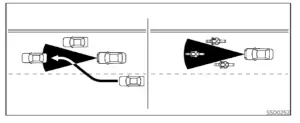
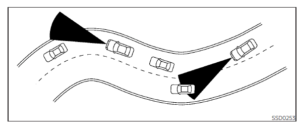
When driving on some roads, such as winding, hilly, curved, narrow roads, or roads that are under construction, the radar sensor may detect vehicles in a different lane, or may temporarily not detect a vehicle traveling ahead. This may cause the radar system to decelerate or accelerate the vehicle. The detection of vehicles may also be affected by vehicle operation (steering maneuver or traveling position in the lane, etc.) or vehicle condition. If this occurs, the ICC system may warn you by blinking the system indicator and sounding the chime unexpectedly. You will have to manually control the proper distance away from the vehicle traveling ahead.
System Temporarily Unavailable
The following are conditions in which the ICC system may be temporarily unavailable. In these instances, the ICC system may not cancel and may not be able to maintain the selected following distance from the vehicle ahead.
Condition A
Under the following conditions, the ICC system is automatically canceled. A chime will sound and the system will not be able to be set:
- Any door is open.
- The driver’s seat belt is not fastened.
- The vehicle ahead is not detected and your vehicle is traveling below the speed of 15 mph (24 km/h).
- Your vehicle has been stopped by the ICC system for approximately 3 minutes or longer.
- The shift lever is not in the D (Drive) position or manual shift mode.
- The electronic parking brake is applied.
- The VDC system is turned off.
- The AEB with Pedestrian Detection applies harder braking.
- VDC (including the traction control system) operates.
- A wheel slips.
- When the radar signal is temporarily interrupted.
Action to take:
When the conditions listed above are no longer present, turn the system off using the ProPILOT Assist switch. Turn the ProPI-LOT Assist system back on to use the system.
NOTE:
When the ICC system is canceled under the following conditions at a standstill, the electronic parking brake is automatically activated:
- Any door is open.
- The driver’s seat belt is not fastened.
- Your vehicle has been stopped by the ICC system for approximately 3 minutes or longer.
- The shift lever is not in the D (Drive) position or manual shift mode.
- The VDC system is turned off.
- When distance measurement becomes impaired due to adhesion of dirt or obstruction to the sensor.
- When the radar signal is temporarily interrupted.
Condition B
When there is inclement weather (rain, fog, snow, etc.) blocking the front radar sensor, the ICC system will automatically be canceled, the chime will sound and the “For-ward Driving Aids temporarily disabled Front Sensor blocked See Owner’s Manual” warning message will appear in the vehicle information display.
Action to take:
When the conditions listed above are no longer present, the warning message will no longer be available in the vehicle information display and the system will operate normally. If the “Forward Driving Aids temporarily disabled Front Sensor blocked See Owner’s Manual” warning message continues to be displayed, have the system checked. It is recommended that you visit a NISSAN dealer for this service.
Condition C
When the radar sensor of the front bumper is covered with dirt or is obstructed, the ICC system will automatically be canceled. The chime will sound and the “Forward Driving Aids temporarily disabled Front Sensor blocked See Owner’s Manual” warning message will appear in the vehicle information display.
Action to take:
If the warning message appears, stop the vehicle in a safe place, place the shift lever in the P (Park) position, and turn the engine off. When the radar signal is temporarily interrupted, clean the sensor area of the front bumper and restart the engine. If the “Forward Driving Aids temporarily disabled Front Sensor blocked See Owner’s Manual” warning message continues to be displayed, have the system checked. It is recommended that you visit a NISSAN dealer for this service.
Condition D
When driving on roads with limited road structures or buildings (for example, long bridges, deserts, snow fields, driving next to long walls), the system may illuminate the system warning light and display the “For-ward Driving Aids temporarily disabled Front Sensor blocked See Owner’s Manual” warning message.
Action to take:
When the above driving conditions no longer exist, turn the system back on.
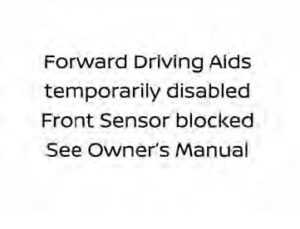
ICC system malfunction
If the ICC system malfunctions, it will be turned off automatically, a chime will sound, and the speed control status warning (orange) will illuminate.
Action to take:
If the warning light comes on, stop the vehicle in a safe place. Turn the engine off, restart the engine, and set the ICC system again. If it is not possible to set the ICC system or the indicator stays on, it may be malfunction. Although normal driving can be continued, the ICC system should be inspected. It is recommended that you visit a NISSAN dealer for this service.
NOTE:
If the ICC system is temporarily unavailable, the conventional cruise control mode may still be used.
ICC sensor maintenance
The radar sensor is located on the front of the vehicle.
To keep the ICC system operating properly, be sure to observe the following:
- Always keep the sensor area of the front bumper/emblem clean.
- Do not strike or damage the areas around the sensor.
- Do not attach a sticker (including transparent material) or install an accessory near the sensor. This could cause failure or malfunction.
- Do not attach metallic objects near the sensor area (brush guard, etc.). This could cause failure or malfunction.
- Do not alter, remove, or paint the front bumper.
- Before customizing or restoring the front bumper, it is recommended that you visit a NISSAN dealer. The camera sensor is located above the inside mirror.
To keep the proper operation of the systems and prevent a system malfunction, be sure to observe the following:
- Always keep the windshield clean.
- Do not attach a sticker (including transparent material) or install an accessory near the camera unit.
- Do not place reflective materials, such as white paper or a mirror, on the instrument panel. The reflection of sunlight may adversely affect the camera unit’s capability of detecting the lane markers.
- Do not strike or damage the areas around the camera unit. Do not touch the camera lens or remove the screw located on the camera unit.
- If the camera unit is damaged due to an accident, it is recommended that you visit a NISSAN dealer.
STEERING ASSIST
WARNING
Failure to follow the warnings and instructions for proper use of the Steering Assist could result in serious injury or death.
- The Steering Assist is not a replacement for proper driving procedures and is not designed to correct careless, inattentive, or absent-minded driving. The Steering Assist will not always steer the vehicle to keep it in the lane. It is not designed to prevent loss of control. It is the driver’s responsibility to stay alert, drive safely, keep the vehicle in the traveling lane, and be in control of the vehicle at all times. As there is a performance limit to the Steering Assist’s capability, never rely solely on the system. The Steering Assist does not function in all driving, traffic, weather, and road conditions. Always drive safely, pay attention to the operation of the vehicle, and manually control your vehicle appropriately. The Steering Assist is intended for use on well-developed freeways or highways with gentle (moderate) curves. To avoid the risk of an accident, do not use this system on local or non-highway roads. The Steering Assist only steers the vehicle to maintain its position in the center of a lane. The vehicle will not steer to avoid objects in the road in front of the vehicle or to avoid a vehicle moving into your lane. It is the driver’s responsibility to stay alert, drive safely, keep the vehicle in the traveling lane, and be in control of the vehicle at all times. Never take your hands off the steering wheel when driving. Always keep your hands on the steering wheel and drive your vehicle safely. Always drive carefully and attentively when using the Steering Assist. Read and understand the Owner’s Manual thoroughly before using the Steering Assist. To avoid serious injury or death, do not rely on the system to prevent accidents or to control the vehicle’s speed in emergency situations. Do not use the Steering Assist except in appropriate road and traffic conditions.
Steering Assist operation
The Steering Assist controls the steering system to help keep your vehicle near the center of the lane when driving. The Steering Assist is combined with the Intelligent Cruise Control (ICC) system.
The Steering Assist can be activated when the following conditions are met:
- The ICC system is activated.
- Lane markers on both sides are clearly detected.
- A vehicle ahead is detected (when the vehicle is driven at speeds under 37 mph [60 km/h]).
- The driver grips the steering wheel.
- The vehicle is driven at the center of the lane.
- The turn signals are not operated.
- The windshield wiper is not operated in the high (HI) speed operation (the Steer-ing Assist function is disabled after the wiper operates for approximately 10 seconds).
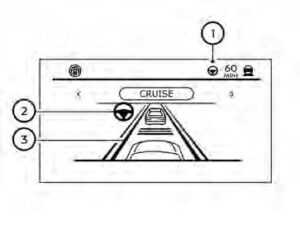
Steering Assist display and indicators
- Steering Assist status indicator/warning
Displays the status of the Steering Assist by the color of the indicator/warning- Steering Assist indicator (gray): Steering Assist standby
- Steering Assist indicator (green): Steering Assist active
- Steering Assist indicator (yellow): Steering Assist malfunction
- Steering Assist indicator
Indicates the status of the Steering Assist by the color of the indicator- Steering Assist indicator (gray): Steering Assist standby
- Steering Assist indicator (green): Steering Assist active
- Lane marker indicator
Indicates whether the system detects the lane marker- Lane marker indicator (gray): Lane markers not detected
- Lane marker indicator (green): Lane markers detected
- Lane marker indicator (yellow): Lane departure is detected
- When the Steering Assist is in operation, the Steering Assist status indicator 1O, the Steering Assist indicator 2O, and the lane marker indicator 3O on the vehicle information display turn green. A chime sounds when the Steering Assist initially activates. When the Steering Assist deactivates, the Steering Assist status indicator 1O, the Steering Assist indicator 2O, and the lane marker indicator 3O on the vehicle information display turn gray, and a chime sound twice.
Intelligent Lane Intervention (I-LI)
When a curve or strong cross wind exceeds the capabilities of Steering Assist and your vehicle approaches either the left or the right side of the traveling lane, the I-LI indicator (orange) on the instrument panel flashes to alert the driver. Then, the I-LI system automatically applies the brakes for a short period of time to help assist the driver in returning the vehicle to the center of the traveling lane. This action is in addition to any Steering Assist actions.

If the steering wheel is not operated or the driver takes his/her hands off the steering wheel for a period of time, the warning 1O appears in the vehicle information display. If the driver does not operate the steering wheel after the warning has been displayed, an audible alert sounds, and the warning flashes in the vehicle information display, followed by a quick brake application to request the driver to take control of the vehicle again. If the driver still does not respond, the Pro-PILOT Assist turns on the hazard flasher and slows the vehicle to a complete stop. The driver can cancel the deceleration at any time by steering, braking, accelerating, or operating the ProPILOT Assist switch.
WARNING
Steering Assist is not a system for hands-free driving. Always keep your hands on the steering wheel and drive your vehicle safely. Failure to do so could cause a collision resulting in serious personal injury or death.
NOTE:
If the driver lightly touches (instead of firmly grips) the steering wheel, the steering torque sensor may not detect the driver’s hand(s) on the wheel and a sequence of warnings may occur. When the driver holds and operates the steering wheel again, the warnings turn off.
Steering Assist limitations
WARNING
- In the following situations, the camera may not detect lane markers correctly or may detect lane markers in-correctly and the Steering Assist may not operate properly:
- When driving on roads where there are multiple parallel lane markers, lane markers that are faded or not painted clearly, non-standard lane markers, or lane markers covered with water, dirt, snow, etc.
- When driving on roads with dis-continued lane markers
- When driving on roads with a widening or narrowing lane width
- When driving on roads where there are multiple lanes or unclear lane markers due to road construction
- When driving on roads where there are sharply contrasting objects, such as shadows, snow, water, wheel ruts, seams, or lines remaining after road repairs (the Steering Assist could detect these items as lane markers)
- When driving on roads where the traveling lane merges or separates
- Do not use the Steering Assist under the following conditions because the system may not properly detect lane markers. Doing so could cause a loss of vehicle control and result in an accident.
- During bad weather (rain, fog, snow, dust, etc.)
- When rain, snow, sand, etc., is thrown up by the wheels of other vehicles
- When dirt, oil, ice, snow, water, or another object adheres to the camera unit
- When the lens of the camera unit is foggy
- When strong light (for example, sunlight or high beams from on-coming vehicles) shines on the camera
- When the headlights are not bright due to dirt on the lens or the headlights are off in tunnels or darkness
- When a sudden change in brightness occurs (for example, when the vehicle enters or exits a tunnel or is under a bridge)
- When driving on roads where the traveling lane merges or separates or where there are temporary lane markers because of road construction
- When there is a lane closure due to road repairs
- When driving on a bumpy road surface, such as an uneven dirt road
- When driving on sharp curves or winding roads
- When driving on repeated uphill and downhill roads
- Do not use the Steering Assist under the following conditions because the system will not operate properly:
- When driving with a tire that is not within normal tire conditions (for example, tire wear, abnormal tire pressure, installation of a spare tire, tire chains, nonstandard wheels)
- When the vehicle is equipped with non-original brake or suspension parts
- When an object such as a sticker or cargo obstructs the camera
- When excessively heavy baggage is loaded in the rear seat or lug-gage area of your vehicle
- When the vehicle load capacity is exceeded
- When towing a trailer or other vehicle
- Excessive noise will interfere with the warning chime sound, and the beep may not be heard.
- For the ProPILOT Assist system to operate properly, the windshield in front of the camera must be clean. Replace worn wiper blades. The correct size wiper blades must be used to help make sure the windshield is kept clean. Only use Genuine NISSAN wiper blades, or equivalent wiper blades, that are specifically designed for use on your vehicle model and model year. It is recommended that you visit a NISSAN dealer for the correct parts for your vehicle.
Steering Assist temporary standby
Automatic standby due to driving operation:
When the driver activates the turn signal, the Steering Assist is temporarily placed in standby mode. (The Steering Assist re-starts automatically when the operating conditions are met again.)
Automatic standby:
In the following cases, a warning message is displayed along with the chime, and the Steering Assist is placed in a temporary standby mode. (The Steering Assist re-starts automatically when the operating conditions are met again.)
- When lane markers on both sides are no longer detected
- When a vehicle ahead is no longer detected under approximately 37 mph (60 km/h)
Steering Assist cancel
Under the following conditions, the Steering Assist cancels, and the Steering Assist status indicator and the Steering Assist indicator turn off: When unusual lane markers appear in the traveling lane or when the lane marker cannot be correctly detected for some time due to certain conditions (for example, a snow rut, the reflection of light on a rainy day, the presence of several unclear lane markers) When the windshield wiper operates in the high (HI) speed operation (the Steering Assist is disabled when the wiper operates for more than approximately 10 seconds)
Action to take:
Turn the ICC system off using the CANCEL switch. When the conditions listed above are no longer present, turn the ICC system on again. Steering Assist malfunction When the system malfunctions, it turns off automatically. The Steering Assist status warning illuminates (orange). A chime may sound depending on the situation.
Action to take:
Stop the vehicle in a safe location, place the vehicle in the P (Park) position, turn the engine off, restart the engine, resume driving, and set the Intelligent Cruise Control system again. If the warning (orange) continues to illuminate, the Steering Assist is malfunctioning. Although the vehicle is still drivable under normal conditions, have the system checked. It is recommended that you visit a NISSAN dealer for this service.
Steering Assist maintenance
The camera sensor is located above the inside mirror. To keep the proper operation of the system and prevent a system malfunction, be sure to observe the following:
- Always keep the windshield clean.
- Do not attach a sticker (including transparent material) or install an accessory near the camera unit.
- Do not place reflective materials, such as white paper or a mirror, on the instrument panel. The reflection of sunlight may adversely affect the camera unit’s capability of detecting the lane markers.
- Do not strike or damage the areas around the camera unit. Do not touch the camera lens or remove the screw located on the camera unit.
If the camera unit is damaged due to an accident, it is recommended that you visit a NISSAN dealer.
Radiofrequency statement
For the USA
FCC ID OAYARS4B
This device complies with Part 15 of the FCC Rules. Operation is subject to the following two conditions:
- This device may not cause harmful interference, and
- This device must accept any interference received, including interference that may cause undesired operation.
FCC Warning
Changes or modifications not expressly approved by the party responsible for compliance could void the user’s authority to operate the equipment.
- For Canada
- Model: ARS4–B
- IC: 4135A-ARS4B
- FCC ID: OAYARS4B
This device complies with Part 15 of the FCC Rules and with Industry Canada license-exempt RSS standard(s).
Operation is subject to the following two conditions:
- This device may not cause interference, and
- This device must accept any interference received, including interference that may cause undesired operation of the device.
Radiofrequency radiation exposure information: This equipment complies with FCC and IC radiation exposure limits set forth for an uncontrolled environment. This equipment should be installed and operated with a minimum distance of 30 cm between the radiator and your body. This transmitter must not be co-located or operating in conjunction with any other antenna or transmitter.
FCC Notice
Changes or modifications not expressly approved by the party responsible for compliance could void the user’s authority to operate the equipment.
CONVENTIONAL (fixed speed) CRUISE CONTROL MODE
NOTE:
ProPILOT Assist provides no approach warnings, automatic braking, or steering assist in the conventional (fixed speed) cruise control mode. This mode allows driving at a speed between 25 to 90 mph (40 to 144 km/h) without keeping your foot on the accelerator pedal.
WARNING
- In the conventional (fixed speed) cruise control mode, a warning chime does not sound to warn you if you are too close to the vehicle ahead, as neither the presence of the vehicle ahead nor the vehicle-to-vehicle distance is detected.
- Pay special attention to the distance between your vehicle and the vehicle ahead of you or a collision could occur.
- Always confirm the setting in the ICC system display.
- Do not use the conventional (fixed speed) cruise control mode when driving under the following conditions:
- When it is not possible to keep the vehicle at a set speed
- In heavy traffic or in traffic that varies in speed
- On winding or hilly roads
- On slippery roads (rain, snow, ice, etc.)
- In very windy areas
- Doing so could cause a loss of vehicle control and result in an accident.

Conventional (fixed speed) cruise control switches
- RES+ switch:
Resumes set speed or increase speed incrementally - CANCEL switch:
Deactivates the system without erasing the set speed - ProPILOT Assist switch:
Turns the ProPILOT Assist system on or off - SET- switch:
Sets desired cruise speed or reduces speed incrementally

Conventional (fixed speed) cruise control mode display and indicators The display is located in the vehicle information display.
- Set vehicle speed indicator:
This indicator indicates the set vehicle speed. For Canadian models, the speed is displayed in km/h. - Cruise indicator:
This indicator indicates the condition of the ICC system depending on a color.
- Cruise control ON indicator (gray): Indicates that the ProPILOT Assist switch is on
- Cruise control SET indicator (green): Indicates that the cruising speed is set
- Cruise control warning (yellow): Indicates that there is a malfunction in the ICC system
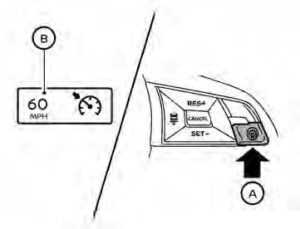
Operating conventional (fixed speed) cruise control mode
To turn on the conventional (fixed speed) cruise control mode, push and hold the ProPILOT Assist switch OA for longer than about 1.5 seconds. When pushing the ProPILOT Assist switch on, the conventional (fixed speed) cruise control mode display and indicators OB are displayed in the vehicle information display. After you hold the ProPILOT Assist switch on for longer than about 1.5 seconds, the ICC system display turns off. The cruise indicator appears. You can now set your desired cruising speed. Pushing the ProPILOT Assist switch again will turn the system completely off. When the ignition switch is placed in the OFF position, the system is also automatically turned off. To use the ICC system again, quickly push and release the ProPILOT Assist switch (vehicle-to-vehicle distance control mode) or push and hold it (conventional cruise control mode) again to turn it on.
CAUTION
To avoid accidentally engaging cruise control, make sure to turn the ProPILOT Assist switch off when not using the ICC system.
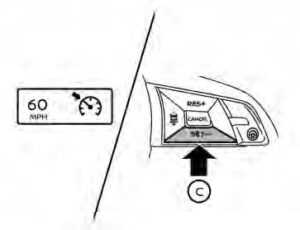
To set cruising speed, accelerate your vehicle to the desired speed, push the SET- OC switch, and release it. (The color of the cruise indicator changes to green and the set vehicle speed indicator comes on.) Take your foot off the accelerator pedal. Your vehicle will maintain the set speed. To pass another vehicle, depress the accelerator pedal. When you release the pedal, the vehicle will return to the previously set speed. The vehicle may not maintain the set speed when going up or down steep hills. If this happens, manually maintain vehicle speed.
- Push the CANCEL switch. The vehicle speed indicator will turn off.
- Tap the brake pedal. The vehicle speed indicator will turn off.
- Turn the ProPILOT Assist switch off. Both the cruise indicator and vehicle speed indicator will turn off.
To reset at a faster cruising speed, use one of the following three methods:
- Depress the accelerator pedal. When the vehicle attains the desired speed, push and release the SET- switch.
- Push and hold the RES+ switch. When the vehicle attains the desired speed, release the switch.
- Push, then quickly release the RES+ switch. Each time you do this, the set speed will increase by about 1 mph (1.6 km/h).
To reset at a slower cruising speed, use one of the following three methods:
- Lightly tap the brake pedal. When the vehicle attains the desired speed, push the SET- switch and release it.
- Push and hold the SET- switch. Release the switch when the vehicle slows down to the desired speed.
- Push, then quickly release the SET switch. Each time you do this, the set speed will decrease by about 1 mph (1.6 km/h).
- To resume the preset speed, push and release the RES+ switch. The vehicle will resume the last set cruising speed when the vehicle speed is over 25 mph (40 km/h).
FAQ
The ProPILOT system is an advanced driver assistance system that offers features like adaptive cruise control and lane centering to enhance the driving experience.
ProPILOT availability may vary depending on the trim level and options chosen.
Yes, ProPILOT often includes adaptive cruise control, allowing the Altima to automatically adjust its speed to maintain a safe following distance from the vehicle ahead.
You can often adjust the following distance using controls on the steering wheel while ProPILOT is active.
Lane centering is a feature that helps keep the Altima centered within the lane by making subtle steering adjustments.
Lane centering often utilizes cameras and sensors to detect lane markings and assist with steering to keep the vehicle centered in its lane.
Typically, you can activate ProPILOT by pressing a dedicated button on the steering wheel and following the system prompts on the display.
You can often cancel ProPILOT by tapping the brake pedal, turning the steering wheel, or pressing the cancel button on the steering wheel.
ProPILOT is primarily designed for single-lane highway driving and may not include lane change assistance.
Traffic jam assist, which allows for more automated driving in congested traffic, may be available in some advanced driver assistance packages, but it may not be standard in all Altima models.
Depending on the model and trim level, you may be able to customize certain ProPILOT settings, such as following distance and sensitivity.
ProPILOT is primarily a driver assistance system and may not be designed to handle emergency situations. The driver must remain attentive and ready to take control at all times.
ProPILOT often includes driver monitoring features to ensure the driver is paying attention to the road and is ready to take control when needed.
ProPILOT is typically designed for use with automatic transmissions, and its availability may vary for manual transmission models.
The owner’s manual provided with your Altima contains comprehensive information on how to use and understand the ProPILOT system effectively and safely. It provides details on its features, operation, and limitations.
Useful Link
View Full User Guide: Nissan ALTIMA 2022 User Guide
Download Manuals: https://www.nissanusa.com/owners/ownership/manuals-guides.html
2023 Nissan Altima Specs, Price, Features and Mileage (Brochure)


