Nissan ALTIMA 2022 “Vehicle information display —7 inch (18 cm) Type B”
A sophisticated 7-inch Vehicle Information Display (VID) located within the instrument cluster of the 2022 Nissan Altima offers extensive info at your fingertips for an improved driving experience. This dynamic digital panel makes sure drivers are informed about their vehicle’s performance by providing real-time information on important factors including tire pressure, vehicle speed, fuel efficiency, and trip statistics. Drivers may personalize the information displayed on the 7-inch VID to suit their tastes thanks to its intuitive interface system. With features including fuel economy monitoring, integrated infotainment system convenience, and important warnings and indicators, the VID in the Altima improves driver engagement and situational awareness, making it a useful and easy-to-use travel companion.
2023 Nissan Altima Specs, Price, Features and Mileage (Brochure)
“Vehicle information display —7 inch (18 cm) Type B”
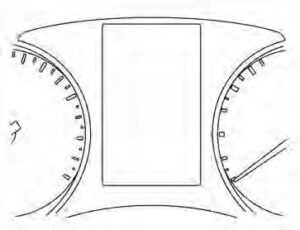
The vehicle information display is located to the left of the speedometer. It displays such items as:
- Vehicle settings
- Indicators and warnings
- Information/warning messages
- Tire pressure information
- Drive computer information
- Cruise control system information
- Driving Aids (if so equipped)
- ProPILOT (if so equipped)
- NISSAN Intelligent Key® operation information
- Audio information
- Compass and navigation information (if so equipped)
- Variable Compression Turbo information (if so equipped)
- Shift position
- Distance to empty
- Odometer/twin trip odometer
- Clock and outside temperature
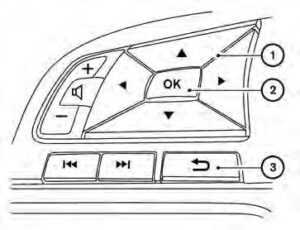
HOW TO USE THE VEHICLE INFORMATION DISPLAY
The Nissan Altima – vehicle information display can be changed using the, and OK buttons located on the steering wheel.
- Use these buttons to navigate the vehicle information display.
- 2 OK – Change or select an item in the vehicle information display.
- Returns to the previous menu.
The OK and buttons also control audio and control panel functions in some conditions. Most screens and menus offer instruction prompts of the steering switch buttons to indicate how to control the vehicle information display. Dots on the right side of the Nissan Altima – vehicle information display will appear if there is more than one page of menu items or warning messages. The OK button changes the audio source and the buttons also control voice recognition manual mode. The OK button can be used to change the audio source when the audio screen is displayed. The buttons can be used when controlling voice recognition prompts manually. For additional information, refer to the separate NissanConnect® Owner’s Manual.
STARTUP DISPLAY
When the vehicle in placed in the ON position the vehicle information display may display the following screens (if so equipped):
- Home
- Drive Computer — Speed, Fuel Economy, Trip Distance & Time
- Convenience
- Tire Pressure
- Variable Compression Turbo
- Speed Limit Sign
- Compass and Navigation
- Audio/telephone
- ProPILOT
- Driving Aids
- Settings
- Warnings*
*Warnings will only be displayed if there are any present.
To control what items are displayed in the vehicle information display,
RESETTING THE DRIVE COMPUTER
The drive computer is divided across three screens:
- Average Speed
- Average Fuel Economy
- Trip Distance & Time
- Press the buttons until you reach the desired drive computer mode.
- Press and hold the OK button for approximately 1 second to reset the information on the currently displayed screen.
NOTE:
If you wish to reset all drive computer values at once, press and hold the OK button for approximately 3 seconds until a reset menu appears; and follow the instructions.
OIL CONTROL SYSTEM (if so equipped)
The oil control system can be accessed in the Maintenance portion of the vehicle information display settings. Engine oil information informs the distance to the oil change. Never exceed one year or 7,500 miles (12000 km) between oil change intervals for the 2.0L 4-cylinder (KR20DDET engine model) or 10,000 miles (16,000 km) between oil change intervals for the 2.5L 4-cylinder (PR25DD engine model).
| Display when the ignition is ON | Display timing | Action Required |
| Engine Oil Service due in xxx miles | The remaining oil life is less than 940 miles (1500 km). | Plan to have your vehicle serviced. |
| Engine Oil Service due | The remaining oil life is 0 miles (0 km). |
Have your vehicle serviced within two weeks or less than 500 miles (800 km). |
The oil change interval cannot be adjusted manually.
The distance to oil change interval is calculated depending on the driving conditions and set automatically by the oil control system. A reminder will be displayed when approaching the end of the service interval.
When the Factory Reset option is selected in the Nissan Altima – vehicle information display, the oil control system will also be reset to the initial value. Please change the engine oil when Factory Reset is selected.
CAUTION
If the oil replacement indicator is displayed, change the engine oil within two weeks or less than 500 miles (800 km). Operating the vehicle with deteriorated oil can damage the engine.
To reset oil control system:
- Push the ignition button to the “ON” position.
- Push the buttons located on the steering wheel until “Settings” displays in the vehicle information display. Use the buttons to select “Maintenance”. Then, press the OK button.
- Select the “Oil Control System” and press the OK button.
- Press the OK button according to the reset instructions displayed at the bottom of the “Oil Control System” maintenance screen.
SETTINGS
The setting mode allows you to change the information displayed in the vehicle information display. It also allows you to change vehicle functions:
- VDC Setting
- Driver Assistance
- TPMS Setting
- Clock
- Vehicle Settings
- Maintenance
- Customize Display
- Unit/Language
- Key-Linked Settings (if so equipped)
- Factory Reset
VDC Setting
The VDC Setting menu allows the user to enable or disable the Vehicle Dynamic Control (VDC) system.
| Menu item | Explanation |
| System | Allows the user to turn the VDC system on or off. |
Driver Assistance
The driver assistance menu allows the user to change the settings for driving, parking, and braking aids. Some menu items shown below may not be equipped on your vehicle.
| Menu item | Explanation | |
| Steering Assist | Allows users to turn the Steering Assist of the ProPILOT Assist system on or off. | |
| Emergency Brake | Displays available emergency braking options. | |
| Front | Allows users to turn the front emergency braking system on or off. | |
| Rear | Allows users to turn the rear emergency braking system on or off. | |
| Lane | Displays available lane options. | |
| Lane Departure Warning | Allows users to turn the Lane Departure Warning (LDW) system on or off. | |
| Lane Departure Prevention | Allows users to turn the Intelligent Lane Intervention (I-LI) system on or off. | |
| Blind Spot | Displays available blind spot options. | |
| Blind Spot Warning | Allows users to turn the Blind Spot Warning (BSW) system on or off. | |
| Side Indicator Brightness | Allows users to change the brightness of the side indicator. | |
| Speed Limit Sign | Allows users to turn the Speed Limit Sign recognition on or off. | |
| Parking Aids | Displays available parking aids. | |
| Auto Show Sonar | Allows users to auto-display the sonar. | |
| Rear | Allows users to turn the rear sonar on or off. | |
| Distance | Allows users to set the distance sensor range to Long/Medium/Short. | |
| Volume | Allows the user to set the parking sensor volume to High/Medium/Low. | |
| Menu item | Explanation | ||
| Rear Cross Traffic Alert | Allows users to turn the Rear Cross Traffic Alert (RCTA) system on or off. | ||
| Driver Attention Alert | Allows users to turn the Intelligent Driver Alertness on or off. | ||
| Timer Alert | Allows users to set the timer alert. | ||
| Low-Temperature Alert | Allows users to turn the low-temperature alert on or off. | ||
| Chassis Control | Displays available chassis control options. | ||
| Active Trace Control | Allows users to turn the Intelligent Trace Control system on or off. | ||
TPMS Setting
The TPMS settings menu allows the user to change the tire pressure units displayed in the vehicle information display.
| TPMS Setting | TPMS Setting | |
| The TPMS settings menu allows the user to change the tire pressure units displayed in the vehicle information display. | The TPMS settings menu allows the user to change the tire pressure units displayed in the vehicle information display. | |
| TPMS Setting | TPMS Setting | Allows users to select the tire pressure units that will display in the nissan altima – vehicle information display. |
Clock
| Menu item | Explanation |
| Clock |
Allows users to adjust the clock settings and time within the vehicle information display. Adjustments that can be made include automatically setting the time, 12H/24H format, Daylight Saving Time, time zone, and manually setting the time. The clock can also be set within the center display. For additional information, refer to the separate NissanConnect® Owner’s Manual. |
Vehicle Settings
The vehicle settings allow the user to change the settings for lights, wipers, locking, keys, and other vehicle settings. Some menu items shown below may not be equipped on your vehicle.
| Menu item | Explanation | ||
| Lighting | Displays the available lighting options. | ||
| Welcome Headlight | Allows users to turn the welcome light on or off. | ||
| Auto Room Lamp | Allows users to turn the auto room lamp on or off. | ||
| Accent Lighting | Allows users to adjust the accent lighting brightness. | ||
| Auto Headlight | Allows users to change when the auto headlights activate based on the exterior brightness. | ||
| Light Off Delay | Allows users to change the length of time the exterior lights remain on. | ||
| Turn indicator | Displays the available turn indicator options. | ||
| 3 Flashes | Allows users to turn the 3 flash pass feature on or off. | ||
| Continuous | Allows users to adjust the continuous feature. | ||
| Locking | Displays the available locking options. | ||
| Ext Door Switch | Allows users to turn the exterior door switch on or off. When turned on, the request switch on the door is activated. | ||
| Selective Unlock | Allows users to turn selective unlock on or off. When turned on, only the driver’s door is unlocked after the door unlock operation. When the door handle request switch on the driver’s or front passenger’s side door is pushed to be unlocked, only the corresponding door is unlocked first. All the doors can be unlocked if the door unlock operation is performed again within 60 seconds. When this item is turned off, all the doors will be unlocked after the door unlock operation is performed once. | ||
| Auto Door Unlock | Displays the auto door unlock options. | ||
| Shift to P | Doors will unlock when the vehicle is shifted into P (Park). | ||
| IGN OFF | Doors will unlock when the ignition is turned off. | ||
| OFF | Doors will have to be manually unlocked. | ||
| Horn beeps on lock | Allows the user to turn to answer back horn on or off. When turned on, the horn will chirp and the hazard indicators will flash twice when locking the vehicle with the Intelligent Key. | ||
| Menu item | Explanation | |
| Wipers | Displays the available wiper options. | |
| Speed Dependent | Allows users to turn the wiper with speed on or off. | |
| Driving Position | Displays the available driving position options. | |
| Exit Seat Slide | Allows the user to turn the exit seat slide on or off. When turned on, this feature will move the driver’s seat backward for an easy exit when the ignition is turned off and the driver’s door is opened. After getting into the vehicle and placing the ignition switch in the ON position, the driver’s seat will move to the previous set position. | |
| Rear Door Alert | Displays the available Rear Door Alert options. | |
| Horn & Alert | When selected, the alert is displayed and the horn sounds. | |
| Alert Only | When selected, only the alert is displayed. | |
| OFF | When selected, no alert or horn will be active. | |
| Remote Engine Start | Allows users to turn the Remote Engine Start on or off. When turned on, the engine can be restarted remotely. | |
Maintenance
The maintenance menu allows the user to set reminders for various vehicle maintenance items.
WARNING
The tire replacement indicator is not a substitute for regular tire checks, including tire pressure checks. Many factors including tire inflation, alignment, driving habits, and road conditions affect tire wear and when tires should be replaced. Setting the tire replacement indicator for a certain driving distance does not mean your tires will last that long. Use the tire replacement indicator as a guide only and always perform regular tire checks. Failure to perform regular tire checks, including tire pressure checks could result in tire failure. Serious vehicle damage could occur and may lead to a collision, which could result in serious personal injury or death.
| Menu item | Explanation | |
| Maintenance | Displays various maintenance reminder options. | |
| Oil Control System | Allows users to reset the current interval. This should only be done after completing oil change maintenance. | |
| Oil and Filter | Allows users to set a reminder at a specific interval or reset the current one. | |
| Tire | Allows users to set a reminder at a specific interval or reset the current one. | |
| Other | Allows users to set a reminder at a specific interval or reset the current one. | |
Customize Display
The customize display menu allows the user to customize the information that appears in the vehicle information display. Some menu items shown below may not be equipped on your vehicle.
| Menu item | Explanation | |
| Main Menu Selection | Displays available screens that can be shown in the vehicle information display. | |
| Home | Allows users to turn the home screen on or off in the vehicle information display. | |
| Blank | Allows users to turn the blank on or off in the vehicle information display. | |
| Audio | Allows users to turn the audio controls screen on or off in the vehicle information display. | |
| Navigation | Allows users to turn the navigation screen on or off in the vehicle information display. | |
| Fuel Economy | Allows users to turn the fuel economy screen on or off in the vehicle information display. | |
| Chassis Control | Allows users to turn the chassis control screen on or off in the vehicle information display. | |
| Cruise | Allows users to turn the cruise control screen on or off in the vehicle information display. | |
| Speed Limit Sign | Allows users to turn the speed limit sign screen on or off in the vehicle information display. | |
| TPMS | Allows users to turn the TPMS screen on or off in the vehicle information display. | |
| Variable Compression Turbo | Allows users to turn the Variable Compression Turbo screen on or off in the vehicle information display. | |
| Speed | Allows users to turn the speedometer screen on or off in the vehicle information display. | |
| Drive Computer | Allows users to turn the drive computer screen on or off in the vehicle information display. | |
| Auto Turn Notification | Displays the available auto-turn notification settings. | |
| Alerts | Allows user to turn the auto-turn notification alerts on or off. | |
| Cruise Screen Transition | Allows users to turn the cruise screen transition on or off. | |
| Welcome Effect | Displays the available welcome effect settings. | |
| Gauges | Allows users to turn the gauges effect on or off. | |
| Animation | Allows users to turn the animation effect on or off. | |
| Light/Wiper Guidance | Displays the available light and wiper guidance settings. | |
| Lights mode guidance | Allows users to turn the light mode guidance on or off. | |
| Wiper mode guidance | Allows users to turn the wiper mode guidance on or off. | |
Unit/Language
The unit/language menu allows the user to change the units shown in the vehicle information display.
| Menu item | Explanation |
| Mileage/Fuel | Displays the available mileage/fuel display units and allows the user to select the preferred unit for display. |
| Tire Pressure | Allows users to select the tire pressure display units. Changing the tire pressure units will also change the units displayed for the Variable Compression Turbo (if so equipped). |
| Temperature | Allows users to select the temperature display units. |
| Language | Displays the available language options and allows the user to select the preferred language for display. |
Factory Reset
The factory reset menu allows the user to restore the vehicle information display settings to factory status.
| Menu item | Explanation |
| Factory Reset | Allows users to reset the vehicle information display settings to the original factory settings. Once selected, the user can confirm or cancel the reset. |
FAQ
The 5-inch VID is a digital screen typically located in the instrument cluster of the Altima that provides important information about the vehicle’s status and performance.
The 5-inch VID typically displays information such as vehicle speed, fuel efficiency, trip data, tire pressure, and warnings for various vehicle functions.
The degree of customization may vary by trim level, but many Altima models allow for limited customization of the information displayed on the VID.
The 5-inch VID in the Altima is often controlled through buttons and switches, typically located on the steering wheel.
Yes, the VID often displays real-time fuel efficiency, average fuel consumption, and other related information to help drivers monitor fuel usage.
Yes, the VID typically provides information from the TPMS, including tire pressure readings and warnings if tire pressure is too low.
The VID commonly displays warning indicators for low fuel, engine-related issues, tire pressure, and various safety system alerts.
Yes, the VID warnings are often accompanied by visual symbols and, in some cases, audible alerts to grab the driver’s attention.
The ability to adjust brightness and themes may vary depending on the specific Altima trim level, so consult your owner’s manual for details.
Some Altima models may offer different display modes or themes for the VID, allowing drivers to customize their preferred look and information layout.
Yes, the VID typically displays maintenance reminders for services like oil changes, tire rotations, and scheduled maintenance based on mileage or time.
The owner’s manual typically provides comprehensive information on how to use and interpret VID features, including explanations of warnings and indicators.
Some warning lights can be reset by the driver, while others may require a qualified technician to address underlying issues.
The owner’s manual usually provides instructions on how to reset maintenance reminders and warning lights, allowing for user-initiated resets when appropriate.
Yes, the VID often displays alerts for features like lane departure warnings, blind-spot monitoring, adaptive cruise control, and more.
Useful Link
View Full User Guide: Nissan ALTIMA 2022 User Guide
Download Manuals: https://www.nissanusa.com/owners/ownership/manuals-guides.html
2023 Nissan Altima Specs, Price, Features and Mileage (Brochure)


