Nissan ALTIMA 2023 “Vehicle information display- 5 inch (13 cm) Type A”
An extremely useful “Vehicle information display – 5 inches (13 cm)” is prominently mounted within the instrument panel of the 2023 Nissan Altima. This 5-inch screen is a significant hub for providing information on the performance and status of the vehicle. It provides real-time data on important alarms including low tire pressure and “Check Engine” warnings, as well as trip information, fuel efficiency, and tire pressure. With buttons that are easy to use and usually located on the steering wheel, drivers may quickly switch between the display’s multiple screens and alter the information that is shown to their liking. The 2023 Altima’s user-friendly display improves the driving experience overall, whether it is used to track mileage, trip information, or maintenance reminders.
2023 Nissan Altima Specs, Price, Features, and Mileage (Brochure)
VEHICLE INFORMATION DISPLAY- 5 INCH (13 cm) TYPE A (if so equipped)

The Nissan Altima – vehicle information display is located to the left of the speedometer.
It displays such items as:
- Vehicle settings
- Indicators and warnings
- Information/warning messages
- Tire pressure information
- Drive computer information
- Cruise control system information
- Driving Aids (if so equipped)
- NISSAN Intelligent Key® operation information
- Audio information
- Shift position
- Distance to empty
- Odometer/twin trip odometer
- Clock and outside temperature

HOW TO USE THE Nissan Altima – VEHICLE INFORMATION DISPLAY
The vehicle information display can be changed using the, and OK buttons located on the steering wheel.
- Use these buttons to navigate the vehicle information display.
- OK – Change or select an item in the vehicle information display.
- Returns to the previous menu.
The OK and buttons also control audio and control panel functions in some conditions. Most screens and menus offer instruction prompts of the steering switch buttons to indicate how to control the vehicle information display. The OK button changes the audio source and the buttons also control voice recognition manual mode. The OK button can be used to change the audio source when the audio screen is displayed. The buttons can be used when controlling voice recognition prompts manually. For additional information, refer to the separate NissanConnect® Owner’s Manual.
STARTUP DISPLAY
When the vehicle in placed in the ON position the vehicle information display may display the following screens (if so equipped):
- Drive Computer — Speed, Trip Distance & Time, Fuel Economy
- Audio
- Driving Aids
- Tire Pressure
- Settings
- Warnings*
*Warnings will only be displayed if there are any present. To control what items are displayed in the vehicle information display
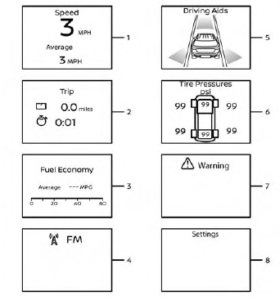
- Vehicle speed
- The vehicle speed mode shows the current vehicle speed and the average vehicle speed since the last reset.
- Average vehicle speed:
- Push the OK button on the steering wheel to bring up the drive computer Reset menu, and follow the instructions to reset. The average vehicle display is updated every 30 seconds. the first 30 seconds after a rest, the display shows “– – –’
Elapsed time and trip odometer
- Elapsed time:
- The elapsed time shows the time since the last reset. Push the OK button to bring up the drive computer Reset menu, and follow the instructions to reset.
- Trip odometer:
- The trip odometer shows the total distance the vehicle has been driven since the last reset. Push the OK button on the steering wheel to bring up the drive computer Reset menu, and follow the instructions to reset.
- Fuel economy display
- Current fuel consumption:
- The current fuel consumption mode shows the current fuel consumption.
- Average fuel consumption:
- The average fuel consumption mode shows the average fuel consumption since the last reset. Push the OK button on the steering wheel to bring up the drive computer Reset menu, and follow the instructions to reset.
- The display is updated every 30 seconds. For about the first 1/3 of a mile (500 m) after a reset, the display shows “– –.”
- Current fuel consumption:
- Audio
- The audio mode shows the status of audio information.
- Driving Aids
The driving aids mode shows the operating condition for the following systems (if so equipped):- Forward
- Automatic Emergency Braking (AEB) with Pedestrian Detection system
- Intelligent Forward Collision Warning (I-FCW)
- Lane:
- Lane Departure Warning (LDW)
- Blind Spot:
- Blind Spot Warning (BSW)
For additional information, see “Blind Spot Warning (BSW)“Lane Departure Warning (LDW)” Automatic Emergency Braking (AEB) with Pedestrian Detection” or“ Intelligent Forward Collision Warning (I-FCW)”.
- Tire Pressures
The tire pressure mode shows the pressure of all four tires while the vehicle is driven. When the “Tire Pressure Low — Add Air” warning appears, the display can be switched to the tire pressure mode by pushing the OK button to reveal additional details on the displayed warning. , “Tire Pressure Monitoring System (TPMS)”, “Flat tire” and “Types of tires” - Warnings
The warnings mode allows the driver to view any present warnings.
NOTE:
The warnings mode will only display if any are present.
- Settings
The settings mode allows the driver to view or modify settings.
RESETTING THE DRIVE COMPUTER
The drive computer is divided across three screens:
- Speed
- Trip Distance & Time
- Fuel Economy
Press the or buttons until the desired drive computer screen is displayed.
Press the OK button to bring up the drive computer Reset menu.
Use the or to select the desired option. Then press the OK button:
- “Cancel” — returns to the previous screen without resetting the trip computer. Drive computer value — resets only the displayed drive computer value.
- “Average Speed” – resets the average speed of the selected drive computer screen.
“Distance & Time” – reset the distance and time of the selected drive computer screen. - “Fuel Economy” – resets the fuel economy of the selected drive computer screen.
- “All” — resets all linked drive computer values. This includes distance & time, average fuel economy, and average speed information.
OIL CONTROL SYSTEM (if so equipped)
The oil control system can be accessed in the Maintenance portion of the vehicle information display settings. Engine oil information informs the distance to the oil change. Never exceed one year or 7,500 miles (12,000 km) between oil change intervals for the 2.0L 4-cylinder (KR20DDET engine model) or 10,000 miles (16,000 km) between oil change intervals for the 2.5L 4-cylinder (PR25DD engine model).
| Display when the ignition is ON | Display timing | Action Required |
|
Engine Oil Service due in xxx kilometers |
The remaining oil life is less than 940 miles (1500 km). |
Plan to have your vehicle serviced. |
| Service due now | The remaining oil life is 0 miles (0 km). | Have your vehicle serviced within two weeks or less than 500 miles (800 km). |
The oil change interval cannot be adjusted manually. The distance to the oil change interval is calculated depending on the driving conditions and set automatically by the oil control system. A reminder will be displayed when approaching the end of the service interval. When the Factory Reset option is selected in the vehicle information display, the oil control system will also be reset to the initial value. Please change the engine oil when Factory Reset is selected.
CAUTION
If the oil replacement indicator is displayed, change the engine oil within two weeks or less than 500 miles (800 km). Operating the vehicle with deteriorated oil can damage the engine.
To reset the oil control system:
- Place the ignition switch in the ON position.
- Press the buttons located on the steering wheel until “Settings” displays in the vehicle information display. Use to select “Maintenance”. Then, press the OK button.
- Select “Oil Control System” and press the OK button.
- Press the OK button according to the reset instructions displayed at the bottom of the “Oil Control System” maintenance screen.
- For additional information, refer to the separate maintenance booklet.
SETTINGS
The setting mode allows you to change the information displayed in the vehicle information display. It also allows you to change vehicle functions:
- VDC
- Driver Assistance
- Clock
- Meter Settings
- Vehicle Settings
- Maintenance
- Alarm
- Tire Pressures
- Unit
- Language
- Factory Reset
VDC
The VDC Setting menu allows the user to enable or disable the Vehicle Dynamic Control (VDC) system.
| Menu item | Explanation |
| VDC | Allows the user to turn the VDC system on or off. |
Driver Assistance
The driver assistance menu allows the user to change the settings for driving, parking, and braking aids. Some menu items shown below may not be equipped on your vehicle.
| Menu item | Explanation | ||
| Driving Aids | Displays available driving aids. | ||
| Emergency Brake | Displays available emergency brake options. | ||
| Front | Allows the user to turn the emergency braking system on or off. For additional information, see “Automatic Emergency Braking (AEB) with Pedestrian Detection ” and “Intelligent Forward Collision Warning (I-FCW)” | ||
| Rear | Allows the user to turn the rear emergency braking system on or off. For additional information, see “Rear Automatic Braking (RAB)”. | ||
| Lane | Displays available lane options. | ||
| Lane (LDW) | Allows the user to turn the Lane Departure Warning (LDW) system on or off. For additional information, see “Lane Departure Warning (LDW)”. | ||
| Blind Spot | Displays available emergency brake options. | ||
| Blind Spot (BSW) | Allows the user to turn the Blind Spot Warning (BSW) system on or off. For additional information, see “Blind Spot Warning (BSW) ”. | ||
| Indicator Brightness | Allows users to change the brightness of the side indicator. | ||
| Driver Attention | Allows users to turn the Intelligent Driver Alertness on or off. For additional information, see “Intelligent Driver Alert- ness” | ||
| Parking Aids | Displays available parking aids. | ||
| Cross Traffic | Allows users to turn the Rear Cross Traffic Alert (RCTA) system on or off. For additional information, see “ Rear Cross Traffic Alert (RCTA)” | ||
| Rear Sensor | Allows users to turn the rear sonar on or off. | ||
| Display | Allows users to turn the display on or off. | ||
| Volume | Allows the user to set the parking sensor volume to High/Med./Low. | ||
| Range | Allows users to set the distance sensor range to Far/Mid./Near. | ||
| Chassis Control | Displays available chassis control options. | ||
| Trace Control | Allows users to turn the Intelligent Trace Control system on or off. For additional information, see “ Intelligent Trace Control (I-TC)” | ||
Clock
| Menu item | Explanation |
| Clock | Allows users to adjust the clock settings and time within the vehicle information display. Adjustments that can be made include manually setting the time, 12H/24H format, Daylight Saving Time, and time zone. The clock can also be set within the center display. For additional information, refer to the separate NissanConnect® Owner’s Manual. |
Meter Settings
The meter settings menu allows the user to customize the information that appears in the vehicle information display. Some menu items shown below may not be equipped on your vehicle.
| Menu item | Explanation | |
| Main Menu Selection | Displays available screens that can be shown in the vehicle information display. | |
| Speed | Allows users to turn the speedometer screen on or off in the vehicle information display. | |
| Trip | Allows users to turn the trip computer on or off in the vehicle information display. | |
| Fuel Economy | Allows users to turn the fuel economy screen on or off in the vehicle information display. | |
| Audio | Allows users to turn the audio controls screen on or off in the vehicle information display. | |
| Driving Aids | Allows users to turn the driving aids screen on or off in the vehicle information display. | |
| Tire pressures | Allows users to turn the tire pressure screen on or off in the vehicle information display. | |
| Welcome Effect | Displays the available welcome effect settings. | |
| Dial Effect | Allows users to turn the dial effect on or off. | |
| Display Effect | Allows users to turn the display effect on or off. | |
| Light/Wiper | Displays the available light and wiper guidance settings. | |
| Light Guidance | Allows users to turn the light mode guidance on or off. | |
| Wiper Guidance | Allows users to turn the wiper mode guidance on or off. | |
Vehicle Settings
The vehicle settings allow the user to change the settings for lights, wipers, locking, keys, and other vehicle settings. Some menu items shown below may not be equipped on your vehicle.
| Menu item | Explanation | ||
| Lighting | Displays the available lighting options. | ||
| Welcome Light | Allows users to turn the welcome light on or off. | ||
| Auto Room Lamp | Allows users to turn the interior light timer on or off. | ||
| Light Sensitivity | Allows users to change when the auto lights activate based on exterior brightness. | ||
| Light Off Delay | Allows users to change the length of time the exterior lights remain on. | ||
| Turn indicator | Displays the available turn indicator options. | ||
| 3 Flash Pass | Allows user to turn the 3 flash passes on or off. | ||
| Locking | Displays the available locking options. | ||
| I-Key Door Lock | Allows the user to turn the I-Key door lock on or off. When on, the request switch on the door is activated. | ||
| Selective Unlock | Allows user to turn selective unlock on or off. When turned on, only the driver’s door is unlocked after the door unlock operation. When the door handle request switch on the driver’s or front passenger’s side door is pushed to be unlocked, only the corresponding door is unlocked first. All the doors can be unlocked if the door unlock operation is performed again within 60 seconds. When this item is turned off, all the doors will be unlocked after the door unlock operation is performed once. | ||
| Auto Door Unlock | Displays the auto door unlock options. | ||
| Off | Doors will have to be manually unlocked. | ||
| Ignition OFF | Doors will unlock when the ignition is turned off. | ||
| Shift to Park | Doors will unlock when the vehicle is shifted into Park. | ||
| Answer Back Horn | Allows the user to turn the answer back horn on or off. When turned on, the horn will chirp and the hazard indicators will flash twice when locking the vehicle with the Intelligent Key. | ||
| Wipers | Displays the available wiper options. | ||
| Speed Dependent | Allows user to turn the wiper with speed on or off. | ||
| Menu item | Explanation | |
| Rear Door Alert | Displays the available Rear Door Alert options. | |
| Horn & Alert | When selected, the alert is displayed and the horn sounds. | |
| Alert Only | When selected, only the alert is displayed. | |
| OFF | When selected, no alert or horn will be active. | |
| Remote Start | Allows user to turn the Remote Engine Start on or off. When turned on, the engine can be started remotely. | |
Maintenance
The maintenance menu allows the user to set reminders for various vehicle maintenance items.
WARNING
The tire replacement indicator is not a substitute for regular tire checks, including tire pressure checks. Many factors including tire inflation, alignment, driving habits, and road conditions affect tire wear and when tires should be replaced. Setting the tire replacement indicator for a certain driving distance does not mean your tires will last that long. Use the tire replacement indicator as a guide only and always perform regular tire checks. Failure to perform regular tire checks, including tire pressure checks could result in tire failure. Serious vehicle damage could occur and may lead to a collision, which could result in serious personal injury or death.
| Menu item | Explanation | |
| Maintenance | Displays various maintenance reminder options. | |
| Oil Control System | Allows users to reset the current interval. This should only be done after completing oil change maintenance. | |
| Oil Filter | Allows users to set a reminder at a specific interval or reset the current one. | |
| Tire | Allows users to set a reminder at a specific interval or reset the current one. | |
| Other | Allows users to set a reminder at a specific interval or reset the current one. | |
Alarm
The alarms menu allows the user to set various alerts.
| Menu item | Explanation |
| Timer Alert | Allows users to set the timer alert for a specific interval. |
| Phone | Allows user to turn the phone alert on or off. |
| Allows user to turn the mail alert on or off. |
Tire Pressures
The TPMS settings menu allows the user to change the tire pressure units displayed in the vehicle information display.
| Menu item | Explanation | |
| Tire Pressures | Displays available tire pressure settings. | |
| Tire Pressure Unit | Allows users to select the tire pressure units that will display in the vehicle information display. | |
Unit
The units menu allows the user to change the units shown in the vehicle information display. Some menu items shown below may not be equipped on your vehicle.
| Menu item | Explanation |
| Mileage | Allows users to select different mileage display units. |
| Tire Pressures | Allows users to select different pressure display units. |
| Temperature | Allows users to select different temperature display units. |
Language
The language menu allows the user to change the languages displayed in the vehicle information display.
| Menu item | Explanation |
| Language | Displays available language options for the vehicle information display. |
Factory Reset
The factory reset menu allows the user to restore the vehicle information display settings to factory status.
| Menu item | Explanation |
| Factory Reset | Allows users to reset the vehicle information display settings to the original factory settings. Once selected, the user can confirm or cancel the reset. |
FAQ
The “Vehicle information display” is a 5-inch (13 cm) screen typically located on the instrument panel that provides important information about the vehicle’s status and settings.
The display typically shows various vehicle-related information, including trip data, fuel economy, tire pressure, warnings, and more.
You can typically navigate and access information on the display using the controls or buttons located on the steering wheel or near the display itself.
Depending on the vehicle’s configuration and options, you may be able to customize the information displayed, allowing you to prioritize the data that’s most relevant to your needs.
Trip data typically includes information about distance traveled, average fuel economy, driving time, and more for the current trip.
The display usually shows real-time fuel economy, average fuel economy, and other related data, helping you monitor your vehicle’s efficiency.
Yes, the screen typically displays important warnings and alerts, such as low tire pressure, “Check Engine” warnings, and other vehicle-related notifications.
Yes, the display often provides real-time tire pressure readings, alerting you to any discrepancies or low tire pressure conditions.
Depending on the specific feature and data, you may be able to reset or clear information, such as trip data, after a trip is completed.
Many vehicles, including the Altima, come equipped with dedicated buttons on the steering wheel that allow you to cycle through and interact with the display’s information.
The display may include maintenance reminders and service interval information to help you keep track of essential maintenance tasks.
You can typically access information related to the audio system, such as the current radio station, audio source, and track information, on the display.
Yes, many displays allow you to switch between different screens or modes to access various types of information, such as trip data, audio settings, and more.
Manufacturers typically design the display to be easy to read in various lighting conditions, including both daytime and nighttime driving.
The features and functions of the display can vary depending on the specific trim level and options of the Altima. Refer to the owner’s manual for comprehensive details on its capabilities.
Useful Link
View Full User Guide: Nissan ALTIMA 2023 User Guide
Download Manuals: https://www.nissanusa.com/owners/ownership/manuals-guides.html
2023 Nissan Altima Specs, Price, Features, and Mileage (Brochure)


