Nissan ALTIMA 2023 “Vehicle information display —7 inches (18 cm) Type B”
A striking 7-inch (18-cm) car display is the focal point of the 2023 Nissan Altima’s cutting-edge and user-friendly infotainment system. With its high-resolution touchscreen, drivers can effortlessly access a variety of features, including as entertainment, communication, navigation, and vehicle settings. The 7-inch display of the Altima makes driving more fun and connected thanks to its quick touch controls and user-friendly layout. It does this by keeping entertainment options and important information at your fingertips.
2023 Nissan Altima Specs, Price, Features and Mileage (Brochure)
VEHICLE INFORMATION DISPLAY —7 INCH (18 cm) TYPE B (if so equipped)
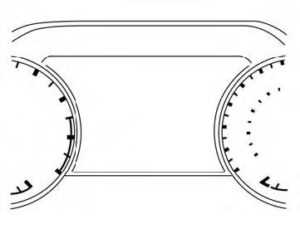 The vehicle information display is located to the left of the speedometer. It displays such items as:
The vehicle information display is located to the left of the speedometer. It displays such items as:
- Vehicle settings
- Indicators and warnings
- Information/warning messages
- Tire pressure information
- Drive computer information
- Cruise control system information
- Driving Aids (if so equipped)
- ProPILOT Assist (if so equipped)
- ISSAN Intelligent Key® operation information
- Audio information
- Compass and navigation information (if so equipped)
- Variable Compression Turbo information (if so equipped)
- Shift position
- Distance to empty
- Odometer/twin trip odometer
- clock and outside temperature
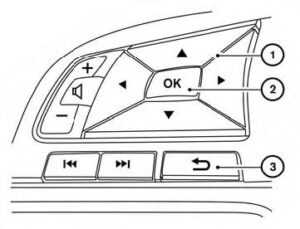
HOW TO USE THE VEHICLE INFORMATION DISPLAY
The vehicle information display can be changed using the, and OK buttons located on the steering wheel.
- Use these buttons to navigate the vehicle information display.
- OK – Change or select an item in the vehicle information display.
- Returns to the previous menu.
The OK, and buttons also control audio and control panel functions in some conditions. Most screens and menus offer instruction prompts of the steering switch buttons to indicate how to control the vehicle information display. Dots on the right side of the vehicle information display will appear if there is more than one page of menu items or warning messages. The OK button changes the audio source and the buttons also control voice recognition manual mode. The OK button can be used to change the audio source when the audio screen is displayed. The buttons can be used when controlling voice recognition prompts manually. For additional information, refer to the separate NissanConnect® Owner’s Manual.
STARTUP DISPLAY
When the vehicle is placed in the ON position the vehicle information display may display the following screens (if so equipped):
- Home
- Drive Computer — Speed, Fuel Economy, Trip Distance & Time
- Convenience
- Tire Pressure
- Variable Compression Turbo
- Speed Limit Sign
- Compass and Navigation
- Audio/telephone
- ProPILOT Assist
- Driving Aids
- Settings
- Warnings*
- Warnings will only be displayed if there are any present.
To control what items are displayed in the vehicle information display,
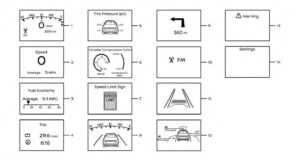
- Home
This display indicates the home screen. - Vehicle speed
The vehicle speed mode shows the current vehicle speed and the average vehicle speed since the last reset. - Average vehicle speed:
Push the OK button on the steering wheel to bring up the drive computer Reset menu, and follow the instructions to reset. The average vehicle display is updated every 30 seconds. the first 30 seconds after a rest, the display shows “– – –’ - Fuel economy display
- Current fuel consumption:
The current fuel consumption mode shows the current fuel consumption. - Average fuel consumption:
The average fuel consumption mode shows the average fuel consumption since the last reset. Push the OK button on the steering wheel to bring up the drive com-puter Reset menu, and follow the instructions to reset. - 2-42 Instruments and controls
The display is updated every 30 seconds. For about the first 1/3 of a mile (500 m) after a reset, the display shows “– –.” - Elapsed time and trip odometer
- Elapsed time:
The elapsed time shows the time since the last reset. Push the OK button to bring up the drive computer Reset menu, and follow the instructions to reset. - Trip odometer:
The trip odometer shows the total distance the vehicle has been driven since the last reset. Push the OK button on the steering wheel to bring up the drive computer Reset menu, and follow the instructions to reset. - Tire Pressures
The tire pressure mode shows the pressure of all four tires while the vehicle is driven. When the “Tire Pressure Low — Add Air” warning appears, the display can be switched to the tire pressure mode by pushing the or switch to reveal additional details on the displayed warning. - Variable Compression Turbo
This is not a physical gauge. It is a display option in the vehicle information display that can be selected. - Traffic Sign Recognition (if so equipped)
The Traffic Sign Recognition (TSR) system provides the driver with information about the most recently detected speed limit. - Compass
This display indicates the direction the vehicle is heading. - Navigation (if so equipped)
When the route guidance is set in the navigation system, this item shows the navigation route information. - Audio
The audio mode shows the status of audio information. - ProPILOT Assist
The ProPILOT Assist mode shows operating conditions for the following systems:- Intelligent Cruise Control (ICC)
- Steering Assist
- The display will also be shown when ProPILOT Assist is turned on.
- Driving Aids
The driving aids mode shows the operating condition for the following systems (if so equipped):- Forward
- Automatic Emergency Braking (AEB) with Pedestrian Detection system
- Intelligent Forward Collision Warning (I-FCW)
- lane:
- Lane Departure Warning (LDW)
- Intelligent Lane Intervention (I-LI)
- Blind Spot:
- Blind Spot Warning (BSW)
- “Lane Departure Warning (LDW)” “Automatic Emergency Braking (AEB) with Pedestrian Detection”, “Intelligent
- Forward Collision Warning (I-FCW)” . or “Intelligent Lane Intervention.
- Forward
- Warnings
- The warnings mode allows the driver to view any present warnings.
NOTE: - The warnings mode will only display if any are present.
- The warnings mode allows the driver to view any present warnings.
- Settings
- The settings mode allows the driver to view or modify settings.
- RESETTING THE DRIVE COMPUTER
- The drive computer is divided across three screens:
- Average Speed
- Average Fuel Economy
- Trip Distance & Time
- The drive computer is divided across three screens:
- Press the buttons until you reach the desired drive computer mode.
- Press and hold the OK button for approximately 1 second to reset the information on the currently displayed screen.
NOTE:
If you wish to reset all drive computer values at once, press and hold the OK button for approximately 3 seconds until a reset menu appears; and follow the instructions.
OIL CONTROL SYSTEM (if so equipped)
The oil control system can be accessed in the Maintenance portion of the vehicle information display settings. Engine oil information informs the distance to the oil change. Never exceed one year or 7,500 miles (12000 km) between oil change intervals for the 2.0L 4-cylinder (KR20DDET engine model) or 10,000 miles (16,000 km) between oil change intervals for the 2.5L 4-cylinder (PR25DD engine model).
| Display when the ignition is ON | Display timing | Action Required |
|
Engine Oil Service due in xxx miles |
The remaining oil life is less than 940 miles (1500 km). | Plan to have your vehicle serviced. |
| Engine Oil Service due | The remaining oil life is 0 miles (0 km). | Have your vehicle serviced within two weeks or less than 500 miles (800 km). |
The oil change interval cannot be adjusted manually. The distance to oil change interval is calculated depending on the driving conditions and set automatically by the oil control system. A reminder will be displayed when approaching the end of the service interval. When the Factory Reset option is selected in the vehicle information display, the oil control system will also be reset to the initial value. Please change the engine oil when Factory Reset is selected.
CAUTION
If the oil replacement indicator is displayed, change the engine oil within two weeks or less than 500 miles (800 km).
Operating the vehicle with deteriorated oil can damage the engine.
- To reset oil control system:
- Push ignition button to “ON” position.
- Push the and buttons located on the steering wheel until “Settings” displays in the vehicle information display. Use the buttons to select “Maintenance”. Then, press the OK button.
- Select the “Oil Control System” and press the OK button.
- Press the OK button according to the reset instructions displayed at the bottom of the “Oil Control System” maintenance screen.
SETTINGS
The setting mode allows you to change the information displayed in the vehicle information display.
It also allows you to change vehicle functions:
- VDC Setting
- Driver Assistance
- TPMS Setting
- Clock
- Vehicle Settings
- Maintenance
- Customize Display
- Unit/Language
- Key-Linked Settings (if so equipped)
- Factory Reset
VDC Setting
The VDC Setting menu allows the user to enable or disable the Vehicle Dynamic Control (VDC) system.
| Menu item | Explanation |
| System | Allows the user to turn the VDC system on or off. |
Driver Assistance
The driver assistance menu allows the user to change the settings for driving, parking, and braking aids. Some menu items shown below may not be equipped on your vehicle.
| Menu item | Explanation | |
| Steering Assist | Allows users to turn the Steering Assist of the ProPILOT Assist system on or off. | |
| Emergency Brake | Displays available emergency braking options. | |
| Front | Allows users to turn the front emergency braking system on or off. | |
| Rear | Allows users to turn the rear emergency braking system on or off. | |
| Lane | Displays available lane options. | |
| Lane Departure Warning | ||
| Menu item | Explanation | |
| Speed Limit Sign | Allows users to turn the Speed Limit Sign recognition on or off. | |
| Parking Aids | Displays available parking aids. | |
| Auto Show Sonar | Allows users to auto-display the sonar. | |
| Rear | Allows users to turn the rear sonar on or off. | |
| Distance | Allows users to set the distance sensor range to Long/Medium/Short. | |
| Volume | Allows the user to set the parking sensor volume to High/Medium/Low. | |
| Rear Cross Traffic Alert | Allows users to turn the Rear Cross Traffic Alert (RCTA) system on or off. | |
| Driver Attention Alert |
Allows users to turn the Intelligent Driver Alertness on or off. |
|
| Timer Alert | Allows users to set the timer alert. | |
| Low-Temperature Alert | Allows users to turn the low-temperature alert on or off. | |
| Chassis Control | Displays available chassis control options. | |
| Active Trace Control | Allows users to turn the Intelligent Trace Control system on or off. | |
TPMS Setting
The TPMS settings menu allows the user to change the tire pressure units displayed in the vehicle information display.
| Menu item | Explanation | |
| TPMS Setting | Displays available TPMS settings. | |
| Tire Pressure Unit | Allows users to select the tire pressure units that will display in the vehicle information display. | |
Clock
| Menu item | Explanation |
| Clock | Allows users to adjust the clock settings and time within the vehicle information display. Adjustments that can be made include automatically setting the time, 12H/24H format, Daylight Saving Time, time zone, and manu- ally setting the time. The clock can also be set within the center display. For additional information, refer to the separate NissanConnect® Owner’s Manual. |
Vehicle Settings
The vehicle settings allow the user to change the settings for lights, wipers, locking, keys, and other vehicle settings. Some menu items shown below may not be equipped on your vehicle.
| Menu item | Explanation | |
| Lighting | Displays the available lighting options. | |
| Welcome Headlight | Allows users to turn the welcome light on or off. | |
| Auto Room Lamp | Allows users to turn the auto room lamp on or off. | |
| Accent Lighting | Allows users to adjust the accent lighting brightness. | |
| Auto Headlight | Allows users to change when the auto headlights activate based on the exterior brightness. | |
| Light Off Delay | Allows users to change the length of time the exterior lights remain on. | |
| Turn indicator | Displays the available turn indicator options. | |
| 3 Flashes | Allows users to turn the 3 flash pass feature on or off. | |
| Continuous | Allows users to adjust the continuous feature. | |
| Menu item | Explanation | ||
| Locking | Displays the available locking options. | ||
| Ext Door Switch | Allows user to turn the exterior door switch on or off. When turned on, the request switch on the door is acti- vated. | ||
| Selective Unlock | Allows user to turn selective unlock on or off. When turned on, only the driver’s door is unlocked after the door unlock operation. When the door handle request switch on the driver’s or front passenger’s side door is pushed to be unlocked, only the corresponding door is unlocked first. All the doors can be unlocked if the door unlock operation is performed again within 60 seconds. When this item is turned off, all the doors will be unlocked after the door unlock operation is performed once. | ||
| Auto Door Unlock | Displays the auto door unlock options. | ||
| Shift to P | Doors will unlock when the vehicle is shifted into P (Park). | ||
| IGN OFF | Doors will unlock when the ignition is turned off. | ||
| OFF | Doors will have to be manually unlocked. | ||
| Horn beeps on lock | Allows user to turn answer back horn on or off. When turned on, the horn will chirp and the hazard indicators will flash twice when locking the vehicle with the Intelligent Key. | ||
| Wipers | Displays the available wiper options. | ||
| Speed Dependent | Allows user to turn wiper with speed on or off. | ||
| Driving Position | Displays the available driving position options. | ||
| Exit Seat Slide | Allows the user to turn the exit seat slide on or off. When turned on, this feature will move the driver’s seat backward for an easy exit when the ignition is turned off and the driver’s door is opened. After getting into the vehicle and placing the ignition switch in the ON position, the driver’s seat will move to the previous set position. | ||
| Rear Door Alert | Displays the available Rear Door Alert options. | ||
| Horn & Alert | When selected, the alert is displayed and horn sounds. | ||
| Alert Only | When selected, only the alert is displayed. | ||
| OFF | When selected, no alert or horn will be active. | ||
| Remote Engine Start | Allows user to turn the Remote Engine Start on or off. When turned on, the engine can be restarted remotely. | ||
Maintenance
The maintenance menu allows the user to set reminders for various vehicle maintenance items.
WARNING
The tire replacement indicator is not a substitute for regular tire checks, including tire pressure checks. Many factors including tire inflation, alignment, driving habits, and road conditions affect tire wear and when tires should be replaced. Setting the tire replacement indicator for a certain driving distance does not mean your tires will last that long. Use the tire replacement indicator as a guide only and always perform regular tire checks. Failure to perform regular tire checks, including tire pressure checks could result in tire failure. Serious vehicle damage could occur and may lead to a collision, which could result in serious personal injury or death.
| Menu item | Explanation | |
| Maintenance | Displays various maintenance reminder options. | |
| Oil Control System | Allows users to reset the current interval. This should only be done after completing oil change maintenance. | |
| Oil and Filter | Allows users to set a reminder at a specific interval or reset the current one. | |
| Tire | Allows users to set a reminder at a specific interval or reset the current one. | |
| Other | Allows users to set a reminder at a specific interval or reset the current one. | |
Customize Display
The customize display menu allows the user to customize the information that appears in the vehicle information display. Some menu items shown below may not be equipped on your vehicle.
| Menu item | Explanation | |
| Main Menu Selection | Displays available screens that can be shown in the vehicle information display. | |
| Home | Allows users to turn the home screen on or off in the vehicle information display. | |
| Blank | Allows users to turn the blank on or off in the vehicle information display. | |
| Audio | Allows users to turn the audio controls screen on or off in the vehicle information display. | |
| Navigation | Allows users to turn the navigation screen on or off in the vehicle information display. | |
| Fuel Economy | Allows users to turn the fuel economy screen on or off in the vehicle information display. | |
| Chassis Control | Allows users to turn the chassis control screen on or off in the vehicle information display. | |
| Cruise | Allows users to turn the cruise control screen on or off in the vehicle information display. | |
| Speed Limit Sign | Allows users to turn the speed limit sign screen on or off in the vehicle information display. | |
| TPMS | Allows users to turn the TPMS screen on or off in the vehicle information display. | |
| Variable Compression Turbo | Allows user to turn the Variable Compression Turbo screen on or off in the vehicle information display. | |
| Speed | Allows users to turn the speedometer screen on or off in the vehicle information display. | |
| Drive Computer | Allows users to turn the drive computer screen on or off in the vehicle information display. | |
| Auto Turn Notification | Displays the available auto-turn notification settings. | |
| Alerts | Allows user to turn the auto-turn notification alerts on or off. | |
| Cruise Screen Transition | Allows users to turn the cruise screen transition on or off. | |
| Welcome Effect | Displays the available welcome effect settings. | |
| Gauges | Allows users to turn the gauges effect on or off. | |
| Animation | Allows users to turn the animation effect on or off. | |
| Light/Wiper Guidance | Displays the available light and wiper guidance settings. | |
| Lights mode guidance | Allows users to turn the light mode guidance on or off. | |
| Wiper mode guidance | Allows users to turn the wiper mode guidance on or off. | |
Unit/Language
The unit/language menu allows the user to change the units shown in the vehicle information display.
| Menu item | Explanation |
| Mileage/Fuel | Displays the available mileage/fuel display units and allows the user to select the preferred unit for display. |
| Tire Pressure | Allows users to select the tire pressure display units. Changing the tire pressure units will also change the units displayed for the Variable Compression Turbo (if so equipped). |
| Temperature | Allows users to select the temperature display units. |
| Language | Displays the available language options and allows the user to select the preferred language for display. |
Key-Linked Settings (if so equipped)
| Menu item | Explanation |
| Key-Linked Settings | Allows users to turn the Key-Linked Settings on or off. |
Factory Reset
The factory reset menu allows the user to restore the vehicle information display settings to factory status.
| Menu item | Explanation |
| Factory Reset | Allows users to reset the vehicle information display settings to the original factory settings. Once selected, the user can confirm or cancel the reset. |
VEHICLE INFORMATION DISPLAY WARNINGS AND INDICATORS
The following messages may appear in your vehicle information display.
Place the key near the start switch
This indicator appears when the battery of the Intelligent Key is low and when the Intelligent Key system and the vehicle are not communicating normally. If this appears, touch the ignition switch with the Intelligent Key while depressing the brake pedal.
Key Battery Low
This indicator appears when the Intelligent Key battery is running out of power. If this indicator appears, replace the battery with a new one.
Key ID Incorrect
This warning appears when the ignition switch is placed from the OFF position and the Intelligent Key is not recognized by the system. You cannot start the engine with an unregistered key.
Key System Error: See Owner’s Manual
After the ignition switch is placed in the ON position, this warning appears for a period of time and then turns off. The Key System Error message warns of a malfunction with the Intelligent Key system. If the warning appears while the engine is stopped, it may be impossible to start the engine. If the warning appears while the engine is running, you can drive the vehicle. However, in these cases, have the system checked. It is recommended that you visit a NISSAN dealer for this service.
No Key Detected
This warning appears when the Intelligent Key is left outside the vehicle with the ignition switch in the ON position. Make sure the Intelligent Key is inside the vehicle.
Brightness indicator
This indicator appears when the vehicle information display screen brightness is being adjusted.
Chassis Control System Error: See Owner’s Manual
This warning appears if there is an error in the Automatic Brake Hold system. Have the system checked? It is recommended that you visit a NISSAN dealer for this service.
Rear Door Alert is activated
When the system is enabled, this message appears when the Rear Door Alert system is active and can remind the driver to check the back seat.
- Using the steering wheel switch, a driver can select “Dismiss Message” to clear the display for a period of time. If no selection is made, this message automatically turns off after a period of time.
- Using the steering wheel switch, a driver can select “Disable Alert” to disable the horn alert for the remainder of the current trip.
WARNING
Selecting “Dismiss Message” during a stop within a trip temporarily dis-misses the message for that stop without turning the system off. Alerts can be provided for other stops during the trip. Selecting “Disable Alert” turns off the Rear Door Alert system for the remainder of a trip and no audible alert will be provided.
NOTE:
This system is disabled until a driver enables it using the vehicle information display.
Check Rear Seat For All Articles
When the system is enabled, this message appears when the vehicle comes to a complete stop, the vehicle is transitioned from the D (Drive) position to the P (Park) position, and the driver exits the vehicle. This message alerts the driver, after a period of time, to check for items in the rear seat after the audible alert has been provided.
NOTE:
This system is disabled until a driver enables it using the vehicle information display.
Door/Trunk Open
This warning appears when a door or the trunk has been opened.
Drive sport mode indicator
A small “S” appears to the right of the Trans-mission Shift Position indicator in the vehicle information display when the drive sport mode is engaged. Activate the drive sport mode by pushing the switch on the shift lever while the shift lever is in the D (Drive) position.
Engine Oil Service due in–––miles
This distance to oil change will display if the distance to oil change is approximately 1,000 miles (1,600 km) or less. Several reminders will display until the remaining distance is 0.
Engine Oil Service due now
This message will be displayed when the remaining distance is 0, indicating service is now due/overdue. After service is completed, the Oil Control System should be reset from the Maintenance settings menu.
Headlight System Error: See Owner’s Manual
This warning appears when there is an error with the system.
Loose Fuel Cap
This warning appears when the fuel-filler cap is not tightened correctly after the vehicle has been refueled.
Low Fuel
This warning appears when the fuel level in the fuel tank is getting low. Refuel as soon as it is convenient, preferably before the fuel gauge reaches 0 (Empty). There will be a small reserve of fuel in the tank when the fuel gauge needle reaches 0 (Empty).
Low outside temperature indicator
This indicator appears if the outside temperature is below 37°F (3°C). The temperature can be changed to display in Fahrenheit or Celsius.
Low Washer Fluid
This warning appears when the windshield-washer fluid is at a low level. Add windshield washer fluid as necessary.
Power will turn off to save the battery
This message appears after a period of time if the ignition switch is in the ON position and if the vehicle is in P (Park).
Power was turned off to save the battery
This message appears after the ignition switch is automatically turned off.
Press Brake Pedal
This message may appear in the following situations:
- The driver tries to release the electronic parking brake manually without depressing the brake pedal.
- The vehicle is stopped on a steep hill; and there is a possibility of moving backward, even if the electronic parking brake is applied.
- The vehicle moves while the automatic brake hold is activated.
Push the brake and start the switch to drive
This indicator appears when the shift lever is in the P (Park) position and the vehicle has not been started. Start the engine by pushing the ignition switch with the brake pedal depressed. You can start the engine from any position of the ignition switch. This message also appears when the vehicle has been started using the Remote Engine Start function (if so equipped). Push the ignition switch with the brake pedal depressed to place the ignition switch in the ON position.
Release Parking Brake
This warning appears when the parking brake is set and the vehicle is driven.
Reminder: Turn OFF Headlights
This warning appears when the headlights are left in the ON position when exiting the vehicle. Place the headlight switch in the OFF or AUTO position.
Rear seat belt warning
This warning includes the display of the seat belts for rear positions only. Rear seat belts that are unfastened will appear red. If any rear seat belts are unfastened when the ignition switch is pushed to the ON position, this warning will display for about one minute, or until dismissed. When a rear seat belt is changed from fastened to unfastened, this warning will display for over one minute, or until dismissed. If the vehicle is driven above 9 mph (15 km/h) during or after the status change, this warning will display and the chime will sound for over one minute. During this time, the warning and chime cannot be dismissed unless the rear seat belt is fastened again.
NOTE:
Opening and closing a rear door while stopped will reset this warning, similar to pushing the ignition switch to ON again.
Shift to Park
This warning appears when the ignition switch is in the AUTO ACC or OFF position and the shift lever is not in the P (Park) position. Also, a chime sounds when the ignition switch is in the AUTO ACC or OFF position. If this warning appears, move the shift lever to the P (Park) position and start the engine.
Shipping Mode On Push Storage Fuse
This warning may appear if the extended storage switch is not pushed in. When this warning appears, push in the extended storage switch to turn off the warning.
Timer Alert Time for a break?
This message appears when the set time is reached. This time can be set up to six hours.
Tire Pressure Low – Add Air
This warning appears when the low tire pressure warning light in the meter illuminates and low tire pressure is detected. The warning appears each time the ignition switch is placed in the ON position as long as the low tire pressure warning light remains illuminated. If this warning appears, stop the vehicle and adjust the tire pressures of all four tires to the recommended COLD tire pressure shown on the Tire and Loading Information label.
Transmission Shift Position indicator
This indicator shows the transmission shift position.
AWD Error: See Owner’s Manual
This warning appears when the All-Wheel Drive (AWD) system is not functioning properly while the engine is running.
AWD High Temp. Stop
This warning may appear while trying to free a stuck vehicle due to increased oil temperature. The driving mode may change to 2-Wheel Drive (2WD). If this warning is displayed, stop the vehicle with the engine idling, as soon as it is safe to do so. Then if the warning turns off, you can continue driving.
Tire Size Incorrect See Owner’s Manual
This warning may appear if there is a large difference between the diameters of the front and rear wheels. Pull off the road in a safe area, with the engine idling. Check that all the tire sizes are the same, that the tire pressure is correct, and that the tires are not excessively worn.
CVT (AT) Malfunction Service now
This warning appears when there is a problem with the CVT system. If this warning appears, have the system checked. It is recommended that you visit a NISSAN dealer for this service.
CVT (AT) hot Power reduced
This transmission has a high fluid temperature protection mode. If the fluid temperature becomes too high (for example, climbing steep grades in high temperatures with heavy loads, such as when towing a trailer), engine power and, under some conditions, vehicle speed will be decreased automatically to reduce the chance of transmission damage. Vehicle speed can be controlled with the accelerator pedal, but the engine and vehicle speed may be reduced.
WARNING
When the high fluid temperature protection mode operation occurs, vehicle speed may be gradually reduced. The reduced speed may be lower than other traffic, which could increase the chance of a collision. Be especially careful when driving. If necessary, pull to the side of the road at a safe place and allow the transmission to return to normal operation; or have it repaired if necessary.
CVT (AT) Stop the vehicle
This message appears 30 seconds before the vehicle is shut down due to an above-normal operating transmission temperature. The Malfunction Indicator Light (MIL) and malfunction warning (red) will illuminate. Have the system checked. It is recommended that you visit a NISSAN dealer immediately for this service.
Automatic Emergency Braking (AEB) with Pedestrian Detection emergency warning indicator
This indicator appears along, with an audible warning when the system detects the possibility of a forward collision.
Blind Spot Warning (BSW) indicator
This indicator appears when the BSW system is engaged.
Cruise control indicator
This indicator shows the cruise control system status. When cruise control is activated, a green circle will appear to indicate it is set. The vehicle information display will also display the speed the cruise control was set at. If you accelerate past the set speed, the speed will blink until you either cancel cruise control or go back to the set speed. If cruise control is on and canceled, the speed will be displayed to show the speed the vehicle will return to if the resume button is activated.
Currently not available
This message may appear when the ProPI-LOT Assist system or the Intelligent Lane Intervention (I-LI) system is engaged. Under the following conditions, the ProPI-LOT Assist or the Intelligent Lane Intervention (I-LI) system is automatically canceled:
- When the VDC system is turned off
The above system cannot be used in some situations (VDC operates, wheel slip and VDC system are off.)
Driver Attention Alert Malfunction
This warning appears when the Intelligent Driver Alertness (I-DA) system is not functioning properly.
Driver Attention Alert—TakeaBreak?
This alert appears when the system has detected that the driver may be displaying fatigue or a lack of attention.
Forward Driving Aids temporarily disabled Front Sensor blocked See Owner’s Manual
This message appears when the front radar sensor may be obstructed due to:
- mud, dirt, snow, ice, etc.
- inclement weather (rain, fog, snow, etc.).
All forward driving aids are temporarily disabled until the system detects that the front radar sensor is no longer obstructed.
For additional information, see: - Automatic Emergency Braking (AEB) with Pedestrian Detection
- ProPILOT Assist
- Intelligent Forward Collision Warning (I-FCW)
Intelligent Lane Intervention (I-LI)/ProPILOT Assist indicator
This indicator shows when the I-LI or ProPI-LOT Assist system is engaged.
Lane Departure Warning (LDW) indicator
This indicator shows when the LDW system is engaged.
Malfunction
This warning appears when one or more of the following systems (if so equipped) is not functioning properly:
- Automatic Emergency Braking (AEB) with Pedestrian Detection
- intelligent Forward Collision Warning (I-FCW)
- If one or more of these warnings appear, have the system checked. It is recommended that you visit a NISSAN dealer for this service.
Malfunction: See Owner’s Manual
This warning appears when one or more of the following systems (if so equipped) is not functioning properly:
- Traffic Sign Recognition (TSR)
- Rear Automatic Braking (RAB)
If one or more of these warnings appear, have the system checked. It is recommended that you visit a NISSAN dealer for this service.
Not Available Bad Weather
This message may appear when the Steer-ing Assist system is engaged.
Under the following conditions, the Steer-ing Assist system is automatically canceled:
- When the wiper (HI) operates.
- When lane markers in the traveling lane cannot be correctly detected for a period of time due to such items as a snow rut, reflection of light on a rainy day or several unclear lane markers present. If you want to use the Steering Assist system again, cancel the ProPILOT Assist system and set it again when lane markers are clearly visible.
Not Available Front Camera Obstructed
This message may appear when the Steer-ing Assist system is engaged.
Under the following conditions, the Steer-ing Assist system is automatically canceled:
- The camera area of the windshield is fogged up or covered with dirt, water drops, ice, snow, etc.
- strong light, such as sunlight or high beams from oncoming vehicles, enter the front camera.
Not Available Parking Brake On
This message may appear when the ProPI-LOT Assist system is engaged.
Under the following condition, the ProPILOT Assist system is automatically canceled:
- The electronic parking brake is applied.
The above system cannot be used when electronic parking is activated.
Not Available Poor Road Conditions
This message may appear when the ProPI-LOT Assist system or the Intelligent Lane Intervention (I-LI) system is engaged. Under the following conditions, the ProPI-LOT Assist system or the Intelligent Lane Intervention (I-LI) system is automatically canceled:
- When the VDC system operates
- When a wheel slips
- The above system cannot be used in some situations (VDC operates, wheel slip and VDC system is off.)
Not Available Seat Belt Not Fastened
This message may appear when the ProPI-LOT Assist system is engaged.
Under the following condition, the ProPILOT Assist system is automatically canceled:
When the driver’s seat belt is not fastened The above system cannot be used when the driver’s seat belt is not fastened.
Not Available System Malfunction
This warning appears when one or more of the following systems (if so equipped) is not functioning properly.
- ProPILOT Assist
- Blind Spot Warning (BSW)
- Lane Departure Warning (LDW)
- Intelligent Lane Intervention (I-LI)
If one or more of these warnings appear, have the system checked. It is recommended that you visit a NISSAN dealer for this service.
Parking Sensor Error: See Owner’s Manual
This warning appears when there is an error with the system.
ProPILOT Assist indicators
These indicators show the ProPILOT Assist system status. The status is shown by color.
Rear Automatic Braking (RAB) system warning indicator
This indicator appears to indicate the status of the Rear Automatic Braking (RAB) system.
Speed Limit Sign indicator
This message may appear when the Traffic Sign Recognition system is engaged.
Steering Assist Alert
This message may appear when the Steer-ing Assist system is engaged.
It will be displayed under the following conditions:
- When not holding the steering wheel or when there is no steering wheel operation
Please hold on to the steering wheel immediately. When the steering operation is detected, the warning turns off and the steering assist function is automatically restored.
Steering Assist indicator
This indicator appears when the Steering Assist system is engaged.
Unavailable: High Cabin Temperature
This message appears when the camera detects an interior temperature of more than 104°F (40°C).
Unavailable: Side Radar Obstruction
This message appears when the Blind Spot Warning (BSW)/Rear Cross Traffic Alert (RCTA) systems become unavailable because a radar blockage is detected.
The vehicle ahead detection indicator
This indicator shows when the following systems are engaging and have detected a vehicle:
- Automatic Emergency Braking (AEB) with Pedestrian Detection
- Intelligent Forward Collision Warning (I-FCW)
For additional information, see “Automatic Emergency Braking (AEB) with Pedestrian Detection or “Intelligent Forward Collision Warning (I-FCW)
FAQ
The vehicle display in the 2023 Nissan Altima is 7 inches (18 cm) in size.
The 7-inch display serves as the central interface for various vehicle functions, including infotainment, navigation, and system settings.
Yes, the 7-inch display is typically touchscreen, allowing for easy interaction with the vehicle’s features.
Yes, you can control audio settings, including radio stations, media playback, and sound adjustments, through the display.
Many modern vehicles, including the 2023 Nissan Altima, offer smartphone integration such as Apple CarPlay and Android Auto through the display.
Yes, the display can show essential vehicle information such as fuel economy, tire pressure, and maintenance alerts.
Yes, the 7-inch display often includes navigation features, providing turn-by-turn directions and maps.
You can typically adjust display settings like brightness, contrast, and theme through the vehicle’s settings menu.
Some displays allow for customization, enabling you to arrange and choose the information or apps displayed.
Yes, it can provide access to diagnostic information, helping you monitor the vehicle’s health.
Depending on the vehicle’s configuration, you may be able to control climate settings like temperature and fan speed through the display.
In many vehicles, you’ll find physical buttons or knobs near the display for quick access to common functions.
Yes, you can often connect your smartphone to the vehicle’s display via Bluetooth for hands-free calling and audio streaming.
Some vehicles may display safety information and warnings, such as blind spot monitoring and lane departure alerts, on the screen.
Voice recognition is frequently integrated, allowing you to control various functions using voice commands.
Useful Link
View Full User Guide: Nissan ALTIMA 2023 User Guide
Download Manuals: https://www.nissanusa.com/owners/ownership/manuals-guides.html
2023 Nissan Altima Specs, Price, Features and Mileage (Brochure)


