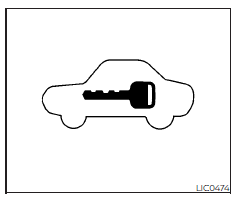Nissan FRONTIER 2023 Vehicle information display and Security systems
The 2023 Nissan Frontier boasts a cutting-edge security system and display that are intended to improve both driving enjoyment and car safety. The Frontier boasts an intuitive digital instrument cluster and an 8-inch touchscreen infotainment system that supports Android Auto and Apple CarPlay for smooth smartphone connectivity. The car is protected against unwanted entry with a standard alarm system, remote keyless entry for ease and security, and a vehicle immobilizer system. Furthermore, certain trims of the Frontier may be equipped with cutting-edge technology like GPS tracking via NissanConnect services, and for driver assistance, a 360-degree camera view is available on higher models’ rearview cameras. The 2023 Frontier’s display and security features demonstrate Nissan’s dedication to fusing cutting-edge technology with strong security measures to meet the demands of contemporary drivers.
2023 Nissan Frontier Specs, Price, Features and Mileage (Brochure)
Vehicle information display
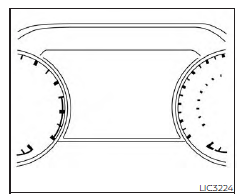
The vehicle information display is located to the left of the speedometer. It displays such items as:
- Vehicle settings
- Trip computer information
- Drive system warnings and settings (if so equipped)
- Cruise control system information
- Blind Spot Warning (BSW) system (if so equipped)
- Rear Cross Traffic Alert (RCTA) system (if so equipped)
- NISSAN Intelligent Key® operation information
- Indicators and warnings
- Tire Pressure information
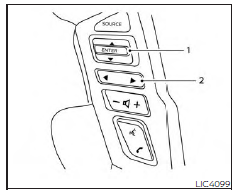
HOW TO USE THE VEHICLE INFORMATION DISPLAY
The vehicle information display can be navigated using the ENTER and buttons located on the steering wheel.
- ENTER — press to select the vehicle information menu items. Additionally, use the UP/DOWN function to navigate the menu items
- and move LEFT/RIGHT to navigate through the items in the vehicle information display
The ENTER button also controls audio functions. For additional information, refer to the separate NissanConnect® Owner’s Manual.
STARTUP DISPLAY
When the vehicle is placed in the ON or ACC (if so equipped) position, the vehicle information display may display the following screens:
- Speed
- Off Road (if so equipped)
- Auxiliary Gauges (if so equipped)
- Driving
- Fuel Economy
- Audio
- Navigation (if so equipped)
- Compass (if so equipped)
- Driving Aids
- Tire Pressures
- Warning Confirmation
- Settings
Warning Confirmation will only display if there are any warnings present. 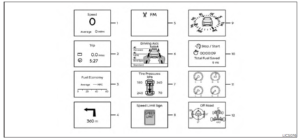
TRIP COMPUTER
- Vehicle speed (MPH or km/h)
The vehicle speed mode shows the current vehicle speed and the average vehicle speed since the last reset.
Average vehicle speed:
Press the buttons on the steering wheel for longer than 1.5 seconds to reset. The average vehicle display is updated every 30 seconds. the first 30 seconds after a rest, the display shows “– – –’ - Elapsed time and trip odometer
Elapsed time:
The elapsed time shows the time since the last reset. Press the buttons on the steering wheel for longer than 1.5 seconds to reset. The trip odometer is also reset at the same time.
Trip odometer:
The trip odometer shows the total distance the vehicle has been driven since the last reset. Press the buttons on the steering wheel for longer than 1.5 seconds to reset. The elapsed time is also reset at the same time. - Fuel economy display
Current fuel consumption:
The current fuel consumption mode shows the current fuel consumption.
Average fuel consumption:
The average fuel consumption mode shows the average fuel consumption since the last reset. Press the buttons on the steering wheel for longer than 1.5 seconds to reset.
The display is updated every 30 seconds. For about the first 1/3 of a mile (500 m) after a reset, the display shows “– –.”
The average fuel consumption is also rest in the lower display. For additional information, refer to the separate For additional information, refer to the separate NissanConnect® Owner’s Manual. - Navigation (if so equipped)
When the route guidance is set in the navigation system, this item shows the navigation route information. - Audio
The audio mode shows the status of audio information. - Driving Aids
The driving aids mode shows the operating condition for the following systems (if so equipped):- Forward
- Automatic Emergency Braking (AEB) with Pedestrian Detection system
- Intelligent Forward Collision Warning (I-FCW)
- Lane:
- Lane Departure Warning (LDW)
- Blind Spot:
- Blind Spot Warning (BSW)
- Tire Pressures
The tire pressure mode shows the pressure of all four tires while the vehicle is driven. When the “Tire Pressure Low — Add Air” warning appears, the display can be switched to the tire pressure mode by pressing the buttons to reveal additional details on the displayed warning. - Traffic Sign Recognition (if so equipped)
The Traffic Sign Recognition (TSR) system provides the driver with information about the most recently detected speed limit. - Compass
This display indicates the direction the vehicle is heading.
2-26 Instruments and controls - The Idling Stop System provides the driver with information about the amount of fuel saved while using the system.
- This is not a physical gauge. It is a display option in the vehicle information display that can be selected.
- Off-road and 4–4wheel drive (4WD) monitor (if so equipped)
This is not a physical gauge. It is a display option in the vehicle information display that can be selected.
SETTINGS
The setting mode allows you to change the information displayed in the vehicle information display:
- Driver Assistance
- Meter Settings
- Vehicle Settings
- Alerts
- Maintenance
- Unit
- Language
- Factory Reset
Driver Assistance
The driver assistance menu allows the user to change the various driving and parking aids. Some menu items shown below may not be equipped on your vehicle.
| Menu item | Explanation | |
| Lane | Displays available lane options. | |
| Warning (LDW) | Allows users to turn the Lane Departure Warning (LDW) system on or off. | |
| Blind Spot | Displays available blind spot options. | |
| Warning (BSW) | Allows users to turn the Blind Spot Warning (BSW) system on or off. | |
| Emergency Brake | Displays available emergency brake options. | |
| Front | Allows users to turn the front emergency braking system on or off. | |
| Rear | Allows users to turn the rear emergency braking system on or off. | |
| Speed Limit Sign | Allows use to turn the Speed Limit Sign recognition on or off. | |
| Driver Attention | Allows users to turn the Intelligent Driver Alertness system on or off. | |
| Parking Aids | Displays available parking aids. | |
| Moving Object | Allows users to turn the Moving Object Detection (MOD) on or off. | |
| CTA | Allows users to turn the Rear Cross Traffic Alert (RCTA) system on or off. | |
| Sensor | Allows the user to turn the sensors on or off. | |
| Display | Allows users to turn the display on or off in the vehicle information display. | |
| Volume | Allows users to adjust the volume of warning chimes. | |
| Range | Allows users to set a specific range for the sensors to engage. | |
Meter Settings
The meter settings allow the user to change the settings for the vehicle information display. Some menu items shown below may not be equipped on your vehicle.
| Menu item | Explanation | |
| Main Menu Selection | Allows users to customize the screens shown in the vehicle information display. | |
| Speed | Allows users to turn the speedometer screen on or off in the vehicle information display. | |
| Off-Road | Allows users to turn the off-road and 4WD monitor on or off in the vehicle information display. | |
| Auxiliary Gauges | Allows users to turn the auxiliary gauges on or off in the vehicle information display. | |
| Driving | Allows users to turn the drive computer screen on or off in the vehicle information display. | |
| Fuel Economy | Allows users to turn the fuel economy on or off in the vehicle information display. | |
| Audio | Allows users to turn the audio screen on or off in the vehicle information display. For additional information, refer to the separate NissanConnect® Owner’s Manual. | |
| Navigation | Allows users to turn the navigation on or off in the vehicle information display. For additional information, refer to the separate NissanConnect® Owner’s Manual. | |
| Speed Limit Sign | Allows users to turn the speed limit sign screen on or off in the vehicle information display. | |
| Driving Aids | Allows users to turn the driving aids on or off in the vehicle information display. | |
| Tire Pressures | Allows users to turn the tire pressure screen on or off in the vehicle information display. | |
| Idling Stop | Allows users to turn the Idling stop screen on or off in the vehicle information display. | |
| ECO Drive Report | Allows users to access the ECO drive report. | |
| Display | Allows users to turn the ECO drive report on or off. | |
| ECO Drive Report | Allows users to view and reset ECO drive report history. | |
| Welcome Effect | Allows users to customize the available welcome effects. | |
| Dial Effect | Allows users to turn the dial effect on or off. | |
| Display Effect | Allows users to turn the display effect on or off. | |
Vehicle Settings
The vehicle settings allow the user to change the settings for lights, wipers, locking, keys, and other vehicle settings. Some menu items shown below may not be equipped on your vehicle.
| Menu item | Explanation | ||
| Rear Door Alert | Displays the available rear Door Alert options. | ||
| Alert and Horn | When selected, the alert is displayed and the horn sounds. | ||
| Alert Only | When selected, only the alert is displayed. | ||
| Off | When selected, no alert or horn will be active. | ||
| Lighting | Displays available lighting features of the vehicle. | ||
| Welcome Light | Allows users to turn the welcome light on or off. | ||
| Auto Room Lamp | Allows users to turn the auto room lamp feature on or off. | ||
| Light Sensitivity | Allows users to change when the lights illuminate based on the brightness outside the vehicle. | ||
| Light Off Delay | Allows users to change the duration of time that the automatic headlights stay on after the vehicle is shut off. | ||
| Turn indicator | Displays available turn indicator options. | ||
| 3 Flash Pass | Allows users to turn the 3 flash passes on or off. | ||
| Locking | Displays available locking options. | ||
| I-Key Door Lock | Allows users to turn the I-key door lock on or off. When turned on, the request switch on the door is activated. | ||
| Selective Unlock | Allows users to turn selective unlock on or off. When turned on, only the driver’s door is unlocked after the door unlock operation. When the door handle request switch on the driver’s or front passenger’s side door is pushed to be unlocked, only the corresponding door is unlocked first. All the doors can be unlocked if the door unlock operation is performed again within 1 minute. When this item is turned off, all the doors will be unlocked after the door unlock operation is performed once. | ||
| Answer Back. Horn | Allows the user to turn to answer back horn on or off. | ||
| Auto Unlock | Displays available options for the auto door unlock. | ||
| Off | Doors will have to be manually unlocked. | ||
| IGN Off | Doors will unlock when the ignition is placed in the OFF position. | ||
| Shift P | Doors will unlock when the vehicle is shifted into P (Park). | ||
| Menu item | Explanation | ||
| Wipers | Displays available wiper options. | ||
| Speed Dependent | Allows users to turn the speed-dependent feature on or off. | ||
| Headlamp On | Displays available headlamps on options. | ||
| Off | Headlights do not activate automatically when the wipers are activated. | ||
| Wiper Low & High | Headlights activate when the wiper stalk is set to either low or high mode. | ||
| Wiper INT, Low & High | Headlights activate when the wiper stalk is set to intermittent, low, or high mode. | ||
Alerts
The alarm menu allows the user to set specific alarms for various items on the vehicle. Some menu items shown below may not be equipped on your vehicle.
| Menu item | Explanation |
| Timer Alert | Allows users to set the timer alert alarm. |
| Navigation | Allows users to turn the navigation alarm on or off. |
| Phone | Allows users to turn the phone alarm on or off. |
| Allows users to turn the mail alarm on or off. |
Maintenance
The maintenance menu allows the user to set reminders for various vehicle maintenance items. Some menu items shown below may not be equipped on your vehicle.
WARNING
The tire replacement indicator is not a substitute for regular tire checks, including tire pressure checks. Many factors including tire inflation, alignment, driving habits and road conditions affect tire wear and when tires should be replaced. Setting the tire replacement indicator for a certain driving distance does not mean your tires will last that long. Use the tire replacement indicator as a guide only and always perform regular tire checks. Failure to perform regular tire checks, including tire pressure checks could result in tire failure. Serious vehicle damage could occur and may lead to a collision, which could result in serious personal injury or death.
| Menu item | Explanation | |
| Maintenance | Allows users to cycle through various maintenance items and set reminders to perform maintenance at specific intervals. | |
| Oil and Filter | Allows users to set an oil and filter reminder at a specific interval or reset the current one. | |
| Air Filter | Allows users to set an air filter reminder at a specific interval or reset the current one. | |
| Tire | Allows users to set a tired reminder at a specific interval or reset the current one. | |
| Brake Pad | Allows users to set a brake pad reminder at a specific interval or reset the current one. | |
| Brake Fluid | Allows users to set a brake fluid reminder at a specific interval or reset the current one. | |
| Battery | Allows users to set a battery reminder at a specific interval or reset the current one. | |
| Transmission Fluid | Allows users to set a transmission fluid reminder at a specific interval or reset the current one. | |
| Engine Coolant | Allows users to set an engine coolant reminder at a specific interval or reset the current one. | |
| Spark Plug | Allows users to set a spark plug reminder at a specific interval or reset the current one. | |
| Other | Allows users to set a reminder, other than for the maintenance items listed above, at a specific interval or reset the current one. | |
Unit
The unit menu allows the user to change the units shown in the vehicle information display.
| Menu item | Explanation |
| Mileage | Displays available mileage display units. |
| Pressure | Displays available pressure display units. |
| Temperature | Displays available temperature display units. |
Language
The language menu allows the user to change the languages displayed in the vehicle information display.
| Menu item | Explanation |
| Language | Displays available language options for the vehicle information display. |
Factory Reset
The factory reset menu allows the user to restore the vehicle information display settings to factory status.
| Menu item | Explanation |
| Factory Reset | Allows users to reset the vehicle information display settings to the original factory settings. Once selected, the user can confirm or deny the reset. |
VEHICLE INFORMATION DISPLAY WARNINGS AND INDICATORS
The following messages may appear in your vehicle information display.
Key Battery Low
This indicator appears when the Intelligent Key battery is running out of power. If this indicator appears, replace the battery with a new one.
Key ID Incorrect
This warning appears when the ignition switch is placed from the OFF position and the Intelligent Key is not recognized by the system. You cannot start the engine with an unregistered key.
Key System Error: See Owner’s Manual
After the ignition switch is placed in the ON position, this warning appears for a period of time and then turns off. The Key System Error message warns of a malfunction with the Intelligent Key system. If the warning appears while the engine is stopped, it may be impossible to start the engine. If the warning appears while the engine is running, you can drive the vehicle. However, in these cases, have the system checked. It is recommended that you visit a NISSAN dealer for this service.
No Key Detected
This warning appears when the Intelligent Key is left outside the vehicle with the ignition switch in the ON position. Make sure the Intelligent Key is inside the vehicle.
Battery Voltage Low Charge battery
This warning appears when the battery is low and needs to be charged.
Brightness indicator
This indicator appears when the vehicle information display screen brightness is being adjusted.
Door Open
This warning appears when a door has been opened.
FRT & RR tire size difference: See Owner’s Manual
This warning may appear if there is a large difference between the diameters of the front and rear wheels. Pull off the road in a safe area, with the engine idling. Check that all the tire sizes are the same, that the tire pressure is correct, and that the tires are not excessively worn.
Loose Fuel Cap
This warning appears when the fuel-filler cap is not tightened correctly after the vehicle has been refueled.
Headlight System Error: See Owner’s Manual
This warning appears when the LED headlights are not functioning properly. If this warning appears, have your system checked. It is recommended that you visit a NISSAN dealer for this service.
Low Fuel
This warning appears when the fuel level in the fuel tank is getting low. Refuel as soon as it is convenient, preferably before the fuel gauge reaches 0 (Empty). There will be a small reserve of fuel in the tank when the fuel gauge needle reaches 0 (Empty).
Low Tire Pressure Error —Info
This warning appears when the low tire pressure warning light in the meter illuminates and low tire pressure is detected. Press the ENTER button for information about the low tire pressure.
Low Washer Fluid
This warning appears when the windshield-washer fluid is at a low level. Add windshield washer fluid as necessary.
Maintenance indicators
When engine oil service is due, one or more of these icons will appear automatically to remind you. These will also appear when the user-set reminders are met.
The power was turned off to save the battery
This warning appears after the ignition switch is automatically turned off to save the battery.
Power will turn off to save the battery
This message appears in the vehicle information display after a period of time if the ignition switch is in the ACC or the ON position and if the vehicle is in P (Park).
Push the brake and start the switch to drive
This indicator appears when the shift lever is in the P (Park) position.
This indicator means that the engine will start by pushing the ignition switch with the brake pedal depressed. You can start the engine from any position of the ignition switch.
Range XX miles
This warning appears to indicate the approximate distance remaining before the fuel reaches 0 (Empty).
Check the Rear Seat For All Articles
When the system is enabled, this message appears when the vehicle comes to a complete stop, the vehicle is transitioned from the D (Drive) position to the P (Park) position, and the driver exits the vehicle. This message alerts the driver, after a period of time, to check for items in the rear seat after the audible alert has been provided.
NOTE:
This system is disabled until a driver enables it using the vehicle information display.
Rear Door Alert is activated
When the system is enabled, this message appears when the Rear Door Alert system is active and can remind the driver to check the back seat.
- Using the steering wheel switch, a driver can select “Dismiss Message” to clear the display for a period of time. If no selection is made, this message automatically turns off after a period of time.
- Using the steering wheel switch, a driver can select “Disable Alert” to disable the horn alert for the remainder of the current trip.
WARNING
Selecting “Dismiss Message” during a stop within a trip temporarily dis-misses the message for that stop without turning the system off. Alerts can be provided for other stops during the trip. Selecting “Disable Alert” turns off the Rear Door Alert system for the remainder of a trip and no audible alert will be provided.
NOTE:
This system is disabled until a driver enables it using the vehicle information display.
Release Parking Brake
This warning appears in the message area of the vehicle information display when the parking brake is set and the vehicle is driven. Press the brake pedal to release the parking brake.
Reminder: Turn OFF Headlights
This warning appears when the headlights are left in the ON position when exiting the vehicle. Place the headlight switch in the OFF or AUTO position.
Remote Engine Start Mode
This warning appears in the vehicle information display when the vehicle has been started using the remote start function. To start the vehicle, apply the brake and place the ignition switch in the ON position.
Rear seat belt warning
- This warning includes the display of the seat belts for rear positions only. Rear seat belts that are unfastened will appear red.
- If any rear seat belts are unfastened when the ignition switch is pushed to the ON position, this warning will display for about one minute, or until dismissed.
- When a rear seat belt is changed from fastened to unfastened, this warning will display for over one minute, or until dismissed.
- If the vehicle is driven above 9 mph (15 km/h) during or after the status change, this warning will display and the chime will sound for over one minute. During this time, the warning and chime cannot be dismissed unless the rear seat belt is fastened again.
NOTE:
Opening and closing a rear door while stopped will reset this warning, similar to pushing the ignition switch to ON again.
NOTE:
In vehicles with only 2 seats in the rear row, only 2 seats will be displayed.
Shift to Park
This warning appears when the ignition switch is in the ACC or OFF position and the shift lever is not in the P (Park) position. Also, a chime sounds when the ignition switch is in the ACC or OFF position.
If this warning appears, move the shift lever to the P (Park) position and start the engine.
Shipping Mode On Push Storage Fuse
This warning may appear if the extended storage switch is not pushed in. When this warning appears, push in the extended storage switch to turn off the warning.
Tire Pressure Low – Add Air
This warning appears when the low tire pressure warning light in the meter illuminates and low tire pressure is detected. The warning appears each time the ignition switch is placed in the ON position as long as the low tire pressure warning light remains illuminated. If this warning appears, stop the vehicle and adjust the tire pressures of all four tires to the recommended COLD tire pressure shown on the Tire and Loading Information label. This warning appears when there is an error with your TPMS. If this warning appears, have the system checked. It is recommended that you visit a NISSAN dealer for this service.
When parked apply parking brake
This message appears when a malfunction occurs in the electric shift control system below 3 mph (5 km/h). Have the system checked. It is recommended that you visit a NISSAN dealer for this service.
4WD High Temp: Stop the vehicle
This warning appears when the 4-wheel drive system is not functioning properly while the engine is running.
4WD Error: See Owner’s Manual
This warning appears when the 4-wheel drive system is not functioning properly while the engine is running.
Tire Size Incorrect: See Owner’s Manual
This warning appears when the 4-wheel drive system is not functioning properly while the engine is running.
4WD shift indicators
These indicators show which 4WD mode is selected.
4WD MODE SHIFTING
This message appears when the vehicle is shifting into 4WD.
AT (Automatic Transmission) CHECK
If the service warning appears while the engine is running, or while driving, it may indicate that the AT is not functioning properly and may need servicing. Have the system checked, and if necessary, repaired promptly. It is recommended that you visit a NISSAN dealer for this service.
AT (Automatic Transmission) Error: See Owner’s Manual
If this message appears while the engine is running, or while driving, it may indicate that the AT is not functioning properly and may need servicing. Have the system checked, and if necessary, repaired promptly. It is recommended that you visit a NISSAN dealer for this service.
Service AT
This transmission has a high fluid temperature protection mode. If the fluid temperature becomes too high (for example, climbing steep grades in high temperatures with heavy loads, such as when towing a trailer), engine power and, under some conditions, vehicle speed will be decreased automatically to reduce the chance of transmission damage. Vehicle speed can be controlled with the accelerator pedal, but the engine and vehicle speed may be reduced.
WARNING
When the high fluid temperature protection mode operation occurs, vehicle speed may be gradually reduced. The reduced speed may be lower than other traffic, which could increase the chance of a collision. Be especially careful when driving. If necessary, pull to the side of the road at a safe place and allow the transmission to return to normal operation; or have it repaired if necessary.
Blind Spot Warning (BSW)/Rear Cross Traffic Alert (RCTA) indicator
This indicator appears when the BSW and RCTA systems are engaged.
Cruise control indicator
This indicator shows the cruise control system status.
Currently unavailable
This message may appear when the Intelligent Cruise Control (ICC) system is engaged.
Under the following conditions, the ICC system is automatically canceled:
- • When the VDC operates.
• When a wheel slips.
• When the VDC system is turned off.
The above system cannot be used in some situations (VDC operates, wheel slips and VDC system is off).
Driver Attention Alert —Malfunction
This warning appears when the Intelligent Driver Alertness (I-DA) system is not functioning properly.
Driver Attention Alert —TakeaBreak?
This alert appears when the system has detected that the driver may be displaying fatigue or a lack of attention. Forward Driving Aids Temporarily Disabled Front Sensor
Blocked See Owner’s Manual
This message appears when the front radar sensor may be obstructed due to:
- mud, dirt, snow, ice, etc.
- inclement weather (rain, fog, snow, etc.)
All forward driving aids are temporarily disabled until the system detects that the front radar sensor is no longer obstructed.
For additional information, see:
- Automatic Emergency Braking (AEB) with Pedestrian Detection
- Intelligent Cruise Control (ICC)
- Intelligent Forward Collision Warning (I-FCW)
Idling Stop System
This indicator shows the Idling Stop System status.
Intelligent Cruise Control (ICC) indicators
These indicators show the Intelligent Cruise Control (ICC) system status. The status is shown by color.
Automatic Emergency Braking (AEB) with Pedestrian Detection emergency warning indicator
This indicator appears along, with an audible warning when the system detects the possibility of a forward collision.
Lane Departure Warning (LDW) indicator
This indicator appears when the LDW system is engaged.
Malfunction
This warning appears when one or more of the following systems (if so equipped) is not functioning properly:
- Blind Spot Warning (BSW)
- Intelligent Cruise Control (ICC)
- Lane Departure Warning (LDW)
- Rear Cross Traffic Alert (RCTA)
- Traffic Sign Recognition (TSR)
If one or more of these warnings appears, have the system checked. It is recommended that you visit a NISSAN dealer for this service.
Not Available High Camera Temp
This message appears when the camera detects an interior temperature of more than approximately 104°F (40°C).
Parking Sensor
This indicator appears when the sensor is activated.
Parking Sensor Error: See Owner’s Manual
This warning appears when there is an error with the system.
Rear Automatic Braking (RAB) system indicator
This indicator appears to indicate the status of the Rear Automatic Braking (RAB) system.
System fault See Owner’s Manual
This warning appears if there is a malfunction in one of the following systems:
- Automatic Emergency Braking (AEB) with Pedestrian Detection
- Intelligent Forward Collision Warning (I-FCW)
- Rear Automatic Braking (RAB)
Speed Limit Sign indicator
This message may appear when the Traffic Sign Recognition system is engaged.
Unavailable: Side Radar Obstruction
This message appears when the Blind Spot Warning (BSW) or Rear Cross Traffic Alert (RCTA) systems become unavailable because a radar blockage is detected.
The vehicle ahead detection indicator
This indicator appears when the Automatic Emergency Braking (AEB) system is engaged and has detected a vehicle.
SECURITY SYSTEMS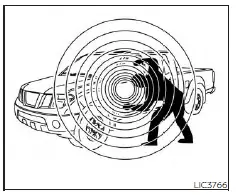
Your vehicle may have two types of security systems:
- Vehicle security system (if so equipped)
- NISSAN Vehicle Immobilizer System
VEHICLE SECURITY SYSTEM (if so equipped)
The vehicle security system provides visual and audible alarm signals if someone opens the doors when the system is armed. It is not, however, a motion detection-type system that activates when a vehicle is moved or when a vibration occurs. The system helps deter vehicle theft but cannot prevent it, nor can it prevent the theft of interior or exterior vehicle components in all situations. Always secure your vehicle even if parking for a brief period. Never leave your keys in the vehicle, and always lock the vehicle when unattended. Be aware of your surroundings, and park in secure, well-lit areas whenever possible. Many devices offering additional protection, such as component locks, identification markers, and tracking systems, are available at auto supply stores and specialty shops. A NISSAN dealer may also offer such equipment. Check with your insurance company to see if you may be eligible for discounts for various theft protection features.
How to arm the vehicle security system
- Close all windows. (The system can be armed even if the windows are open.)
- Remove the Intelligent Key from the vehicle.
- Close all doors. Lock all doors. The doors can be locked with the power door lock switch (if the door is opened, locked, and then closed) or with the key fob.
- Key fob operation:
Press the button on the key fob. All doors lock. The hazard lights flash twice and the horn beeps once to indicate all doors are locked. - When the button is pressed with all doors locked, the hazard lights flash twice and the horn beeps once as a reminder that the doors are already locked.
The horn may or may not beep.
- Key fob operation:
- Confirm that the indicator light comes on. The indicator light stays on for about 30 seconds. The vehicle security system is now pre-armed. After about 30 seconds the vehicle security system automatically shifts into the armed phase. The indicator light begins to flash once every 3 seconds. If, during the 30-second pre-arm time period, the driver’s door is unlocked by the key fob or the ignition switch is placed in the ACC or ON position, the system will not arm.
- stays on for about 30 seconds. The vehicle security system is now pre-armed. After about 30 seconds the vehicle security system automatically shifts into the armed phase. The indicator light begins to flash once every 3 seconds. If, during the 30-second pre-arm time period, the driver’s door is unlocked by the key fob or the ignition switch is placed in the ACC or ON position, the system will not arm.
- Even when the driver and/or passengers are in the vehicle, the system will arm with all doors closed and locked with the ignition switch placed in the OFF position.
Vehicle security system activation
The vehicle security system will give the following alarm:
- The headlights blink and the horn sounds intermittently.
- The alarm automatically turns off after a period of time. However, the alarm reactivates if the vehicle is tampered with again.
The alarm can be shut off by unlocking the driver’s door by pressing the button on the key fob.
The alarm is activated by:
- Opening a door without using the key fob (even if the door is unlocked by using the inside lock knob or the power door lock switch).
How to stop an activated alarm
The alarm stops only by pressing the button on the key fob.
NISSAN VEHICLE IMMOBILIZER SYSTEM
The NISSAN Vehicle Immobilizer System will not allow the engine to start without the use of a registered key. If the engine fails to start using a registered key (for example, when interference is caused by another registered key, an automated toll road device, or an automatic payment device on the key ring), restart the engine using the following procedures:
- Leave the ignition switch placed in the ON position for approximately 5 seconds.
- Place the ignition switch in the OFF or LOCK position and wait approximately 10 seconds.
- Repeat steps 1 and 2.
- Restart the engine while holding the device (which may have caused the interference) separate from the registered key.
FCC Notice:
For the USA:
This device complies with Part 15 of the FCC Rules. Operation is subject to the following two conditions: (1) This device may not cause harmful interference, and (2) this device must accept any interference received, including interference that may cause undesired operation.
NOTE:
Changes or modifications not expressly approved by the party responsible for compliance could void the user’s authority to operate the equipment.
For Canada:
This device contains license-exempt transmitter(s)/receiver(s) that comply with Innovation, Science, and Economic Development Canada’s license-exempt RSS(s). Operation is subject to the following two conditions: (1) This device may not cause interference. (2) This device must accept any interference, including interference that may cause undesired operation of the device.
Security indicator light
This light blinks when the ignition switch is placed in the LOCK position. This function indicates the NISSAN Vehicle Immobilizer System is operational. If the NISSAN Vehicle Immobilizer System is malfunctioning, the light will remain on while the ignition switch is placed in the ON position. If the light still remains on and/or the engine will not start, seek service for the NISSAN Vehicle Immobilizer System as soon as possible. Please bring all registered keys that you have. It is recommended that you visit a NISSAN dealer for this service.
FAQ
It features a touchscreen infotainment system, with screen size varying by trim level.
Yes, it supports Apple CarPlay and Android Auto.
Yes, the Frontier offers a digital instrument cluster for displaying vehicle and driving information.
The infotainment system and digital cluster offer some level of customization for display settings.
Navigation may be included, especially in higher trims or as part of an optional package.
Standard security features include a vehicle immobilizer and a remote keyless entry system.
Yes, it typically includes an alarm system for added security.
Higher trims may offer NissanConnect services, which include additional security and convenience features.
Yes, a rearview camera is standard for easier and safer reversing.
Blind-spot monitoring is available, especially on higher trims or as an optional feature.
The Frontier offers various driver-assist displays, such as lane departure warnings and collision alerts, depending on the trim and package.
If equipped with NissanConnect, some security features may be controllable remotely via a smartphone app.
A 360-degree camera view is available on certain trims or as part of an optional package.
Anti-theft measures include an immobilizer system and the standard alarm system.
Nissan employs standard industry practices for automotive cybersecurity, although specific technical details are generally proprietary.
Useful Link
View Full User Guide: Nissan FRONTIER 2023 User Guide
Download Manuals: https://www.nissanusa.com/owners/ownership/manuals-guides.html
2023 Nissan Frontier Specs, Price, Features and Mileage (Brochure)