 Subaru Legacy 2023 Car Information Screen Touring XT
Subaru Legacy 2023 Car Information Screen Touring XT
The Subaru Legacy 2023 is a midsize sedan that comes with a host of features and advanced technologies. The Car Information Screen in the Touring XT trim is a particularly noteworthy feature that provides a wealth of information and functionality to the driver. The Car Information Screen is an 11.6-inch touchscreen display that is centrally mounted on the dashboard. It displays a variety of information related to the vehicle’s performance, navigation, and entertainment systems.
2024 Subaru Legacy Specs, Price, Features, Mileage (Brochure)
The Car Information Screen in the Touring XT trim offers a variety of features, including:
- Navigation system: The Car Information Screen provides turn-by-turn directions, traffic updates, and other helpful information to guide the driver to their destination.
- Multimedia system: The system allows the driver to control the car’s entertainment system, including music playback, radio, and other media options.
- Vehicle performance data: The Car Information Screen displays real-time information about the vehicle’s performance, including speed, fuel economy, and other performance metrics.
- Climate control: The Car Information Screen also allows the driver to adjust the car’s climate control settings, including temperature, fan speed, and air conditioning.
- Vehicle settings: The Car Information Screen provides access to a variety of vehicle settings, including lighting, door locks, and other convenience features.
- Subaru EyeSight: The Car Information Screen also displays information related to the Subaru EyeSight driver assistance system, including adaptive cruise control, lane departure warning, and other safety features.
Overall, the Car Information Screen in the Subaru Legacy 2023 Touring XT provides a wealth of information and functionality to the driver, helping to enhance the driving experience and ensure a safe and comfortable ride.
Car information screen
- Touch (HOME) to display the top menu.

- (Car Info)
Driving Statistics screen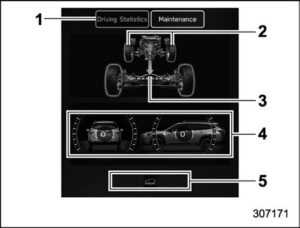
- Driving Statistics
- Steering angle
- Running condition
- Vehicle posture
- Telltale screen
This screen displays the driving status of the vehicle and the operation status functions. For functions that are operating, the indicator will illuminate or flash.
NOTE
- The vehicle posture indication may differ from the actual vehicle posture.
- For Outback/Subaru Outback Wilderness, when X-MODE has been turned on, the screen of the center information display will be changed to the X-MODE screen.
- The vehicle posture angle varies not only due to the angle of the road surface, but also due to the vehicle tilt caused by the occupants, cargo, and acceleration or deceleration.
Maintenance screen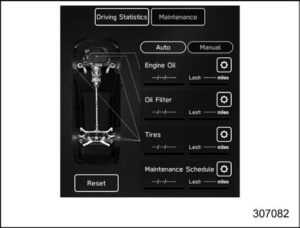
Maintenance reminders can be set.
Engine Oil change reminder:
- Touch “Maintenance” from the 2nd menu in the car info screen.
- (Engine Oil)
- Select “Notification Date” or “Notification Distance” of the remainder.
- “Set”
- ?
Oil Filter change reminder:
The setting procedure is the same as the “Engine Oil” reminder, but touch the “Oil Filter” item in step 2.
Tires rotation reminder:
The setting procedure is the same as the “Engine Oil” reminder, but touch the “Tires” item in step 2.
Maintenance Schedule setting:
The setting procedure is the same as the “Engine Oil” reminder, but touch the “Maintenance Schedule” item in step 2.
NOTE
- Touch “Reset” to reset each setting.
- Touch “Update” to revert to the default value.
Touch screen
- HOME icon
- Status bar
- Information bar
- Main screen Manage device icon (Refer to the separate navigation/audio Owner’s Manual)
- Driver profiles icon
- Climate control screen Auto Start-Stop ON/OFF icon
- Car settings icon
- While the ignition switch is in the “ACC” or “ON” position, the touch panel will activate.
Status bar
The outside temperature and clock are displayed on the status bar.
NOTE
- The outside temperature indicator shows the temperature around the sensor. However, the temperature may not be indicated correctly or the update may be delayed in the following conditions.
- While parking or driving at low speeds
- When the outside temperature changes suddenly (for example
- when going in and out of an underground parking area or when passing through a tunnel)
- When starting the engine after being parked for a certain period of time
- You can set the temperature units to be displayed in Celsius (8C) or Fahrenheit (8F).
- The clock can be displayed in either a 12-hour display or a 24-hour display.
- Touch the clock on the status bar to display the clock setting screen.
- For details about Bluetooth device information, refer to the navigation/audio Owner’s Manual.
Information bar
Swipe the information bar or touch on the information bar to switch the item displayed.
Audio screen:
The screen of the currently selected audio source is displayed. For details about how to use the audio set, refer to the separate navigation/audio Owner’s Manual.
Navigation screen (models with navigation system)
The directions to the destination are displayed on the screen.
NOTE
When a destination is not set in the navigation system, the compass orientation, street name and speed limit remain displayed on the screen.
This screen displays up to three optional pieces of information that can be selected from the following items.
| Item | Details |
| Engine coolant temperature | |
| Engine oil temperature | |
| Average vehicle speed | |
| Accelerator opening ratio | |
| Vehicle posture | |
| Direction of the vehicle*1 | |
| Weather information for the next three hours | |
| Weather information for the next six hours | |
| The posted speed limit of the road you are currently driving on*1 | |
| Calendar | |
| Driver Monitoring System*1 information and the average fuel consumption of the driver. |
NOTE
Some items may not be shown depending on the model and specifications. The items shown on the favorite screen can be changed. For details, refer to “Favorite Widgets”.
Weather information screen (if equipped):
NOTE
- When all of the following conditions are satisfied, weather information is displayed.
- The vehicle is equipped with an audio and navigation system for Sirius XM satellite radio.
- The Sirius XM satellite radio subscription is active.
- The weather forecast for the set destination remains displayed until a new destination is set or until the destination is reached.
- Depending on the reception timing of XM, the weather information may be delayed.
X-MODE screen (Outback/Subaru Outback Wilderness)

X-MODE information is displayed on the screen. Also, X-MODE can be switched to a different mode on the screen.
Main screen
For details about the following menu, refer to the separate navigation/audio Owner’s Manual.
- Radio
- Media
- Phone
- Map
- Apps
- My Subaru
- SUBARU STARLINK
- Add Shortcut
Auto Start-Stop ON/OFF icon
Auto Start-Stop indicator (green)
Touching deactivates the Auto Start-Stop system and turns off the Auto Start-Stop indicator (green) on the screen. Touching again activates the Auto Start-Stop system and turns on the Auto Start Stop indicator (green). Refer to “To turn on/off the Auto Start-Stop system”
Auto Vehicle Hold icon

To turn the Auto Vehicle Hold function on and off, touch the “Auto Vehicle Hold” icon. When the Auto Vehicle Hold function is turned off, the Auto Vehicle Hold indicator light will turn off.
NOTE
- When the Auto Vehicle Hold function is on, the Auto Vehicle Hold indicator light on the combination meter turns on. The “Auto Vehicle Hold” indicator also turns on at the same time.
- When the Auto Vehicle Hold function is off, the Auto Vehicle Hold indicator light on the combination meter turns off. The “Auto Vehicle Hold” indicator also turns off at the same time.
Vehicle Dynamics Control icon
To turn the Vehicle Dynamics Control on and off, touch the “Vehicle Dynamics Control” icon. When the Vehicle Dynamics Control system is turned off during engine operation, the Vehicle Dynamics Control OFF indicator light on the combination meter illuminates. The Vehicle Dynamics Control system will be deactivated. When “Vehicle Dynamics Control” icon has been touched again to reactivate the Vehicle Dynamics Control system, the Vehicle Dynamics Control OFF indicator light turns off.
NOTE
- When Vehicle Dynamics Control is on, the Vehicle Dynamics Control OFF indicator light on the combination meter turns off. The “Vehicle Dynamics Control” indicator turns on at the same time.
- When Vehicle Dynamics Control is off, the Vehicle Dynamics Control OFF indicator light on the combination meter turns on. The “Vehicle Dynamics Control” indicator turns off at the same time.
Display Off
temperature control button.

Press and hold the volume knob to turn the screen back on.
Car settings icon
Touch to display the items that are changeable while driving.
| Item | Available settings | reference for the vehicle system operation | reference for the setting procedure | |
| 1st menu | 2nd menu | |||
| Vehicle Control | Vehicle Dynamics Control | ON/OFF | ||
| Models with 1 mode: ON/OFF Models with 2 modes: Normal, Deep Snow/Mud, Snow/ Dirt |
||||
| Auto Vehicle Hold (AVH) | ON/OFF | |||
| Steering Responsive Headlights (SRH) | ON/OFF | |||
| Cruise Control Acceleration | Eco/Comfort/Standard/Dynamic | *2 | — | |
| Auto Start-Stop | ON/OFF | |||
| Driving Assistance | Pre-Collision Braking | Setting ON/Setting OFF | 2 | — |
| Lane Departure | All Functions/Lane Departure Prevention Function Only/Warning Buzzer Only/OFF | |||
| BSD/RCTA*1 | ON/OFF | |||
| Driver Monitoring System*1 | ON/OFF | |||
| More Settings | Warning Volume | Min/Mid/Max | — | |
| Units | km, km/h, Liter/ Miles, MPH, Gallon | |||
- If Equipped
- For details about the EyeSight system, refer to the Owner’s Manual Supplement for the EyeSight system.
Driver profiles icon
Touch (the driver profiles icon) to confirm the driver’s information. For details, refer to the separate navigation/audio Owner’s Manual.
HOME icon
Touch (HOME) to display the top menu.
Climate control screen
The climate control status is shown on the screen.
- Driver’s seat heater/ventilation icon (if equipped)
- Set temperature indicator (driver’s side)
- Airflow mode
- Climate control mode
- Air inlet selection
- SYNC mode indicator
- Set temperature indicator (passenger’s side)
- Front passenger’s seat heater/ventilation icon (if equipped)
- Customizable icon
- Fan speed control
- Climate control ON/OFF icon
When operating the climate control system, the main screen switches to the climate control screen.
Main screen
To display the main screen, touch (HOME).
In this Owner’s Manual, the following settings will be explained. For details about other items, refer to the separate navigation/audio Owner’s Manual.
- “Settings”? “General”
- “Settings”? “Car”
- “Car Info”
General settings
Set the time and display general items.
- Touch (HOME)
- (Settings)
- ? “General”
- Select the preferred menu.
The setting adjustments to the following items can be manually changed to meet your personal requirements.
| Item | Available settings | reference for the vehicle system operation | reference for the setting procedure | ||
| 1st menu | 2nd menu | 3rd menu | |||
| General | Clock | Time Setting*1*2 | AUTO/Manual | ||
| Time Setting*3 | Sync With Phone/Manual | ||||
|
Time Zone*1 |
AUTO/Pacific/Mountain/Central/ Eastern/Atlantic/Newfoundland/ Hawaii/Alaska | ||||
| Daylight Saving Time*1 | AUTO/ON (+1 hour)/OFF | ||||
| Clock Format | 12H/24H | ||||
| Display | Display Off | Turn the screen off. | — | ||
| Brightness Dial | ON/OFF | ||||
| Brightness/Contrast | Set and adjust the brightness and contrast of the display. | ||||
| Wi-Fi | Wi-Fi | ON/OFF |
*6 |
— |
|
| Connected to: | Select the registered device. | ||||
| Available Wi-Fi Networks | Add | ||||
| Wi-Fi Protected Setup | PIN Setup/Push Button Setup | ||||
| Registered Wi-Fi Networks | — | ||||
| Wi-Fi Security Information | Wi-Fi Security Information (AP mode) | — | |||
| Item | Available settings | reference for the vehicle system operation | reference for the setting procedure | ||
| 1st menu | 2nd menu | 3rd menu | |||
| General | Wi-Fi Hotspot | Wi-Fi Hotspot | ON/OFF |
*7 |
— |
| Wi-Fi name (SSID): | — | ||||
| Security Type: | — | ||||
| Password: | — | ||||
| Broadcast Frequency: | — | ||||
| SSID Broadcast | ON/OFF | ||||
| Connected Devices: | — | ||||
| Reminder Screen | Maintenance | ON/OFF |
|
||
| Birthday | ON/OFF | ||||
| Anniversary | ON/OFF | ||||
| Valet Mode | Passcode Setting*8 | Keyboard: Enter New Passcode | |||
| Activate Valet Mode | Keyboard: Enter Your Passcode | ||||
| Change Passcode | Keyboard: Change Passcode | ||||
| Meter Screen | Gauge Initial Movement | ON/OFF | |||
| Meter Information Screen | Eco Gauge/OUT TEMP/Clock/ Compass*4/Gas Range | ||||
| Turn by Turn Screen Interruption*1 | ON/OFF | ||||
| Camera | Rear Camera Delay Control | ON/OFF | |||
| Steering Angle Lines | ON/OFF | ||||
| Item |
Available settings |
reference for the vehicle system operation | reference for the setting procedure | ||
| 1st menu | 2nd menu | 3rd menu | |||
| General | Climate Control | Customize Climate Button | A/C/MAX A/C/AUTO/Recirculation/SYNC | ||
| Temperature Unit | 8F/8C | — | |||
| Language | — | English/ François /Española | |||
| Tire Pressure Units*5 | — | kPa/Posi | |||
| Home Screen Short-cut | — | ON/OFF | |||
| Welcome Screen | — | ON/OFF | |||
| Goodbye Screen | — | ON/OFF | |||
| Favorite Widgets | — | Set a favorite widget from the list. | |||
| Birthday List | — | Set a birthday. | |||
| Anniversary List | — | Set an anniversary day. | |||
| Periodic Rest Notification*1 | — | ON/OFF | 6 | — | |
| Software Update | Update | Check if a new software update | |||
| Automatically Check for Updates | ON/OFF | ||||
| Automatically Download Up-dates | ON/OFF | ||||
| Default | — | ||||
| SUBARU STARLINK Apps Recovery | — | OK/Cancel | |||
| SUBARU STARLINK Auto Connect | — | ON/OFF | |||
| Item |
Available settings |
Page reference for the vehicle system operation | Page reference for the setting procedure | ||
| 1st menu | 2nd menu | 3rd menu | |||
| General | Factory Data Reset | — | Reset/Cancel | *6 | — |
| System Information | — | — | |||
| Free/Open Source Software Information | — | — | |||
- Displayed until valet mode is set.
- If Equipped
- For details about the audio and navigation system, refer to the Owner’s Manual Supplement for the audio and navigation system.
NOTE
Touch to display the explanation of the items.
The setting of the lower display
Touch (Car Settings). This screen displays the driving status of the vehicle and the operation status of the functions. Set the timing of the maintenance.
Vehicle settings while driving (X-MODE), (Vehicle Control), (Driving Assistance), (More Settings), or (Auto Start Stop) to display the items that are changeable while driving
| Item | Available settings | Page reference for the vehicle system operation | Page reference for the setting procedure | ||
| 1st menu | 2nd menu | 3rd menu | |||
| General | Clock | Time Setting | Sync With Phone/Manual | ||
| Clock Format | 12H/24H | ||||
| Display | Display Off | Turn the screen off. | — | ||
| Brightness Dial | ON/OFF | — | |||
| Brightness/Contrast | Set and adjust the brightness and contrast of the screen display and camera display. | — | |||
| Reminder Screen | Maintenance | ON/OFF | |||
| Birthday | ON/OFF | ||||
| Anniversary | ON/OFF | ||||
| Valet Mode | Passcode Setting*1 | Keyboard: Enter New Passcode | |||
| Activate Valet Mode | Keyboard: Enter Your Passcode | ||||
| Change Passcode | Keyboard: Change Passcode | ||||
| Meter Screen | Gauge Initial Movement | ON/OFF | |||
| Meter Information Screen | Eco Gauge/OUT TEMP/Clock/ Gas Range | ||||
- For Outback/Subaru Outback Wilderness
- For details about the EyeSight system, refer to the Owner’s Manual Supplement for the EyeSight system.
Auto Start-Stop ON/OFF icon

Auto Start-Stop indicator (green)
Touching “ ” deactivates the Auto Start-Stop system and turns off the Auto Start Stop indicator (green) on the screen. Touching “ ” again activates the Auto Start-Stop system and turns on the Auto Start Stop indicator (green). Refer to “To turn on/off the Auto Start-Stop system”
Auto Vehicle Hold icon
To turn the Auto Vehicle Hold function on and off, touch the “Auto Vehicle Hold” icon. When the Auto Vehicle Hold function is turned off, the Auto Vehicle Hold indicator light will turn off.
NOTE
- When the Auto Vehicle Hold function is on, the Auto Vehicle Hold indicator light on the combination meter turns on. The “Auto Vehicle Hold” indicator also turns on at the same time.
- When the Auto Vehicle Hold function is off, the Auto Vehicle Hold indicator light on the combination meter turns off. The “Auto Vehicle Hold” indicator also turns off at the same time.
Vehicle Dynamics Control icon
To turn the Vehicle Dynamics Control on and off, touch the “Vehicle Dynamics Control” icon. When the Vehicle Dynamics Control system is turned off during engine operation, the Vehicle Dynamics Control OFF indicator light on the combination meter illuminates. The Vehicle Dynamics Control system will be deactivated. When the “Vehicle Dynamics Control” icon has been touched again to reactivate the Vehicle Dynamics Control system, the Vehicle Dynamics Control OFF indicator light turns off.
NOTE
- When Vehicle Dynamics Control is on, the Vehicle Dynamics Control OFF indicator light on the combination meter turns off. The “Vehicle Dynamics Control” indicator turns on at the same time.
- When Vehicle Dynamics Control is off, the Vehicle Dynamics Control OFF indicator light on the combination meter turns on. The “Vehicle Dynamics Control” indicator turns off at the same time.
Display Off
Activation of the display off mode:
Touch “Display Off”.
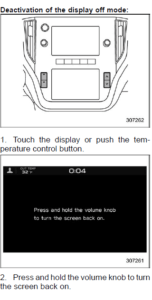 Vehicle setting icons
Vehicle setting icons

- Press (HOME).
- Touch (Car Settings).
The setting adjustments to the following items can be manually changed to meet your personal requirements.
| Item |
Available settings |
Page reference for the vehicle system operation | Page reference for the setting procedure | ||
| 1st menu | 2nd menu | 3rd menu | |||
| Car Settings | EyeSight | Pre-Collision Braking | Setting ON/Setting OFF | *1 | — |
| Lane Departure | All Functions/Lane Departure Prevention Function Only/ Warning Buzzer Only/OFF |
*1 |
— |
||
| Cruise Control Acceleration | Eco/Comfort/Standard/Dynamic | *1 | — | ||
| Lead Vehicle Acquisition Sound | ON/OFF | *1 | |||
| Lead Vehicle Moving Monitor | ON/OFF | *1 | |||
| Select Drive on the Left/Drive on the Right | Right Lane/Left Lane | *1 | — | ||
| EyeSight Assist Monitor | Red Indicator | ON/OFF |
*1 |
— |
|
| Yellow Indicator | ON/OFF | ||||
| Green Indicator | ON/OFF | ||||
| Keyless Entry System | Hazard Warning Flasher | ON/OFF | |||
| Audible Signal | ON/OFF | ||||
| Defogger | — | 15 minutes/Continuous | |||
| Interior Light | — | 10 seconds/20 seconds/30 seconds/OFF | |||
| Item | Available settings | Page reference for the vehicle system operation | Page reference for the setting procedure | ||
| 1st menu | 2nd menu | 3rd menu | |||
| Car Settings | Auto Light Sensor | Light Sensitivity | Min/Low/Mid/Max | ||
| Wiper Link | ON/OFF | ||||
| Welcome Lighting | Approaching Time Set | 30 seconds/60 seconds/90 seconds/OFF |
|
||
| Leaving Time Set | 30 seconds/60 seconds/90 seconds/OFF | ||||
| One-Touch Lane Changer | — | ON/OFF | |||
| Auto Door Lock | Vehicle Speed/Shift into or out of PARK/OFF | ||||
| Auto Door Unlock | Ignition OFF/Driver Door Open/ Shift into or out of PARK/OFF | ||||
| Rear Seat Reminder | — | ON/OFF | |||
| Vehicle Dynamics Control | — | ON/OFF | |||
| Auto Vehicle Hold (AVH) | — | ON/OFF | |||
| Auto Start-Stop | — | ON/OFF | |||
| X-MODE*2 | — | ON/OFF | |||
| Warning Volume | — | Min/Mid/Max | |||
| Units | — | km, km/h, Liter/ Miles, MPH, Gallon | |||
NOTE
Touch to display the explanation of the items.
How to select items on the screen
ON/OFF setting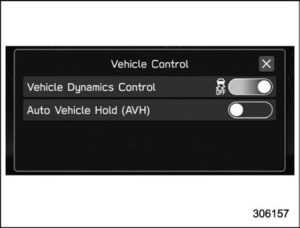
Example
Touch the changing menu and select ON or OFF.
Selecting
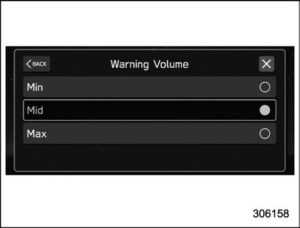
Example
Touch the preferred setting.
How to set items on the scree
Brightness/Contrast Set and adjust the brightness and contrast of the center information display.
NOTE
“Brightness” can only be adjusted when “Brightness Dial” is off.
- Touch (HOME).
- (Settings)
- “General”
- “Display”
- “Brightness/Contrast”
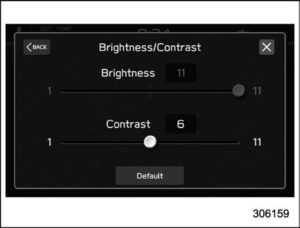
Birthday List
If a birthday or anniversary is approaching, a message will be displayed when the ignition switch is turned to the “ON” position. This function can be set to on or off by the “Reminder Screen”.
- Touch (HOME).
- (Settings)
- “General”
- “Birthday List”
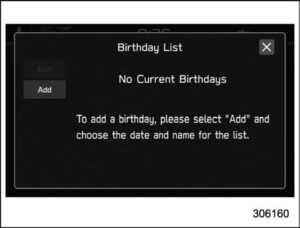
- “Add”

- Enter the name.
- “Next”
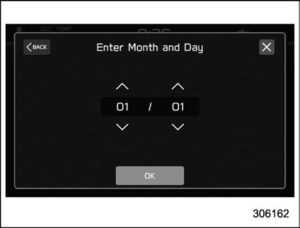
- Enter the date.
- “OK”
NOTE
A maximum of 5 birthdays can be stored.
Anniversary List
The procedure for setting an anniversary is the same as “Birthday
Driving Statistics
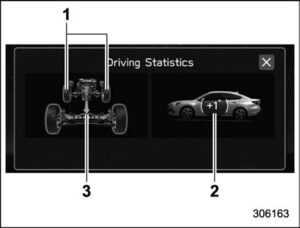
- Steering angle
- Vehicle posture
- Running condition
This screen displays the driving status of the vehicle and the operation status of the functions. For functions that are operating, the indicator will illuminate or flash.
NOTE
- The vehicle posture indication may differ from the actual vehicle posture.
- For Outback/Subaru Outback Wilderness, when X-MODE has been turned on, the screen of the center information display will be changed to the X-MODE screen.
- The vehicle posture angle varies not only due to the angle of the road surface, but also due to the vehicle tilt caused by the occupants, cargo, and acceleration or deceleration.
Maintenance
Maintenance reminders can be set
Engine Oil setting:
- Touch (Maintenance).
- (Engine Oil)
- Select “Notification Date” or “Notification Distance” of the remainder.
- “Set”
- ?
Oil Filter setting:
The setting procedure is the same as the “Engine Oil” setting, but touch the “Oil Filter” item in step 2.
Tires setting:
The setting procedure is the same as the “Engine Oil” setting, but touch the “Tires” item in step 2.
Maintenance Schedule setting:
The setting procedure is the same as the “Engine Oil” setting, but touch the “Maintenance Schedule” item in step 2.
NOTE
- Touch “Reset” to reset each setting.
- Touch “Update” to revert to the default value.
FAQ
What is the car information screen in the Subaru Legacy 2023 Touring XT?
The car information screen in the Subaru Legacy 2023 Touring XT is a digital display located in the center of the dashboard that shows various vehicle information, including fuel economy, tire pressure, and trip information.
What size is the car information screen in the Subaru Legacy 2023 Touring XT?
The car information screen in the Subaru Legacy 2023 Touring XT is an 11.6-inch high-resolution touchscreen display.
Can I customize the car information screen in the Subaru Legacy 2023 Touring XT?
Yes, you can customize the car information screen in the Subaru Legacy 2023 Touring XT to display the information you find most relevant.
What kind of information can be displayed on the car information screen in the Subaru Legacy 2023 Touring XT?
The car information screen in the Subaru Legacy 2023 Touring XT can display a range of information, including audio settings, climate control settings, vehicle status, and navigation instructions.
Can I control the audio system through the car information screen in the Subaru Legacy 2023 Touring XT?
Yes, you can control the audio system through the car information screen in the Subaru Legacy 2023 Touring XT.
Is the car information screen in the Subaru Legacy 2023 Touring XT easy to use?
Yes, the car information screen in the Subaru Legacy 2023 Touring XT is designed to be user-friendly, with intuitive controls and easy-to-read graphics.
Can I use voice commands with the car information screen in the Subaru Legacy 2023 Touring XT?
Yes, you can use voice commands to control various functions through the car information screen in the Subaru Legacy 2023 Touring XT.
Can I connect my smartphone to the car information screen in the Subaru Legacy 2023 Touring XT?
Yes, you can connect your smartphone to the car information screen in the Subaru Legacy 2023 Touring XT through Apple CarPlay or Android Auto.
Is the car information screen in the Subaru Legacy 2023 Touring XT compatible with wireless charging?
No, the car information screen in the Subaru Legacy 2023 Touring XT is not compatible with wireless charging.
Does the car information screen in the Subaru Legacy 2023 Touring XT display real-time traffic information?
Yes, the car information screen in the Subaru Legacy 2023 Touring XT can display real-time traffic information when equipped with the available navigation system.
Can I see the weather forecast on the car information screen in the Subaru Legacy 2023 Touring XT?
Yes, the car information screen in the Subaru Legacy 2023 Touring XT can display the weather forecast when connected to the internet.
Does the car information screen in the Subaru Legacy 2023 Touring XT have a split-screen feature?
Yes, the car information screen in the Subaru Legacy 2023 Touring XT has a split-screen feature that allows you to view multiple types of information at once.
Does the car information screen in the Subaru Legacy 2023 Touring XT have a night mode?
Yes, the car information screen in the Subaru Legacy 2023 Touring XT has a night mode that reduces the brightness of the screen for easier viewing in low-light conditions.
Can I adjust the settings for the car information screen in the Subaru Legacy 2023 Touring XT?
Yes, you can adjust the settings for the car information screen in the Subaru Legacy 2023 Touring XT, including brightness, contrast, and language.
Useful Link
View Full User Guide: Subaru Legacy 2023 Touring XT User Guide
Download Manuals: https://www.subaru.com/owners/vehicle-resources/manuals.html
2024 Subaru Legacy Specs, Price, Features, Mileage (Brochure)

